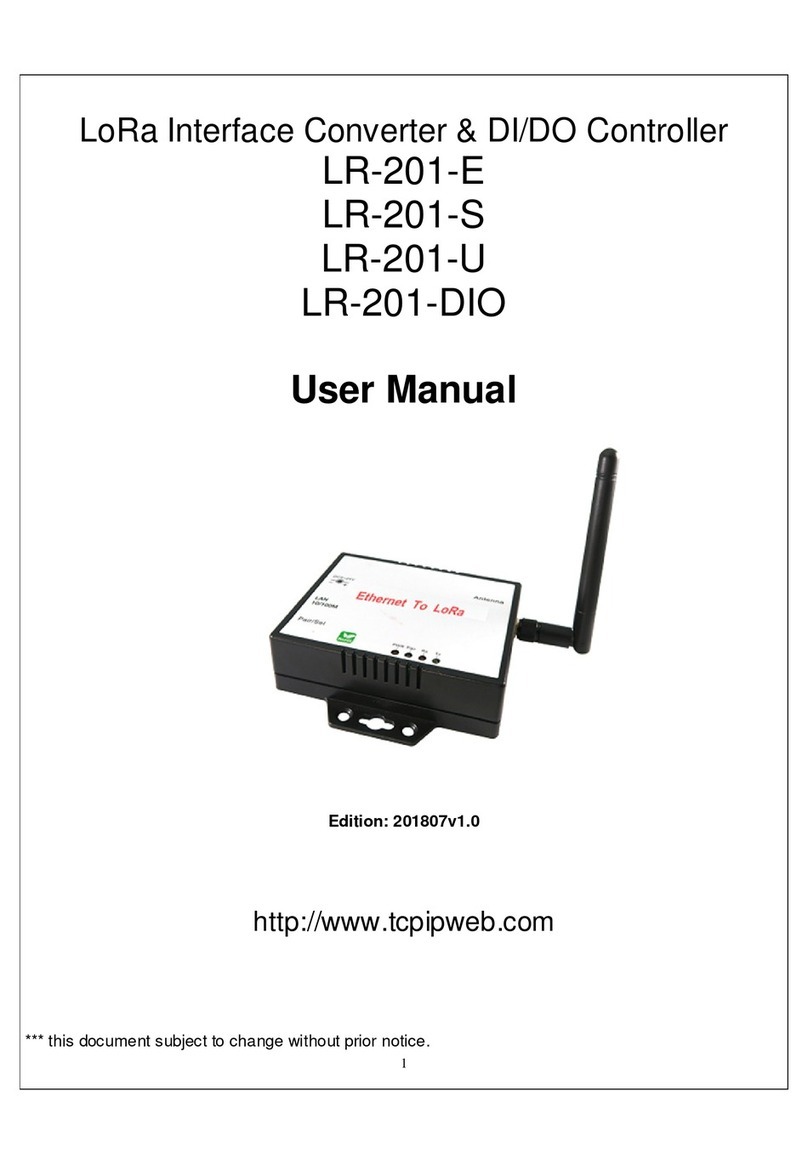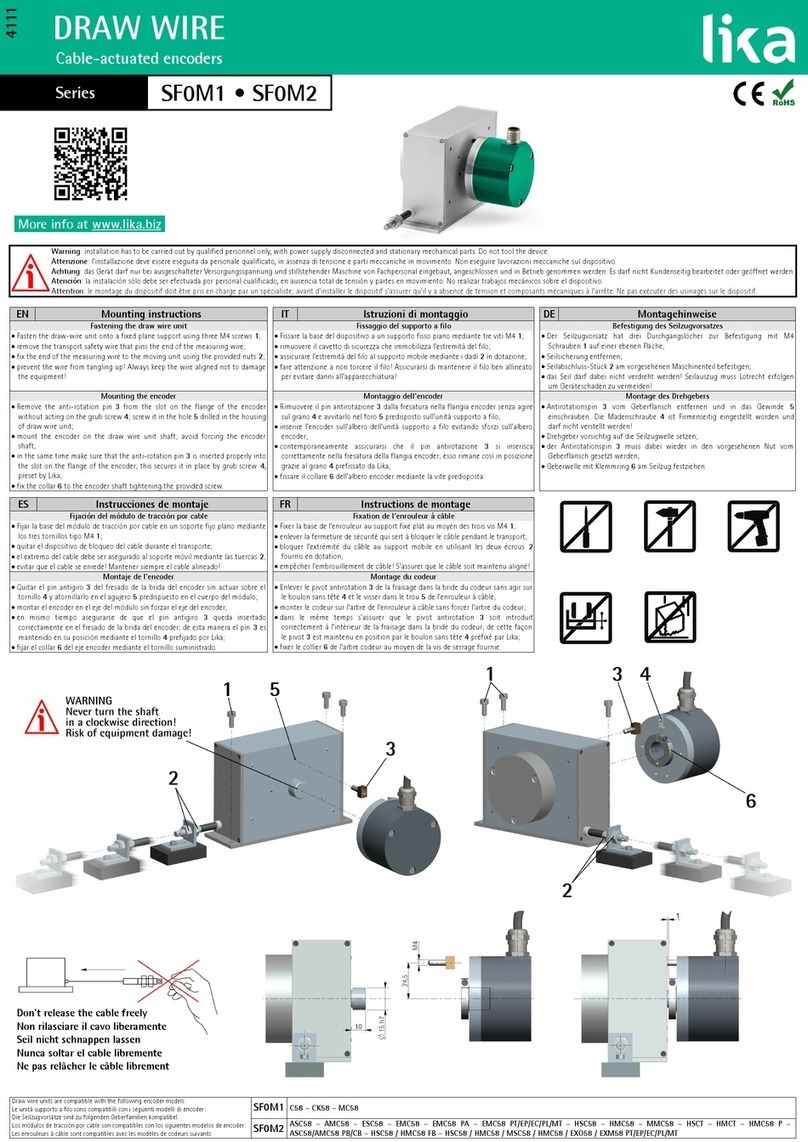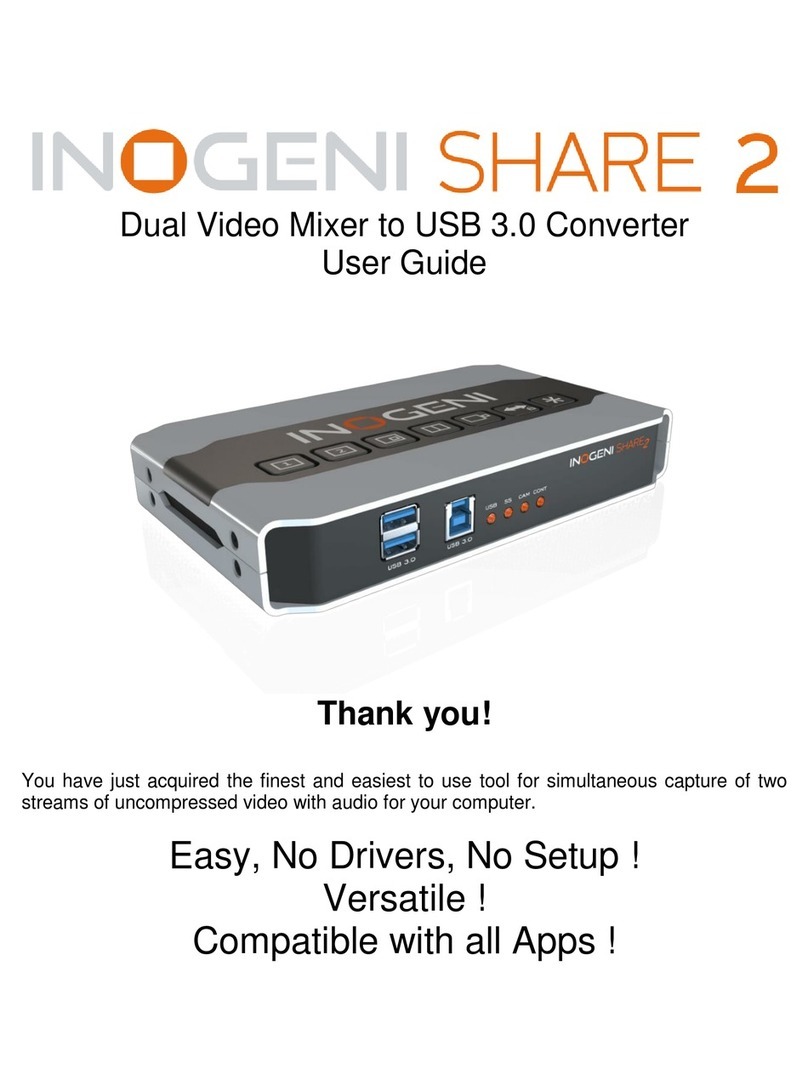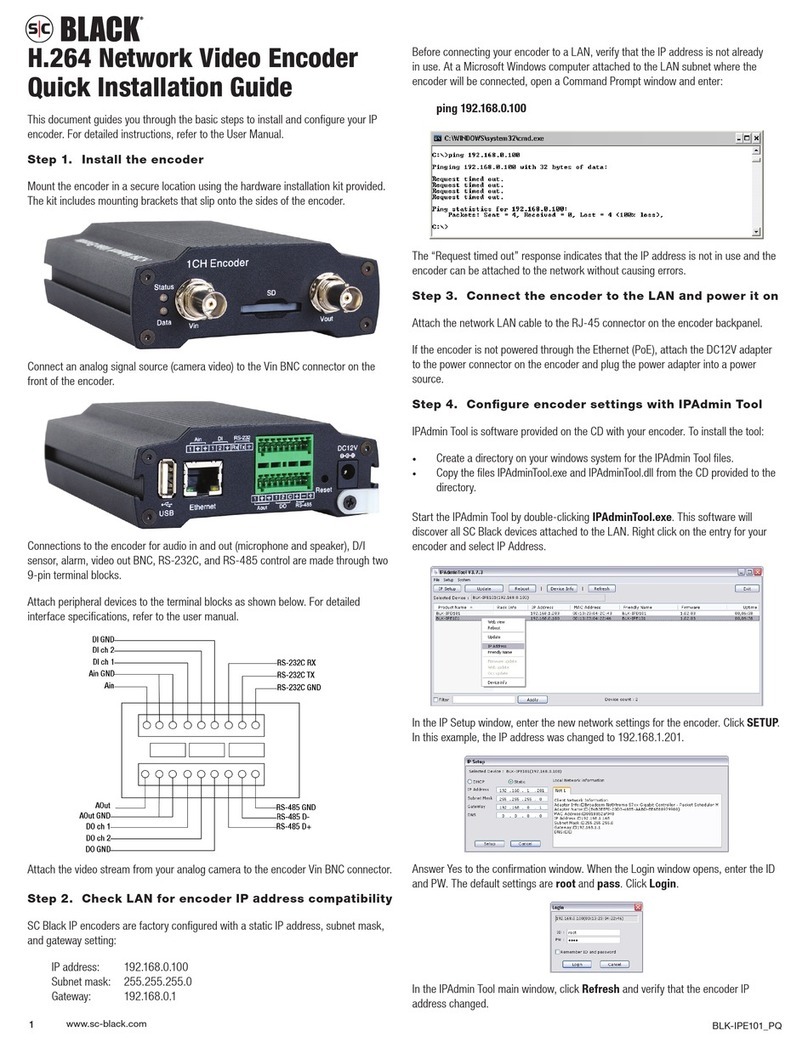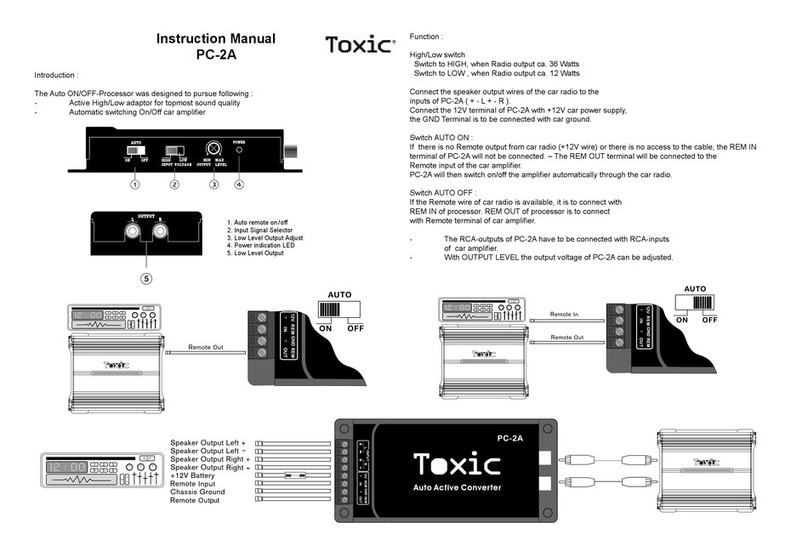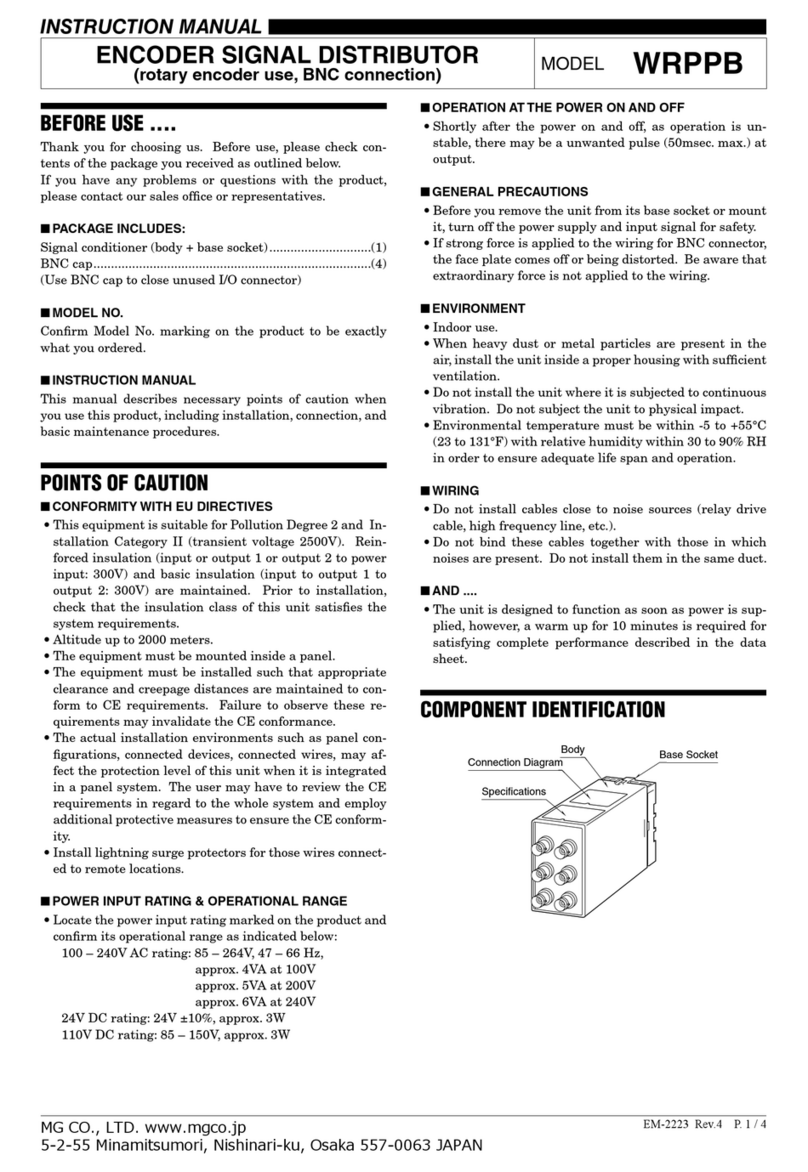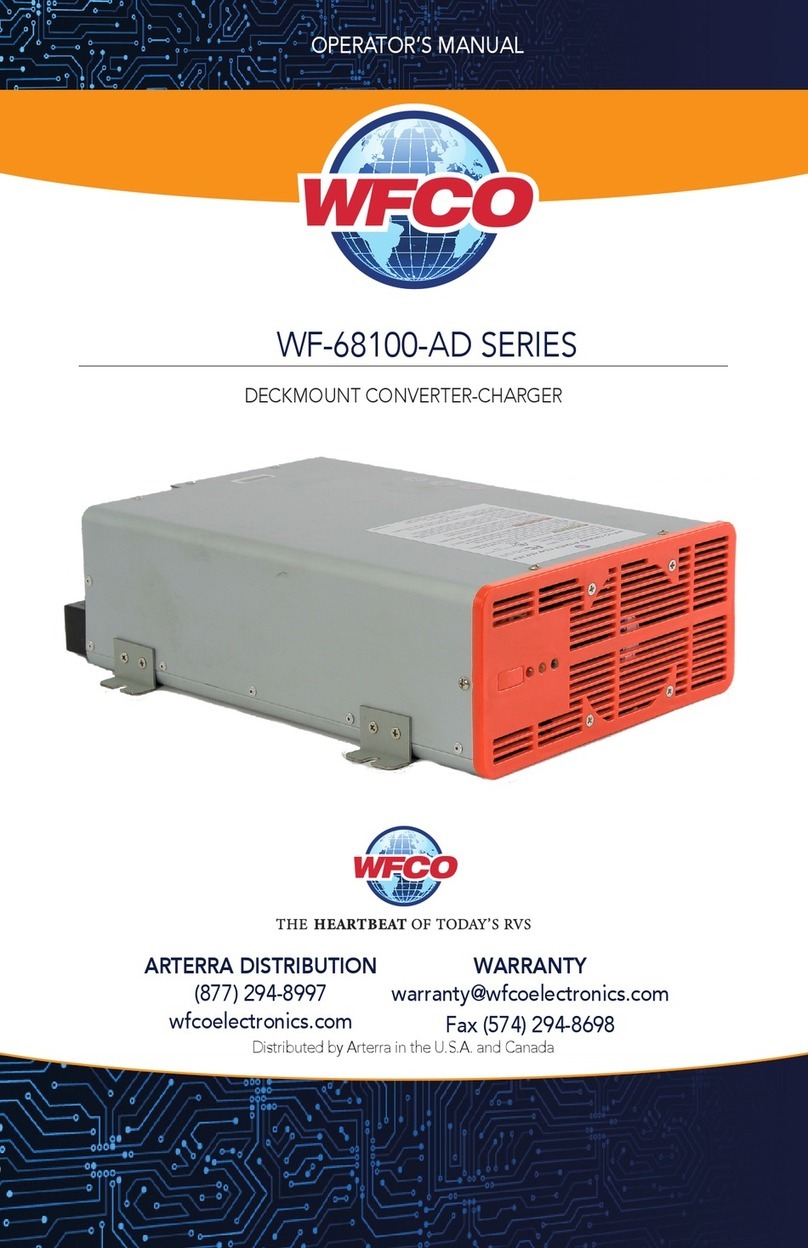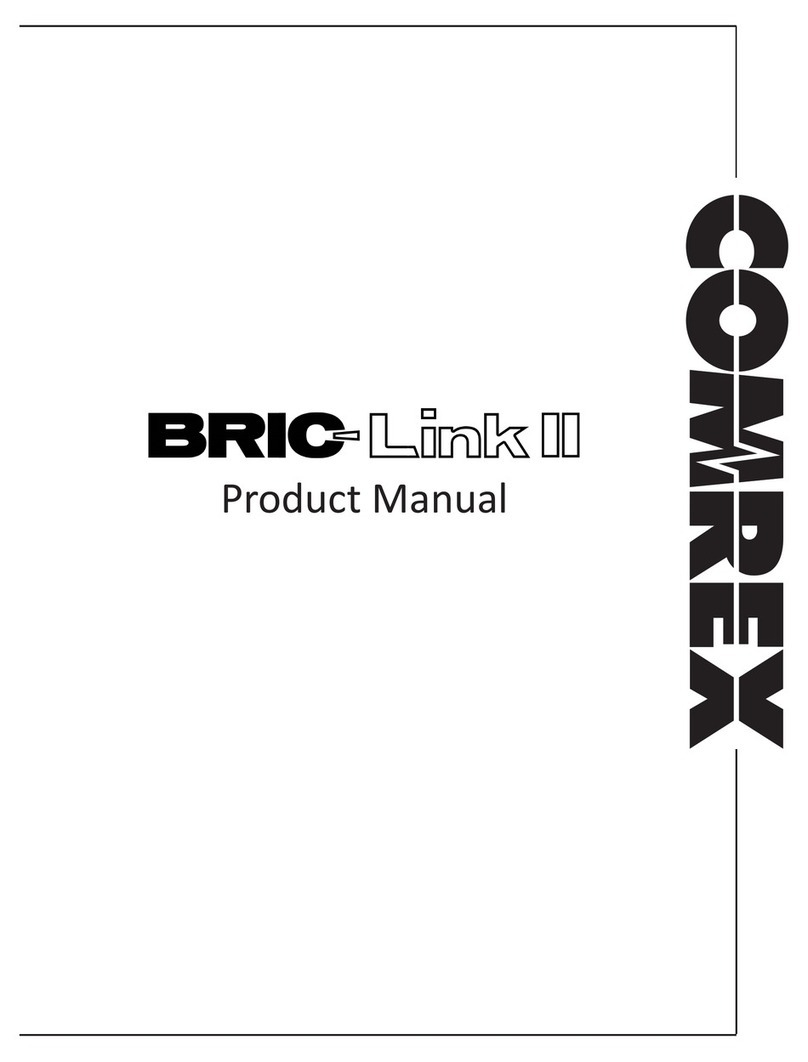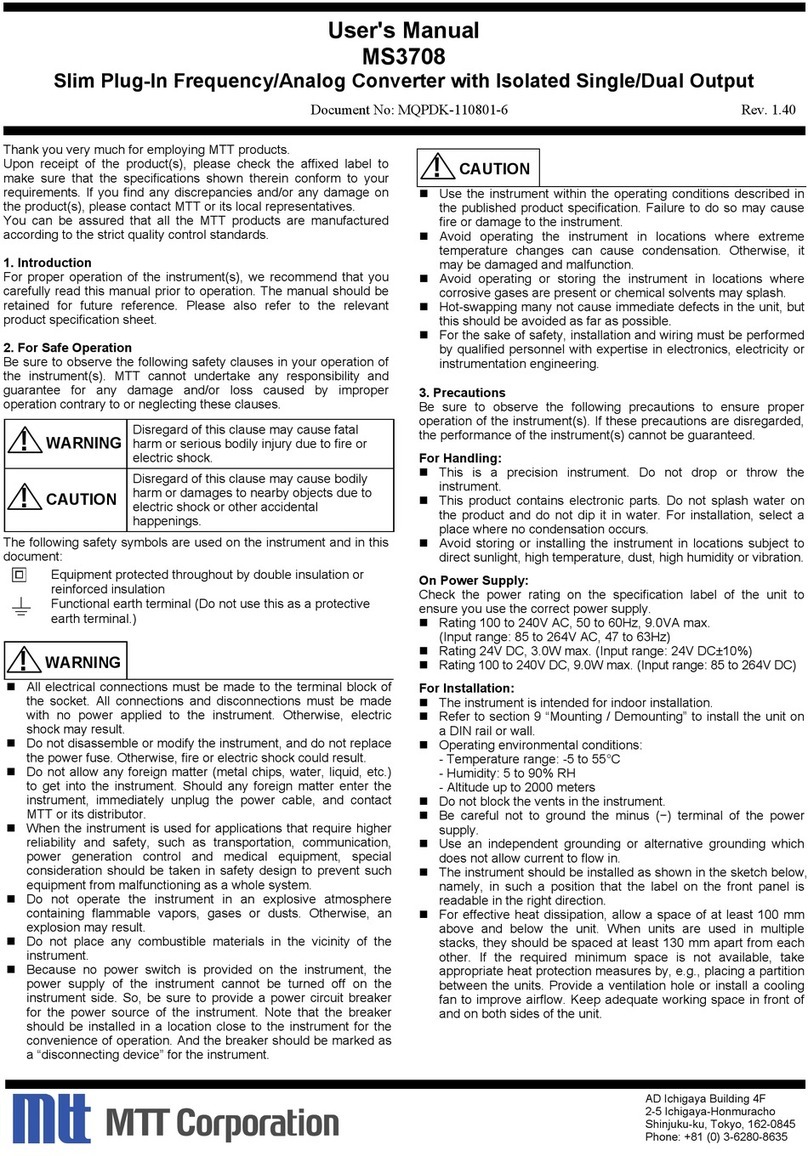KSH International E-P432 User manual

e-NET TCP/IP Converters
E-P432
Operation Manual
for
ARM-7 Series
First Edition, March 2005
KSH International CO., LTD.

Table of Contents
1. Introduction ……………………………………………… 3
Overview ………………………………………………… 4
Package Checklist ………………………………………… 5
Block Diagram …………………………………………… 6
Features …………………………………………………… 7
Product Specifications …………………………………… 8
2. Converter Description ……………………………………… 10
Product Panel Views ……………………………………… 10
Top Side …………………………………………………… 10
Front Side ………………………………………………… 11
Rear Side ………………………………………………… 13
LED Indicators …………………………………………… 14
Wiring Architecture ……………………………………… 15
RS-232 …………………………………………………… 15
RS-422/RS-485 …………………………………………… 15
3. Converter Configuration ……………………………… 17
Initial IP Configuration ………………………………… 17
Device Management Utility ……………………………… 18
Menu “View” ……………………………………………… 19
Menu “Config” …………………………………………… 19
Web Console Configuration …………………………… 21
Controller Status ………………………………………… 22
Controller Setup ………………………………………… 24
Controller Updated ……………………………………… 33
KSH International CO., LTD.
1

Factory Default Setting ………………………………… 34
4. Converter Self-Testing …………………………………… 35
Hyper Terminal for TCP/IP WinSock ………………… 36
Hyper Terminal for COM Port ………………………… 39
Data Transmission ……………………………………… 39
Appendix A - FAQ …………………………………………… 40
Appendix B - Pin Outs and Cable Wiring …………… 41
DC Power Outlet ………………………………………… 41
RJ-45 Pin Assignment …………………………………… 41
RS-232 Pin Assignment ………………………………… 41
RS-232 Wiring Diagram ………………………………… 42
RS-422 Pin Assignment ………………………………… 42
RS-422 Wiring Diagram ………………………………… 42
RS-485 Wiring Diagram ………………………………… 42
KSH International CO., LTD.
2

1
1
Introduction
KSH International Co., Ltd. is providing new ways of connecting legacy serial devices to a
Local Area Network (LAN) or Wide Area Network (WAN). e-NET TCP/IP converters are
designed to operate serial ports over 100Mbit/s Ethernet networks. The data is transmitted
via TCP/IP protocol. Therefore control is available via Ethernet, Intranet and Internet.
e-NET TCP/IP converters are packaged in a steel case well suited for industrial
environments. All serial ports operate in common RS-232 mode , industrial RS-422 and
RS-485 modes configuration.
e-NET TCP/IP converter series is a low-cost, high performance design. By careful selecting
high quality with competitive prices components in the world, e-NET products made
network connectivity possible with affordable cost for virtually all kinds of devices.
The ARM-7 Series of e-NET TCP/IP converters consists of 3 models: E-P132-X-M(Module)
(1 port for RS-232; 1 port for RS-422/485), E-P132-X (1 port for RS-232; 1 port for
RS-422/485), and E-P432 (2 ports for RS-232; 2 ports for RS-232/422/485). This operation
manual will guide you step by step for the various functions of the e-NET TCP/IP converter.
The following topics are covered in this chapter:
□
□
□ Overview
□
□
□ Package Checklist
□
□
□ Block Diagram
□
□
□ Product Features
□
□
□ Product Specifications
KSH International CO., LTD.
3

Overview
e-NET TCP/IP converters are designed to make your industrial serial devices Internet
ready instantly. ARM-7 Series of e-NET TCP/IP converters makes them the ideal choice
for connecting your RS-232 or RS-422/485 serial devices—such as PLCs, meters, and
sensors—to an IP-based Ethernet LAN, making it possible for your software to access
serial devices anywhere and anytime over a local LAN or the Internet.
ARM-7 Series converters ensure the compatibility of network software that uses a
standard network API (Winsock or BSD Sockets) by providing TCP Server Mode, TCP
Client Mode, and UDP Mode. And thanks to ARM-7 Series’ Real COM/TTY drivers,
software that works with COM/TTY ports can be set up to work over a TCP/IP network
in no time. This excellent feature preserves your software investment and lets you enjoy
the benefits of networking your serial devices instantly.
ARM-7 Series converters support manual configuration via the handy web browser
console and many protocols including TCP, IP, UDP, HTTP, DHCP, ICMP, and ARP.
They are the best solution to network your serial devices.
KSH International CO., LTD.
4

Package Checklist
ARM-7 Series products are shipped with the following items:
□
□
□1 unit of e-NET TCP/IP converter
□
□
□1 unit of Power Adaptor (9V DC, 500mA)
□
□
□Documentation & Software CD
□
□
□Quick Installation Guide
NOTE: Notify your sales representative if any of the above items is missing or damaged.
KSH International CO., LTD.
5

Block Diagram
Low-cost devices usually are equipped with low speed processors and limited memories.
In reality, they are neither having the capability nor practicality to manage complicated
network TCP/IP protocols. ARM-7 Series is a low cost while providing high performance
network solution by converting data stream between network TCP/IP and popular serial
port signals. In stead of processing TCP/IP packets directly, devices need only deal with
those interface signals, which greatly simplifies the complexity of TCP/IP network in
linkage.
KSH International CO., LTD.
6

Product Features
□
□
□Data Conversion between RS-232/422/485 and Ethernet
Convert serial device (RS-232, RS-422, RS-485) data/signal into the TCP/IP package
data/signal and send them out with the Ethernet DataStream; or convert the TCP/IP
package data/signal into serial device data/signal.
□
□
□Digital I/O Controlled Via Ethernet (For OEM only)
Convert the sensors’ statuses (the sensors are connected to the ARM-7 Series converters)
into the TCP/IP package data and send them out with the Ethernet DataStream; or use the
TCP/IP package data to activate/deactivate the specified digital outputs.
Note: This function is for OEM only. Please contact your sales representative for further
information.
□
□
□Dynamic IP Configuration
Support DHCP client mode, simplifying network address configuration and management.
□
□
□Dual LAN Speed
Support 10/100 Mbps Ethernet, auto-detected.
□
□
□Server / Client Dual Modes
ARM-7 Series can be configured as network server or network client. In the client mode,
it can be installed in network which is protected by NAT router or firewall, without the
need of a real IP address.
□
□
□Web-based Setup
Parameters setup is based on HTTP protocol by using standard browsers (IE and
Netscape). No special software would be required.
□
□
□Built-in Security Control
Protected by both setup password and access password to prevent intruders.
□
□
□Remote updated
Firmware can be reprogrammed directly via Ethernet network to keep up with latest
network standards.
KSH International CO., LTD.
7

Product Specifications
CPU : 32-bits ARM-7 , 25 MHz
RAM : 2 M Bytes ( 1 M * 16Bits )
ROM : 128 K Bytes
Ethernet
●Port Type : RJ-45 Connector
●Speed : 10 /100 M bps ( Auto Detecting )
●Protocol : ARP, IP, ICMP, UDP, TCP, HTTP, DHCP,
●Mode : TCP Server/Client ; UDP
●Setup : HTTP Browser Setup (IE & Netscape)
●Security : Setup Password & Connecting Password
Serial Port
No. of Ports : RS-232 * 2 Port / RS-232/422/485 * 2 Port
●Port Type : DB9 male
●Built-in RS-422/RS-485 Terminal Resister (Surge Protection)
●Speed : 300 bps~230.4k bps
●Parity : None , Odd , Even, Mark, Space
●Data Bit : 5 , 6 , 7 , 8
●Stop Bit : 1 , 2
●Flow Control : RTS/CTS (only for RS-232 port)
●Socket Status/Control : DTR/DSR (Only for RS-232 port)
●RS-232 Signals : Rx , Tx , GND , RTS , CTS , DTR , DSR , DCD
●RS-422 Signals : Rx+ , Rx- , Tx+ , Tx- (Full-duplex)
●RS-485 Signals : Data+ , Data- (Half-duplex)
Digital I/O Port
TTL Digital I/O * 7
Throughput : 20 K bytes (Full-duplex / Half-duplex)
Watch Dog Function
KSH International CO., LTD.
8

Keyboard Interface
PS2 MINI-DIN * 1-Port
Firmware On-line Updated Via Ethernet
Power : DC 9 – 12 V , 500mA
Led Lamp :
E-P432 series:
SYS (red), LAN (green), 10M (red), 100M (green), LAN Tx (red),LAN Rx (green)
Environment : Operating Temperature: 0℃~50℃
Storage Temperature : -20℃~70℃
Dimensions : E-P432-X : 168 * 123 * 27 mm ( W * D * H )
WEIGHT : E-P132-X : 340 gm
Regulatory Approvals :
EMC : FCC Class A, CE Class A
WARRANTY : 1 year
KSH International CO., LTD.
9

KSH International CO., LTD.
10
2
2
Converter Description
Product Panel Views
Top Side
Serial I/O Port
RS-232
LED Indicators
Terminator
Serial I/O Port
RS-485/RS-422
LAN
DC-In
Power Outlet
Reset Button

KSH International CO., LTD.
11
Front Side
Power Supply
The e-Net TCP/IP converter is powered by a single 9~12V DC(Inner positive/outer
negative) power supply and 500mA of current. A suitable power supply adapter is part
of the packaging. Connect the power line to the power outlet at the right side of e-Net
TCP/IP converter and put the adapter into the socket. If the power is properly supplied,
the “SYS” green color LED will be on.
LAN
Serial I/O Port
RS-485/RS-422
DC-In
Power Outlet
LAN Port
The connector for network is the usual RJ45. Simply connect it to your network
switch or Hub. When the connection is made, the LAN LED indicator will light.
When data traffic occurs on the network, red (Rx/Tx) indicator will blink during data
transferring and receiving.
Serial I/O Port of RS-422/RS-485
Connect the serial data cable between the converter and the serial device. Follow the
parameter setup procedures to configure the converter (see the following chapters ).

KSH International CO., LTD.
12
Terminator Reset Button
Reset Button
If by any chance, you forget the setup password, or have incorrect settings making e-Net
TCP/IP converter inoperable. First, turn off the power. Second, use any point tip to push
this button and hold it to turn on the power at the same time for 5 second. All the
parameters will be reset to the factory default.
Terminator
The purpose is for compensating signal attenuation in long distance connection at
RS-485/RS-422 I/O. If the switch 1 & 2 are set in “ON” position, the signal
compensation will be activated. To disable the function, just push switch 1 & 2 to
opposite position.
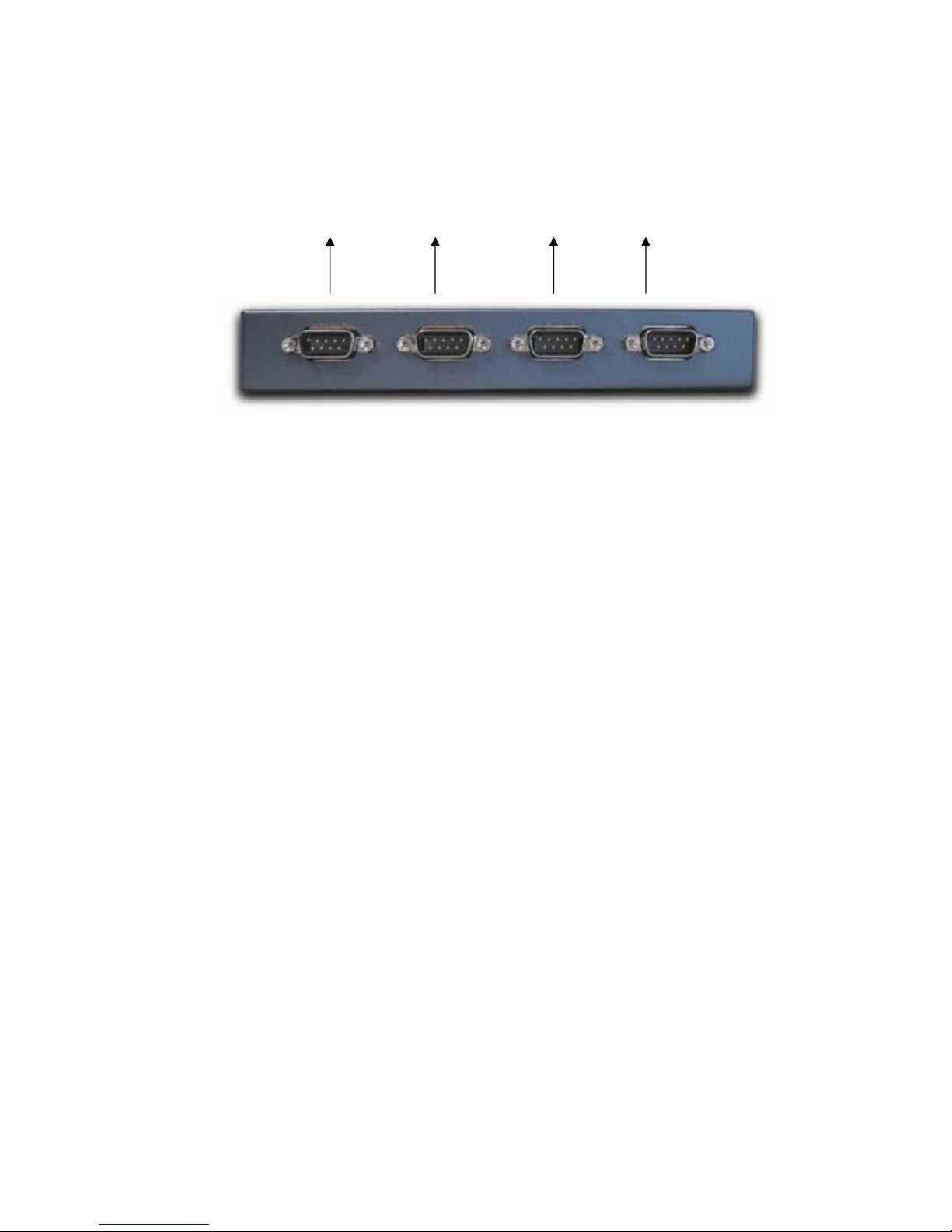
KSH International CO., LTD.
13
Rear Side
Serial I/O Port
RS-232
Serial I/O Port of RS-232
Connect the serial data cable between the converter and the serial device. Follow the
parameter setup procedures to configure the converter (see the following chapters ).

KSH International CO., LTD.
14
LED Indicators
SYS (Red):
Power indicator (When the power is on, the LED will blink once per second.)
10M (Green):
Lower speed indicator (When 10 Mbps Ethernet is connected, the LED will be on.)
100M (Red):
Higher speed indicator (When 100 Mbps Ethernet is connected, the LED will be on.)
TX (Green):
Data sent indicator (When data are sent out to the network, the LED will be on.)
RX (Red):
Data received indicator (When data are received from the network, the LED will be
on.)

KSH International CO., LTD.
15
Wiring Architecture
RS-232 Wiring Architecture
RS-422/RS-485 Wiring Architecture

KSH International CO., LTD.
16
When you finish the steps mentioned above and the LED indicators are as shown,
the converter is installed correctly. You can use the Setup Tool “ETM.exe” to setup
the IP Address.
To proceed the advanced parameter setup, please use a web browser (IE or
Netscape) to continue the detailed settings.

KSH International CO., LTD.
17
3
3
Converter Configuration
Initial IP Configuration
When setting up your converter for the first time, the first thing you should do is configure
the IP address. This chapter introduces the method to configure the device server’s IP
address. For more details about network settings, see “Web Console Configuration”. in
next sub section.
For quick and easy start , We suggest you to reference “Quick Installation Guide” manual.
The following topics are covered in this chapter:
□
□
□
Device Management Utility
□
□
□
Menu “View”
□
□
□
Menu “Config”

KSH International CO., LTD.
18
Device Management Utility
On PC we provide a Device Management Utility named ETM.exe which is an executable
program in Windows 32 bit environments. ETM Setup Tool is used to detect and setup
the installed converters. It uses UDP broadcast packets to query and configure
converters on the network.
When you activate the tool, it will detect the existence of the installed converters and
depict the converters’ status such as IP address, Subnet Mask, MAC Address, and
Device ID (see Figure 3.1). The Setup Tool only can setup one converter at a time.
Thus if there are more than one converter on the network, please shut down or
disconnect other converters. Otherwise the ETM.exe can not detect the converter. Other
similar issues, you may reference to Q&A in
Appendix A.
Due to the nature of broadcast UDP packets, ETM has following characteristics:
□
□
□Broadcast packets aren’t limited by subnet. Even if the IP address of the converters
and the computer running ETM do not belong to the same subnet, it still works
fine.
□
□
□Broadcast packets can not pass routers. ETM can only be used to monitor devices
with computer running ETM in the same segment of local area network.
(Figure 3.1)

KSH International CO., LTD.
19
□
Menu “View”
□
□View -> Refresh F5
Refresh the status. ETM will send another query to get updated information.(see
Figure 3.2).
Note: Always run the “View-> Refresh” after any data change.
(Figure 3.2)
□
□
□View -> Exit Alt+F4
Exit from the program (see Figure 3.2).
Menu “Config”
□
□
□Config -> IP Address (see Figure3.3)
(Figure 3.3)
Table of contents
Other KSH International Media Converter manuals