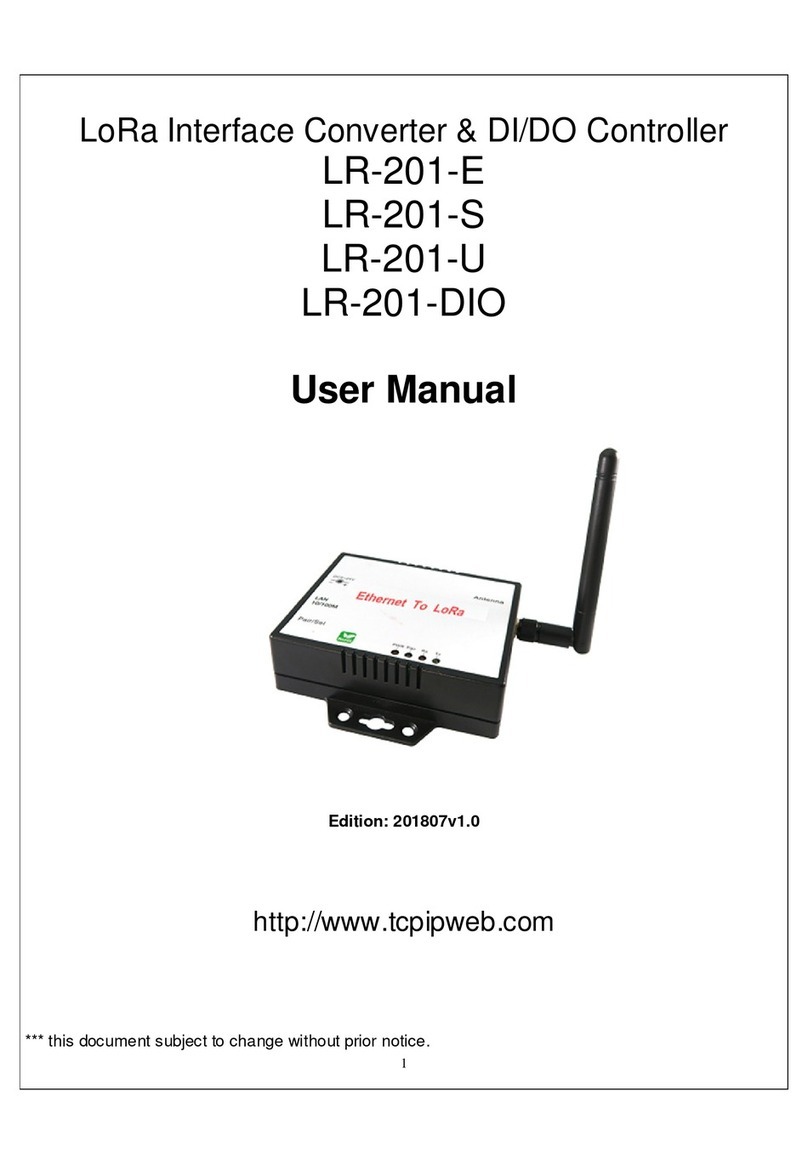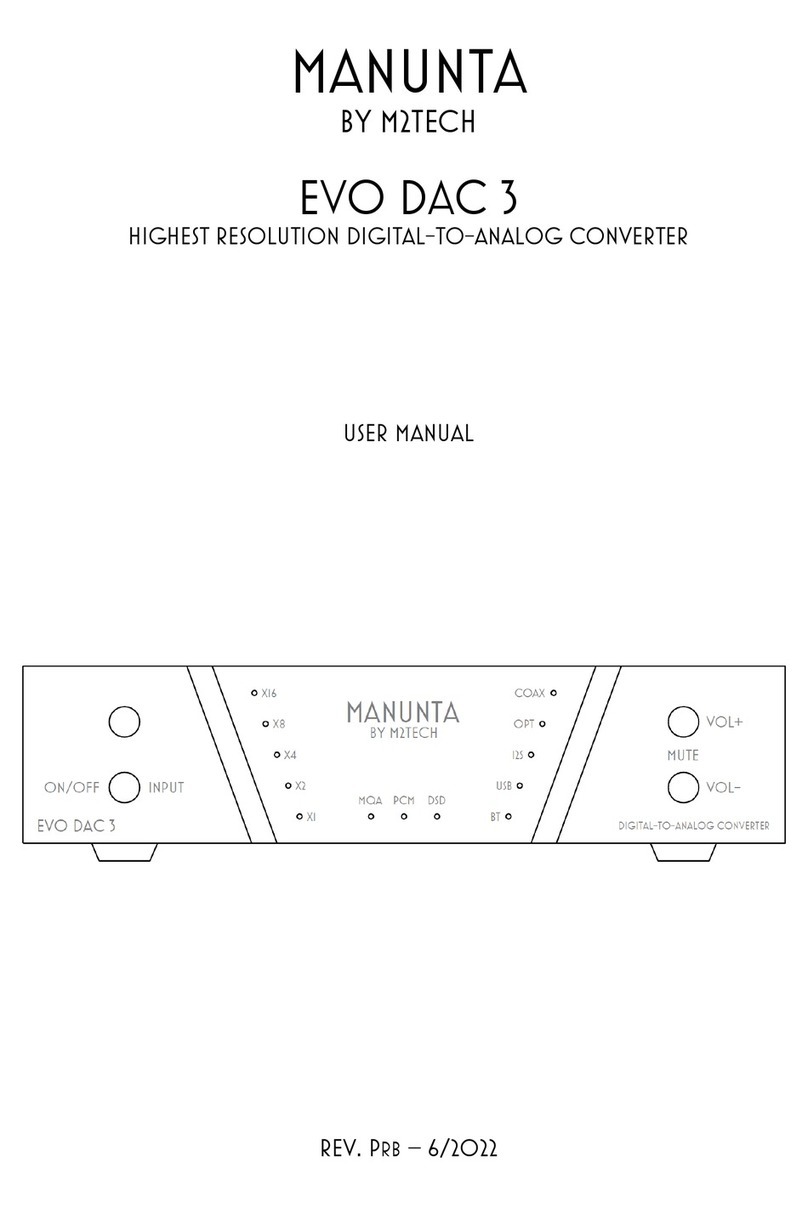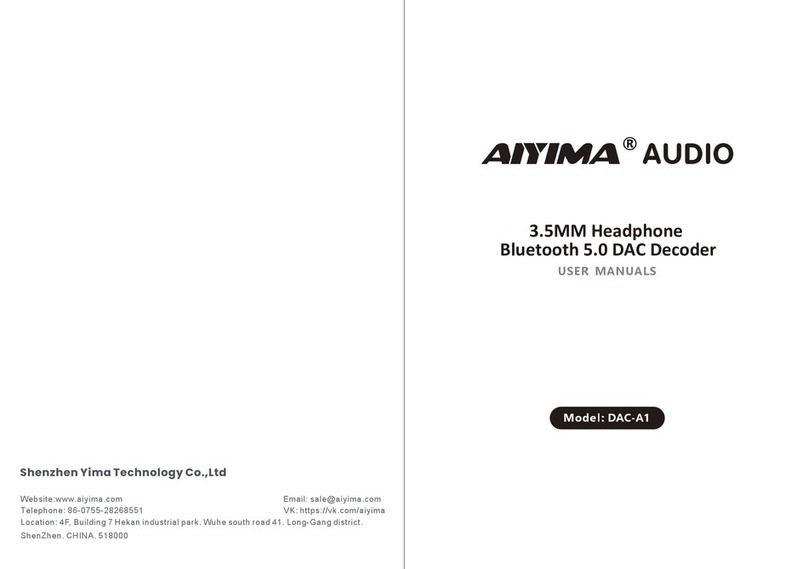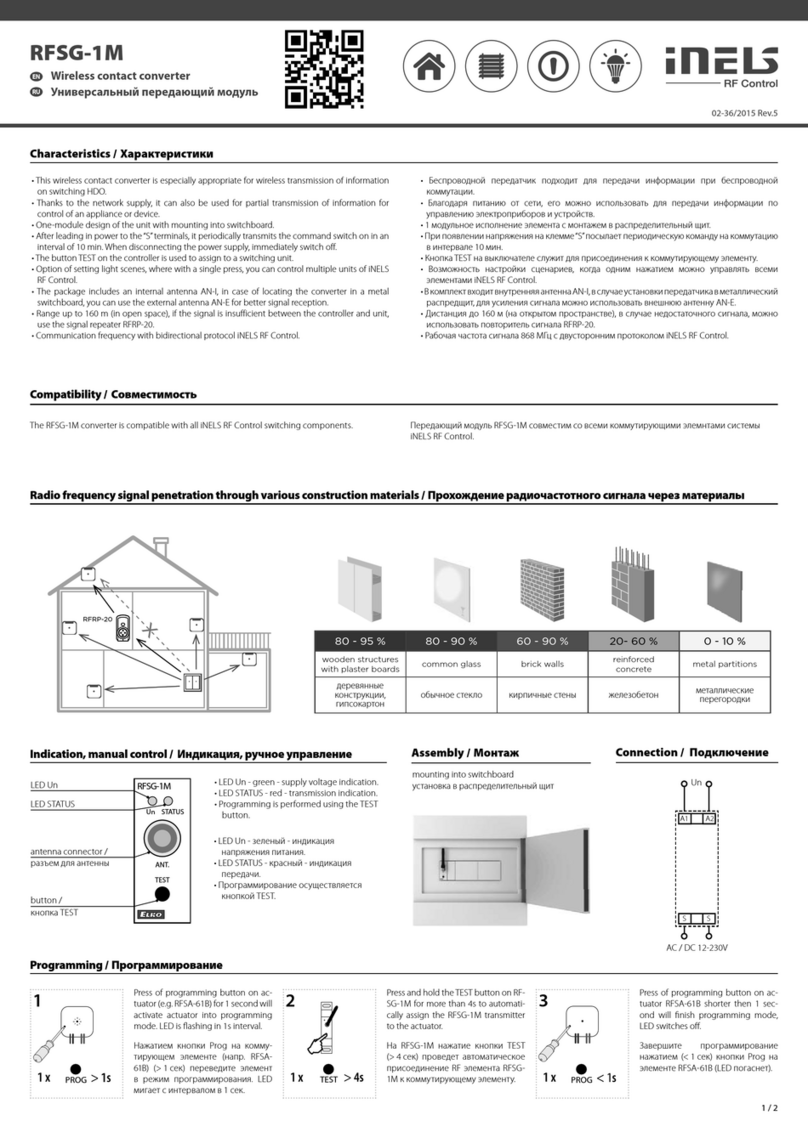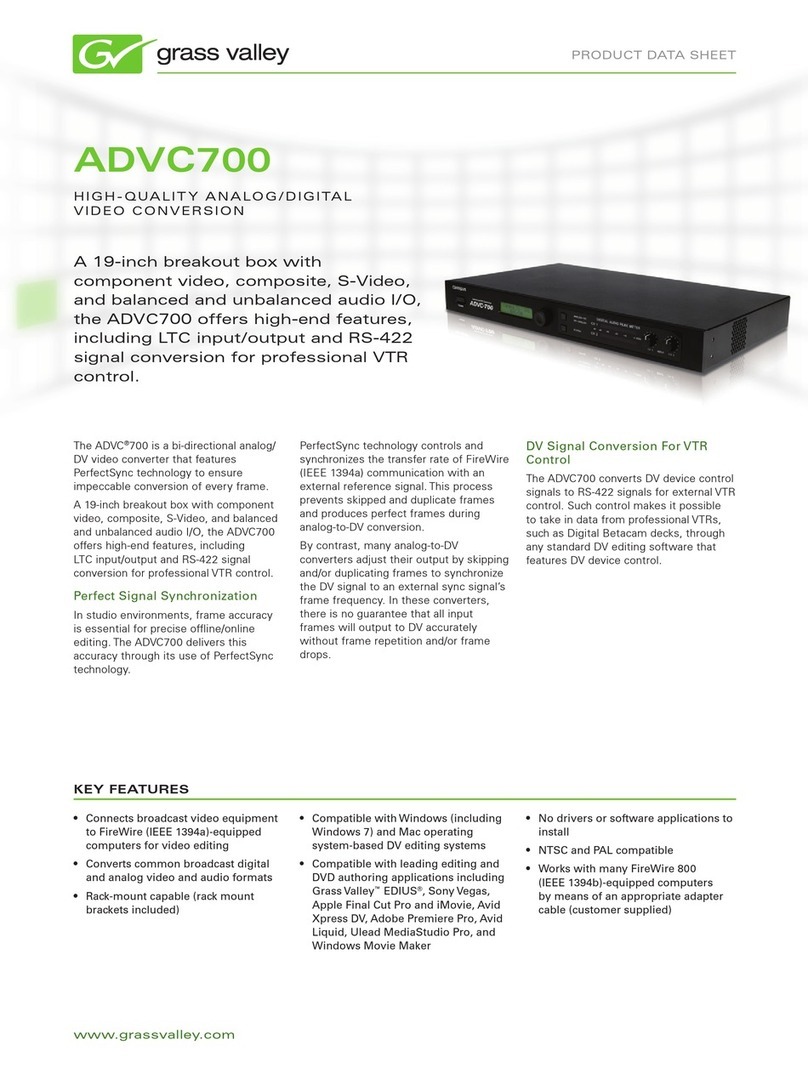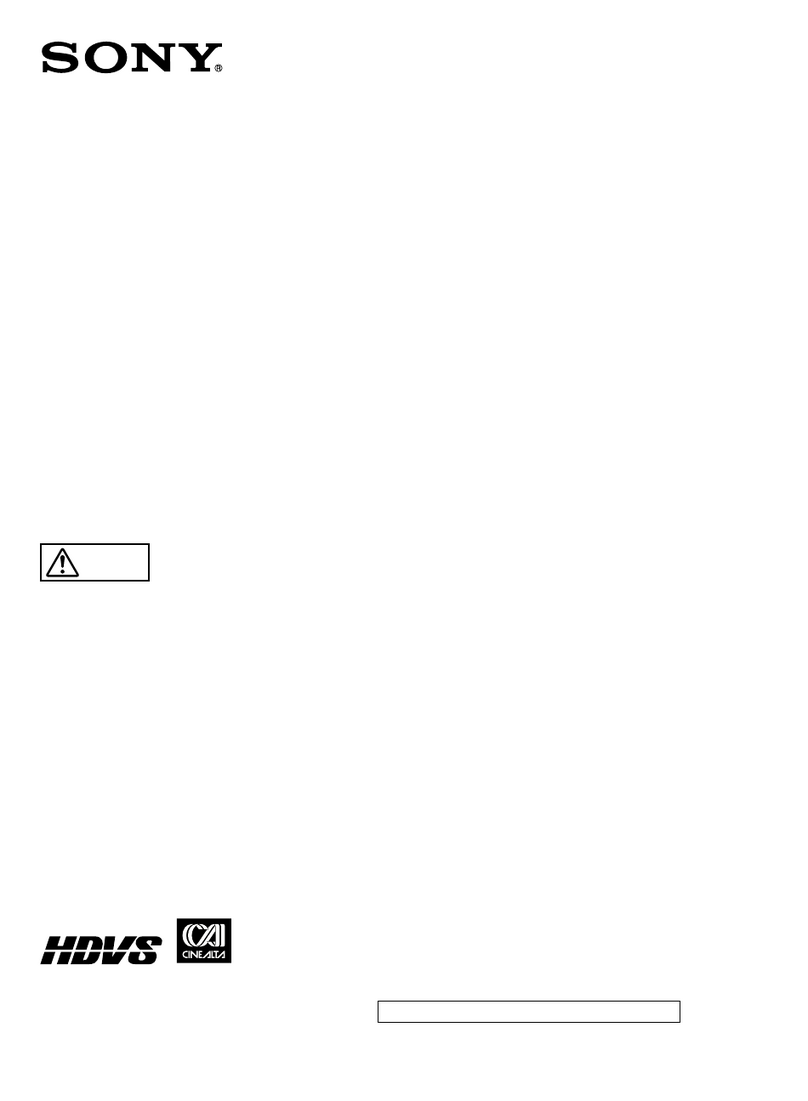KSH International WPC-832-4-I User manual

1
4-Port Serial to Ethernet+WiFi Converter
WPC-832-4-I
User Manual
http://www.tcpipweb.com
*** this user manual is subject to change without prior notice.
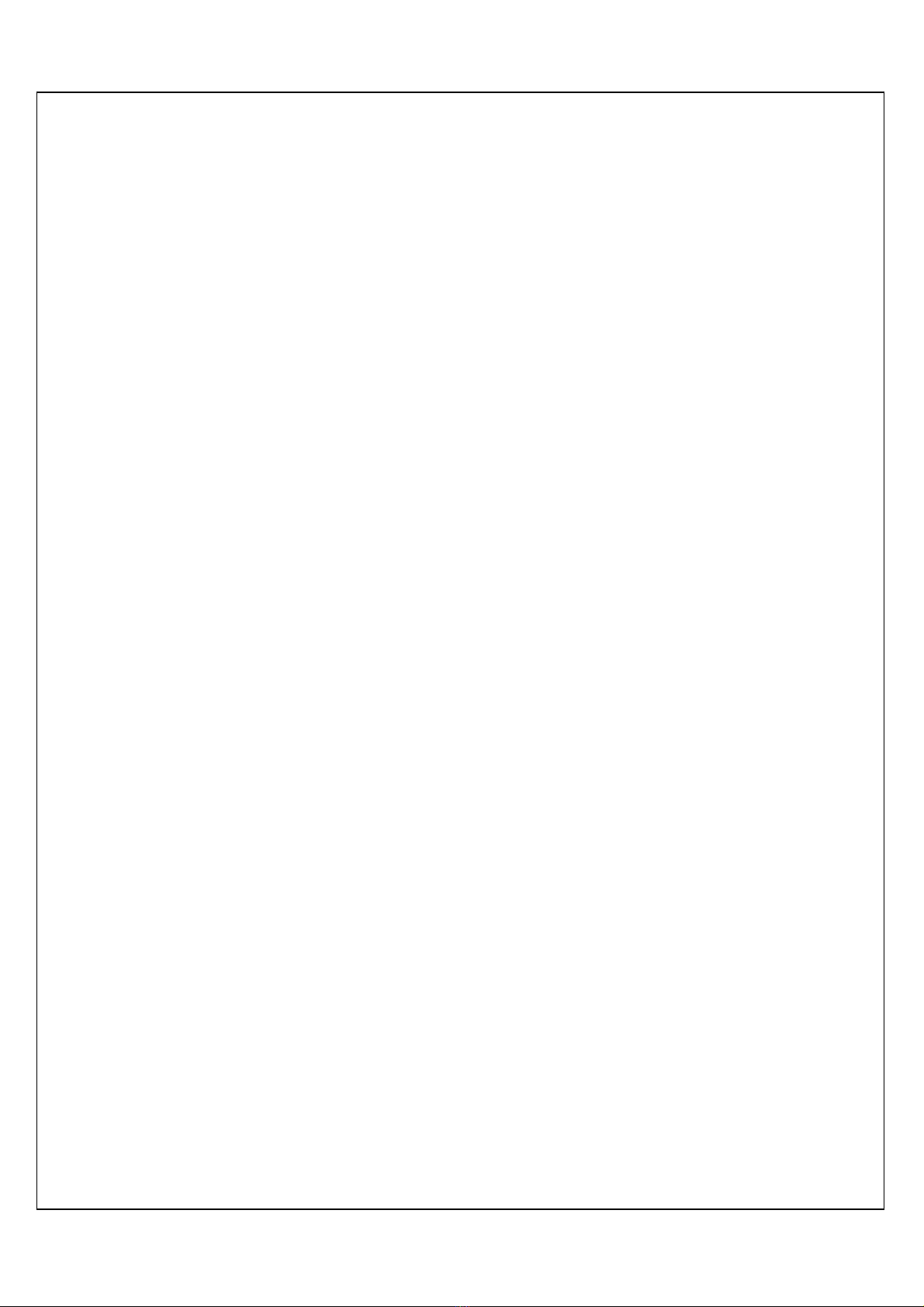
2
Table of Contents
Introduction-----------------------------------------------------------------------------------------------------------------------------------3
Overview--------------------------------------------------------------------------------------------------------------------------------------4
Package Check List ------------------------------------------------------------------------------------------------------------------------5
Product Specifications---------------------------------------------------------------------------------------------------------------------6
Product Panel Views -----------------------------------------------------------------------------------------------------------------------7
Wiring Architecture -------------------------------------------------------------------------------------------------------------------------9
Configuration------------------------------------------------------------------------------------------------------------------------------- 10
IP Search Utility Setup --------------------------------------------------------------------------------------------------------------- 11
Configuration --------------------------------------------------------------------------------------------------------------------------- 13
1. System Setup----------------------------------------------------------------------------------------------------------------- 13
2. Network setup ---------------------------------------------------------------------------------------------------------------- 15
3. Serial port setting ------------------------------------------------------------------------------------------------------------ 19
4. Serial port over TCP/IP ----------------------------------------------------------------------------------------------------- 20
5. Reset button (if needed)---------------------------------------------------------------------------------------------------- 21

3
Introduction
WPC-832-4 4-Port Serial to Ethernet+WiFi Converter providing new ways of connecting
serial devices to a Wireless LAN (Wi-Fi 802.11 b/g/n ). This Converter is designed to
operate 4 serial ports through wireless (Wi-Fi 802.11 b/g/n) over 10/100Mbps Ethernet
network. As the data is transmitted via TCP/IP protocol, data acquisition and controlling is
available to go through Intranet and Internet. 4 Serial ports operate in common RS-232,
RS-422 and RS-485 auto selection modes configuration.
WPC-832-4
Serial to Ethernet+WiFi Converter is a high performance design composed
with carefully selecting qualified components from reliable and certified sources. This
operation manual will guide you to configure functions step by step.
The following topics are covered in this chapter:
Overview
Package Checklist
Product Features
Hardware Specifications

4
Overview
WPC-832-4
Serial to Ethernet+WiFi Converter provides a perfect solution to make your
industrial Serial devices connect to Internet instantly via Wireless and Ethernet LAN.
WPC-832-4
embedded with MT7688AN MIPS chipset makes it become the ideal device
for transmitting the data from your RS-232 or RS-422/485 Serial interface devices, such
as PLCs, various Meters and/or Sensors to an IP-based Wi-Fi LAN, and making it
possible for your software to access Serial interface devices anywhere and anytime.
WPC-832-4
providing TCP Server Mode, TCP Client Mode, and UDP Mode for
selection. It supports manual configuration via web browser and support various
protocols including TCP, IP, UDP, HTTP, DHCP, ICMP, and ARP. These are the best
solution to coordinate your Serial interface devices.

5
Package Check List
WPC-832-4 4-Port Serial to Ethernet+WiFi Converter product attached with the
following items:
1 unit of Serial to WPC-832-4 Converter
1 unit of Power Adaptor (12V DC, 1A) is an option
1 unit of dipole antenna(2.0dBi)
Documentation & Utility CD
NOTE: Inform your sales representative if any of the above items missing or damaged.
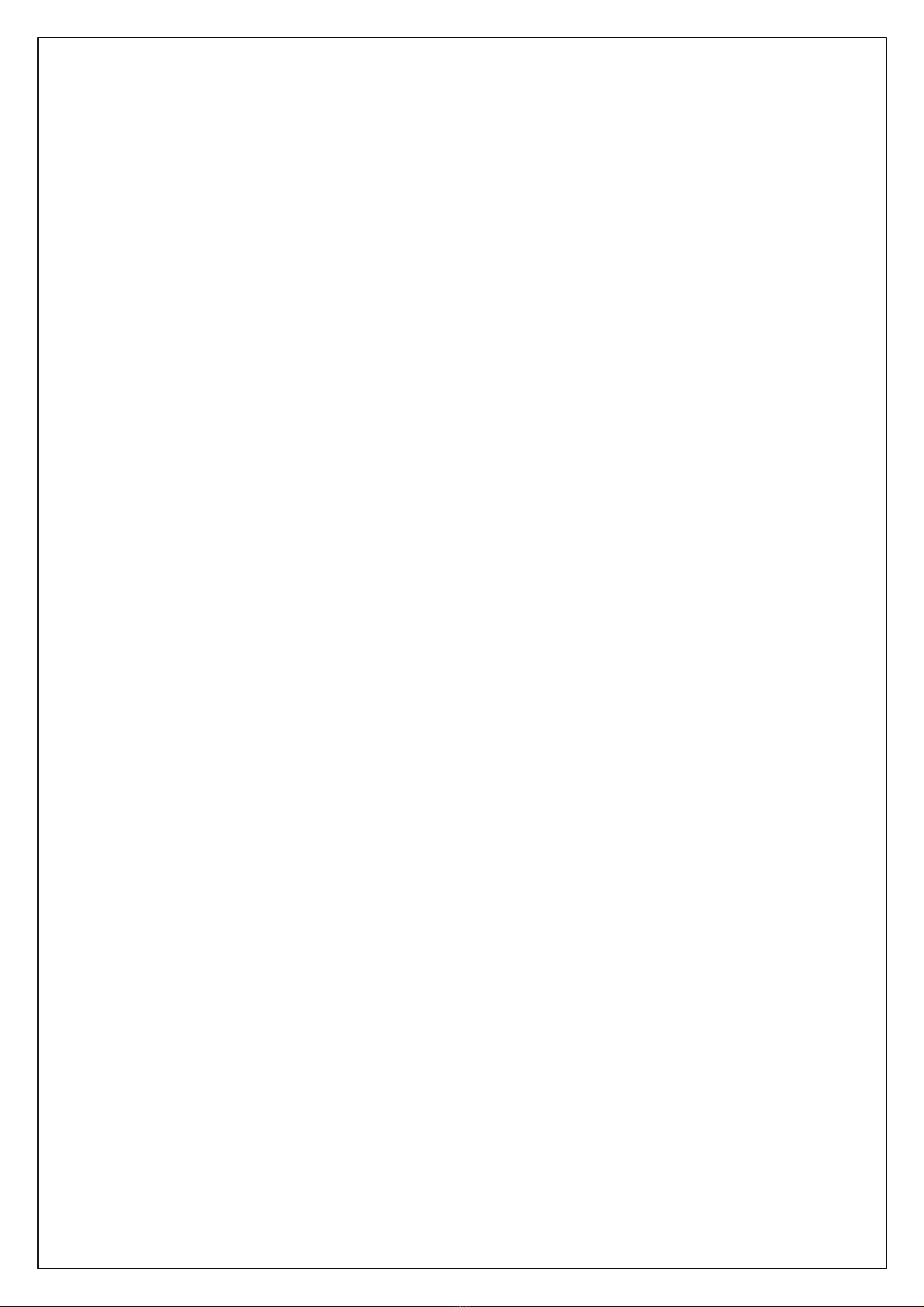
6
Product Specifications
SYSTEM
CPU : MT7688AN MIPS CPU, 580 MHz
RAM : 128M Bytes DDR2 RAM
ROM : 32M Bytes Flash ROM
OS : OpenWrt Linux OS
Ethernet
1. Port Type : RJ-45 Connector
2. Speed : 10 /100 M bps ( Auto Detecting )
3. Protocol : ARP , IP , ICMP , UDP , TCP , HTTP , DHCP, NTP , FTP
4. Mode : TCP Server / TCP Client / UDP
5. Setup : HTTP Browser Setup (IE & Netscape) , Console
6. Security : Setup Password
7. Protection : Built-in 1.5KV Magnetic Isolation
WLAN
1. Standard : 802.11b/g/n
2. Data Rate : 11/54/72.2 Mbps @ 20Mhz Band Width
3. Modulation : DSSS, OFDM
4. Frequency : 2.4GHz
5. Tx Power 11b:Max. 22dBm
6. Tx Power 11g/n: Max. 19dBm
7. Rx Sensitivity: -76dBm @ 54Mbps; -89.5dBm @ 11Mbps
8. Tx Rate : Max. 54Mbps with auto fallback
9. Tx Distance: Up to 100m
10.Security : WEP 64-bit / 128-bit data encryption, WPA / WPA2 personal
11.Antenna : 2 dBi ; RP-SMA connector
12.Network ModeInfrastructure; Soft AP (for Setup)
13.Mode : TCP Server / TCP Client / UDP / Virtual Com / Pairing
14.Setup : HTTP Browser Setup (IE, Chrome, Firefox)
15.Security : Login Password
Serial Communication Parameters
1. Port : RS – 232/422/485 * 4 Port ( RS-232 - RX/TX only )
2. Port : RS - 422 / 485 ( Surge Protect )
3. Speed:300 bps ~ 921.6K bps
4. Parity:None , Odd , Even
5. Data Bit:5 , 6 , 7 , 8
6. Stop Bit : 1 , 2
7. RS-232 Pins : Rx , Tx , GND
8. RS-422 : Rx+ , Rx- , Tx+ , Tx- ( Surge Protect )
9. RS-485 : Data+ , Data- ( Surge Protect )
10.15KV ESD for all signals
Power input :
1. DC 9~32 V, 1000mA@12V
2. support DC Jack & Terminal Input
Environmental
1. Operating Temperature : -20 to 70°C, 10% to 95% RH non-condensing
2. Storage Temperature :-25 to 80°C, 5% to 95%RH non-condensing
OS Supported
1. Win2000/2003/XP/Vista/Win 7/Win 8/Win 10
2. Configuration : Web Browser Chrome, IE
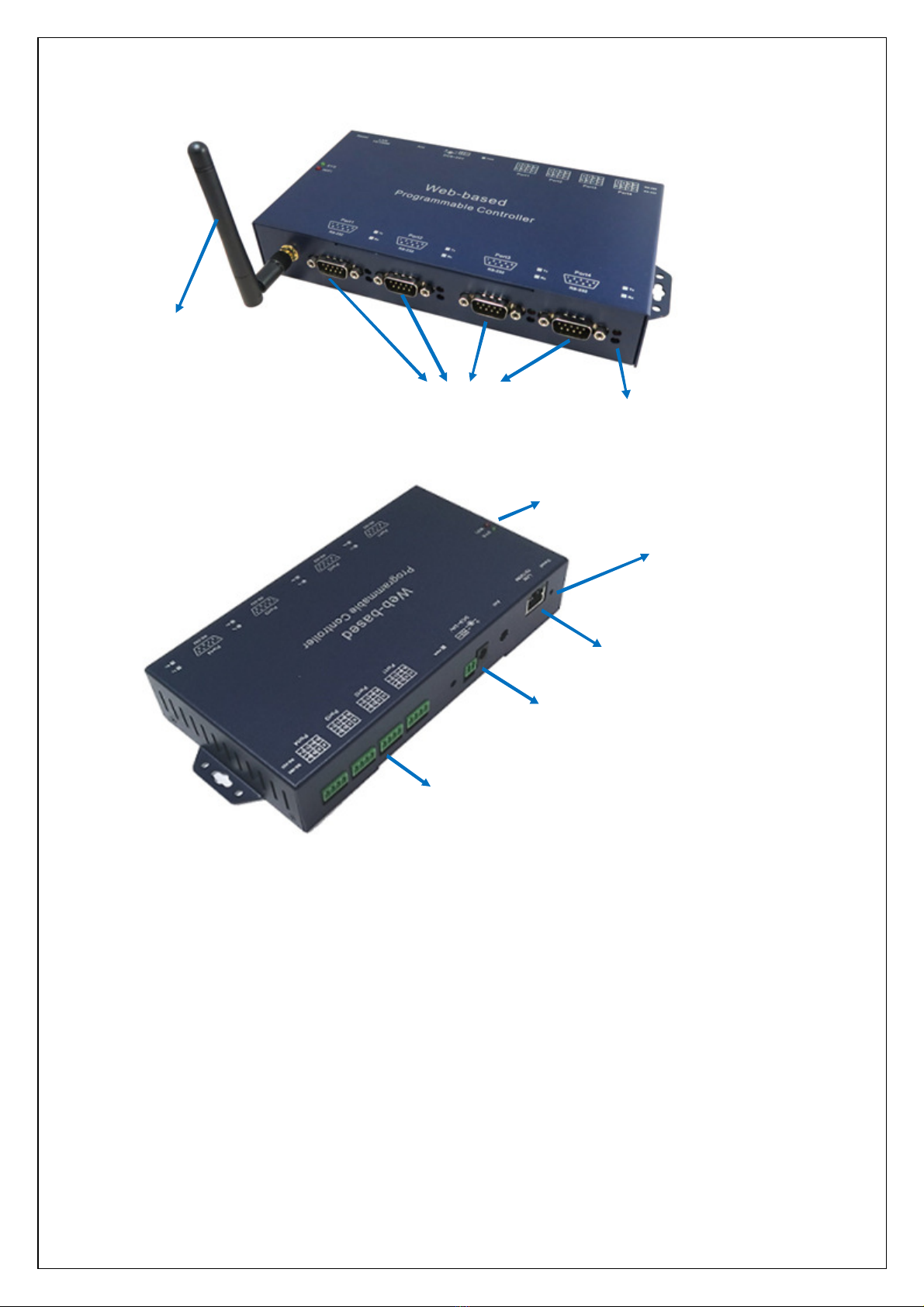
7
Product Panel Views
Antenna Connector
The connector for antenna is a standard reverse SMA jack. Simply connect it to a 2.0dBi dipole
antenna (Standard Rubber Duck) and it is 50 Ohms impedance and can support 2.4GHz frequency
.
Ethernet Port
The connector for network is the usual RJ45. Simply connect it to your network switch or Hub. When
the connection is made, the green color LED of Ethernet port will light on. When data traffic (Rx/Tx)
occurs on the network, yellow color LED will blink during data transferring.
Serial Port of RS-232/RS-422/RS-485
Connect the serial data cable between the WPC-832-4 converter and the Serial interface device.
Follow the web page parameter setup procedures to configure the converter.
Antenna
RS-232 x4
Ethernet RJ45
Reset Button
DC
-
I
N
Power Outlet
(Terminal Block)
RS-422/485 x4
LED
Tx/Rx LED

8
DC-IN Power Outlet
The Serial to Ethernet+WiFi Converter is powered by a single 12V DC (Inner positive, outer negative)
power supply and 1.0mA of current. Connect the power adaptor to the AC power socket and put the
DC Jack plug into the outlet of device. The “SYS” green color LED will be ON when power is properly
supplied. Terminal Block 2 wires power supply is an option.
DC Power outlet
Reset Button(WIFI)
If any chance you forgot the login password, or have incorrect settings making converter inoperable.
When the power is on and the “SYS” LED light on, use a point tip to press this button and hold it and
wait for more than 25 seconds. All the parameters will be reset to the factory default.
LED Indicators
PWR(red):
After power on, this LED is always ON.
SYS(green):
After power on and system work, this LED start blinking.
WIFI(red):
LED is ON after power on, then off a while. It starts blinking after Wi-Fi module is ON.
TX / RX (Red / Green):
::
:
Upon data sending or receiving indicator, the LED will blink.

9
Wiring Architecture
1. RS-232
2. RS-422/RS-485
When you finish the steps mentioned above and the LED indicators are as shown, the
converter is installed correctly. You can check the Software Setup CD to find Utility to
setup the IP Address.
To proceed with the parameters setup, please use a web browser (IE or Chrome) to
continue the settings.

10
Configuration
When setting up your converter for the first time, the first thing you should do is to
configure the IP address.
The following topics are covered in this chapter:
IP Search Utility Setup
Converter Configuration through Web
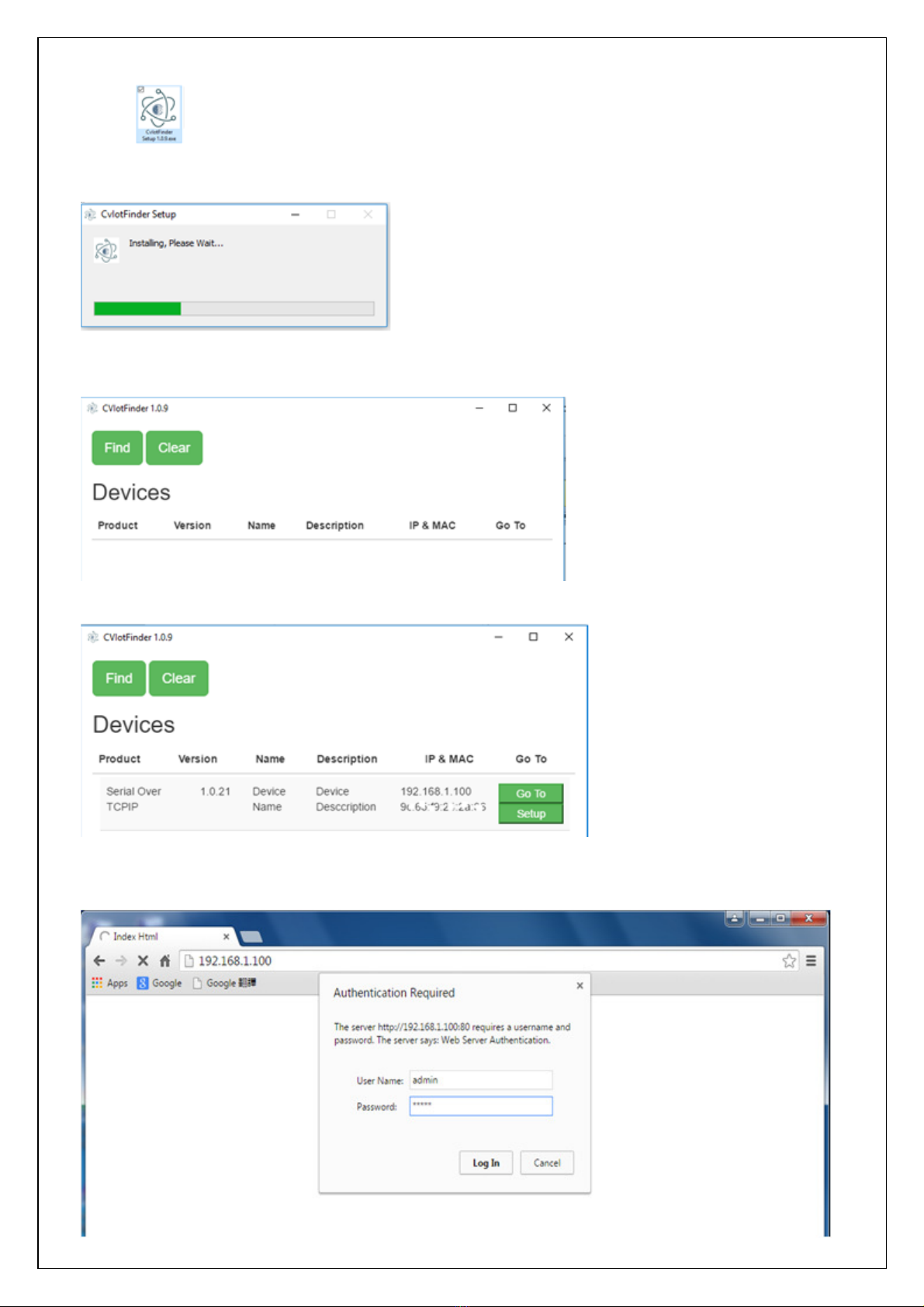
11
IP Search Utility Setup
1. Copy “CvIotFinder Setup.exe” from CD ROM to your host computer.
2. “CvIotFinder” is a self-extract-install program. Double click it to install this Wi-Fi IP Searching
tool into host computer.
3. CvIotFinder will pop up on the screen after installation or you may double click the icon on desk
top of host computer to open this tool.
4. Click on “Find” button. It will scan the network and show up the IP of Converter.
5. Click “Goto” button will open a web page of configuration.
(default ID: admin; password: admin).

12
6. Click “Setup” button will pop up a window. You may change Name, Description, IP, Netmask of
device. Click “Setup” to save setup. The device’s IP must be same subnet with host PC/NB
enable to use web browser open configuration page.
7. Follow #5 step, now you have successfully connected to the Converter.

13
Configuration
There are 4 setup pages as “System”, “Network”, “Serial” and “Over TCP/IP”.
1.
System Setup
1.1 System: where you can change Password, set up Auto Reset time and modify Device Name,
Description of device.
1.2 Appearance of Wireless ad Ethernet setup.

14
1.3 NTP: Enable / Disable NTP function; Set up NTP server and Time Zone.
1.4 Firmware update:
If necessary, click “Browse” to open file manager.
Then, select the file with specified version and click “open” button.
When the selected file name appears on the input column, click “Update” button.
1.5Up to now, Setup is successfully configured. Please click “Save” and go to other pages for
configuration or click “Save and Restart” to run new configuration.

15
2.
Network setup
2.1 Wireless section:
2.1.1 Type: to select “INFRASTRUCTURE” or “ACCESS POINT”
2.1.2 When selected “INFRASTRUCTURE”, go to SSID, click “Scan” will get list of available SSID,
select one to link.
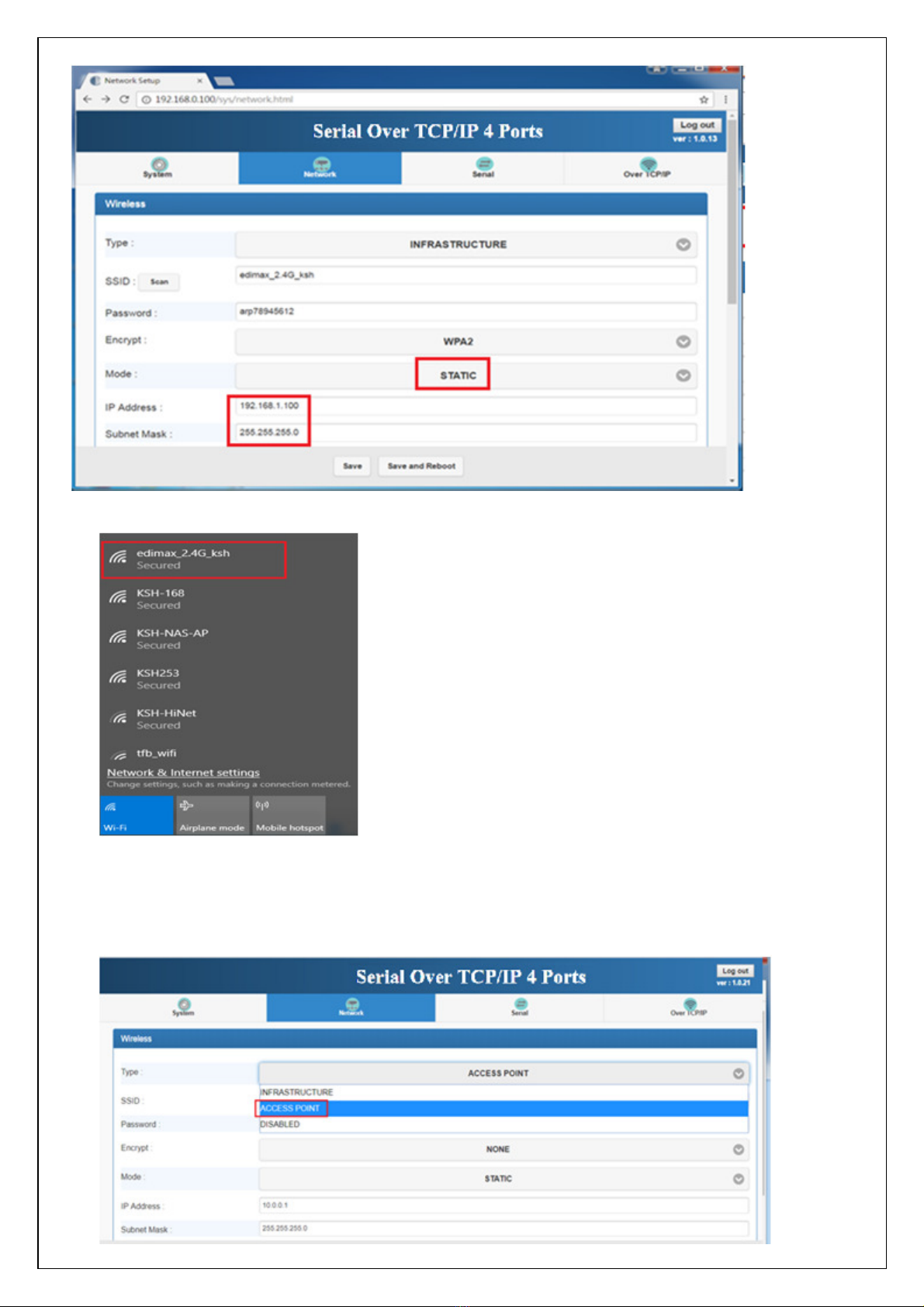
16
2.1.3 Input password for the AP and assign STATIC IP address
2.1.4 In NB/PC, choose same SSID to link. NB/PC must close Ethernet in advance.
2.2 When selected “ACCESS POINT”, Converter acts as an Access Point which is allowed to be
connected by PC /NB /Smart Phone/ PAD. It supports DHCP server function. Soft AP
broadcasts its SSID “CVIoT_XX_XX_XX_XX_XX_XX”. PC /NB /Smart Phone/PAD should
connect to this SSID and then open web browser with default IP for Converter setup.
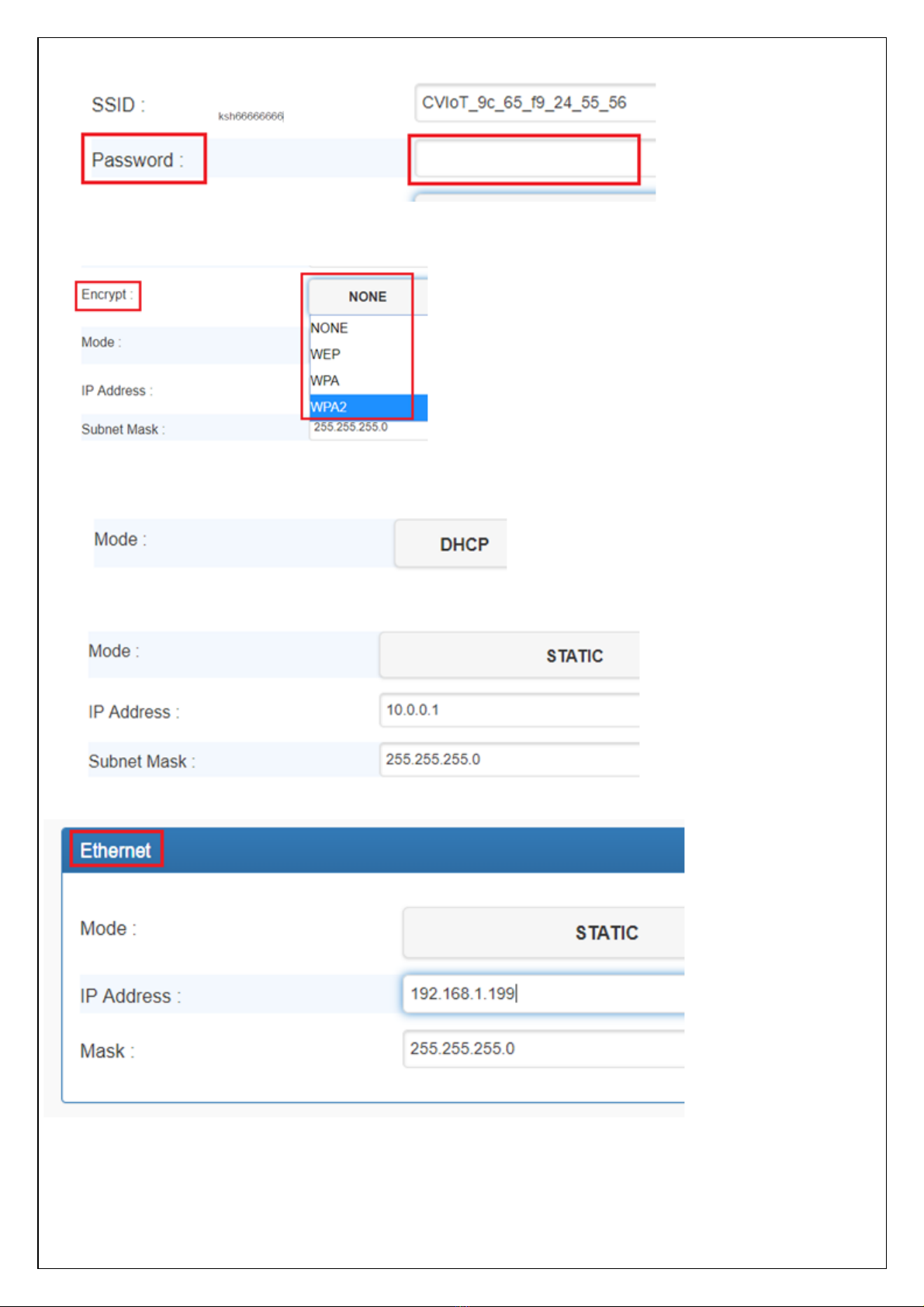
17
2.3 Password: Key in selected AP log in password
2.4 Encrypt
2.5 Mode: IP Address
2.5.1 “DHCP”: Let AP to assign IP address to itself.
2.5.2 “STATIC”: To input assigned IP address, Subnet Mask.
2.6 Ethernet: select STATIC or DHCP to assign IP address.
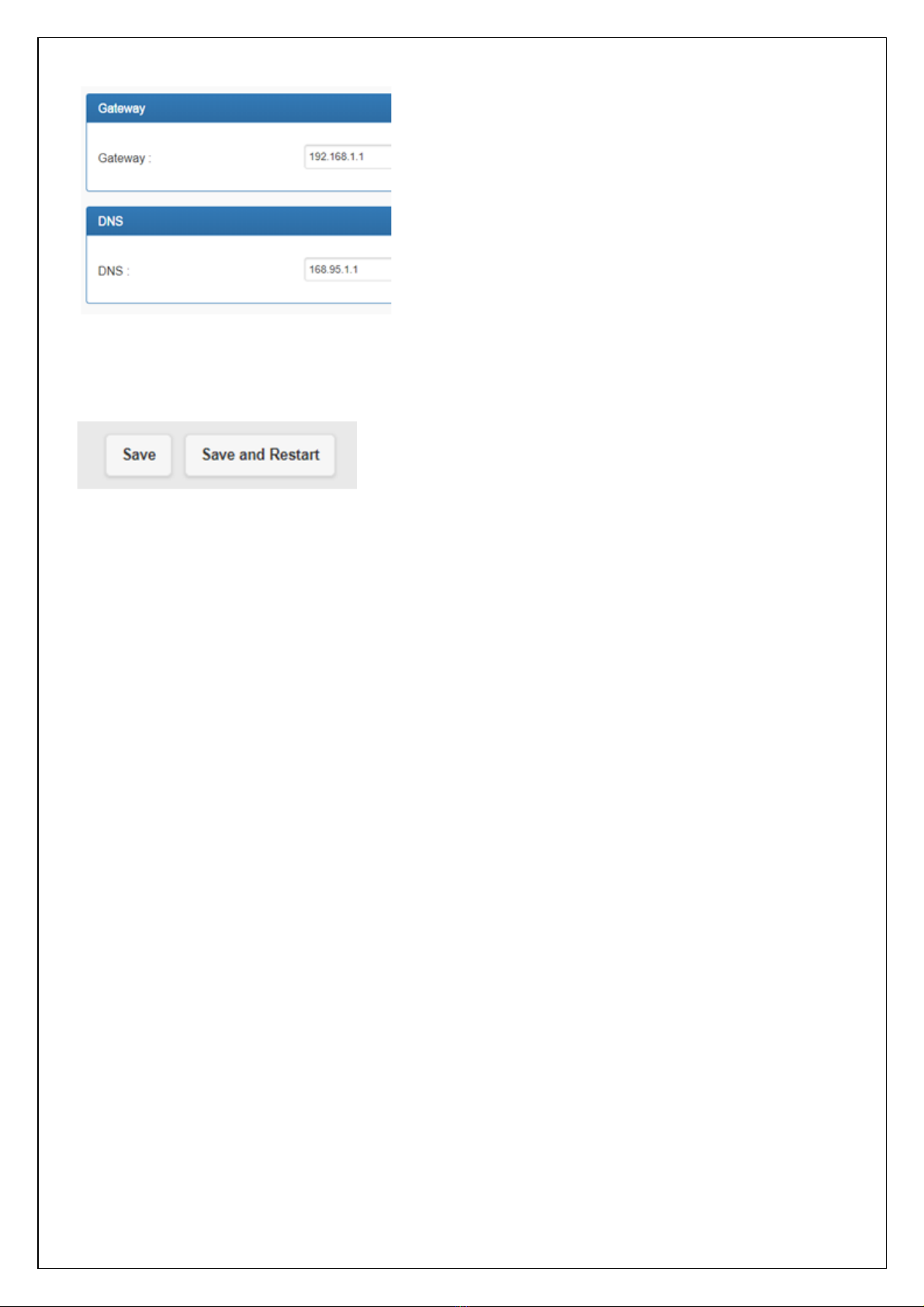
18
2.7 Gateway and DNS: To check with MIS for right IP address.
2.8 Up to now, Setup is successfully configured. Please click “Save” and go to other pages for
configuration or click “Save and Restart” to run new configuration.

19
3.
Serial port setting
Please clearly set each parameters from Serial 1 to Serial 4.
3.1 Baud Rate: 300 bps to 921.6K bps
3.2 Parity: None, Even, Odd
3.3 Data Bits: 5, 6, 7, 8
3.4 Stop Bits: 1, 2
3.5 Flow Control: None, XON/XOFF
3.6 RxDelay(ms)
3.7 TxDelay(ms)
3.8Up to now, Setup is successfully configured. Please click “Save” and go to other pages for
configuration or click “Save and Restart” to run new configuration.
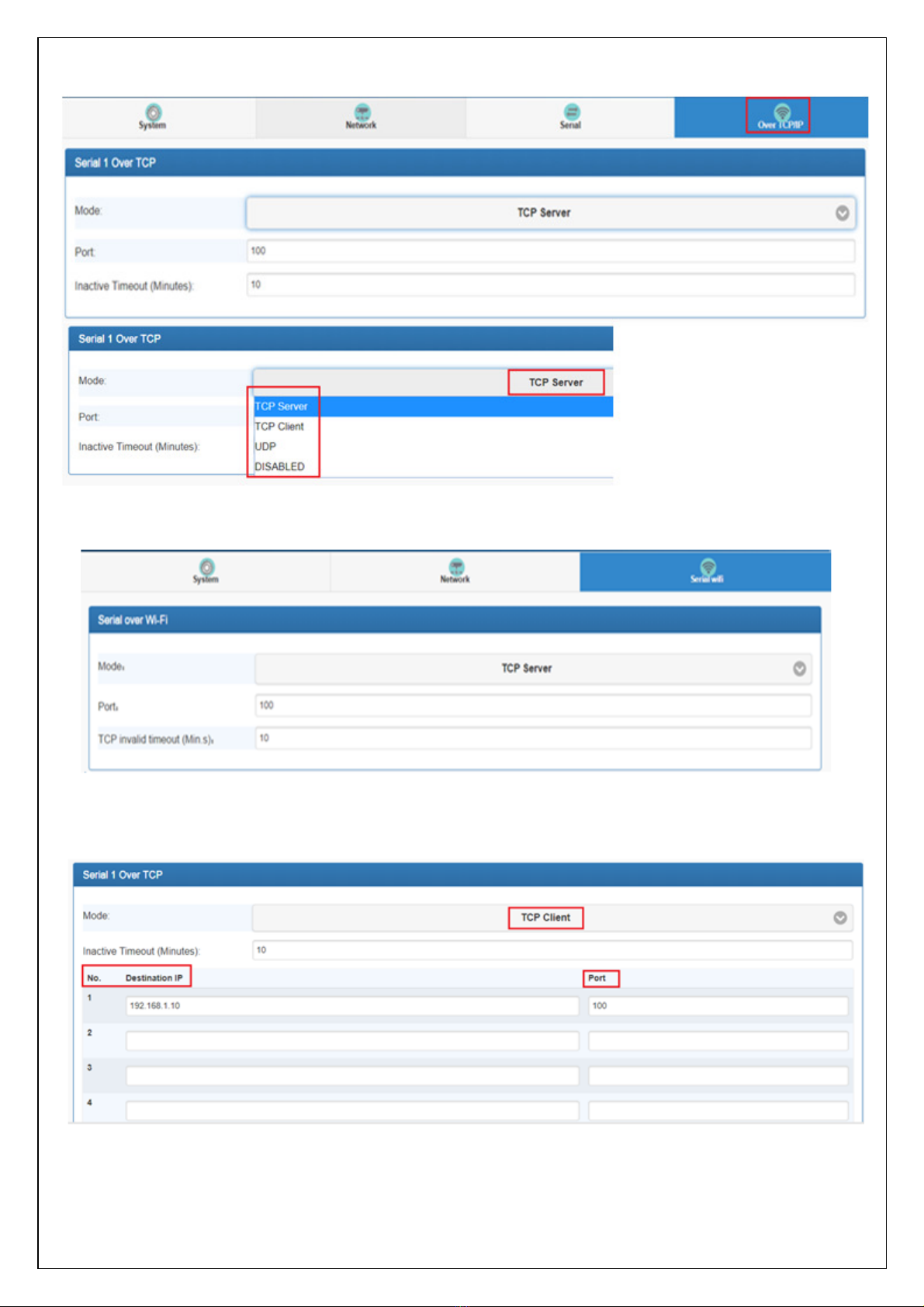
20
4.
Serial port over TCP/IP
4.1 There are TCP modes for selection: TCP Server / TCP Client / UDP.
4.2TCP Server: Configure TCP server port number and message time out period. At this mode,
WPC-832-4 will wait for client connection.
4.3TCP Client: Allow to configure 4 remote destination host IP address, port number. At TCP client
mode, WPC-832-4 establishes a connection with remote host and sending data to remote host
actively.
4.4UDP: Picture as above TCP client mode. Allow to configure 4 remote destination host IP address,
port number. At UDP mode, WPC-832-4 establishes a connection with remote host and sending
data to remote host actively.
Table of contents
Other KSH International Media Converter manuals