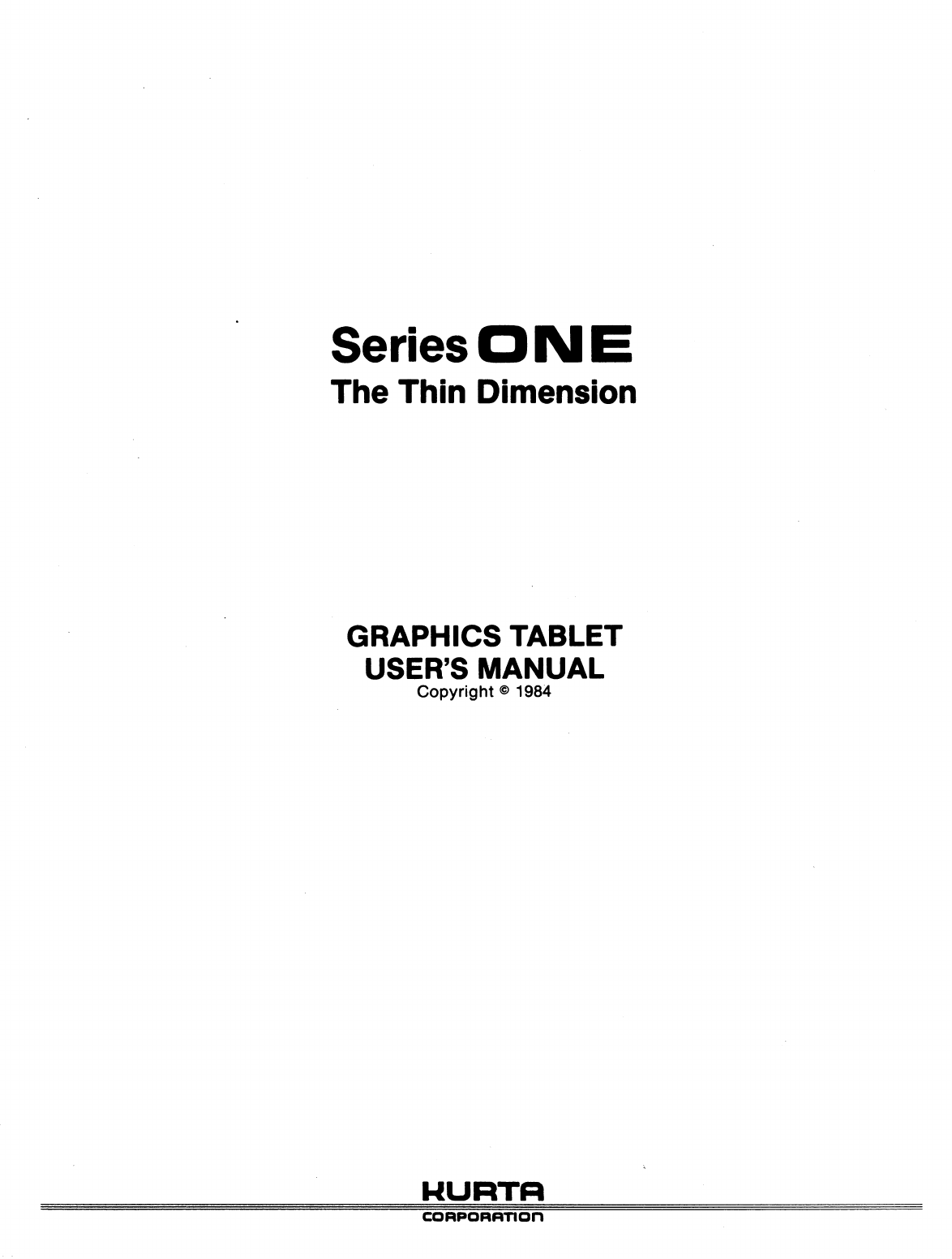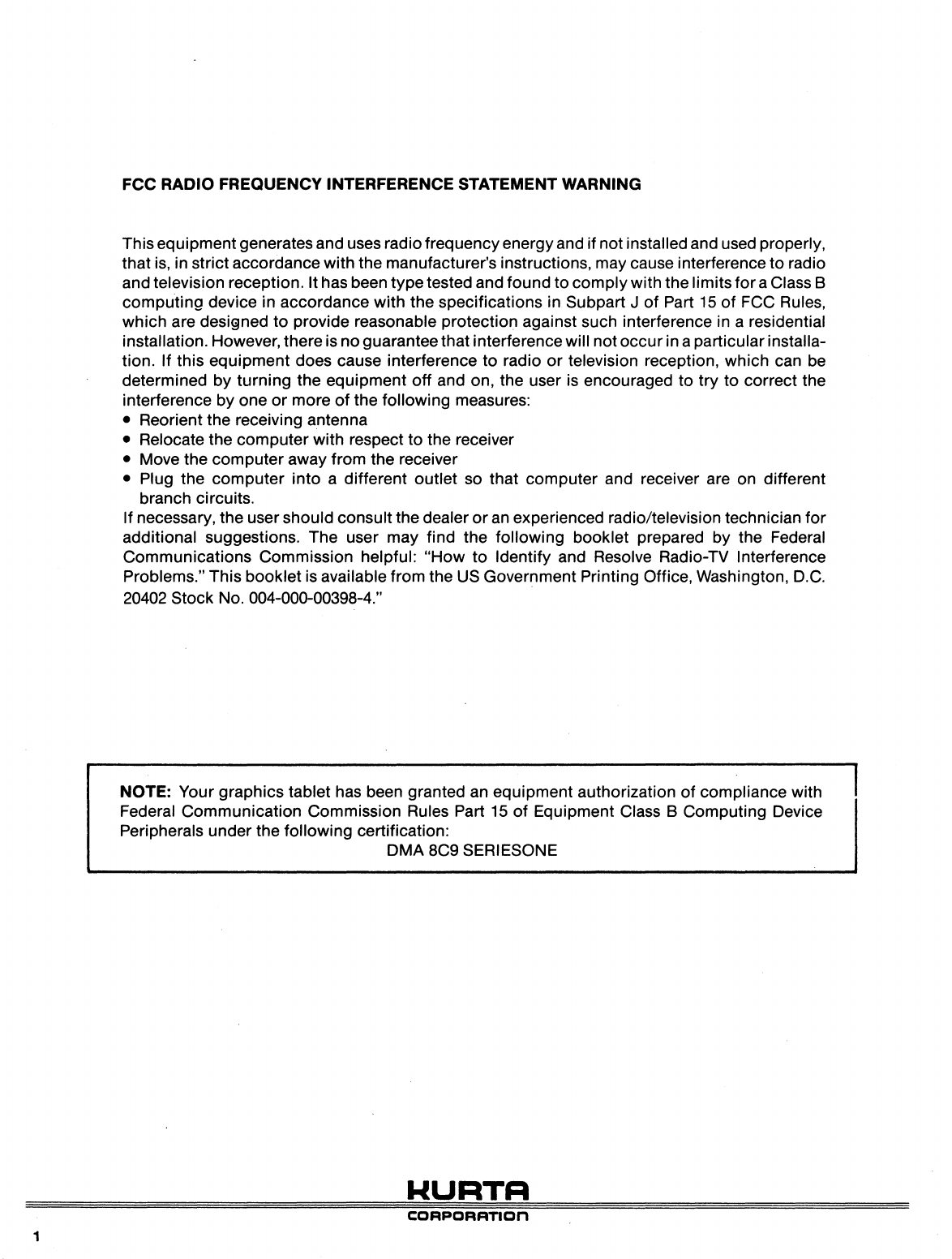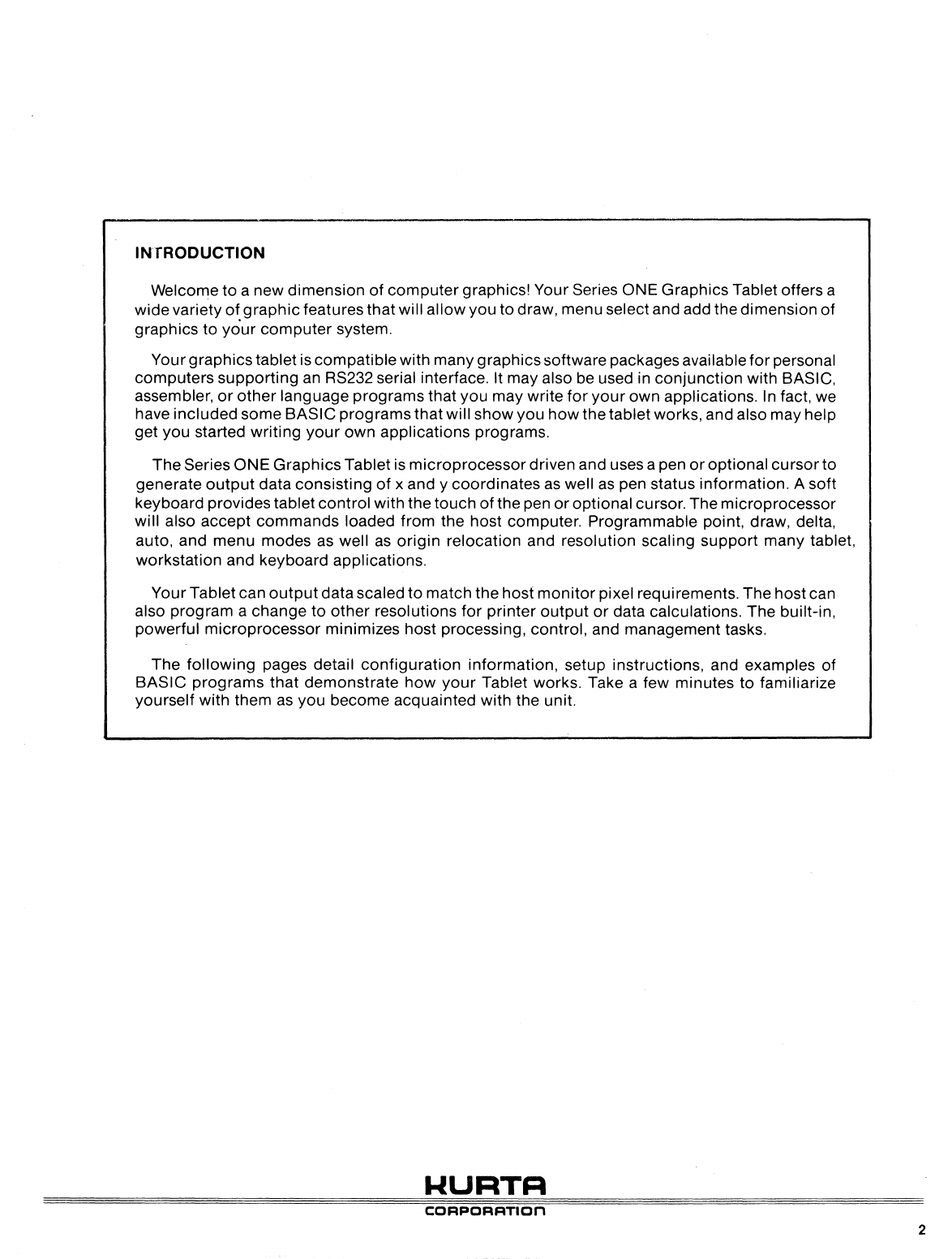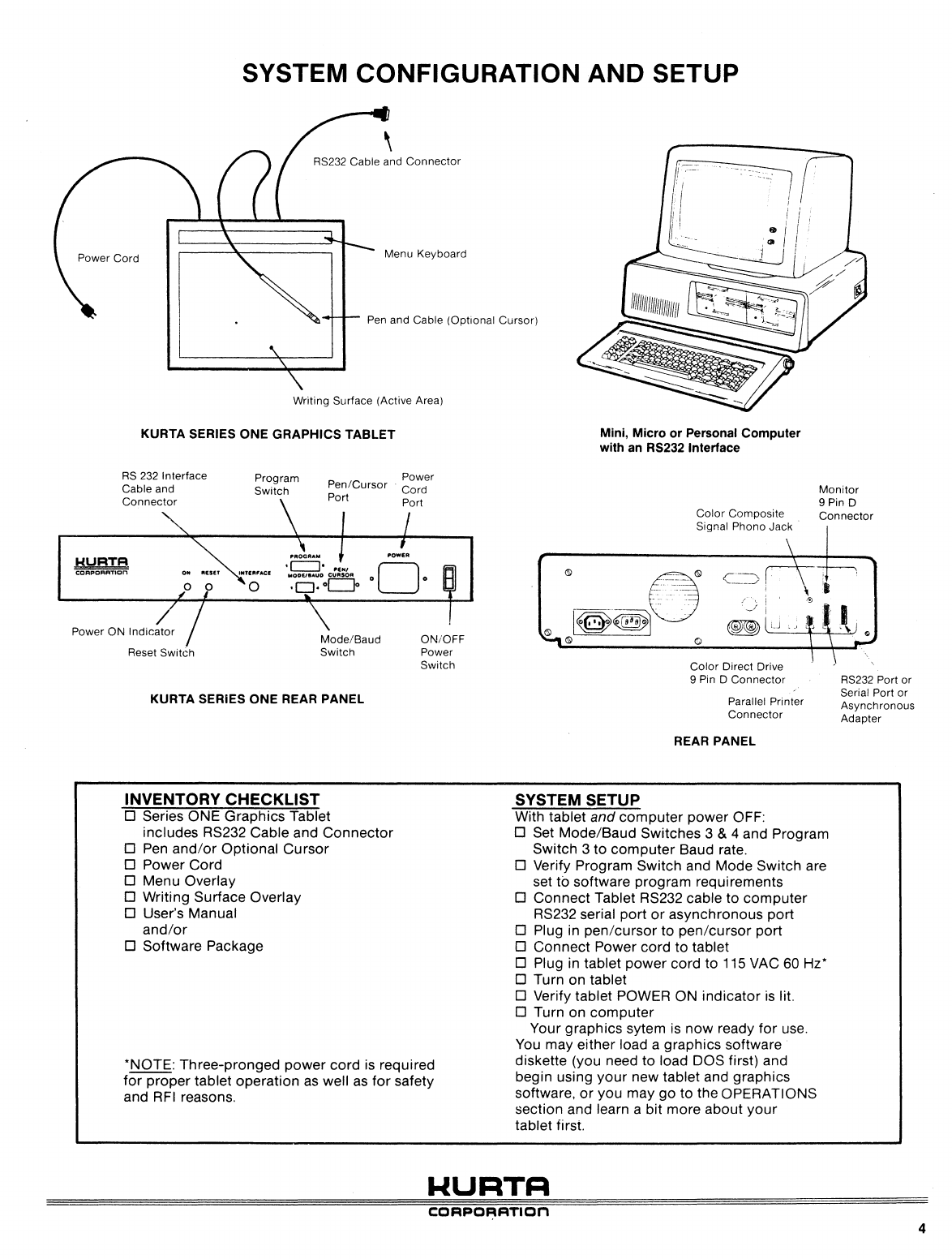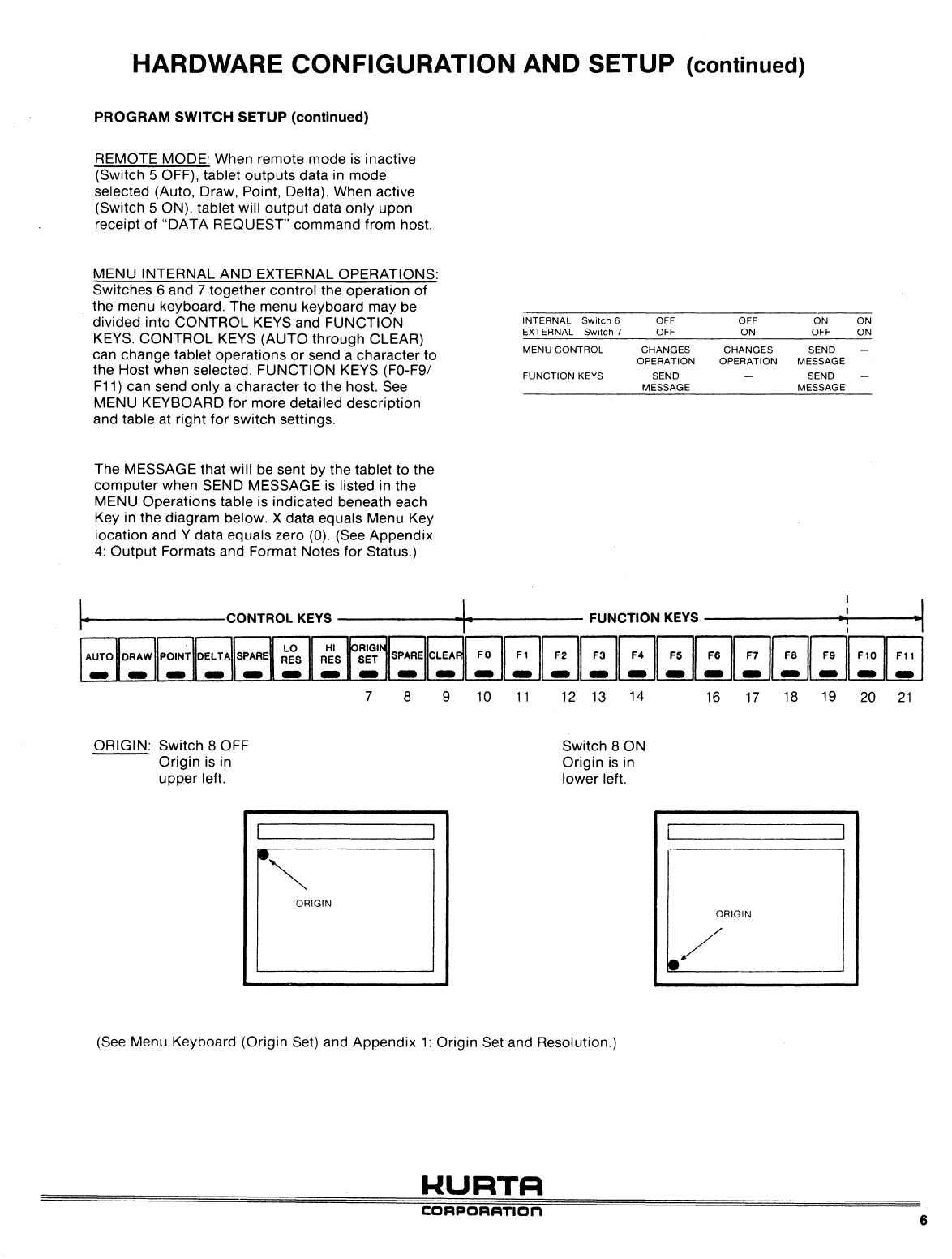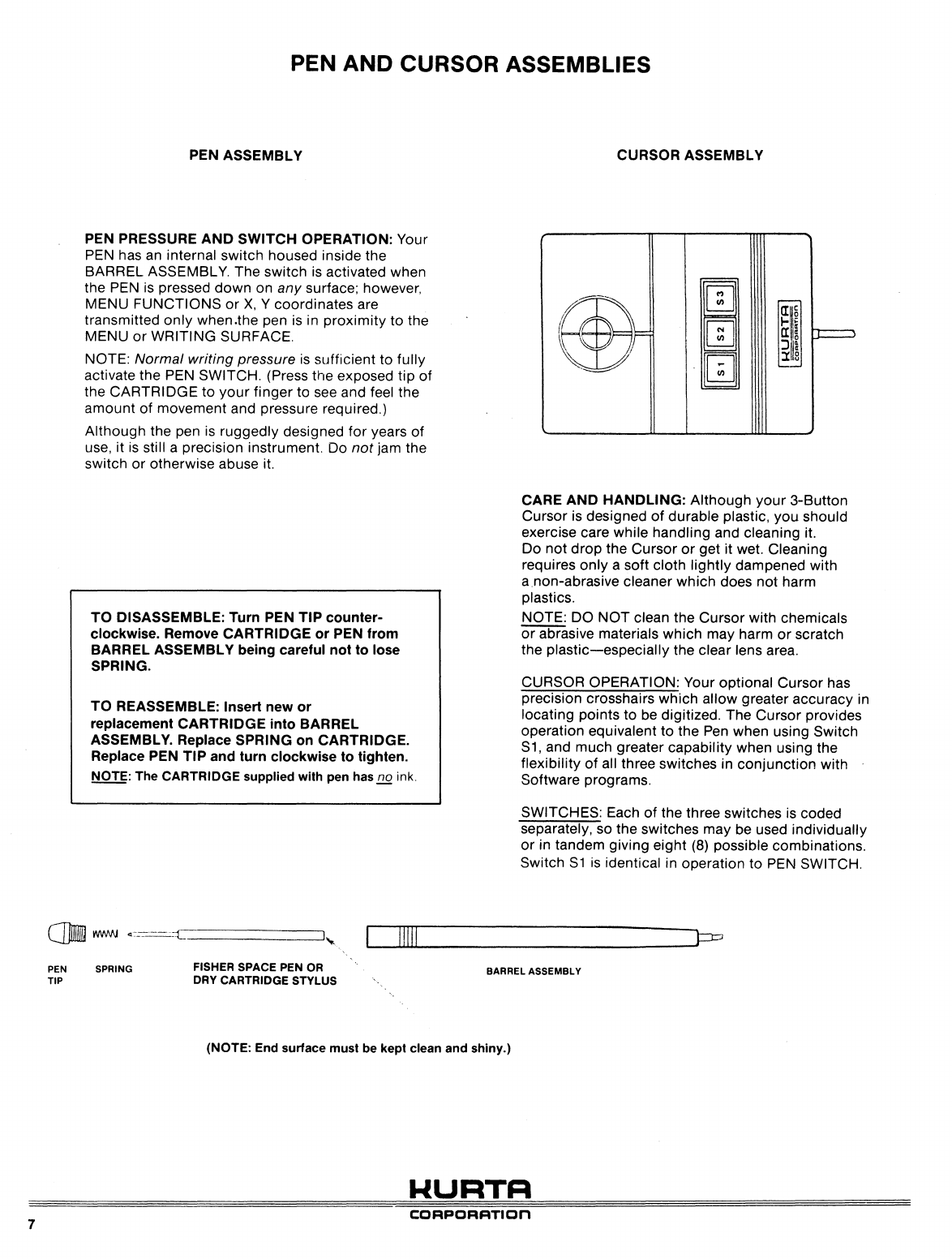1
FCC RADIO FREQUENCY INTERFERENCE STATEMENT WARNING
Thisequipment generatesand uses radiofrequencyenergyand ifnot installed and used properly,
that
is,
in strictaccordance with the manufacturer's instructions, may cause interferenceto radio
and television reception. Ithas been typetested and found to
comply
with the limits
for
aClass B
computing device in accordance with the specifications in Subpart J
of
Part
15
of
FCC Rules,
which are
desi!1Jned
to provide reasonable protection against such interference in a residential
installation. However,thereis noguaranteethat interferencewill notoccurin aparticularinstalla-
tion. If this equipment does cause interference to radio
or
television reception, which can
be
determined by turning the equipment off and on, the user is encouraged to try to correct the
interference by one
or
more
of
the following measures:
• Reorient the receiving antenna
• Relocate the computer with respect to the receiver
• Move the computer away from the receiver
• Plug the computer into a different outlet so that computer and receiver are on different
branch circuits.
If necessary, the user should consult the dealer
or
an
experienced radio/television technician for
additional suggestions. The user may find the following booklet prepared by the Federal
Communications Commission helpful: "How to Identify and Resolve Radio-TV Interference
Problems." This booklet is available from the US Government Printing Office, Washington, D.C.
20402 Stock No. 004-000-00398-4."
NOTE: Your graphics tablet has been granted
an
equipment authorization
of
compliance with
Federal Communication Commission Rules Part
15
of
Equipment Class B Computing Device
Peripherals under the following certification:
DMA 8C9 SERIESONE
WURTR
C:ORPORRTlOn