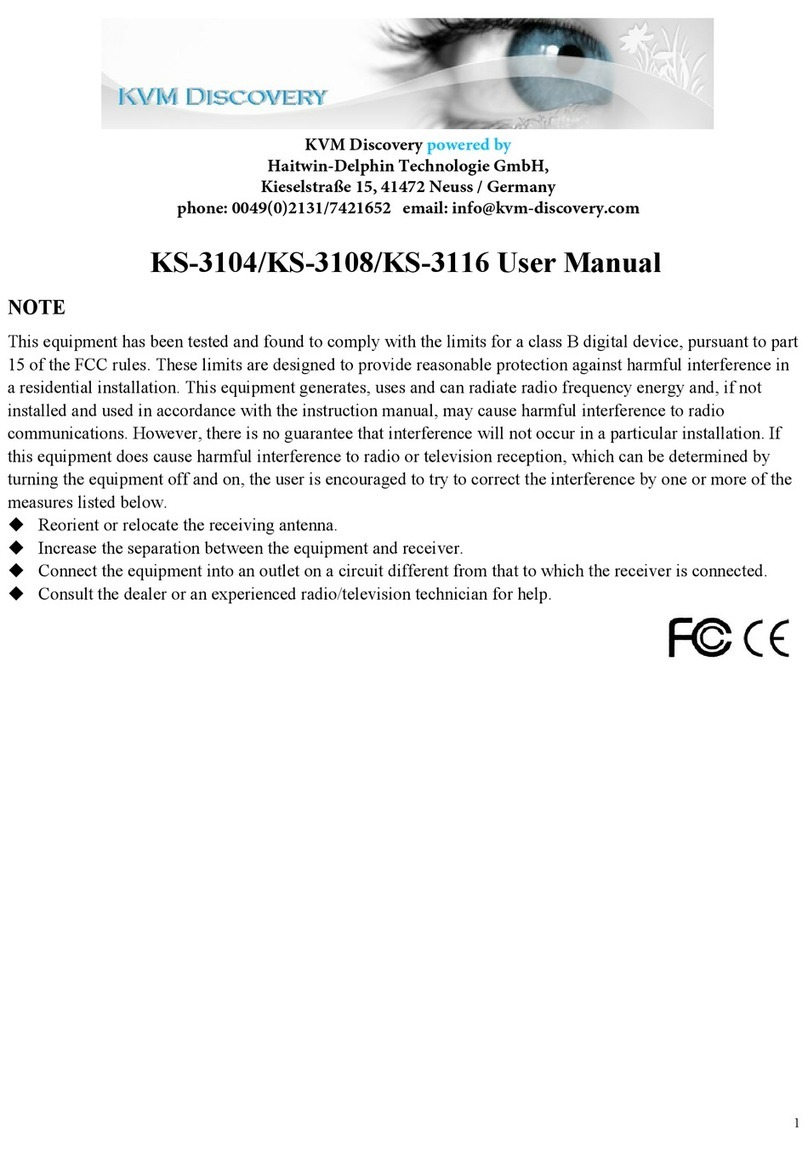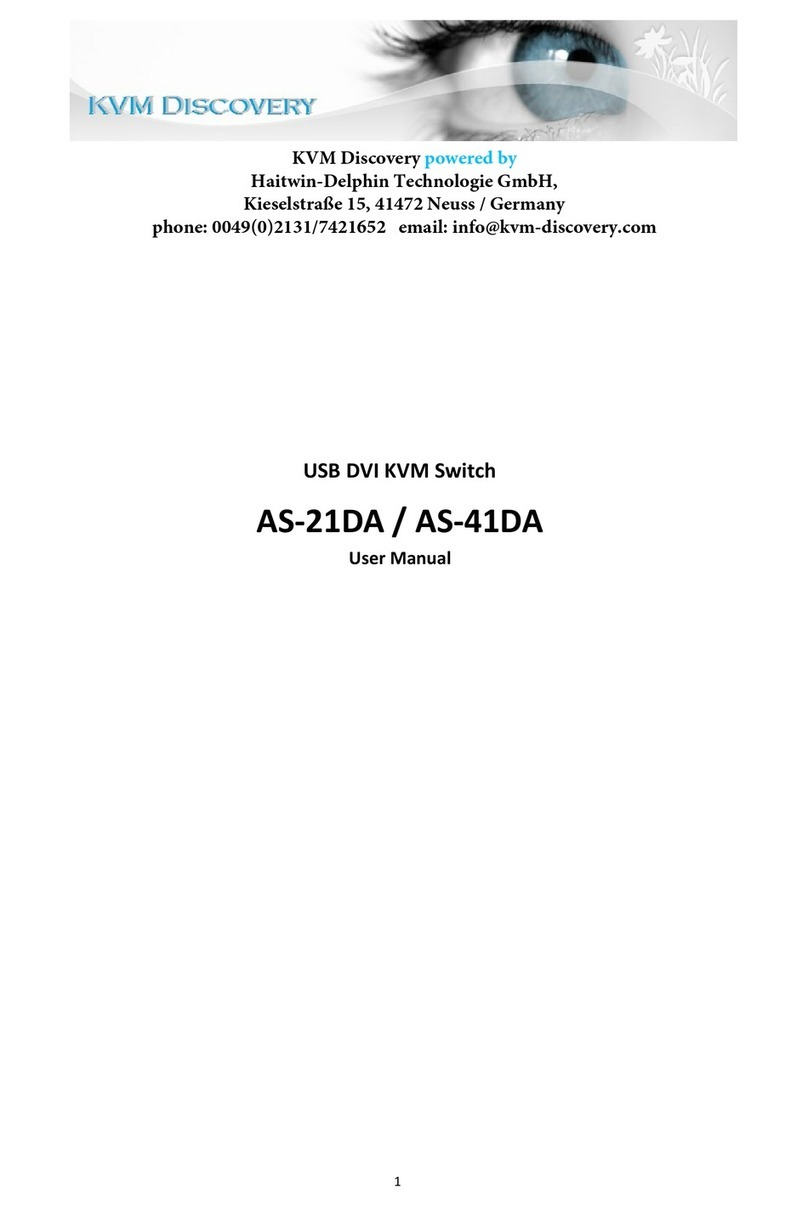Overview................................................................................................................................................................................ 3
Features................................................................................................................................................................................. 3
HARDWARE REQUIREMENTS........................................................................................................................................ 3
CONSOLE......................................................................................................................................................................3
COMPUTER.................................................................................................................................................................. 3
Cable...............................................................................................................................................................................3
INTRODUCTION.................................................................................................................................................................. 5
AS-9104/08DA Front View...........................................................................................................................................5
AS-9104/08DA Rear View........................................................................................................................................... 5
INSTALLATION..................................................................................................................................................................... 6
BEFORE YOU BEIGIN.................................................................................................................................................6
SINGLE STAGE INSTALLATION............................................................................................................................... 6
OPERATION..........................................................................................................................................................................6
HOT PLUGGING...........................................................................................................................................................6
POWERING OFF AND RESTARTING...................................................................................................................... 6
PORT SELECTION.......................................................................................................................................................6
OSD OPERATION................................................................................................................................................................7
OSD OVERVIEW.......................................................................................................................................................... 7
OSD NAVIGATION....................................................................................................................................................... 7
OSD MAIN SCREEN HEADINGS..............................................................................................................................8
OSD FUNCTIONS........................................................................................................................................................ 8
TROUBLE SHOOTING........................................................................................................................................................9
SPECIFICATION................................................................................................................................................................ 10
SAFE GUIDE.......................................................................................................................................................................10