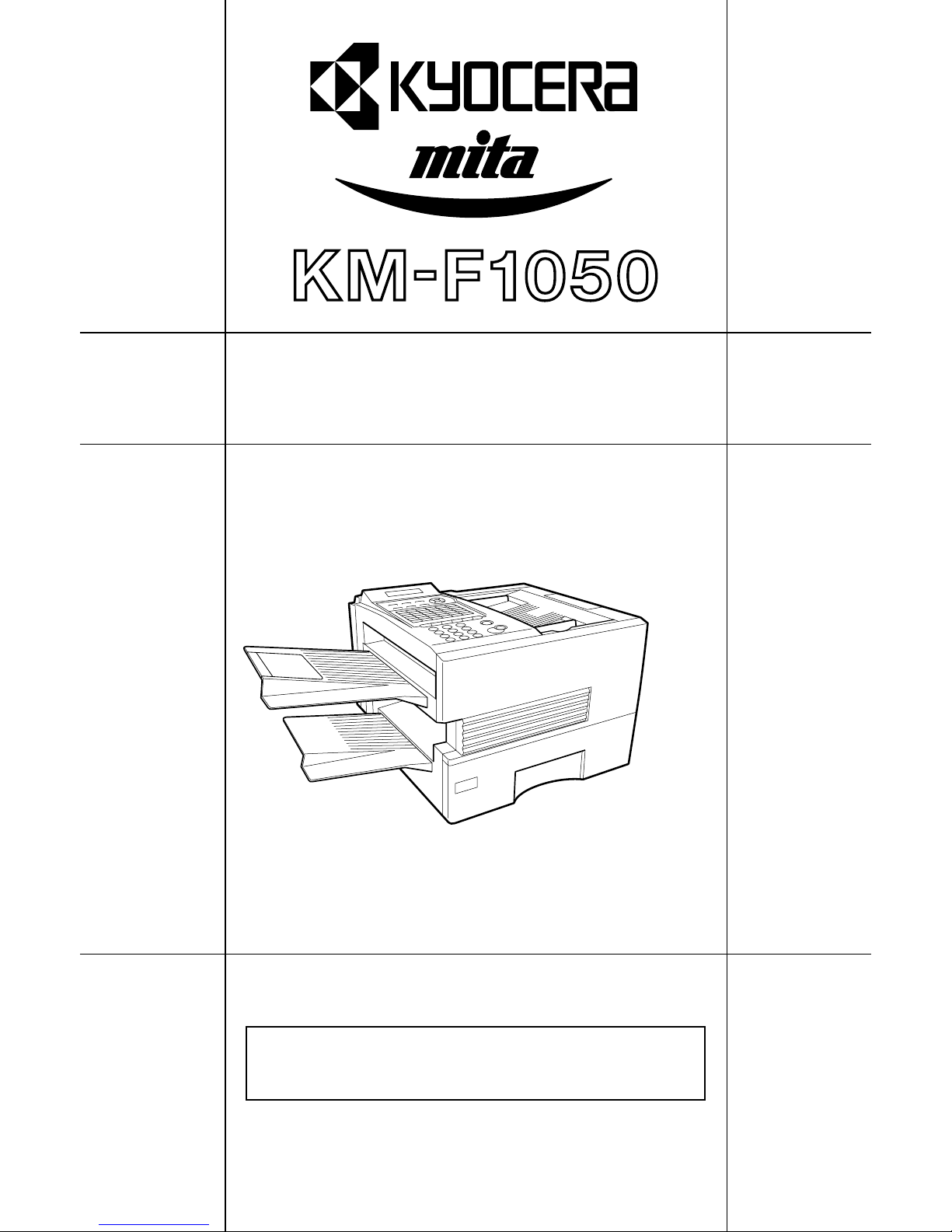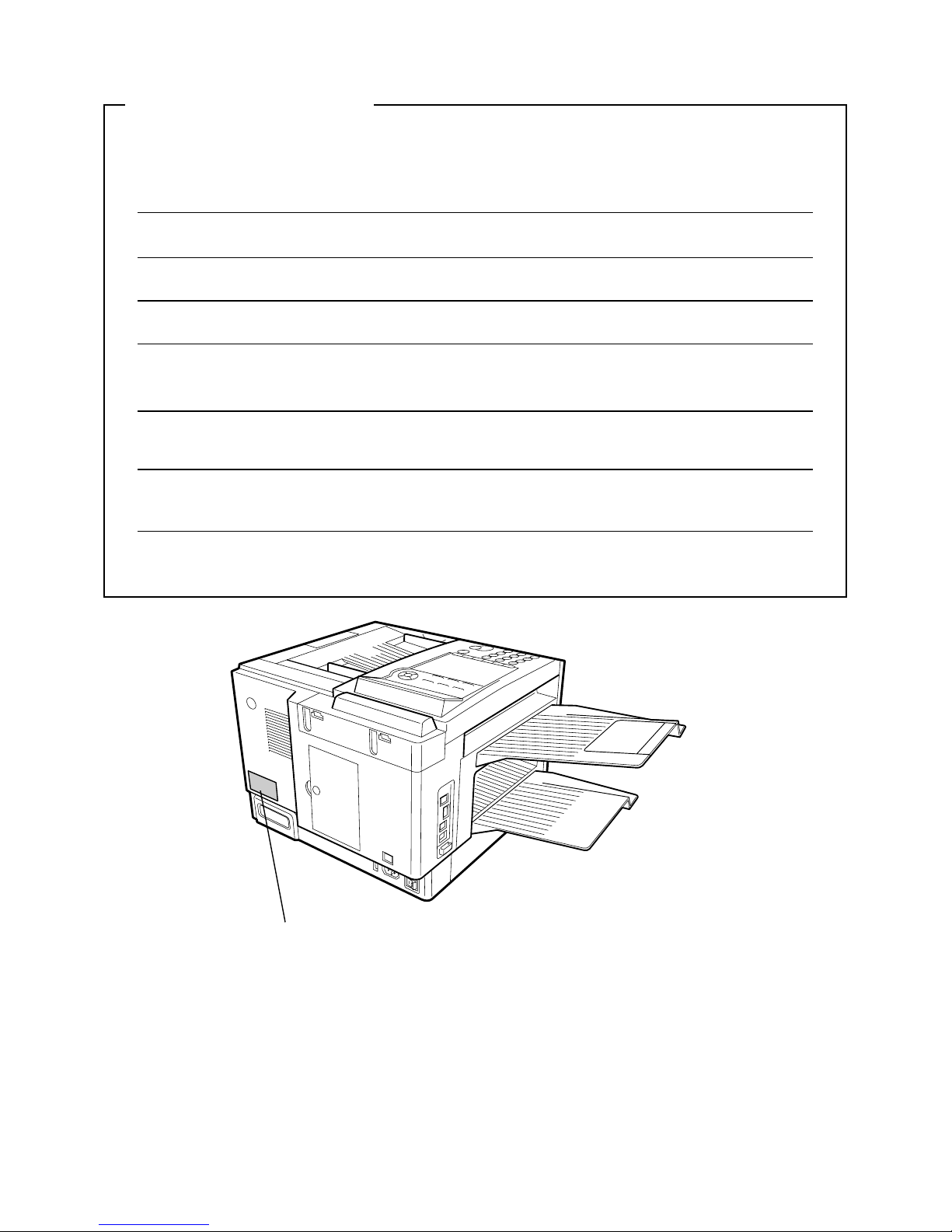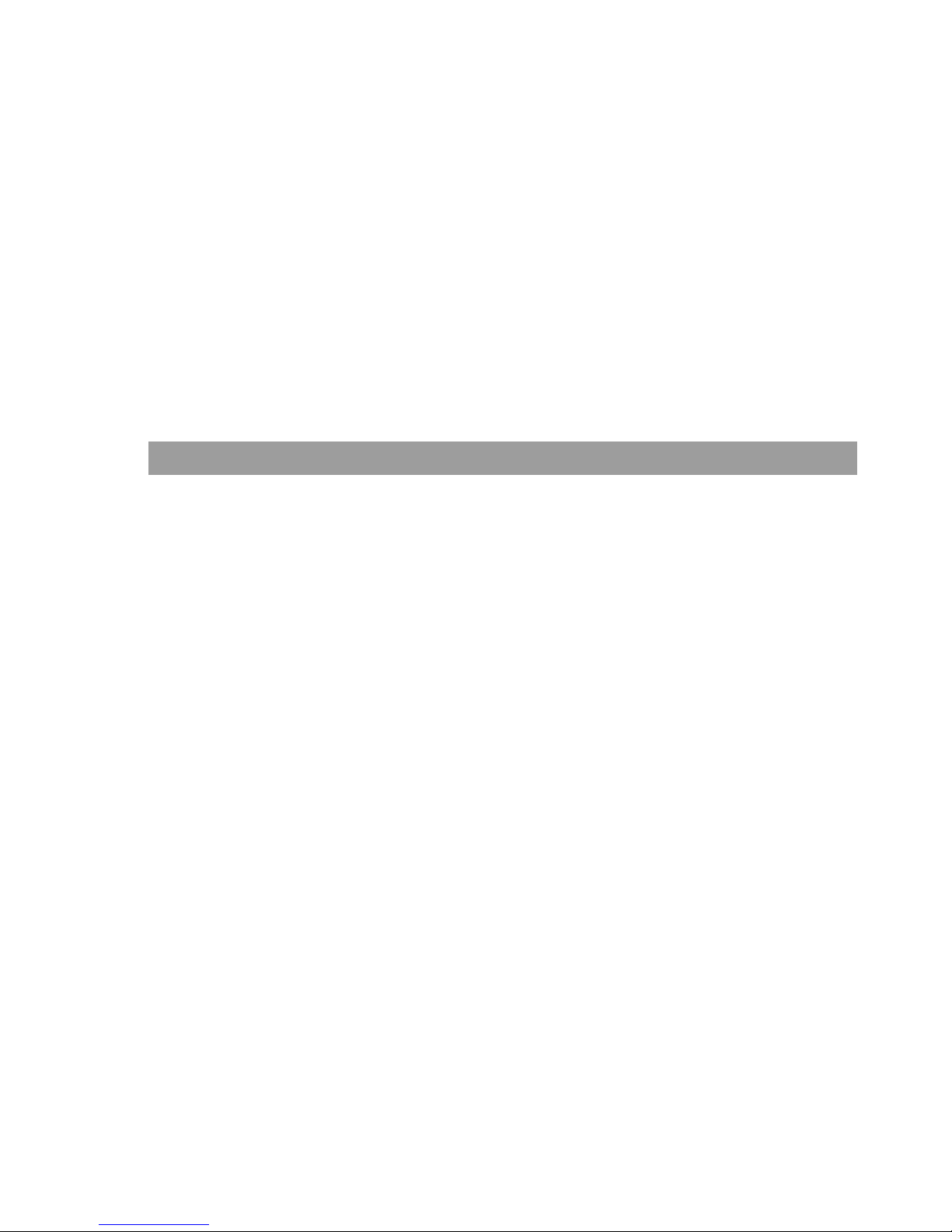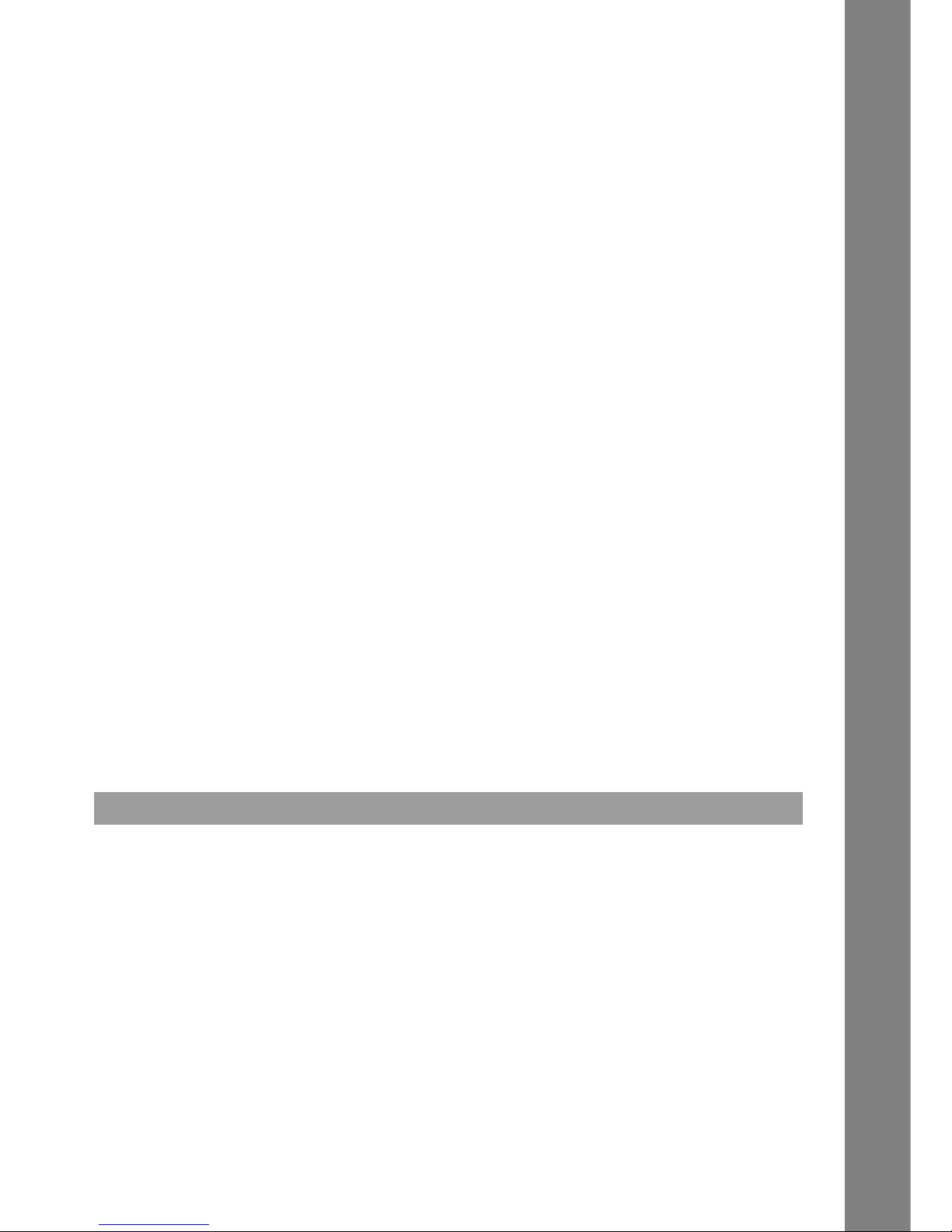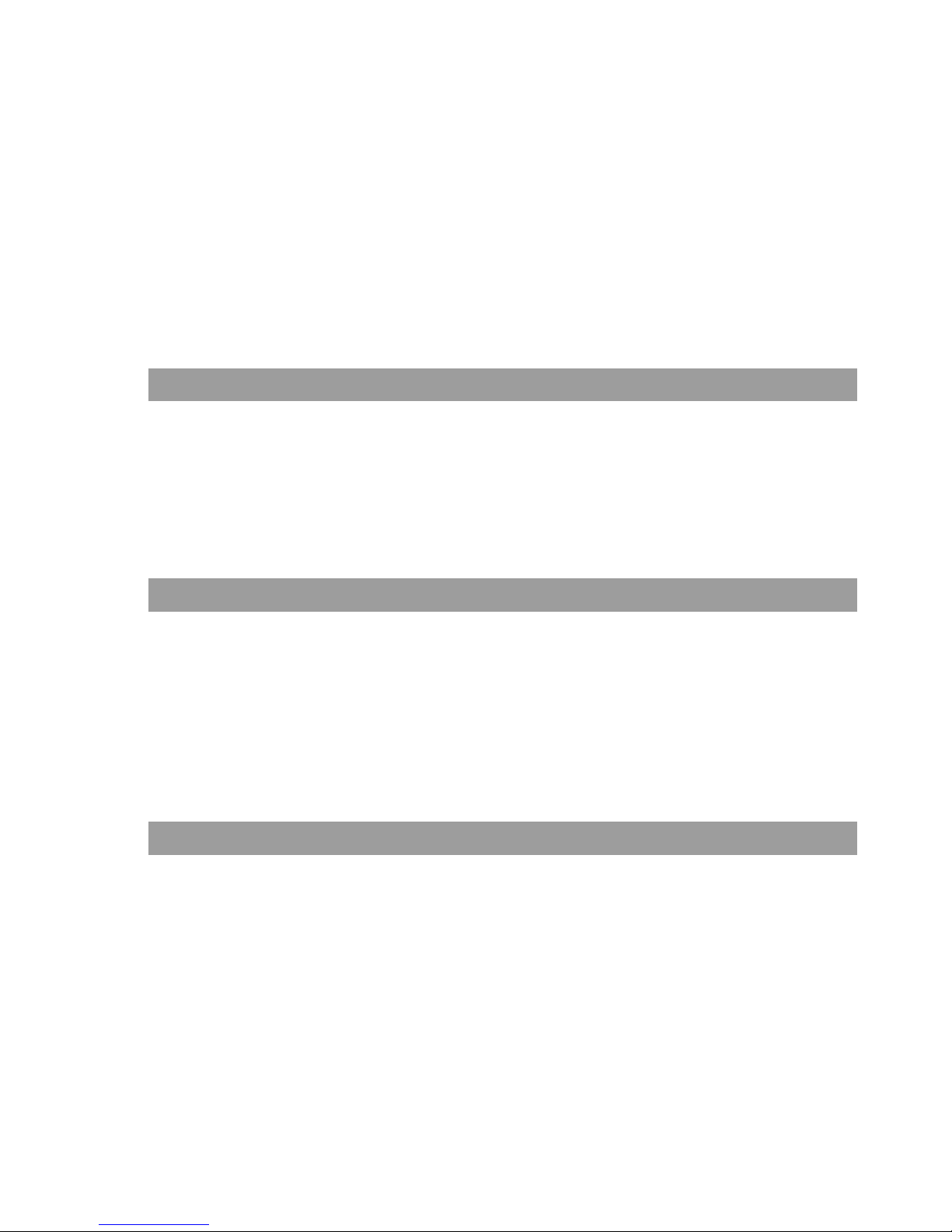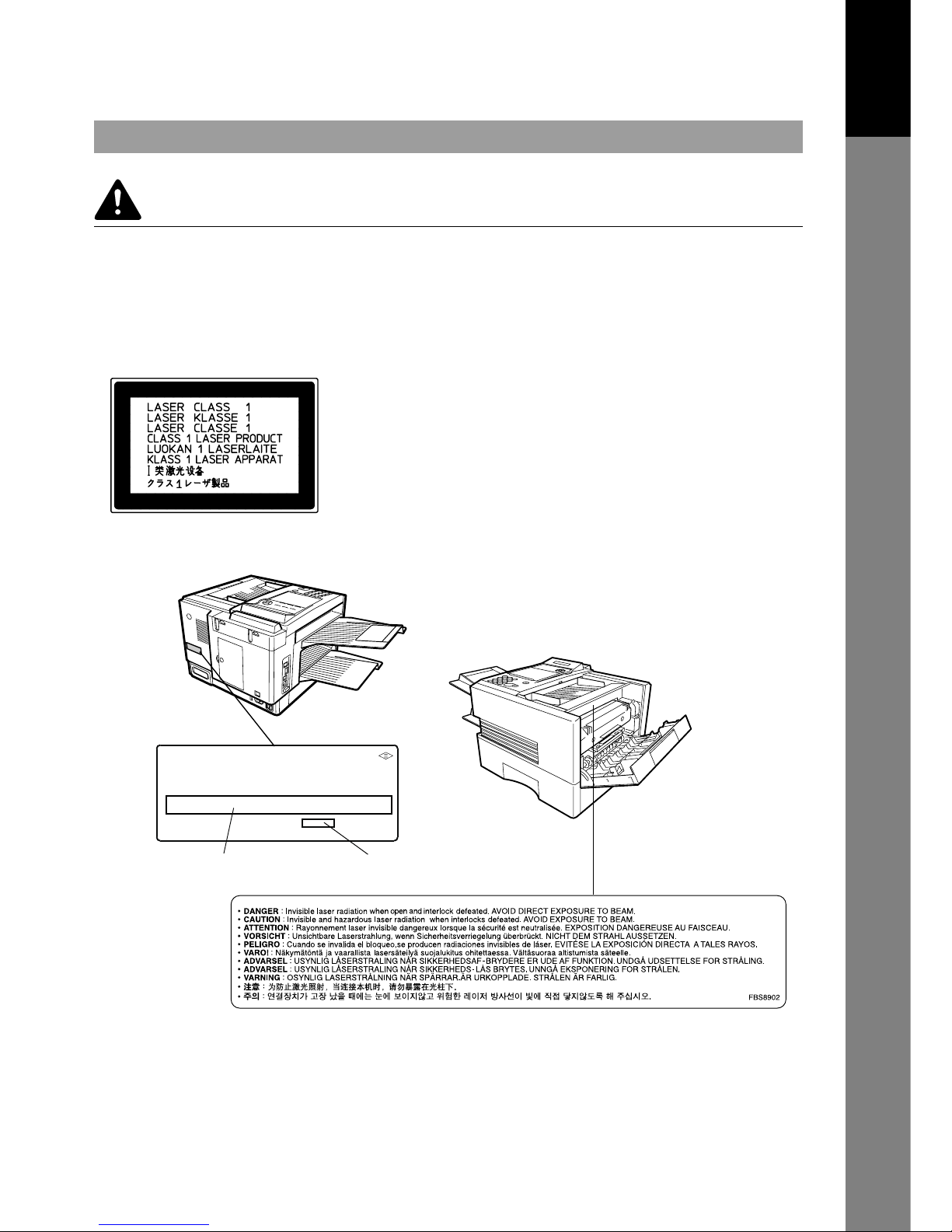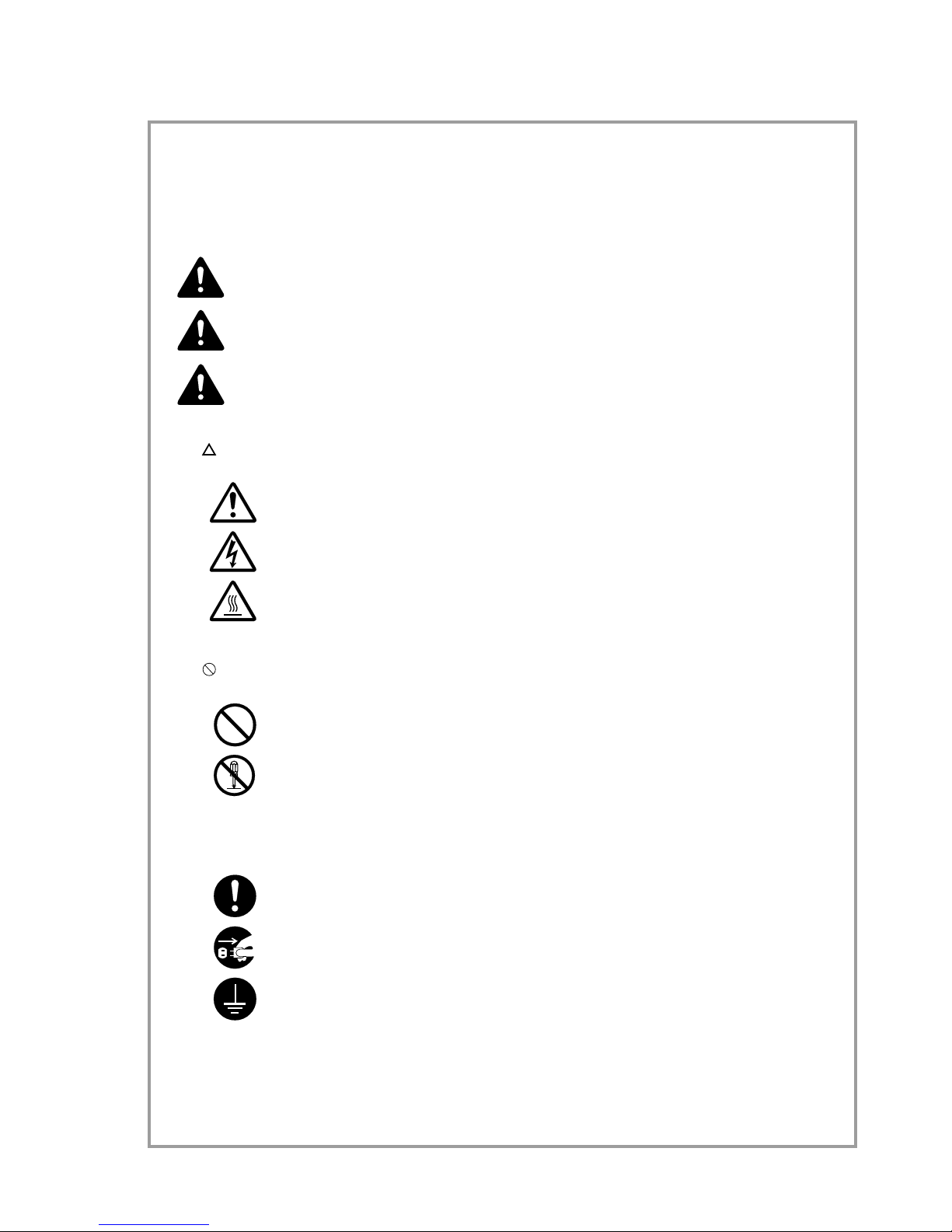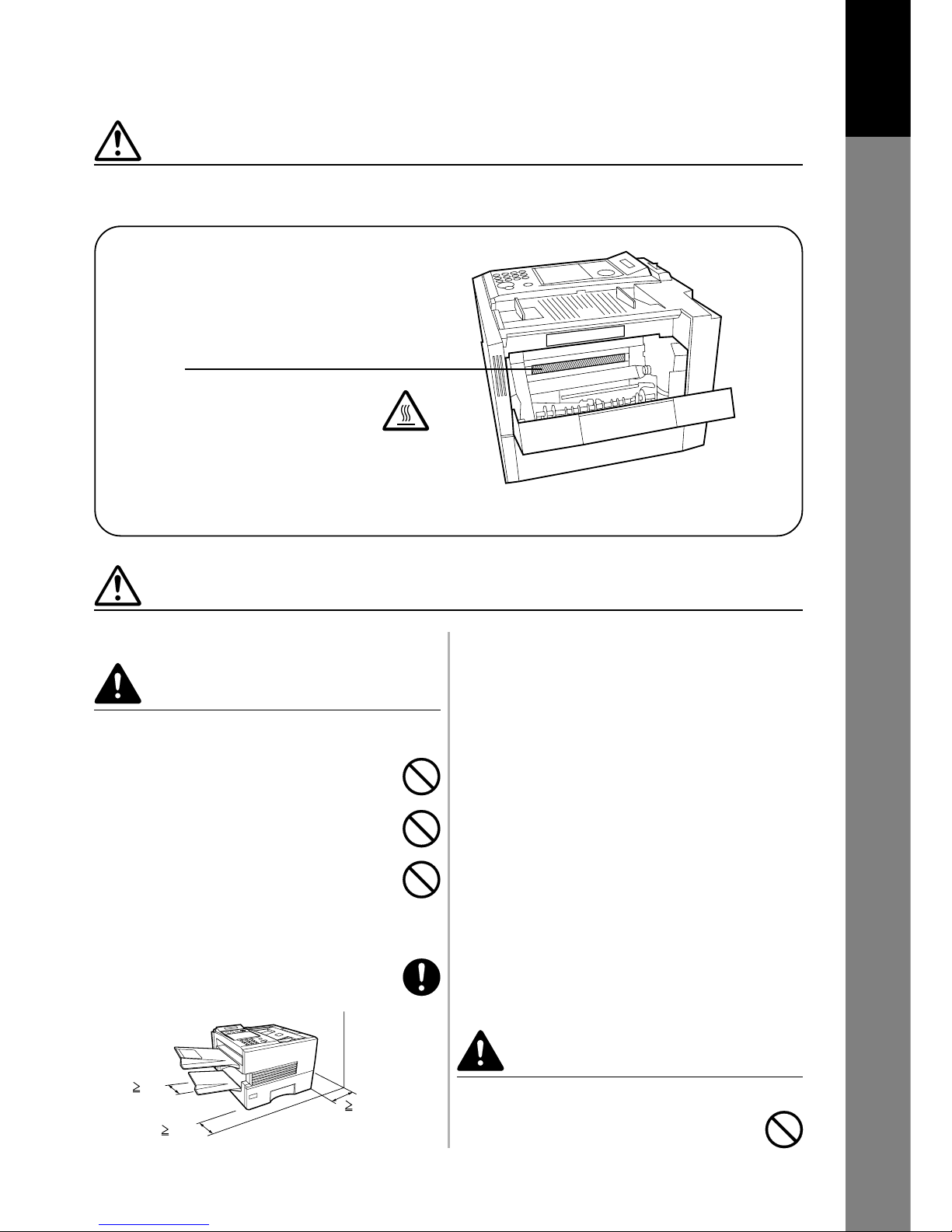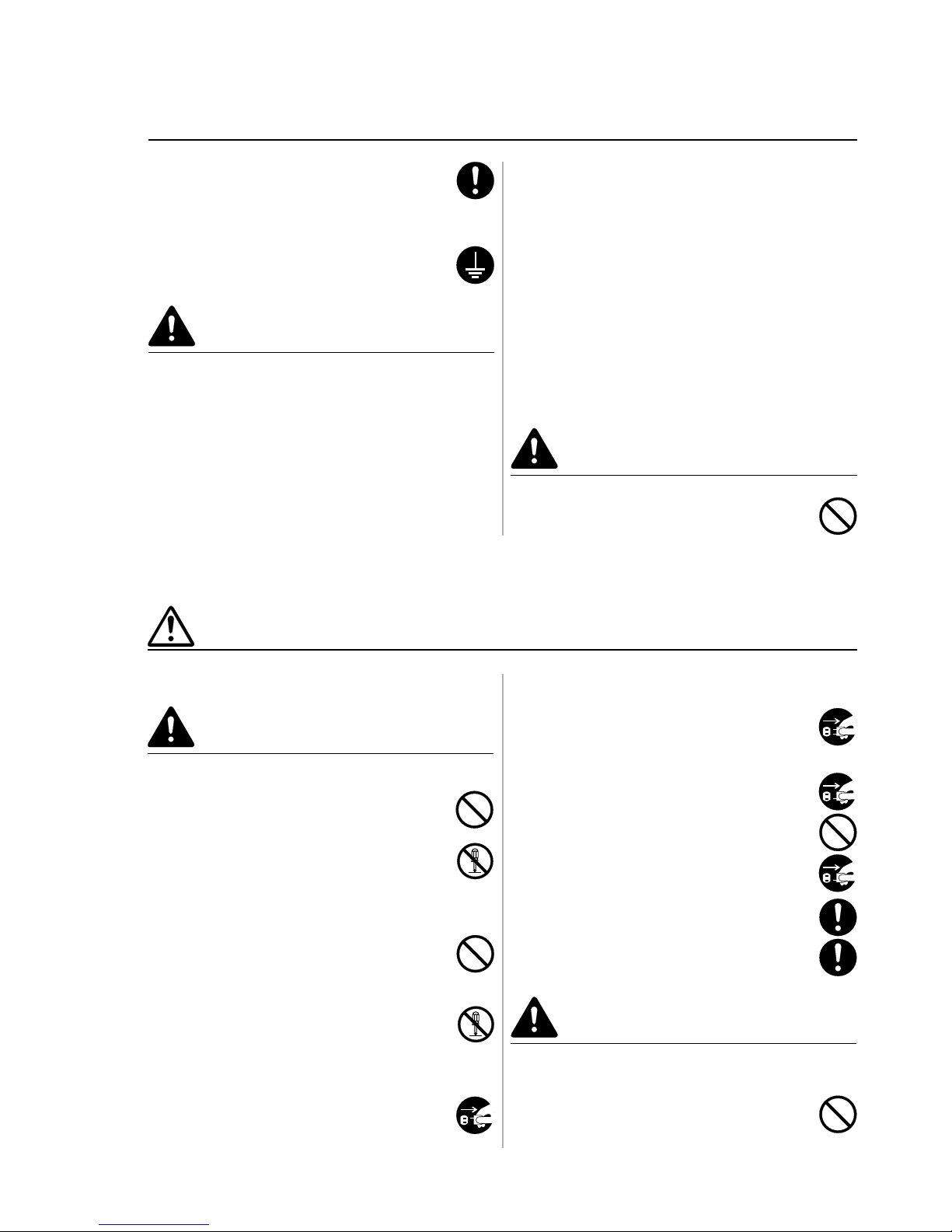10
• Plug the power cord securely into the outlet. If metallic
objects come in contact with the prongs on the plug,
it may cause a fire or electric shock. ........................
• Always connect the facsimile to an outlet with a ground
connection to avoid the danger of fire or electrical
shock in case of an electric short. If an earth
connection is not possible, contact your service
representative. ...........................................................
CAUTION
• TO REDUCE THE RISK OF SHOCK OR FIRE, USE
ONLY NO. 26 AWG OR LARGER TELEPHONE LINE
CABLE.
Other precautions
• DO NOT connect the facsimile to the same outlet as
an air conditioner or copier, etc.
• Connect the power plug to the closest outlet possible
to the facsimile.
• To protect the equipment from electrical surges that
can be caused by, among other things, lightning strikes
and utility company switching, a quality surge
suppressor should be installed. This should provide
protection on both the power line and the telephone
line. (Contact an authorized service center for a
recommendation of the type of surge suppressor
required.)
• The power supply cord is used as the main disconnect
device. Ensure that the socket/outlet is located/
installed near the equipment and is easily accessible.
• USE ONLY THE POWER CORD INDICATED IN THIS
MANUAL.
■Handling of plastic bags
WARNING
• Keep the plastic bags that are used with the facsimile
away from children.The plastic may cling to their nose
and mouth causing suffocation. ...............................
■Cautions when using the facsimile
WARNING
• DO NOT place metallic objects or containers with water
(flower vases, flower pots, cups, etc.) on or near the
facsimile. This type of situation presents a danger of
fire or electrical shock should they fall inside. .........
• DO NOT remove any of the covers from the facsimile
as there is a danger of electrical shock from high
voltage parts inside the facsimile. .............................
• DO NOT damage, break or attempt to repair the power
cord. DO NOT place heavy objects on the cord, pull
it, bend it unnecessarily or cause any other type of
damage.
These types of situations present a danger of fire or
electrical shock. ........................................................
• NEVER attempt to repair or disassemble the facsimile
or its parts as there is a danger of fire, electrical shock
or damage to the laser. If the laser beam escapes,
there is a danger of it causing blindness. .................
• If the facsimile becomes excessively hot, smoke
appears from the facsimile, there is an odd smell, or
any other abnormal situation occurs, there is a danger
of fire or electrical shock. Remove the power plug from
the outlet immediately and contact your service
representative. ...........................................................
PRECAUTIONS FOR USE
• If anything harmful (paper clips, water, other fluids,
etc.) falls into the facsimile, remove the power plug
from the outlet immediately to avoid the danger of fire
or electrical shock. Then contact your service
representative. ...........................................................
• When installing an add-on memory, always remove
the power plug from the outlet first.
Installing it with the power supplied may cause an
electrical shock. ........................................................
• DO NOT remove or connect the power plug with wet
hands, as there is a danger of electrical shock. .......
• For safety purposes, ALWAYS remove the power plug
from the outlet when cleaning the main charger. .....
• Keep the button batteries in a safe place out of the
reach of children. Should a child swallow a battery,
consult a doctor immediately. ...................................
• ALWAYS contact your service representative for
maintenance or repair of internal parts. ..................
CAUTION
• DO NOT pull the power cord when removing it from
the outlet. If the power cord is pulled, the wires may
become broken and there is a danger of fire or
electrical shock. (ALWAYS grasp the power plug when
removing the power cord from the outlet.) ................
INSTALLATION PRECAUTIONS