Kyocera MA2000w User manual
Other Kyocera All In One Printer manuals

Kyocera
Kyocera FS-1028MFP DP User manual

Kyocera
Kyocera TASKalfa 820 User manual

Kyocera
Kyocera FS-6025MFP User manual

Kyocera
Kyocera KM1500LA User manual

Kyocera
Kyocera TASKalfa 3501i User manual

Kyocera
Kyocera TASKalfa 6550ci User manual
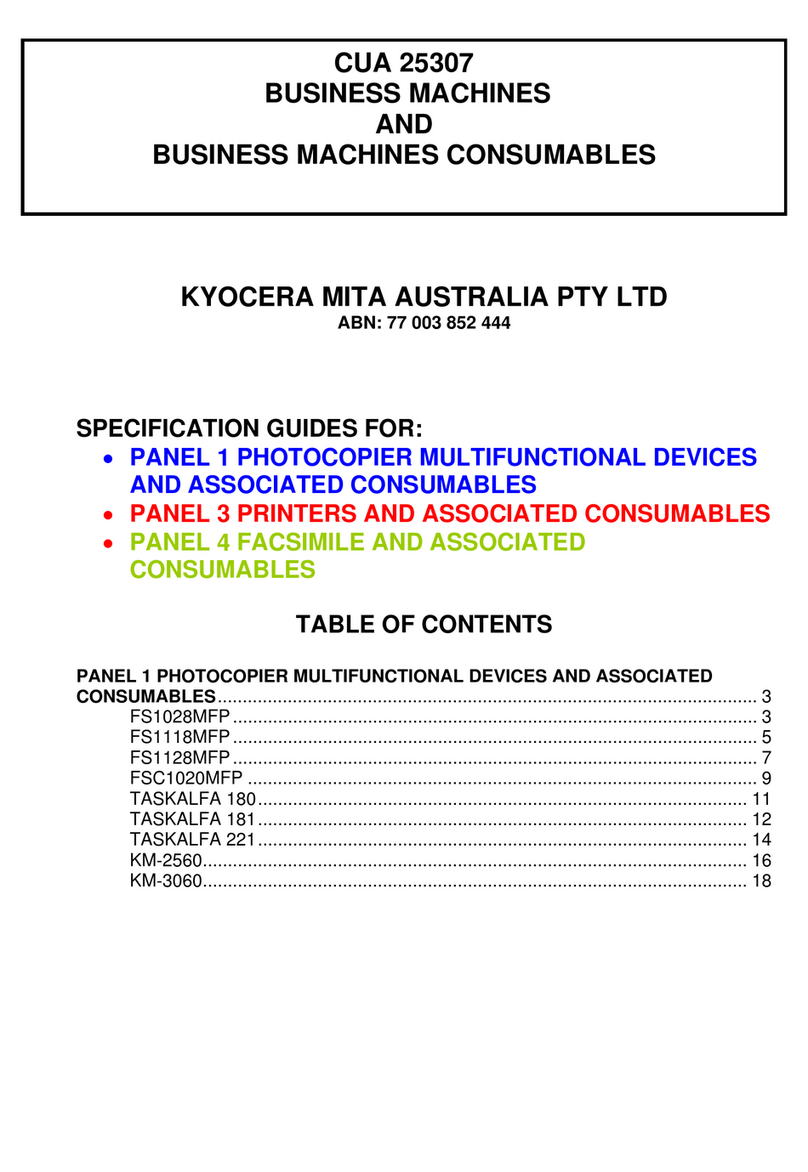
Kyocera
Kyocera CUA 25307 User manual

Kyocera
Kyocera TASKalfa 306ci User manual

Kyocera
Kyocera ECOSYS M3040idn User manual

Kyocera
Kyocera TASKalfa 352ci User manual

Kyocera
Kyocera Triumph-Adler P-4025w User manual

Kyocera
Kyocera TASKalfa 2551ci User manual

Kyocera
Kyocera TASKalfa 3050ci Installation and operation manual

Kyocera
Kyocera ecosys M2735DW User manual

Kyocera
Kyocera FS-1016MFP User manual

Kyocera
Kyocera FS-1018MFP User manual

Kyocera
Kyocera ECOSYS P8060cdn User manual
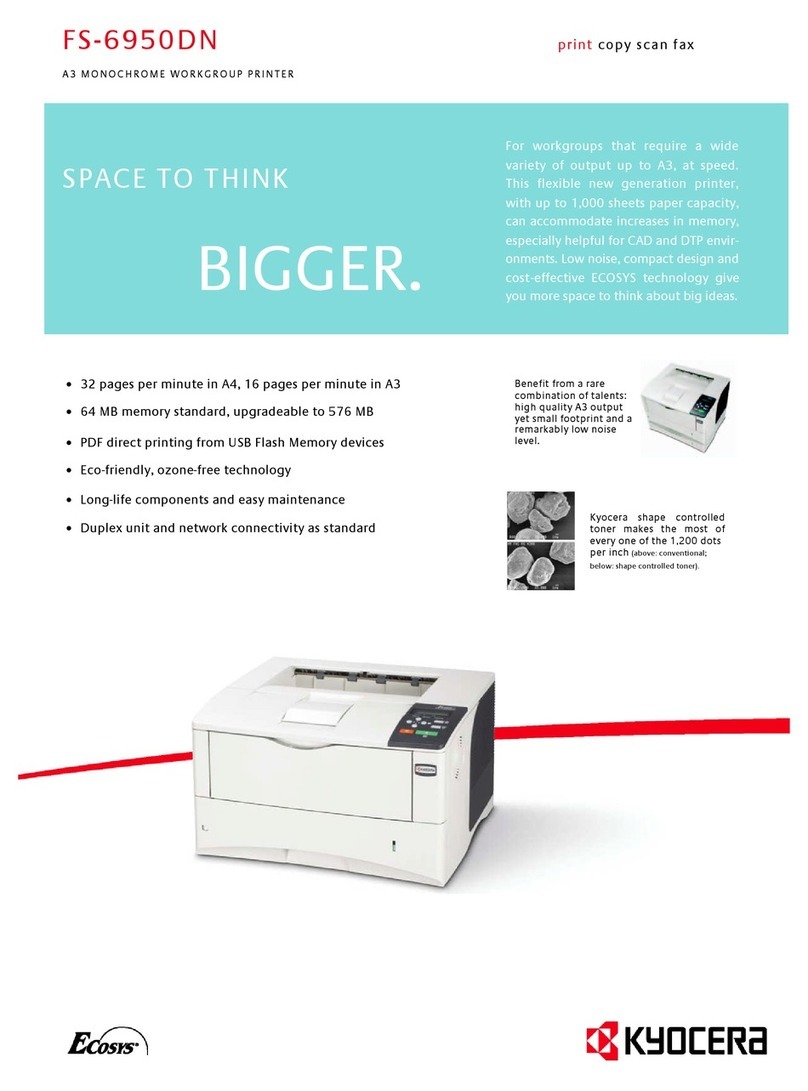
Kyocera
Kyocera FS-6950DTN User manual
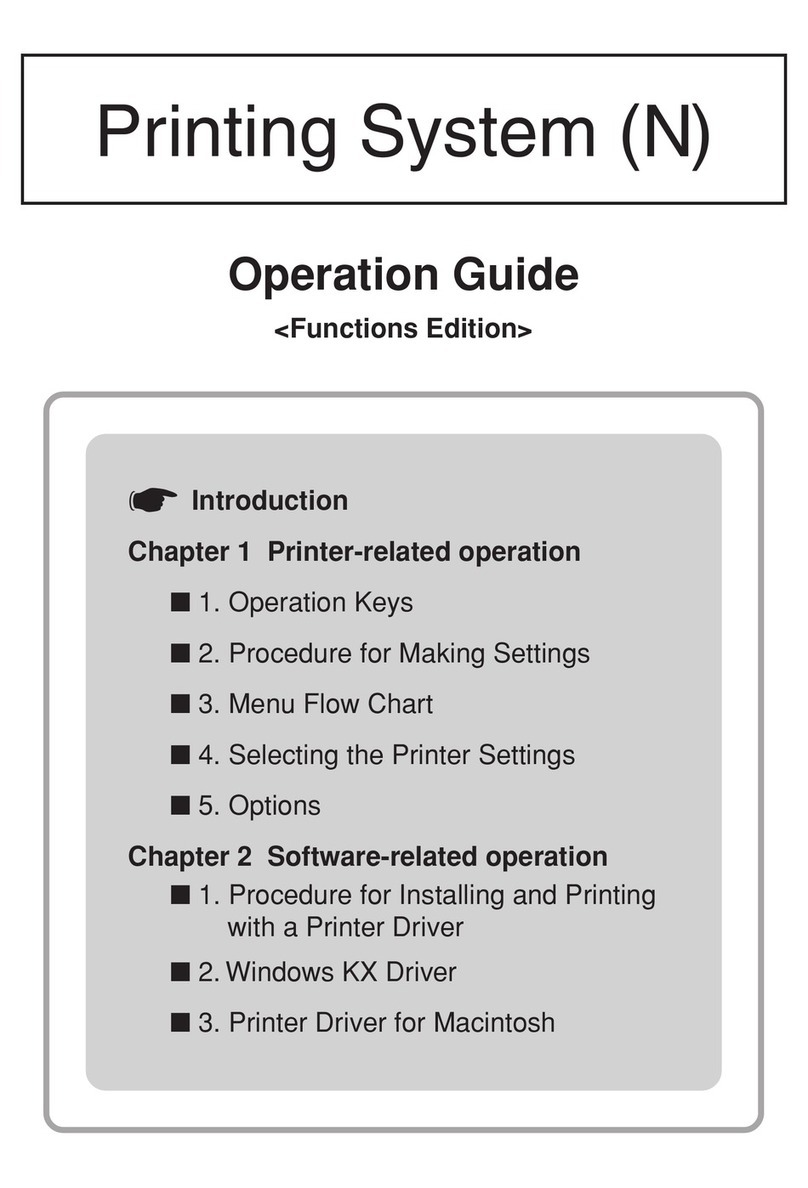
Kyocera
Kyocera KM-2530 User manual

Kyocera
Kyocera KM-1620 Administrator guide































