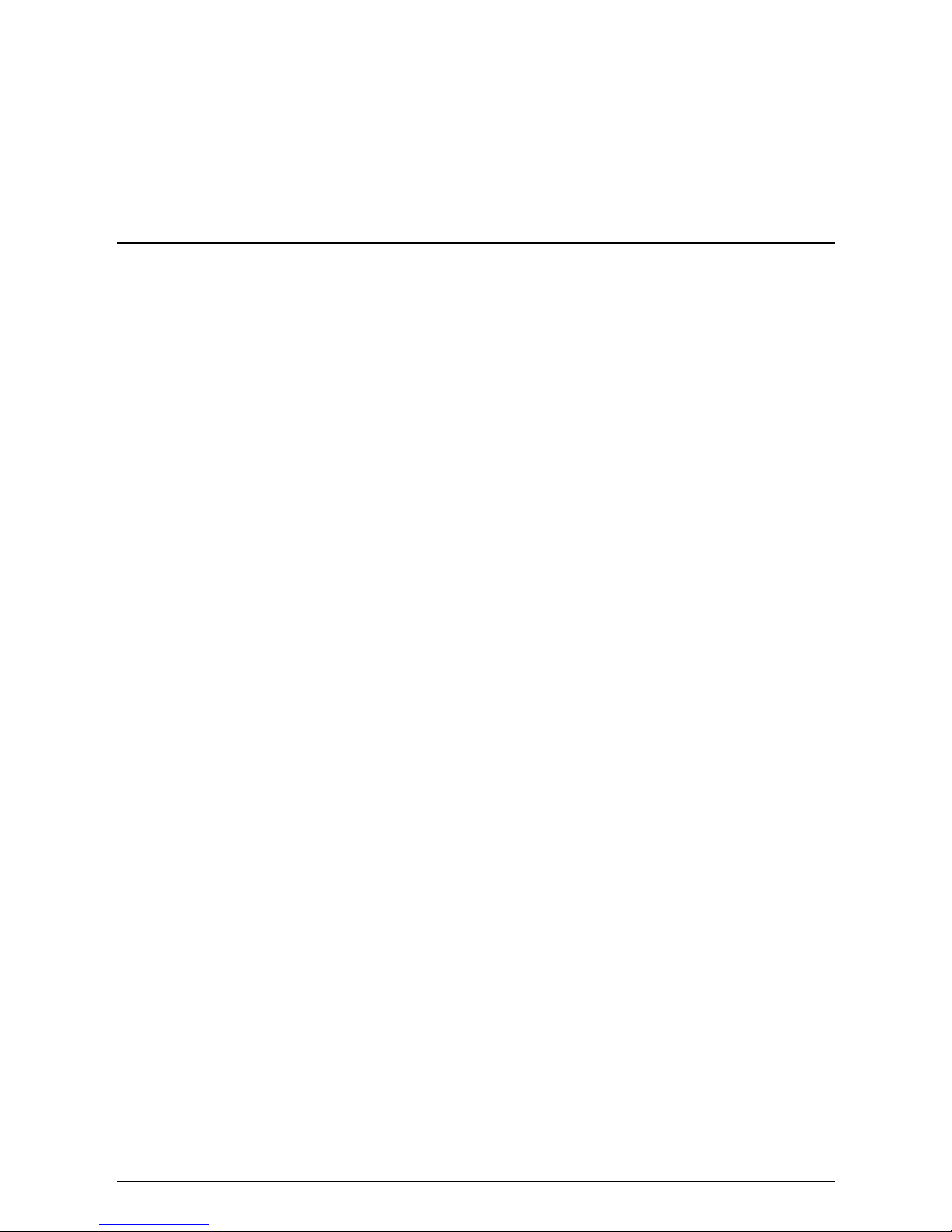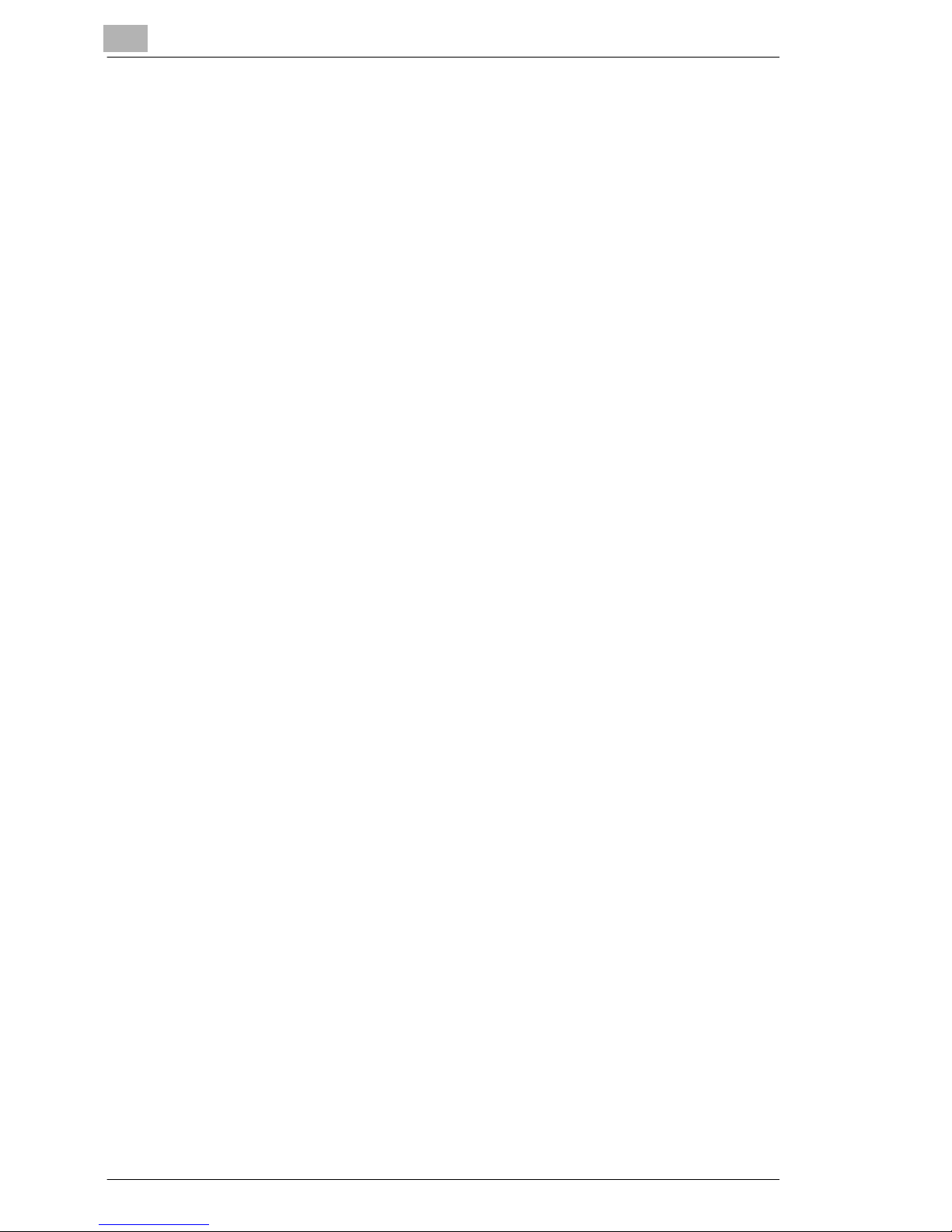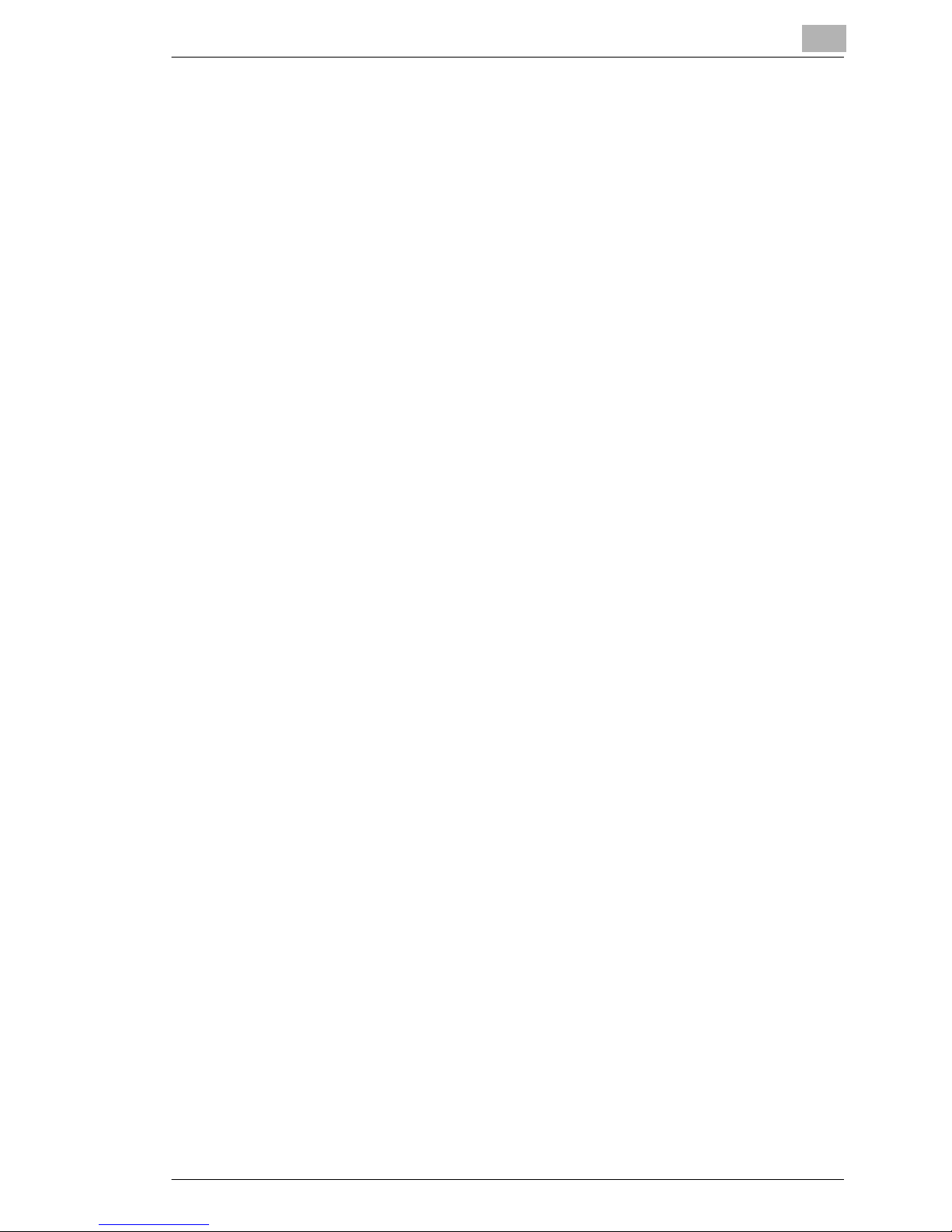Contents
iv
8.3.4 MISC. Screen........................................................................... 8-17
8.3.5 Registering the Scan Mode Default Settings ........................... 8-21
8.4 Checking the Transmission Settings ....................................... 8-22
8.5 URL Notification Using E-mail................................................... 8-23
8.6 Registering Destinations in Advance ....................................... 8-25
8.6.1 One-Touch Key Registration.................................................... 8-25
8.6.2 Temporary Registration ........................................................... 8-29
8.6.3 Registering Recipient E-Mail Addresses Using
LDAP Search ........................................................................... 8-33
8.7 Performing Scan to E-Mail Operations..................................... 8-40
8.7.1 Flow of Scan Operation ........................................................... 8-40
8.7.2 Specifying Scan to E-mail Settings .......................................... 8-41
8.7.3 Setting the E-mail Subject and Text......................................... 8-44
8.7.4 Setting the Destination............................................................. 8-45
8.7.5 Error Notification ...................................................................... 8-45
8.8 Performing Scan to FTP Server Operations ............................ 8-46
8.8.1 Flow of Scan Operation ........................................................... 8-46
8.8.2 Registering FTP Servers.......................................................... 8-48
8.8.3 Setting the Proxy Server .......................................................... 8-51
8.8.4 Setting the Destination............................................................. 8-52
8.9 Performing Scan to PC Operations .......................................... 8-53
8.9.1 Flow of Scan Operation ........................................................... 8-53
8.9.2 Setting the FTP Application ..................................................... 8-54
8.9.3 Setting the Destination............................................................. 8-54
8.10 Performing Scan to HDD Operations........................................ 8-55
8.10.1 Flow of Scan Operation ........................................................... 8-55
8.10.2 Creating User Boxes................................................................ 8-57
8.10.3 Setting the Storage Period of the Scanned Data ..................... 8-59
8.10.4 Setting the Destination............................................................. 8-60
8.10.5 Retrieving the Scanned Data from the Hard Disk .................... 8-61
8.11 Performing Scan to Internet FAX Operations .......................... 8-64
8.11.1 Flow of Scan Operation ........................................................... 8-65
8.11.2 Setting the E-mail Transmission .............................................. 8-66
8.11.3 Setting the E-mail Subject and Text......................................... 8-69