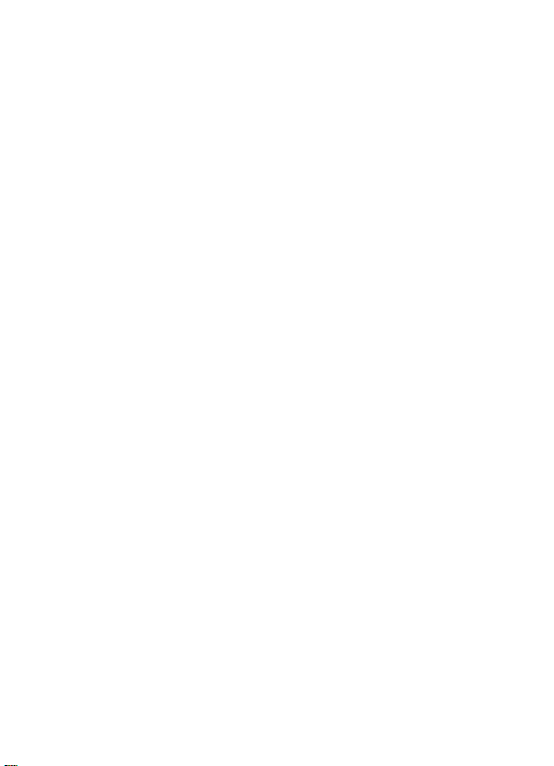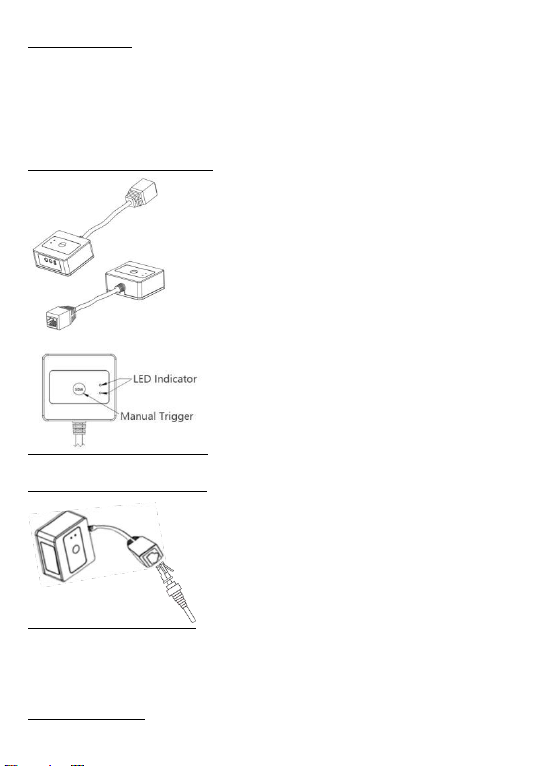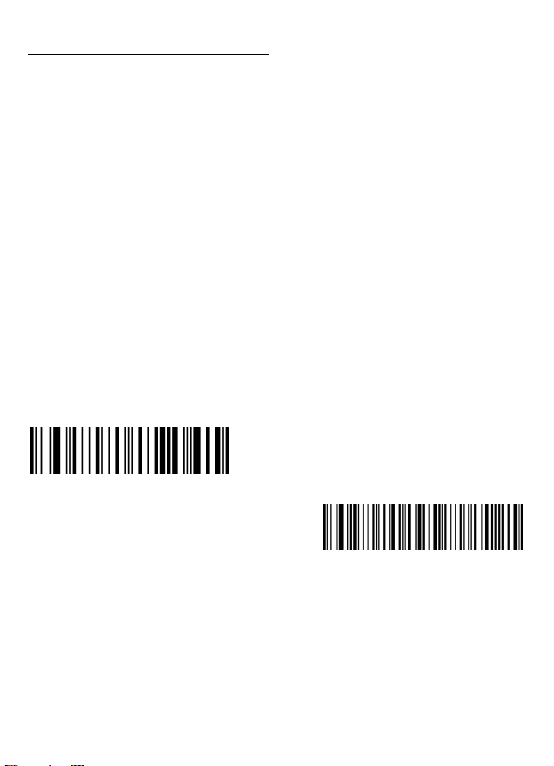Optional Function settings
The scan engine is able to read 1D and 2D barcodes from papers/labels or screens.
Settings of the barcode scanner can be changed by scanning the setup barcodes in this
user manual.
1. Restore Factory Setting
All barcode readers have a factory default setting. Reading the setting barcode will
restore all barcode reader property settings to the factory state.
Decoding tone is different.
You are most likely to use this barcode in the following situations:
1,You have forgotten what settings were made for the barcode reader before, and you
do not want to use the previous settings.
2,Accidentally scan to other setting codes, which led to the scanning function can not
be used normally.
NOTE:
Scan the setting code to "Restore Factory Default", the scanner will automatically
restart after about 15 seconds and the barcode scanner will turn to continuous
scanning mode.If the user wants to scan the barcode manually,please scan the setting
code"Manual Trigger Mode" .