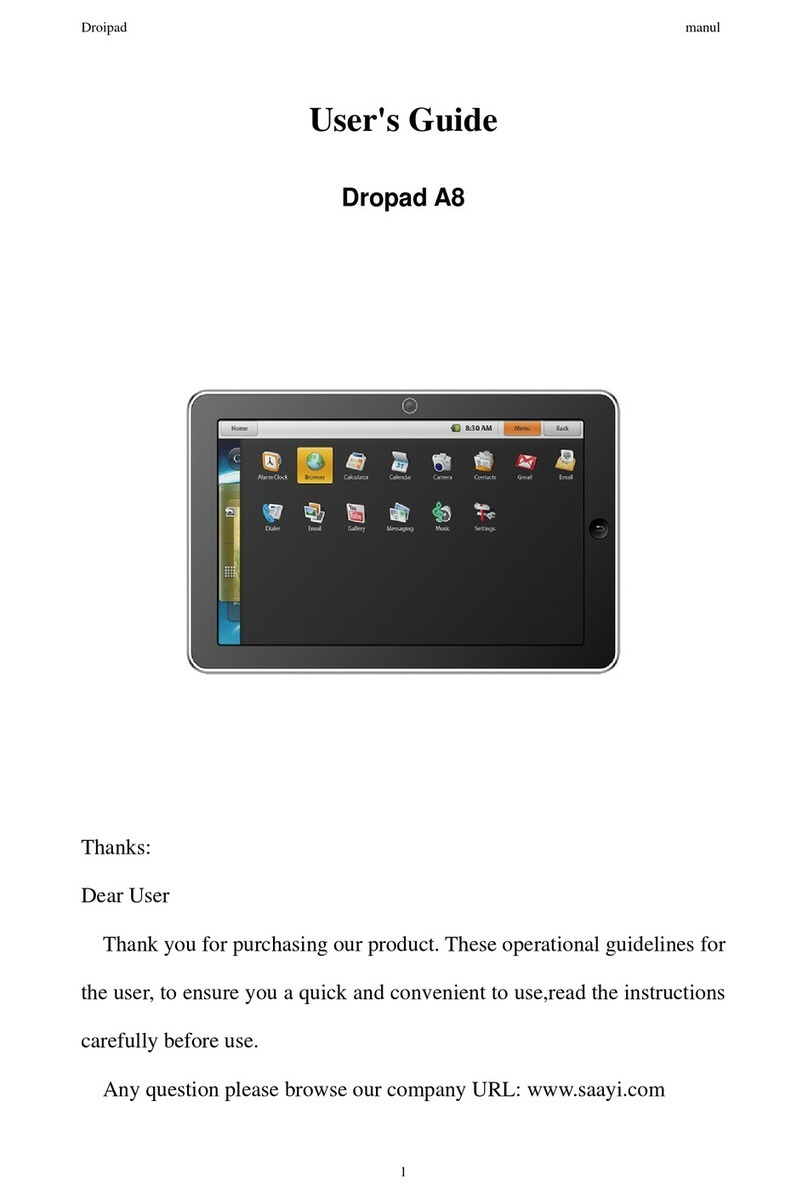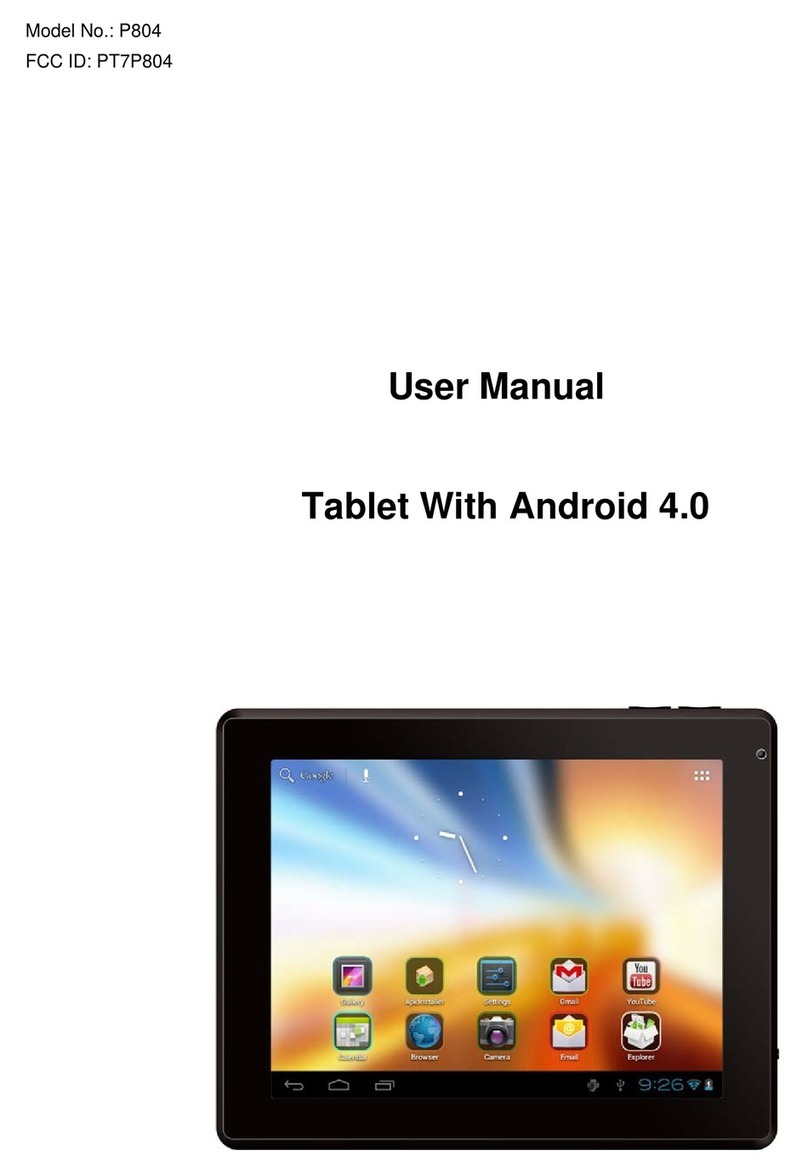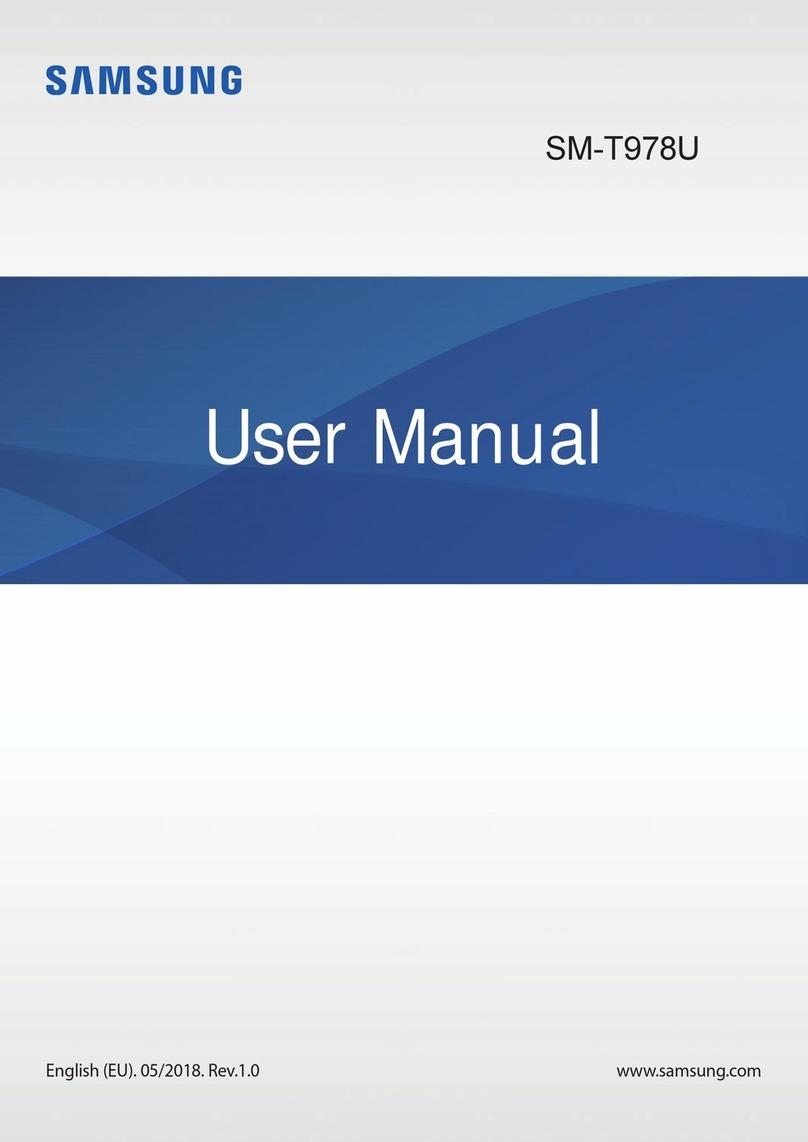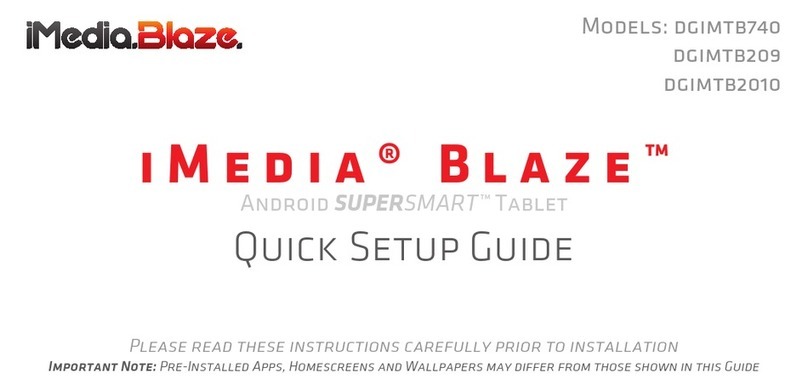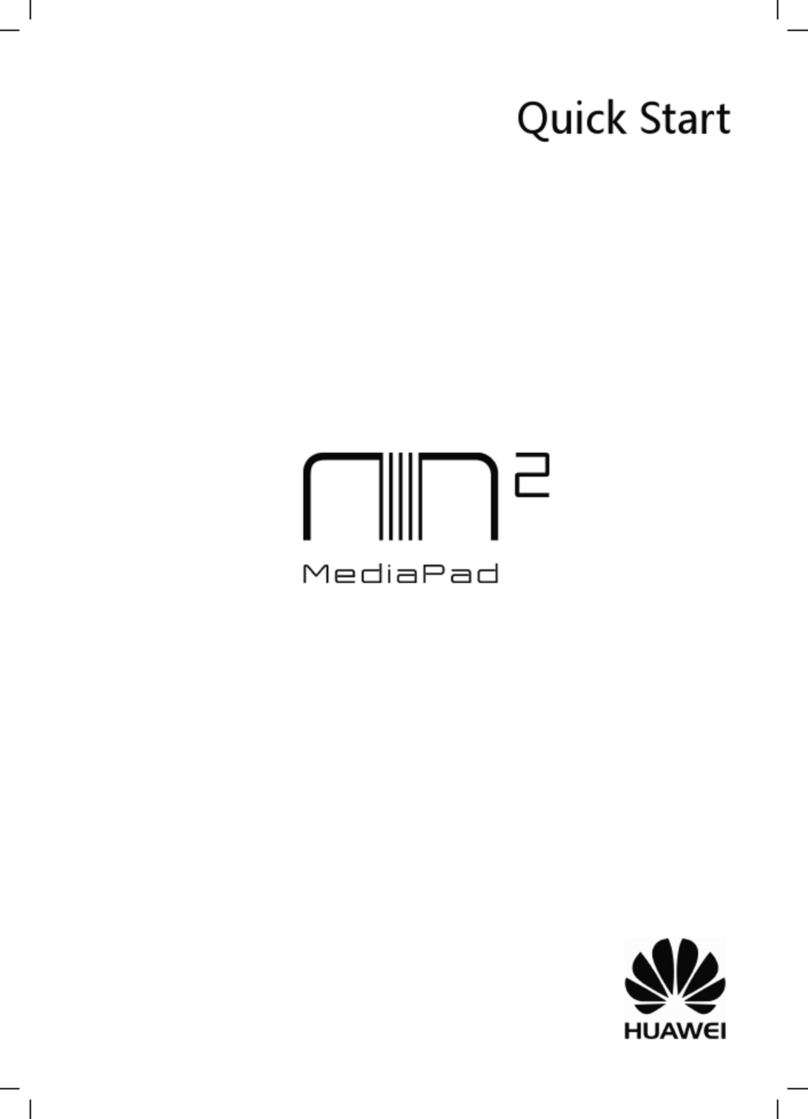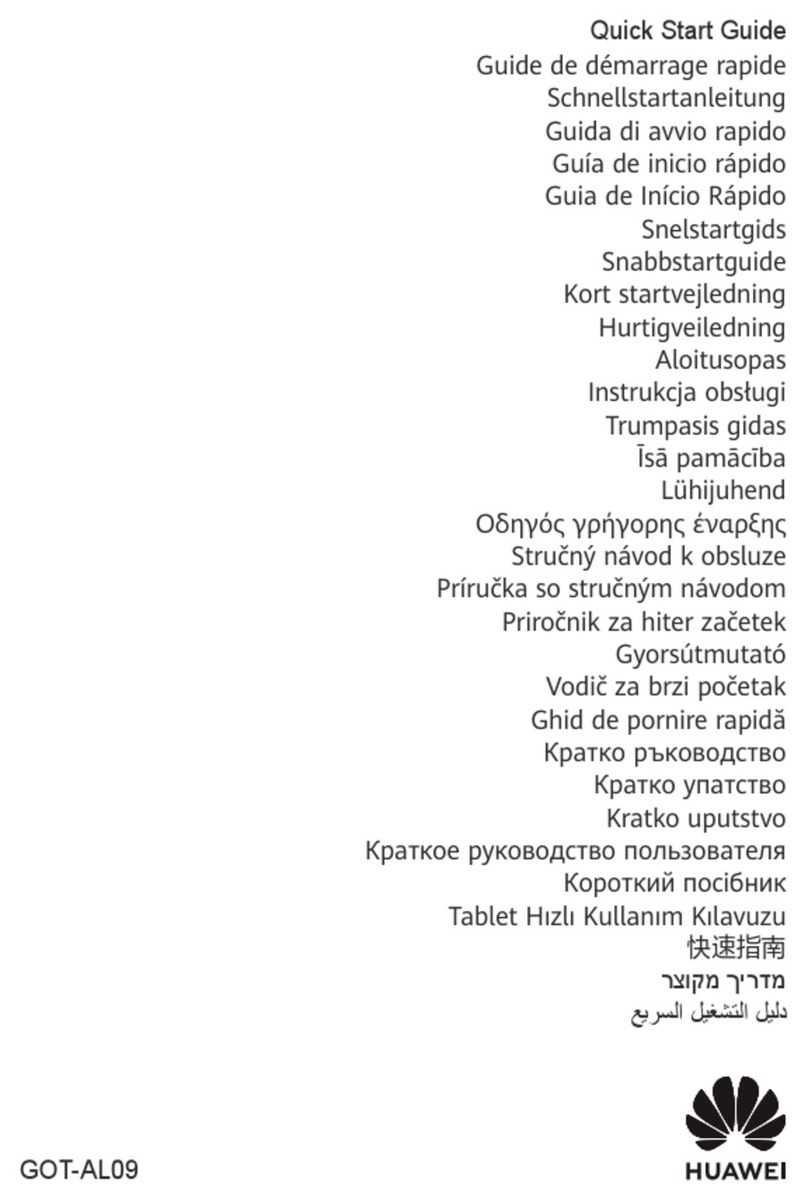Hena MD93 User manual

MD93
Tablet PC with DVD player
USER MANUAL
HENA

1
SAFETY WARNING
Before operating the unit, please read this
manual thoroughly.
Placement
•Do not place the product on an unstable cart,
stand, tripod, bracket, table or shelf.
•Do not expose the product to direct sunlight and
other sources of heat.
•Do not handle liquids near or on the product.
•Do not put the product near appliances that
create magnetic fields.
•Do not put heavy objects on top the product.
•Do not use a microwave to dry the product.
•Do not let the product fall.
Power Supply
•Check that products operating voltage is
identical with the local 5V/2.0A power adaptor.
•Please unplug power supply and aerial plug
when the weather is thunder storm or
lightning.
•Please unplug power supply when there is
nobody at home or didn’t use over a long
period of time.
•Please keep power cord from physical or
mechanical damage.
•Please use original power supply.
•Fever after charging or long – time use is a
normal phenomenon.
Temperature
•Do not place the product near or over a radiator
or a heater register.
•If your product is suddenly moved from a cold to
a warm place, unplug the power cord for at least
two hours so that moisture that may have formed
inside the unit can dry completely.
Humidity
•Do not expose machine to rain, damp or place
near water.
•Ensure the indoor drying, cool.
Ventilation
•Please use dry soft cloth to clean the product.
Do not use alcohol to clean the product.
Battery
•Please do not unplug the battery by yourself.
•Please do not charge the product for too long time.
Storage
•To avoid damage to your Micro SD card/USB
storage, please use setting/storage/ SD Card
(USB storage) unmount storage before
unplugging your Micro SD card or USB storage.
Remark:Units must be charged up 4 hours
before use.

Enjoy your media library anywhere
Portable powerhouse plays popular music,
video,and photo formats
microSD memory card reader
Increase your storage capacity (up to 32 GB
supported)
Automatic orientation detection
Read any way you want; the display adjusts
automatically!
Intergrated DVD player
Compatible with DVD,DVD+RW, VCD, CD,
CD-R/RW, MP3
Features
Browse the Web.
Visit your favorite websites
Check your e-mail
Keep in touch with friends and family
Watch YouTube™ videos
Browse the world’s most popular
video-sharing community
Read your favorite books
Download thousands of books .
Discover thousands of apps for Android™
Games, applications, and more with
play store(need for customer installed).
Connect to the Internet wirelessly
High-speed Wi-Fi 802.11 a/b/g/n networking
Enjoy in the comfort of your living room
2

3
Unit at a Glance
. Return
6.
Headphone
Audio output connection for headphones.
10.
2
Press this button return to the previous page.
3.Home
4. VOL-
Decreases the volume.
5. VOL+
Increase the volume.
USB HOST
Connect to a USB device or a computer to
transfer data (e.g. music, videos ,photos, files).
7.
8. RESET
Re-start and reset the unit
9. MIC
TF CARD
Insert external TF memory cards here.
11.OPEN Switch
Open the disc tray
1 POWER.
Press to turn the unit on or off, or to turn the screen
on or off.
a. To turn the unit on, press and hold the power button.
b. To turn the unit off
press and hold the power button to access the
Power Off menu, then you can tap “Power off” to
turn off the unit.
When in DVD mode,power button is unavailable to be
used.pls return to the Tablet interface for powering off.
6
7
8
9
10
11
1 2 345

Getting Started
Turning the Tablet on or off
2. Touch ok the screen to turn off the tablet.
Turning the Screen On or off
(Standby)
When the tablet is on, you can turn off the
screen to conserve battery power. Simply press
the Power key once to turn the screen
off. Press the Power key again to turn the
screen back on.
To turn the tablet on:
Press and hold the Power key until the LCD
screen turns on. Wait until the home screen
appears; the tablet is now ready for use.
To turn the tablet off:
1.Press and hold the Power key until the
Device Options menu appears.
To conserve battery power, the screen
can be set to turn off automatically when
the tablet is not in use (between
1 minute and 30 minutes).
This Screen timeout option can be found
in the Display menu.
4

Getting Started
5
Unlocking the Screen
About Applications
To open an application, touch the application
icon on the home screen or in the Launcher
where you can tap the icon right up on the
home screen to get in..
Launcher screen:
The screen shown above is for illustrative
purposes only. Reserves the right to modify
and improve the final list of applications
available on the tablet.
When the screen turns off, you will have to
unlock the screen
when you turn it back on.
To unlock the screen, swipe up the lock icon.

About Applications
6
Preinstalled Applications
Some applications have been installed on your
tablet for your convenience.
These applications include:
Browse the web.
Perform simple mathematical operations.
Check your e-mail.
Play music.
Access the Settings menu to adjust the
tablet’s options.
Preinstalled Applications
Installing Applications
You can also download an install additional
applications from the device’s applications
marketplace, the web browser, or other
sources.
The tablet must be set to allow installation of
applications from non-Market sources. The
Unknown sources option can be set in the
Application settings menu.
Access DVD mode
FM Radio

7
Connect to a Wi-Fi network
The Notification bar displays icons that indicate
your tablet’s Wi-Fi status.
Notification that an open Wi-Fi network is
in range.
Connected to a Wi-Fi network (waves
indicate connection strength).
When Wi-Fi is on, the tablet will look for and
display a list of available Wi-Fi networks.
[no icon] There are no Wi-Fi networks in
range, or the Wi-Fi radio is off.
1. Turn on the Wi-Fi radio if it is not already
on. To turn on Wi-Fi:
a.Go to the Home screen: Press the Home
key.
b.Open the Settings menu: tap the icon right
up on the home screen to get into the
launcher, then touch Settings icon.
c.Open the Wireless & networks menu: Slide
the icon to ON status.
If a network that you have connected to
previously is found, the tablet will
connect to it.If you don’t see your
network in the list, you can force the
tablet to re-scan. To scan for networks,
tap the Menu key, and then touch Scan.

8
Connect to a Wi-Fi network
To learn about how to add a Wi-Fi network
when it is not in range or when the router
is set to obscure the network name (SSID);
or to configure advanced Wi-Fi options,
please refer to the manual.
When you have successfully connected to a
Wi-Fi network, the Notifications bar at the the top
of the screen will show a Wi-Fi signal indicator.
2. Select an available Wi-Fi network to connect
to:
In the same Wi-Fi settings menu above,touch a
network in the list.
If the network is open,the tablet will prompt you to
confirm connection to the network. Touch Connect
to confirm.
If the network is secured (as indicated by a Lock
icon),the tablet will prompt you to enter a
password or other credentials.Touch the Wireless
password box to show the on-screen keyboard
and then use it to enter the password. Touch
Connect to confirm.
Note:
Reset function is only valid when the product in
charging status.so pls connect the power adaptor
when you want to Reset.

9
Optional Connections
Connecting to a Computer
3.Mount the storage.
Touch “ Media device(MTP)” to mount the
tablet’s built-in storage. When it is mounted, you
can copy files to or from your tablet.
Connect the tablet to a computer to transfer files.
1.Connect your tablet to the computer.
With the included USB cable: Plug the small end
of the cable into the USB 2.0 high speed
connector of the tablet. Plug the large end of the
cable into an available USB 2.0 high speed port
on the computer.
2.When your tablet is connected, slide down
the USB icon and then touch icon USB
connected.
Charging
Just charge this device.
File transfers
Transfer files to windows or Mac(MTP)
Photo transfer (PTP)
Transfer photos or files if MTP is not supported.
MIDI
Use device for MIDI input.
USB Storage
XP recommended.Lets you transfer files between
your computer and your Android device.

10
DVD mode
Slide the OPEN switch to open the disc cover .
Load the disc to the disc tray.
Close the disc cover.
Press the “ ” to enter home screen,
then tap DVD icon to playback the disc.
During disc playback,1--18 icons will appear.
1 2 3 4 5 6 7 8 9 10
1. Exit
Exit the DVD APP.
2.
Go to previous chapter/ track to the beginning.
3.
Press BUTTON allow skipping back at 5-level
speed(X2->X4->X8->X16->X32->PLAY), press
PLAY button return to normal playback.
4.
Play or pause the disc playback.
5.
Press BUTTON allow skipping ahead at 5-level
speed(X2->X4->X8->X16->X32->PLAY), press
PLAY button return to normal playback.
6.
Go to next chapter/ track.
7. Stop
Stop playing a disc.
8.VOL-
Decreases the volume.
9. VOL+
Increase the volume.
10. OK /Up/Down/Left/Right
11 12 13 14 15 16 17 18 18

11.0-9 NUM KEY
12.REPEAT
Press REPEAT during playback to select a
desired repeat mode.
DVD: you can play select repeat chapter/title/off.
VCD: you can select repeat single/all/off.
CD/MP3: you can select repeat single/folder/off.
13.MENU
Return to DVD root menu(DVD)
Return to VCD PBC menu.(VCD)
14.TITLE
Return to DVD title menu
15. Subtitle
Select a subtitle language programmed on a
DVD(if available)
16. Audio
Select one of the audio sound tracks on a DVD
(if more than one is available) or select the audio
output mode on a CD/MP3.
17.DISPLAY
To display the playtime and status information.
18.ZOOM
DVD/VCD: Use ZOOM to enlarge or shrink the
video image.
1.Press ZOOM during playback or still playback to
activate the Zoom function. The square frame
appears briefly in the right bottom of the picture.
2. Each press of the ZOOM button changes the TV
screen in the following sequence:
2xsize→3xsize→4xsize→1/2siz→1/3 size→1/4size
→normal size
JPEG: Use ZOOM to enlarge or shrink the picture.
1.Press 'ZOOM' .
2,Used " " to enlarge,or " " to shorten the
picture.
Use the button to move through the zoomed
picture.
19.ANGLE
DVD:Press ANGLE will change the view angle, on
DVDs that support this feature.
11

12
Specifications
Tablet:
Battery
Capacity
Disc format DVD,CD,CD-R,CD-RW,JPEG
PAL
DVD:
Video System
Operation
Time about 3 Hours fully charged
4000 mAh/3.7V
Features and specifications
are subject to change without prior notice.
Display
9 ” TFT
Capacitive touch screen
LCD (1024X600),
Wi-Fi
Networking
IEEE 802.11 b/g/n/a
Audio Output 3.5mm headphone
PC Interface USB 2.0 high speed
Built-in microphone
2x1W speaker
Android™ 6.0
Rechargeable Li-poly battery
Processor MTK8163 Quad core 1.3GHz
RAM
1GB DDR3
Storage
8GB flash built-in;
microSD card slot
(max.32GB supported)
Operating
System
Power
Additional
Features
Playback Time
(hours)
Up to 5 hours music,
2 hours video,
3 hours web browsing
Mains adapter output: 5V 2.0A
Decoding Format DVD, DVD+RW, VCD, CD, CD-R/RW, MP3
GPS YES
BT 4.0(cannot support dvd)
FM YES

13
Warning Statement
This equipment has been tested and found to comply with the limits for a Class B digital device,
pursuant to part 15 of the FCC Rules. These limits are designed to provide reasonable protection
against harmful interference in a residential installation. This equipment generates, uses and can
radiate radio frequency energy and, if not installed and used in accordance with the instructions, may
cause harmful interference to radio communications. However, there is no guarantee that interference
will not occur in a particular installation. If this equipment does cause harmful interference to radio or
television reception, which can be determined by turning the equipment off and on, the user is
encouraged to try to correct the interference by one or more of the following measures:
• Reorient or relocate the receiving antenna.
• Increase the separation between the equipment and receiver.
• Connect the equipment into an outlet on a circuit different from that to which the receiver is
connected.
• Consult the dealer or an experienced radio/TV technician for help.
Caution: Any changes or modifications to this device not explicitly approved by manufacturer could
void your authority to operate this equipment.
This device complies with part 15 of the FCC Rules. Operation is subject to the following two
conditions: (1) This device may not cause harmful interference, and (2) this device must accept any
interference received, including interference that may cause undesired operation.
The device has been evaluated to meet general RF exposure requirement. The device can be used in
portable exposure condition without restriction.
Table of contents
Other Hena Tablet manuals