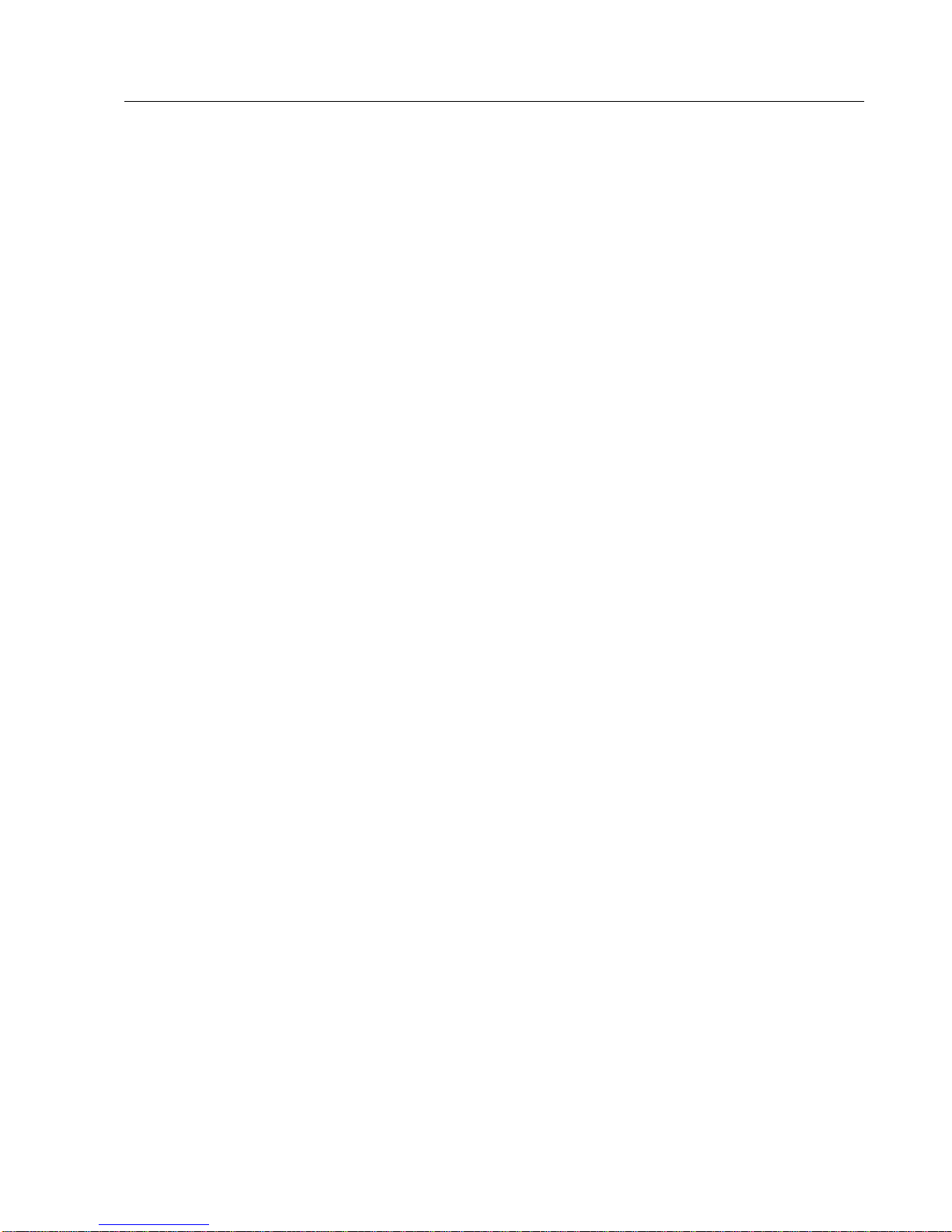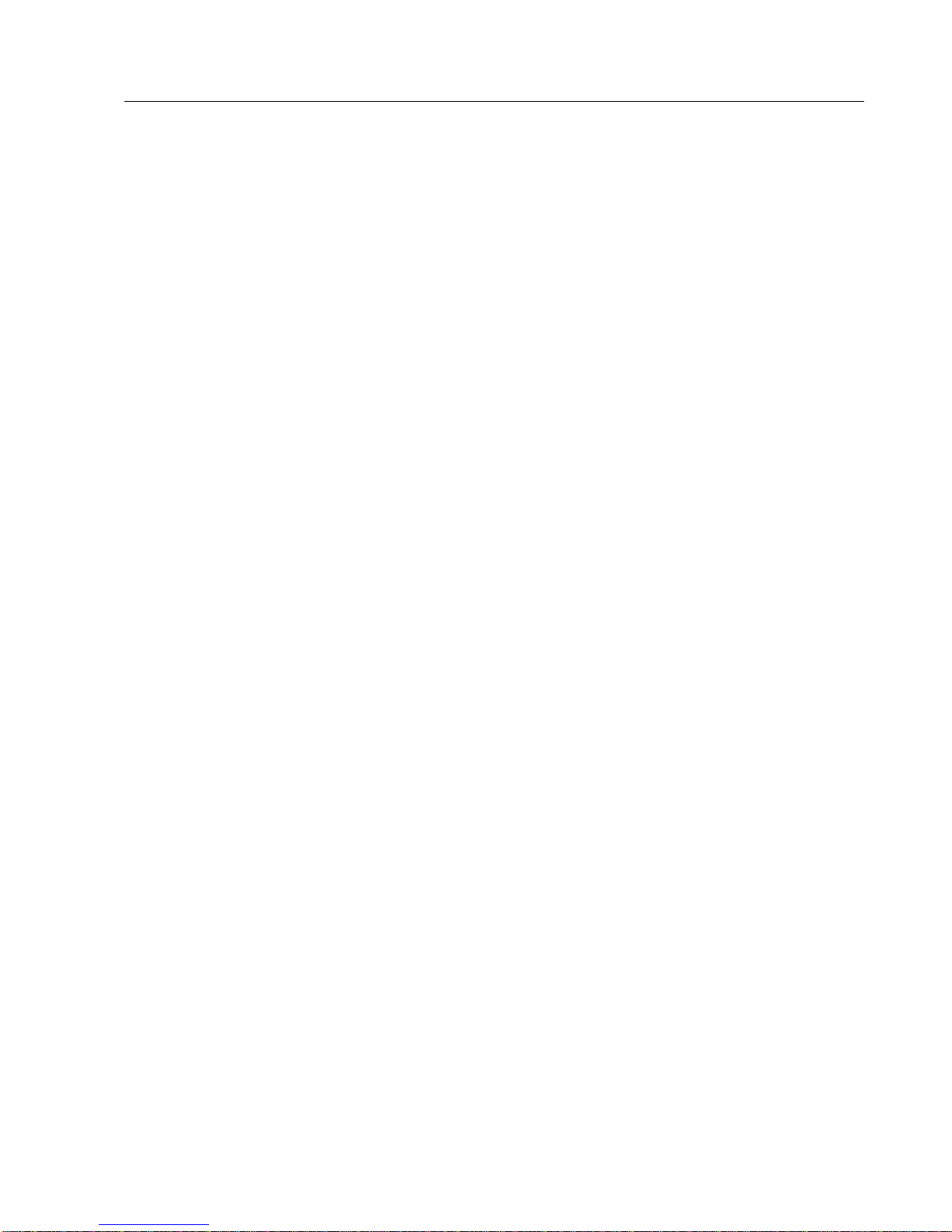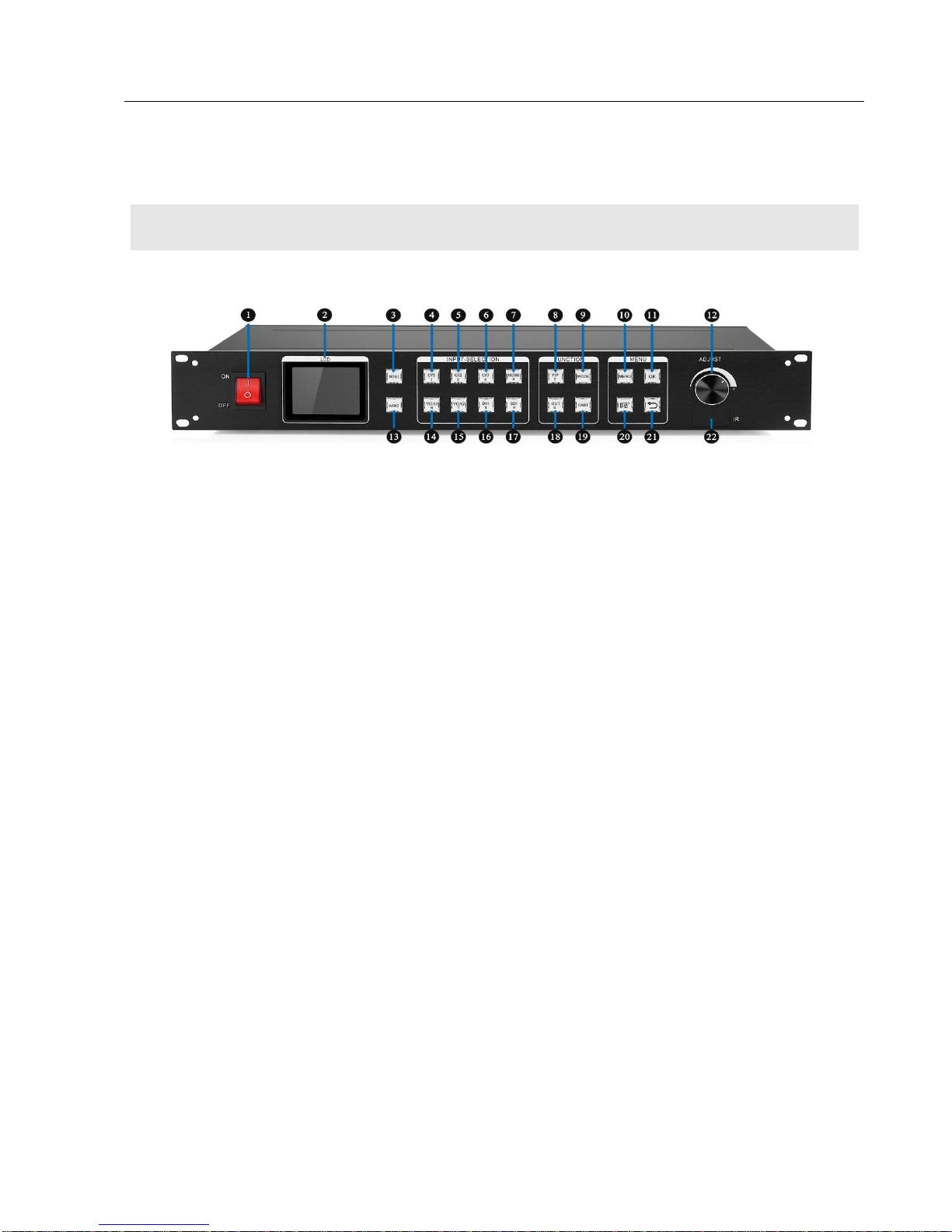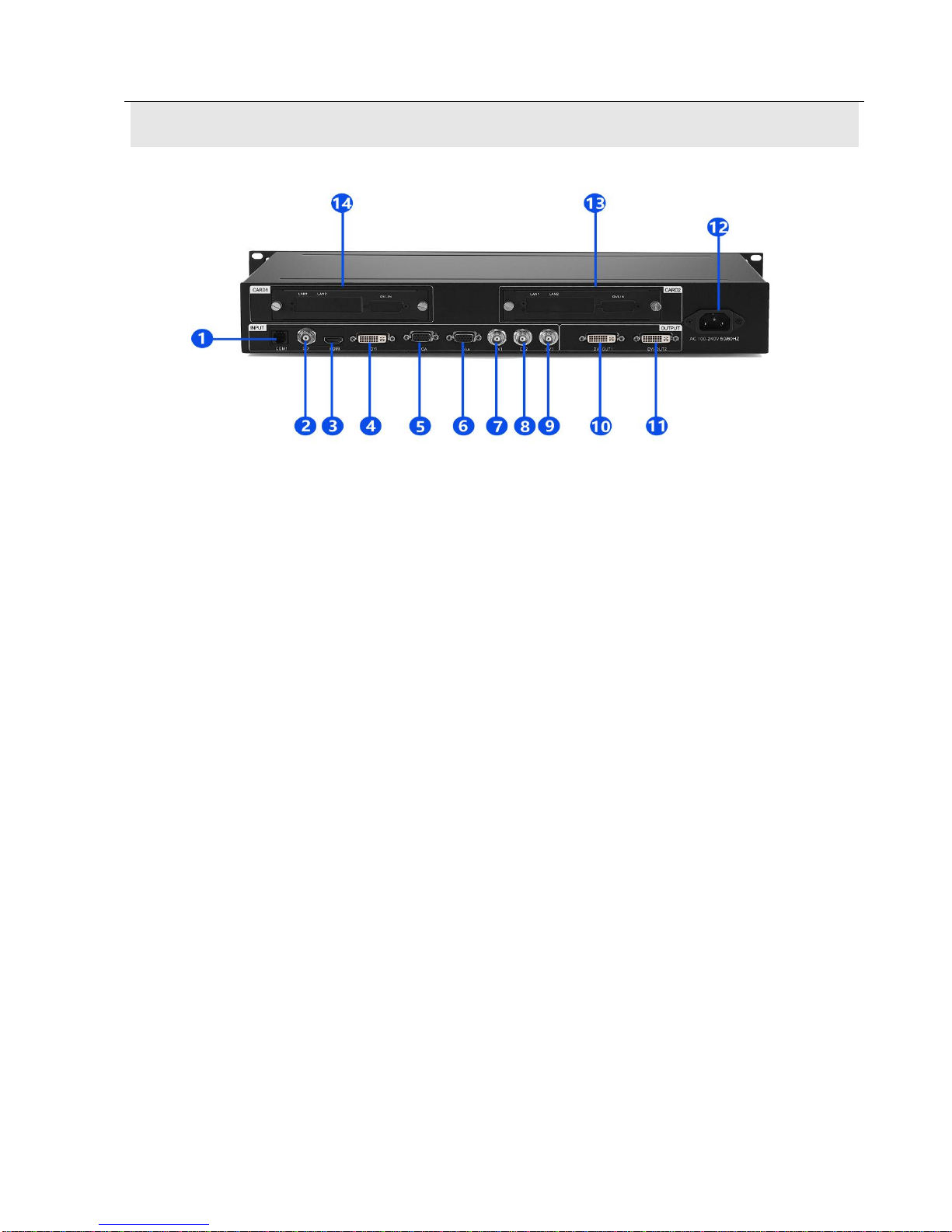Table of Contents
I. Product descriptions ..............................................................................................................................4
II. Product features....................................................................................................................................5
III. Technical specifications......................................................................................................................6
IV Work schematic diagram......................................................................................................................8
V. Panel structure......................................................................................................................................9
Front panel.........................................................................................................................................9
Back panel........................................................................................................................................10
VI. Wiring and installation......................................................................................................................11
Wiring diagram ................................................................................................................................11
Installation steps...............................................................................................................................11
VII. Settings............................................................................................................................................12
Full-screen........................................................................................................................................12
1. One transmitter card has one frame enabled;........................................................................12
2. One transmitter card has two frames enabled;......................................................................14
3. Two transmitter cards have one frame enabled;....................................................................17
4. Two transmitter cards have two frames enabled;..................................................................19
Partial debugging.............................................................................................................................22
1. Single-window partial display ..............................................................................................22
2. Double-window partial display.............................................................................................24
VIII. Control menu..................................................................................................................................26
(1) Language options .......................................................................................................................28
(2) Factory Settings..........................................................................................................................28
(3) Technical support .......................................................................................................................29
(4) Output resolution........................................................................................................................29
(5) Output settings............................................................................................................................29
(6) VGA settings ..............................................................................................................................29
(7) Brightness settings......................................................................................................................29
(8) Image static ................................................................................................................................29
(9) Sound settings ............................................................................................................................29
(10) Expert settings..........................................................................................................................29
IX. FAQ...................................................................................................................................................30