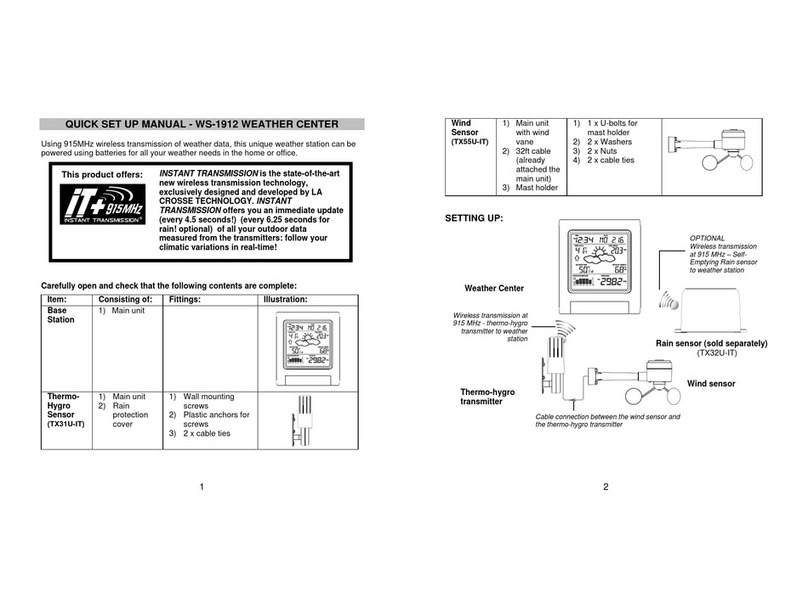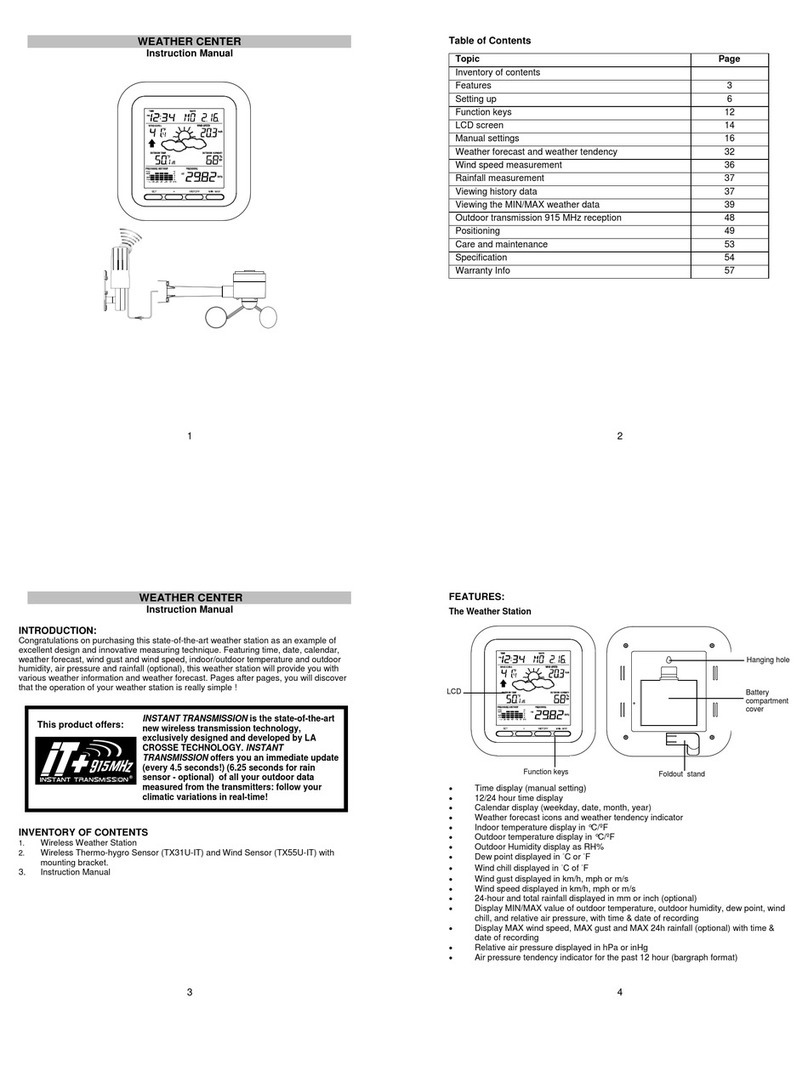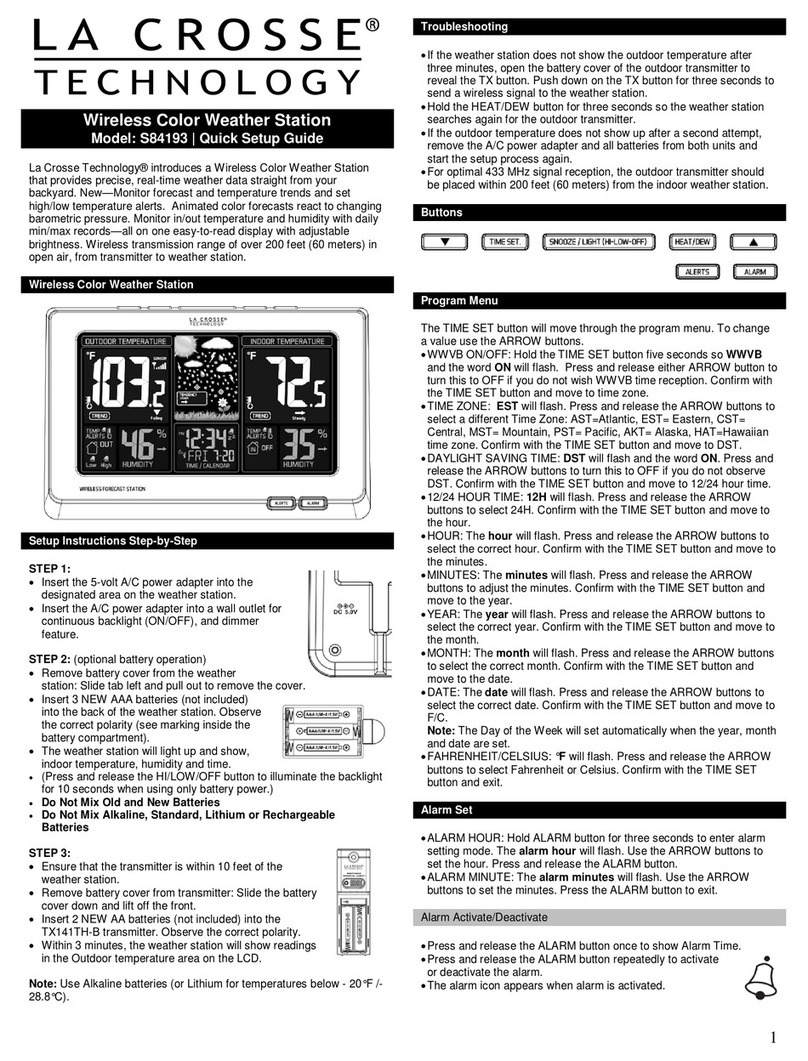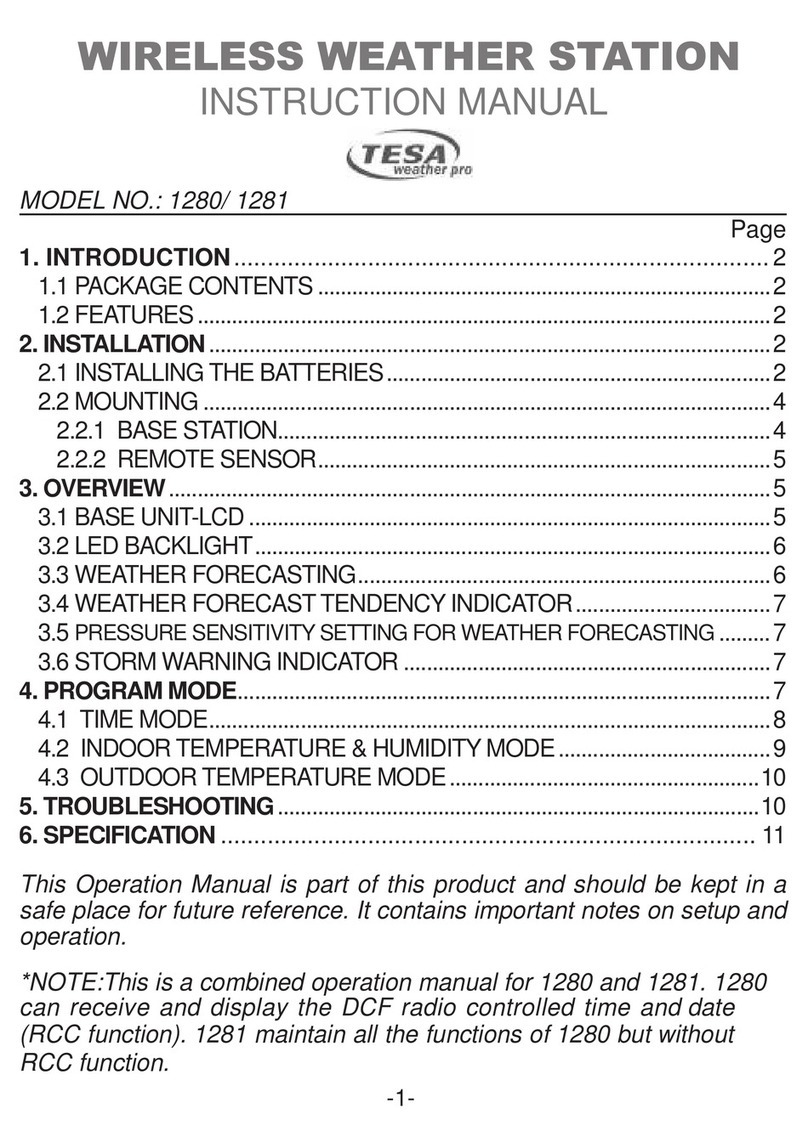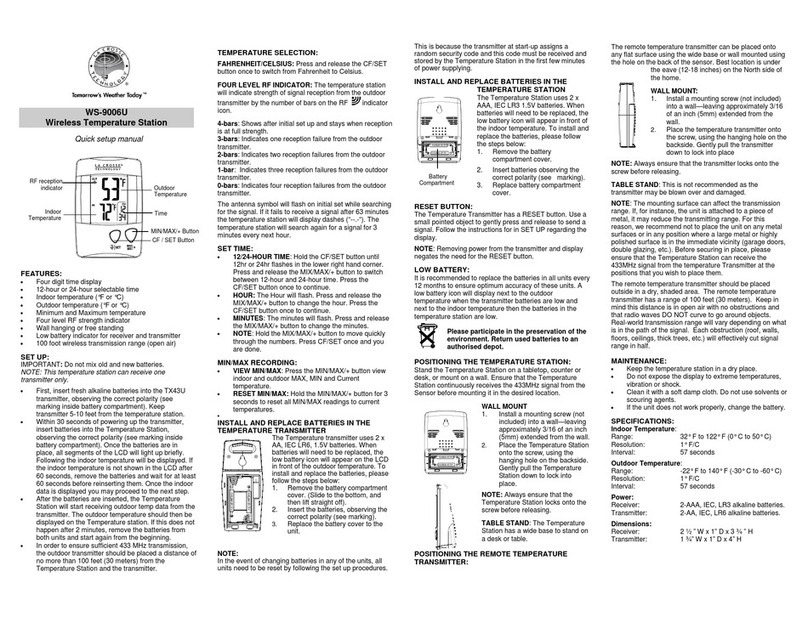To achieve a true temperature reading, mount in a shaded location.
While the outdoor temperature sensor is weather resistant, avoid
submersion in water or snow. We recommend that you mount the
outdoor temperature sensor on an outside North-facing wall. The
transmission range is 330ft(open air). Obstacles such as walls,
concrete and large metal objects can reduce the range. Place both
units in desired location, and wait approximately 15 minutes before
permanently mounting to ensure that there is proper reception.
Wall Mount:
1. Remove the mounting bracket from the outdoor
temperature sensor .
2. Place the mounting bracket in the desired shaded location
(wall or table).
3. Through the screw holes of the bracket, mark the
mounting surface with a pencil.
4. Screw mounting bracket onto the mounting surface.
Ensure that the screws are flush with the bracket.
5. Insert the outdoor temperature sensor into the bracket.
Note:Mounting with adhesive tape is not recommended as
a permanent mounting solution. Only use the adhesive tape
during set-up process.
WARRANTY INFORMATION
La Crosse Technology, Ltd provides a 1-year limited warranty on this product
against manufacturing defects in materials and workmanship.
This limited warranty begins on the original date of purchase, is valid only on
products purchased and used in North America and only to the original purchaser
of this product. To receive warranty service, the purchaser must contact La
Crosse Technology, Ltd for problem determination and service procedures.
Warranty service can only be performed by a La Crosse Technology, Ltd
authorized service center. The original dated bill of sale must be presented upon
request as proof of purchase to La Crosse Technology, Ltd or La Crosse
Technology, Ltd’s authorized service center.
La Crosse Technology, Ltd will repair or replace this product, at our option and at
no charge as stipulated herein, with new or reconditioned parts or products if
found to be defective during the limited warranty period specified above. All
replaced parts and products become the property of La Crosse Technology, Ltd
and must be returned to La Crosse Technology, Ltd. Replacement parts and
products assume the remaining original warranty, or ninety (90) days, whichever
is longer. La Crosse Technology, Ltd will pay all expenses for labor and materials
for all repairs covered by this warranty. If necessary repairs are not covered by
this warranty, or if a product is examined which is not in need or repair, you will
be charged for the repairs or examination. The owner must pay any shipping
charges incurred in getting the La Crosse Technology, Ltd product to a La Crosse
Technology, Ltd authorized service center. La Crosse Technology, Ltd will pay
ground return shipping charges to the owner of the product to a USA address
only.
The La Crosse Technology, Ltd warranty covers all defects in material and
workmanship with the following specified exceptions: (1) damage caused by
accident, unreasonable use or neglect (including the lack of reasonable and
necessary maintenance); (2) damage occurring during shipment (claims must be
presented to the carrier); (3) damage to, or deterioration of, any accessory or
decorative surface; (4) damage resulting from failure to follow instructions
contained in the owner’s manual; (5) damage resulting from the performance of
repairs or alterations by someone other than an authorized La Crosse
Technology, Ltd authorized service center; (6) units used for other than home use
(7) applications and uses that this product was not intended or (8) the products
inability to receive a signal due to any source of interference.. This warranty
covers only actual defects within the product itself, and does not cover the cost of
installation or removal from a fixed installation, normal set-up or adjustments,
claims based on misrepresentation by the seller or performance variations
resulting from installation-related circumstances.
LA CROSSE TECHNOLOGY, LTD WILL NOTASSUME LIABILITY FOR
INCIDENTAL, CONSEQUENTIAL, PUNITIVE, OR OTHER SIMILAR DAMAGES
ASSOCIATED WITH THE OPERATION OR MALFUNCTION OF THIS
PRODUCT. THIS PRODUCT IS NOT TO BE USED FOR MEDICAL PURPOSES
OR FOR PUBLIC INFORMATION. THIS PRODUCT IS NOT A TOY. KEEP OUT
OF CHILDREN’S REACH.
This warranty gives you specific legal rights. You may also have other rights
specific to the State. Some States do not allow the exclusion of consequential or
incidental damages therefore the above exclusion of limitation may not apply to
you.
For warranty work, technical support, or information
contact: La Crosse Technology, Ltd
2817 Losey Blvd. S.
La Crosse, WI 54601
Contact Support: 1-608-782-1610
Product Registration: www.lacrossetechnology.com/support/register
Online at:
http://www.lacrossetechnology.com/9049
Protected under U.S. Patents:
5,978,738
6,076,044
6,597,990
FCC DISCLAIMER
RF Exposure mobile:
The internal / external antennas used for this mobile transmitter must provide a
separation distance of at least 20 cm (8 inches) from all persons and must not be
co-located or operating in conjunction with any other antenna or transmitter."
Statement according to FCC part 15.19:
This device complies with Part 15 of the FCC Rules. Operation is subject to the
following two conditions: (1) this device may not cause harmful interference, and
(2) this device must accept any interference received, including interference that
may cause undesired operation.
Statement according to FCC part 15.21:
Modifications not expressly approved by this company could void the user's
authority to operate the equipment.
Statement according to FCC part 15.105:
NOTE: This equipment has been tested and found to comply with the limits for a
Class B digital device, pursuant to Part 15 of the FCC Rules. These limits are
designed to provide reasonable protection against harmful interference in a
residential installation. This equipment generates, uses and can radiate radio
frequency energy and, if not installed and used in accordance with the
instructions, may cause harmful interference to radio communications.
However, there is no guarantee that interference will not occur in a particular
installation. If this equipment does cause harmful interference to radio or
television reception, which can be determined by turning the equipment off and
on, the user is encouraged to try to correct the interference by one or more of the
following measures:
•Reorient or relocate the receiving antenna.
•Increase the separation between the equipment and receiver.
•Connect the equipment into an outlet on a circuit different from that to
which the receiver is connected.
•Consult the dealer or
an experienced radio/TV technician for help
All rights reserved. This handbook must not be reproduced in any form, even in
excerpts, or duplicated or processed using electronic, mechanical or chemical
procedures without written permission of the publisher.
This handbook may contain mistakes and printing errors. The information in this
handbook is regularly checked and corrections made in the next issue. We
accept no liability for technical mistakes or printing errors, or their consequences.
All trademarks and patents are acknowledged.