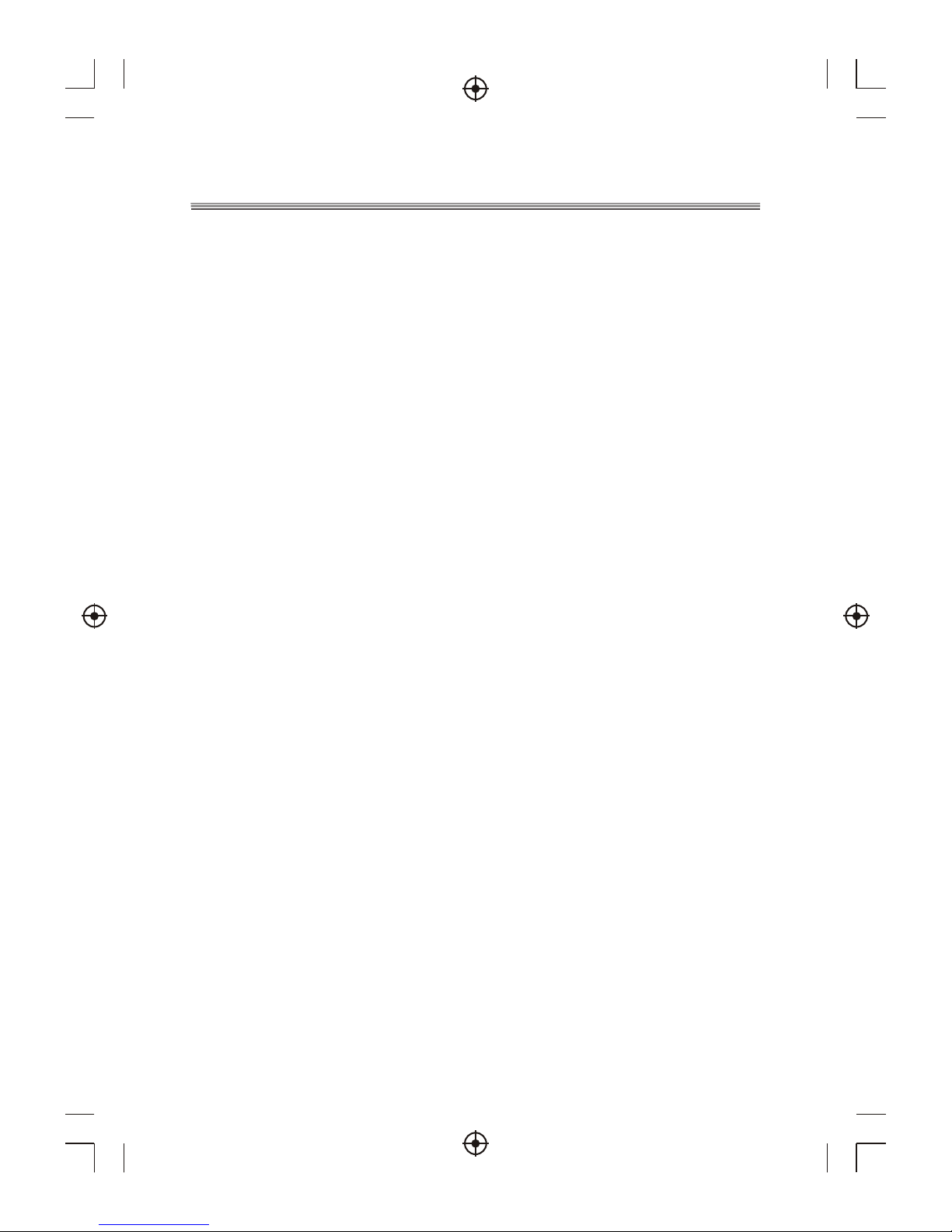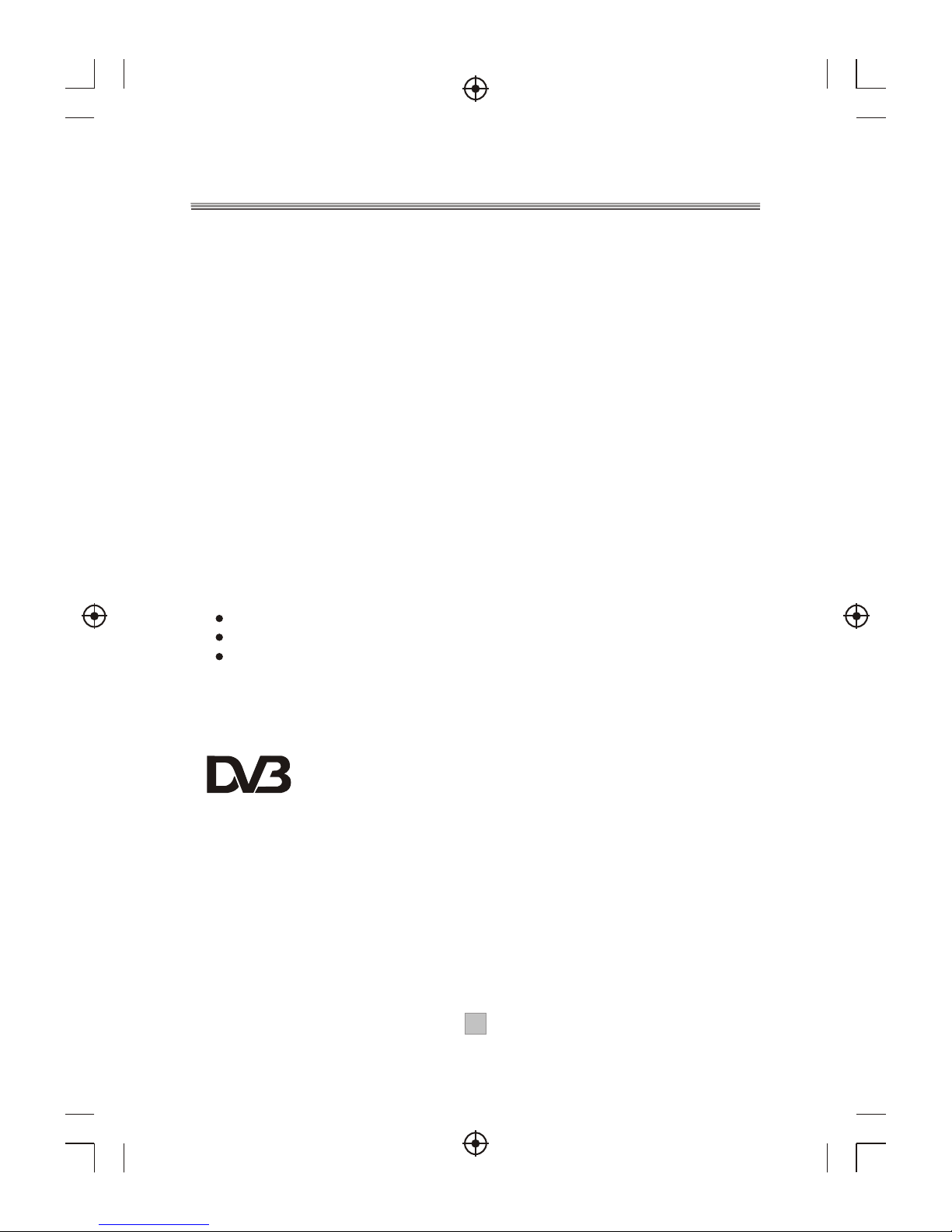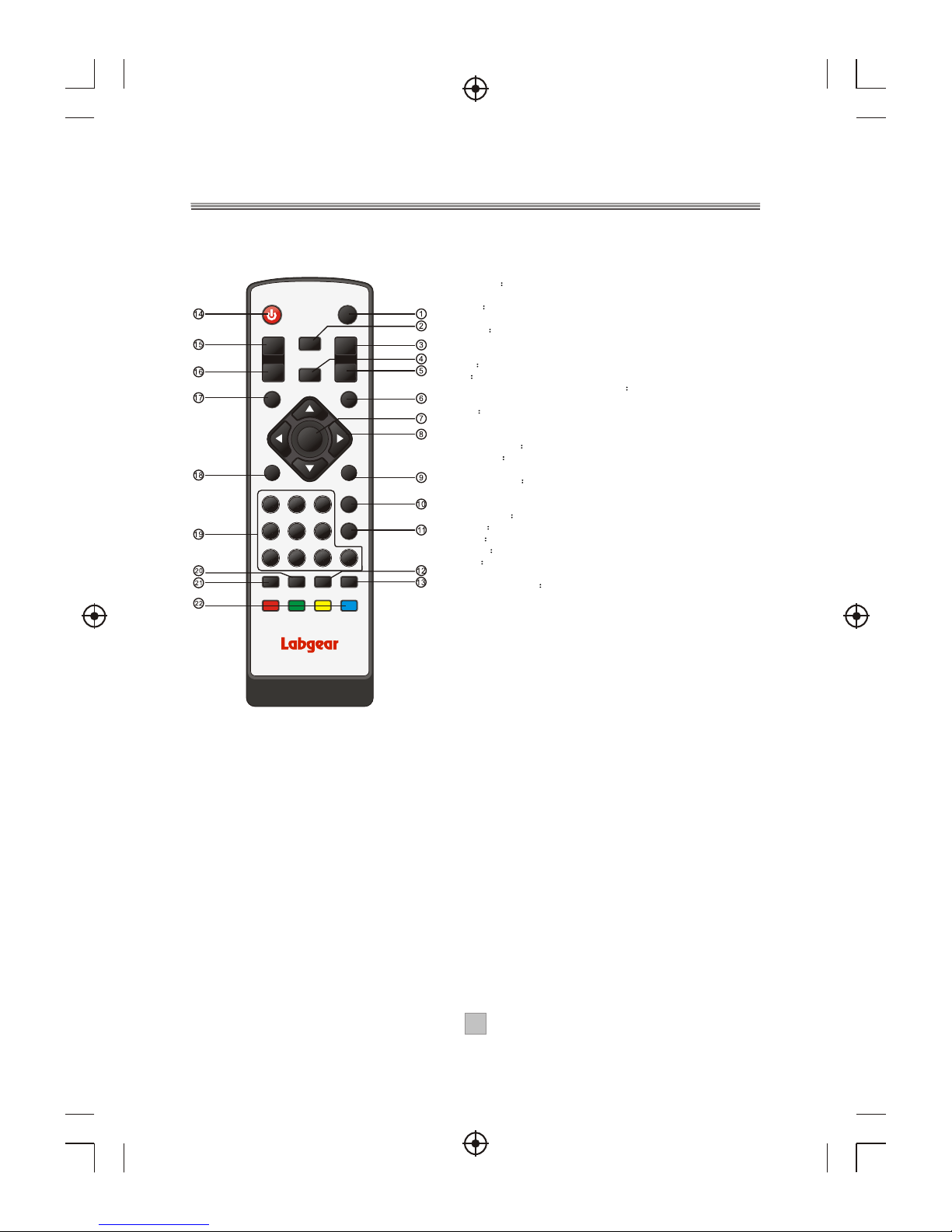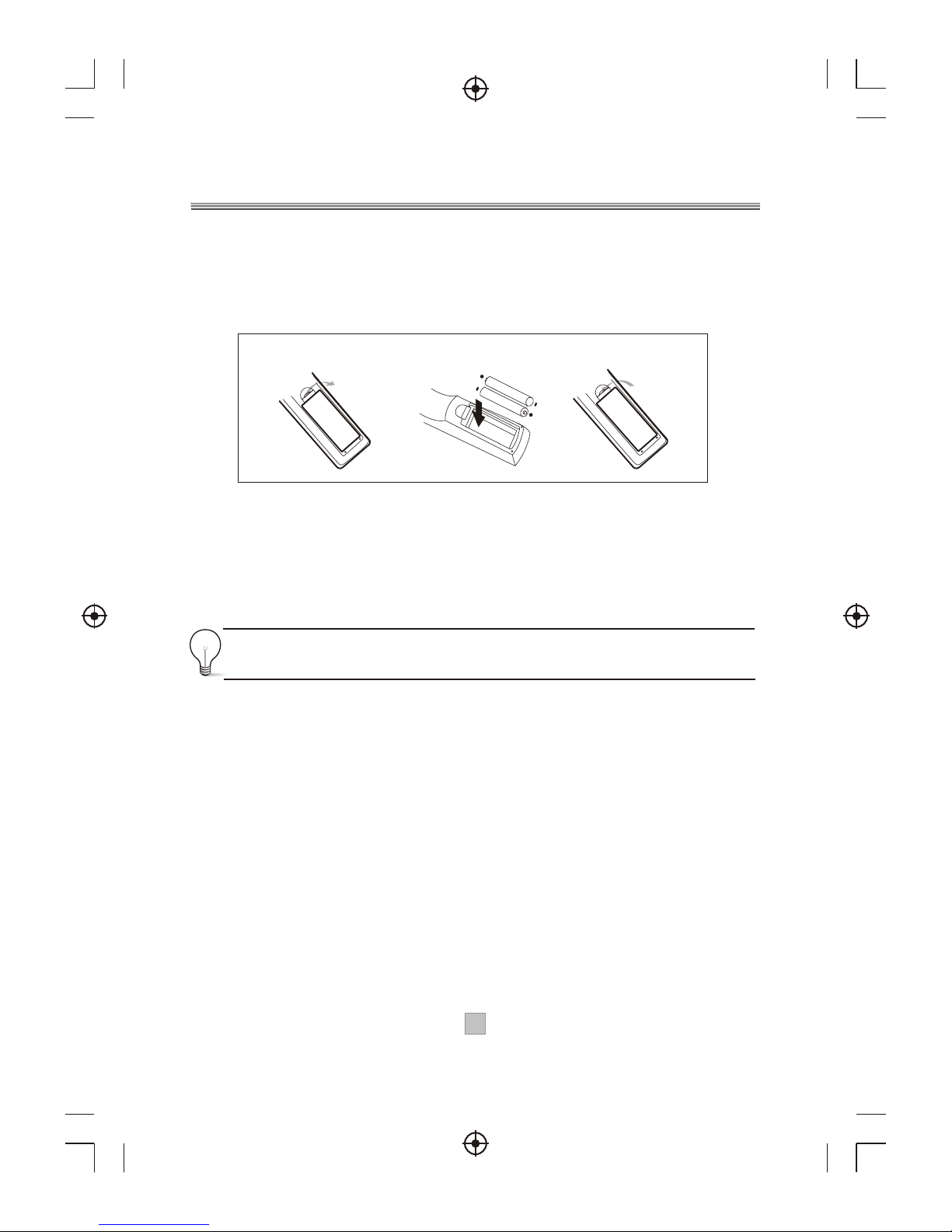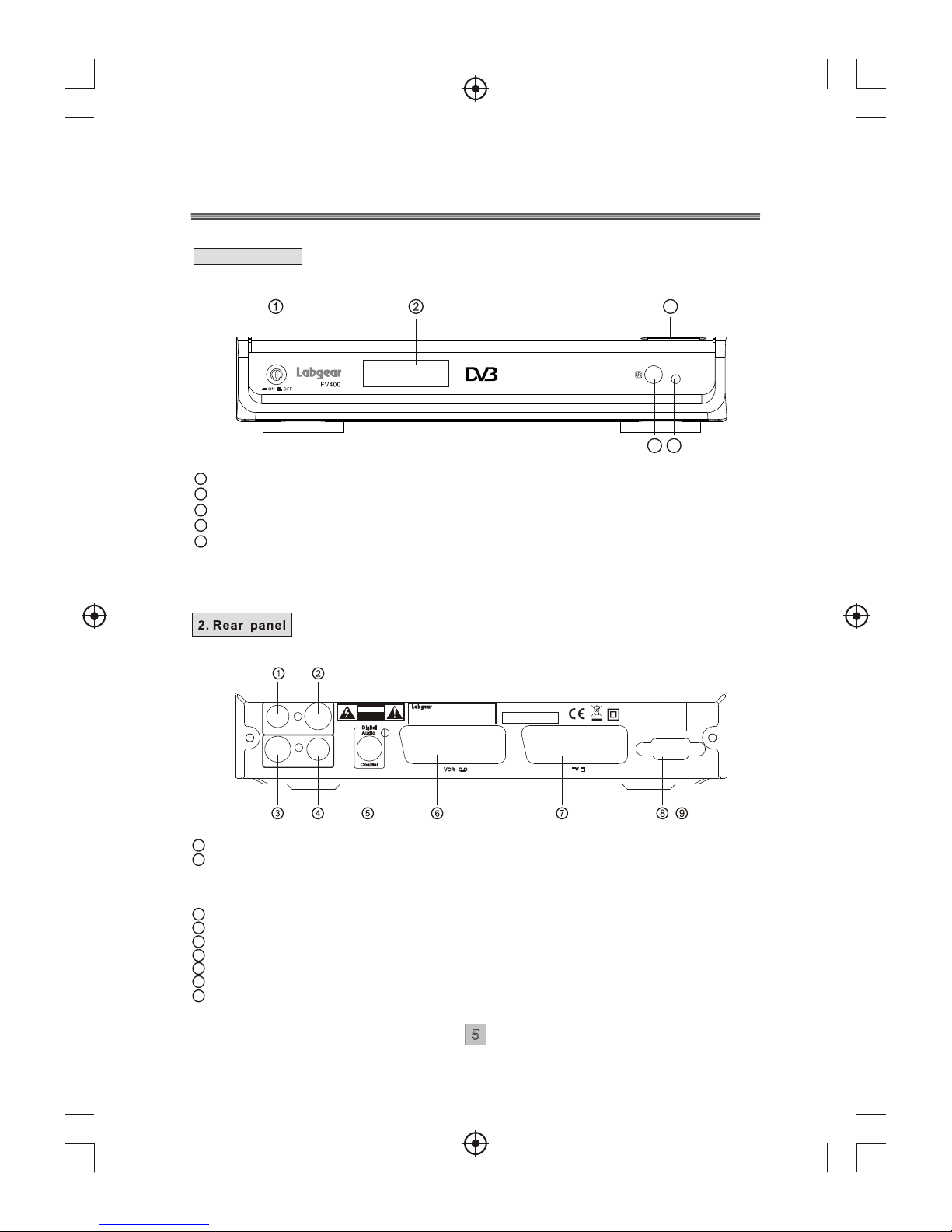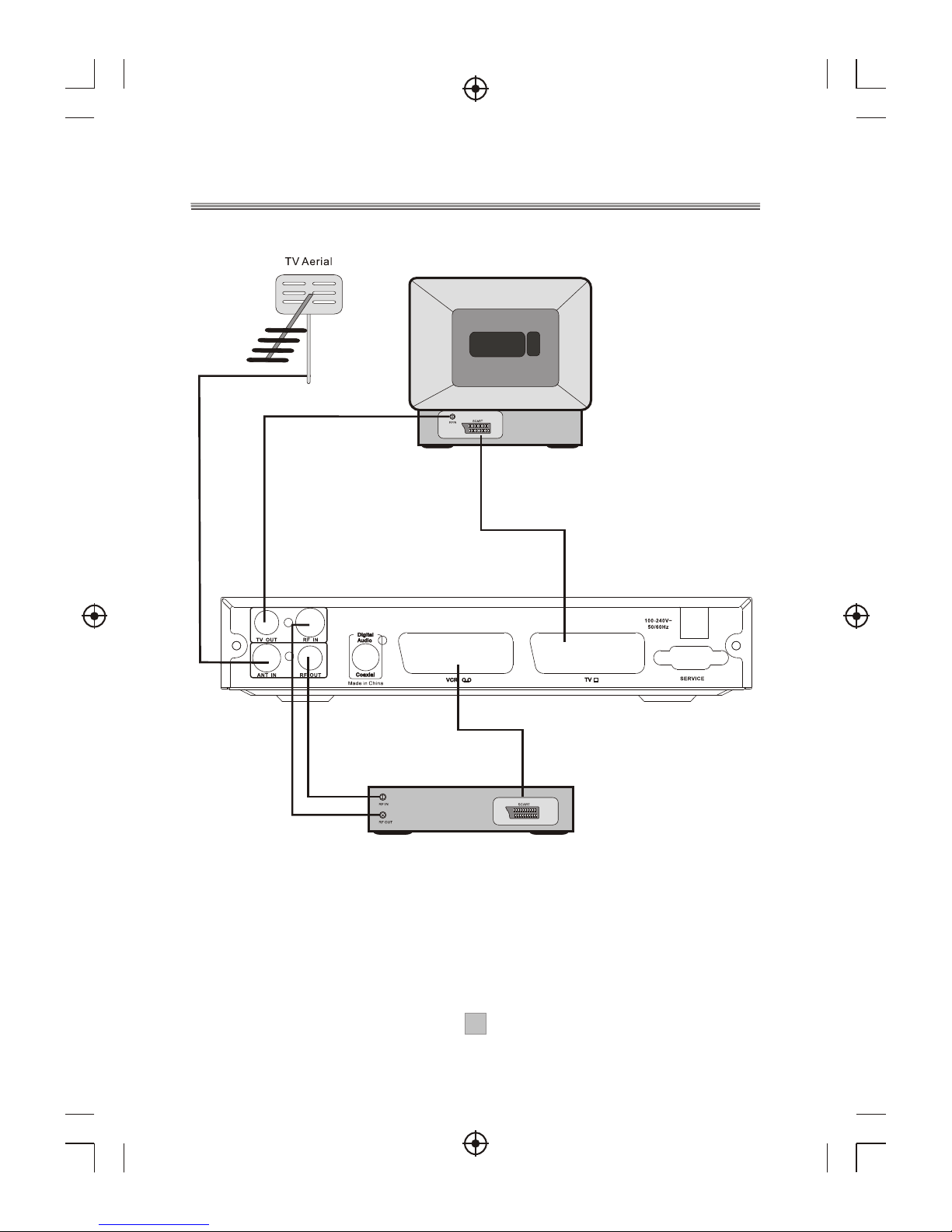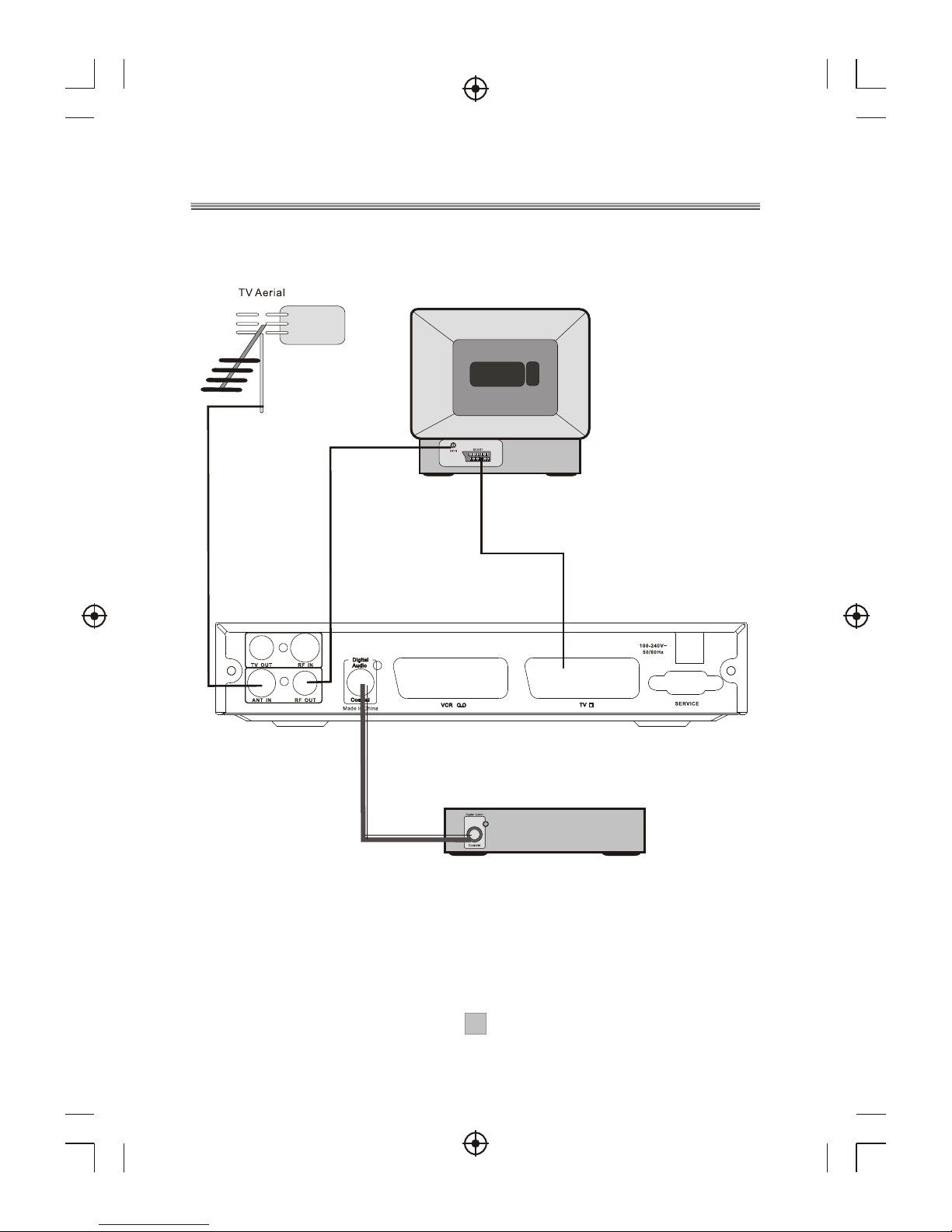Tableof Contents
Introduction----------------------------------------------------------------------------- 1
Safety Information--------------------------------------------------------------------- 2
Remote Control-------------------------------------------------------------------------- 3
Front and Rearpanel illustration--------------------------------------------------- 5
Connecting to aTelevision----------- ----------------------------------------------- 6
Connecting to aTelevision andVideo--------------------------------------------- 7
Connecting to a Surround Sound System--------------------------------------- 8
Getting Started------------------------------------------------------------------------ 9
-------------------------------------------------------------------------- 11
Basic Operations---------------------------------------------------------------------- 14
--------------------------------------------------------------------- 17
Channel List----------------------------------------------------------------------------- 18
Favourite List--------------------------------------------------------------------------- 19
--------------------------------------------------- 19
------------------------------------------------- 19
Help andAdvice------------------------------------------------------------------------- 20
Technical Specifications-------------------------------------------------------------21
Switching on forthe first time------------------------------------------------------ 9
Automatic channelscan------------------------------------------------------------ 10
Manual channel scan----------------------------------------------------------------10
System Setting
A/V Setting---------------------------------------------------------------------------- 11
Antenna Power----------------------------------------------------------------------- 12
First TimeInstallation--------------------------------------------------------------- 12
System Info---------------------------------------------------------------------------- 12
Change Pin Code---------------------------------------------------------------------13
Software Update--------------------------------------------------------------------- 13
Changing Channels----------------------------------------------------------------- 14
Volume Control---------------------------------------------------------------------- 16
Teletext/Subtitle----------------------------------------------------------------------16
TV Format------------------------------------------------------------------------------16
Pausing the currentpicture---------------------------------------------------------16
Channel Schedule
Delete a channel----------------------------------------------------------------------18
Lock/Unlock a channel---------------------------------------------------------------18
Adding channels tofavourite list
Remove favourite channelsfrom favourite list----------------------------------19
Accessing thefavourite channels