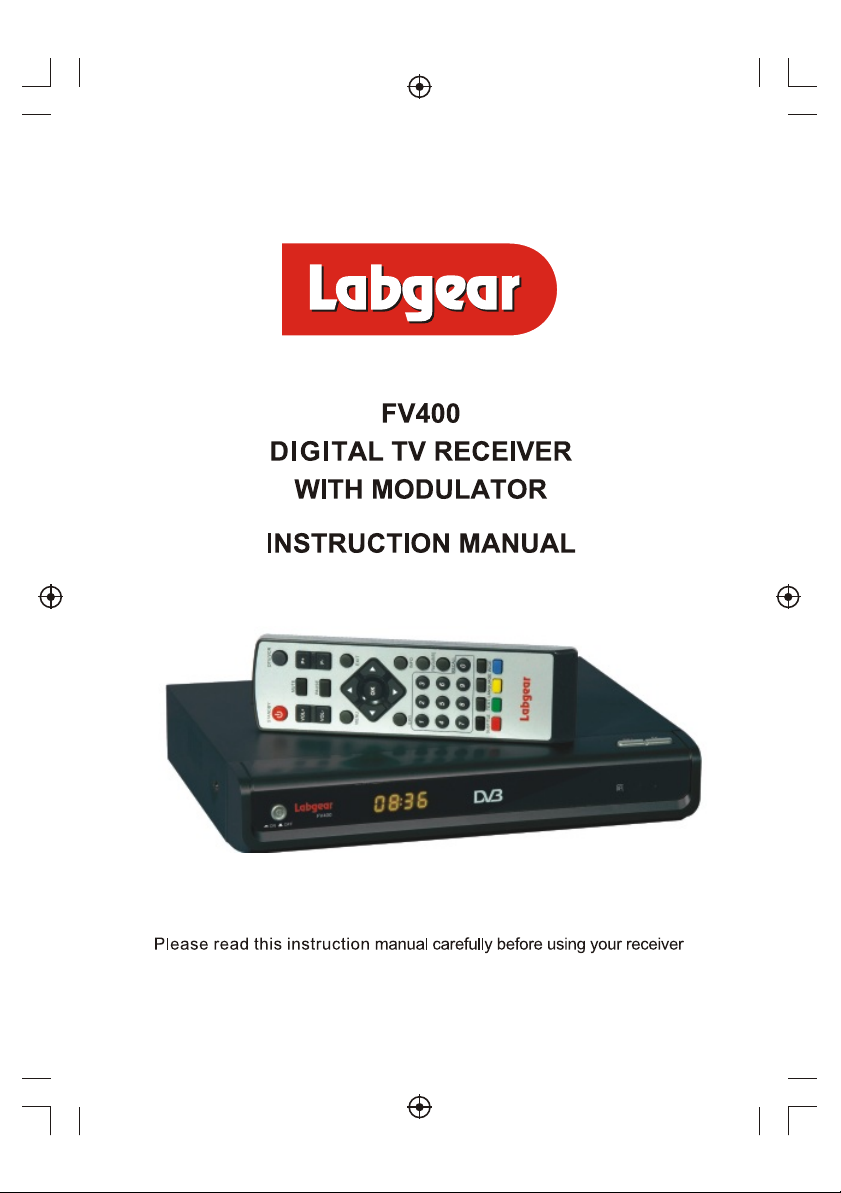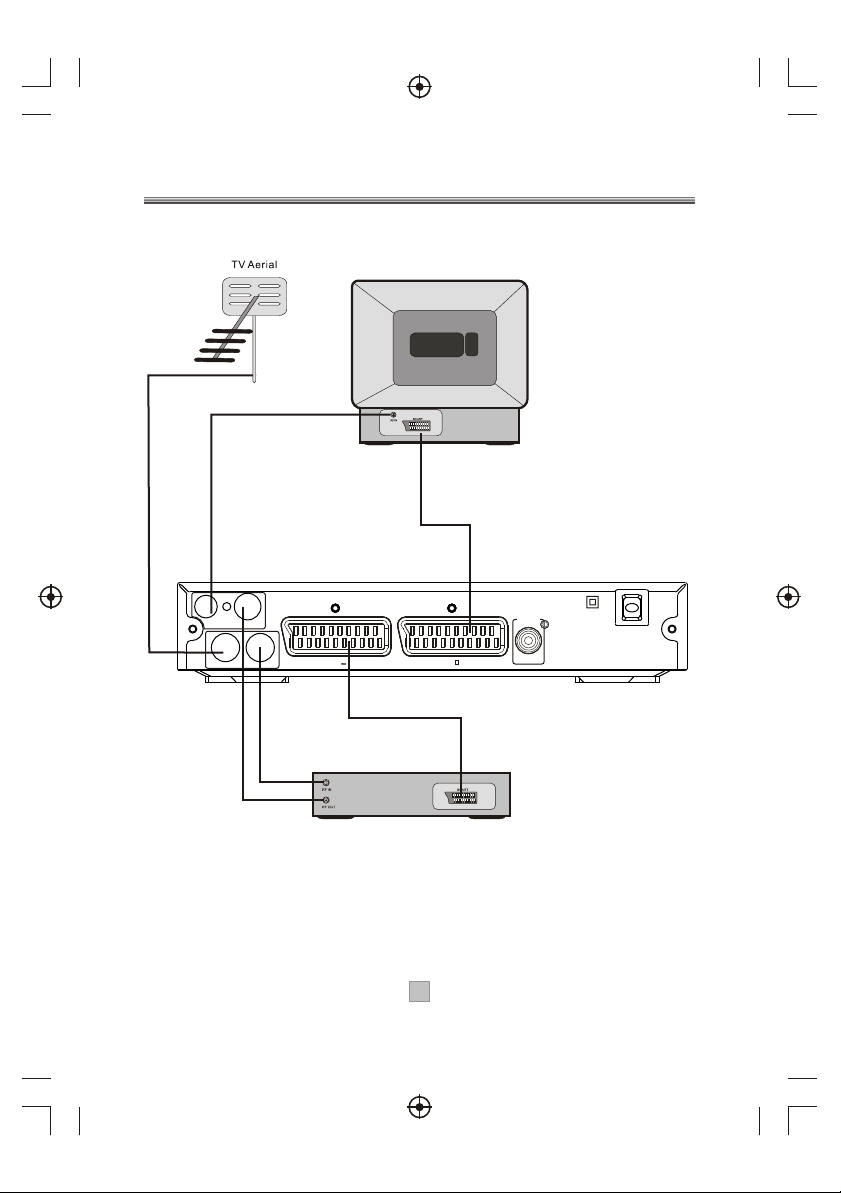CAUTION
RISK OF ELECTRIC SHOCK
DO NOT OPEN
Safety Information
Position the cables so that they cannot be walked on or pinched by items
placed on or against them.
Do not use the set top box in humid or damp conditions.
Do not allow the set top box to get wet.
Do not place water filled objects such as vases on top of the set top box.
Do not expose the set top box to dripping or splashing.
Do not place naked flame sources, such as candles, on the top of the set
top box.
Cleaning
ALWAYS unplug the set top box before you clean it.
Do not use liquid or aerosol cleaners.
Clean the set top box with a soft, damp (not wet) cloth.
Ventilation
The slots and openings on the set top box are for ventilation. Do not cover
or block them as it may cause overheating.
NEVER let children push anything into the holes or slots on the case.
Servicing
There are no user serviceable parts in this set top box.
When servicing, refer to qualified service personnel.
Consult your dealer if you are ever in doubt about the installation, operation
or safety of this unit.
33
Battery Disposal
Please ensure batteries are disposed of safely.
Check with your local authority for disposal regulations.
Safety is Important
To ensure your safety and the safety of others, please ensure you read
the Safety Instructions before you operate this product.
Keep this informationin a safeplace for futurereference. Please readall
the safety informationbefore using theproduct.
Safety Considerations.
Never dispose of batteries in a fire or with other household waste.
This symbol indicates that this product incorporates double insulation between
hazardous mains voltage and user accessible parts. When servicing use only
identical replacement parts.
WARNING: To reduce the risk of fire or electric shock, do not expose this
equipment to water or other liquids.