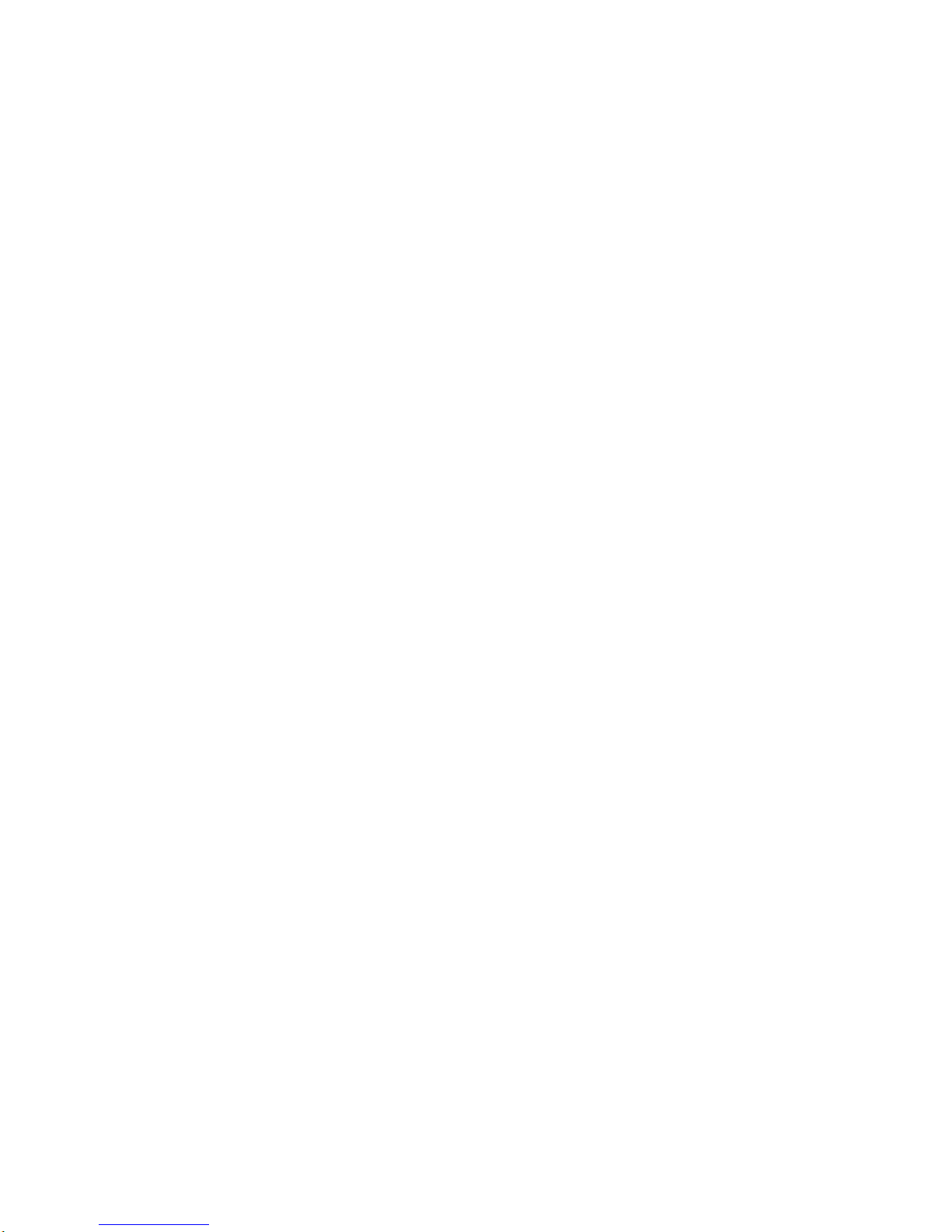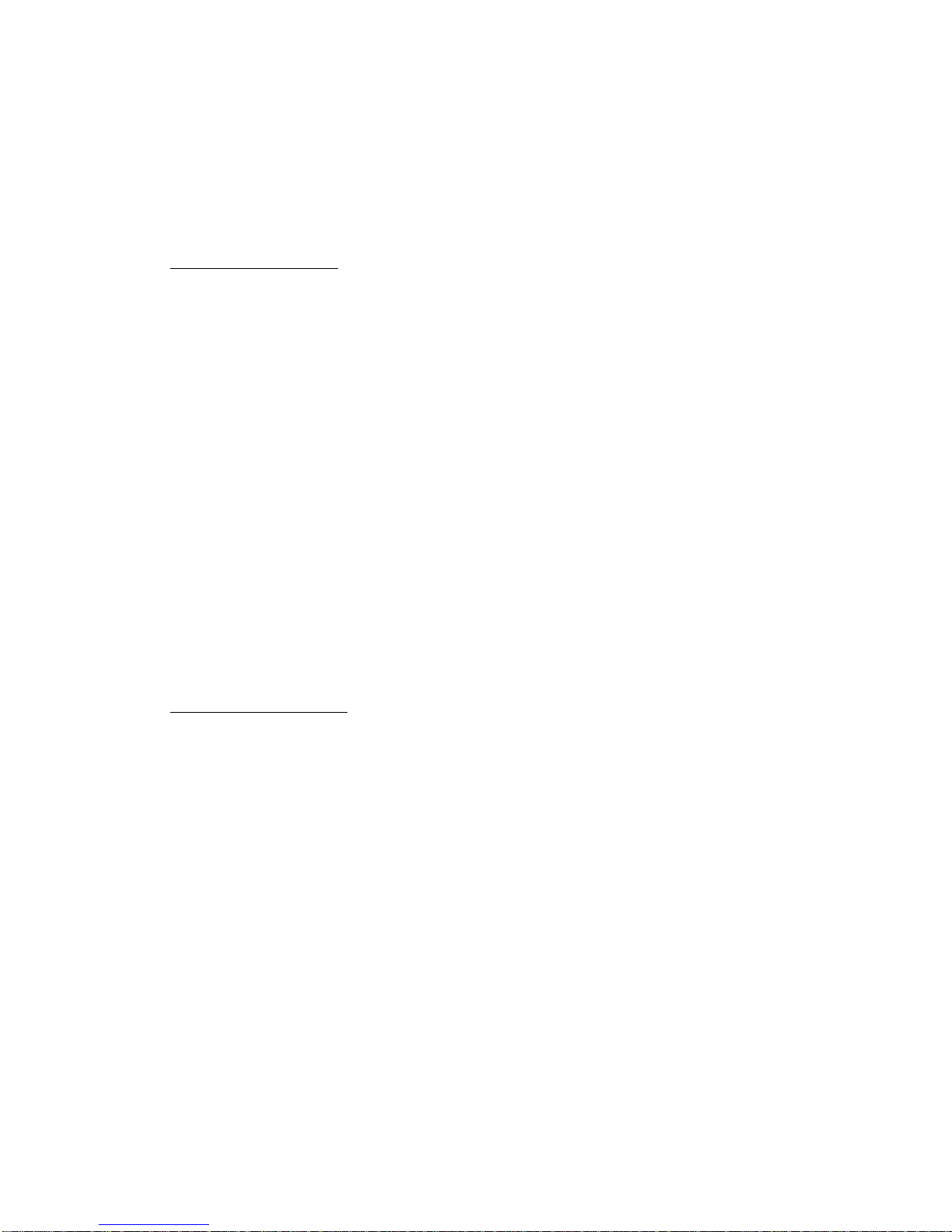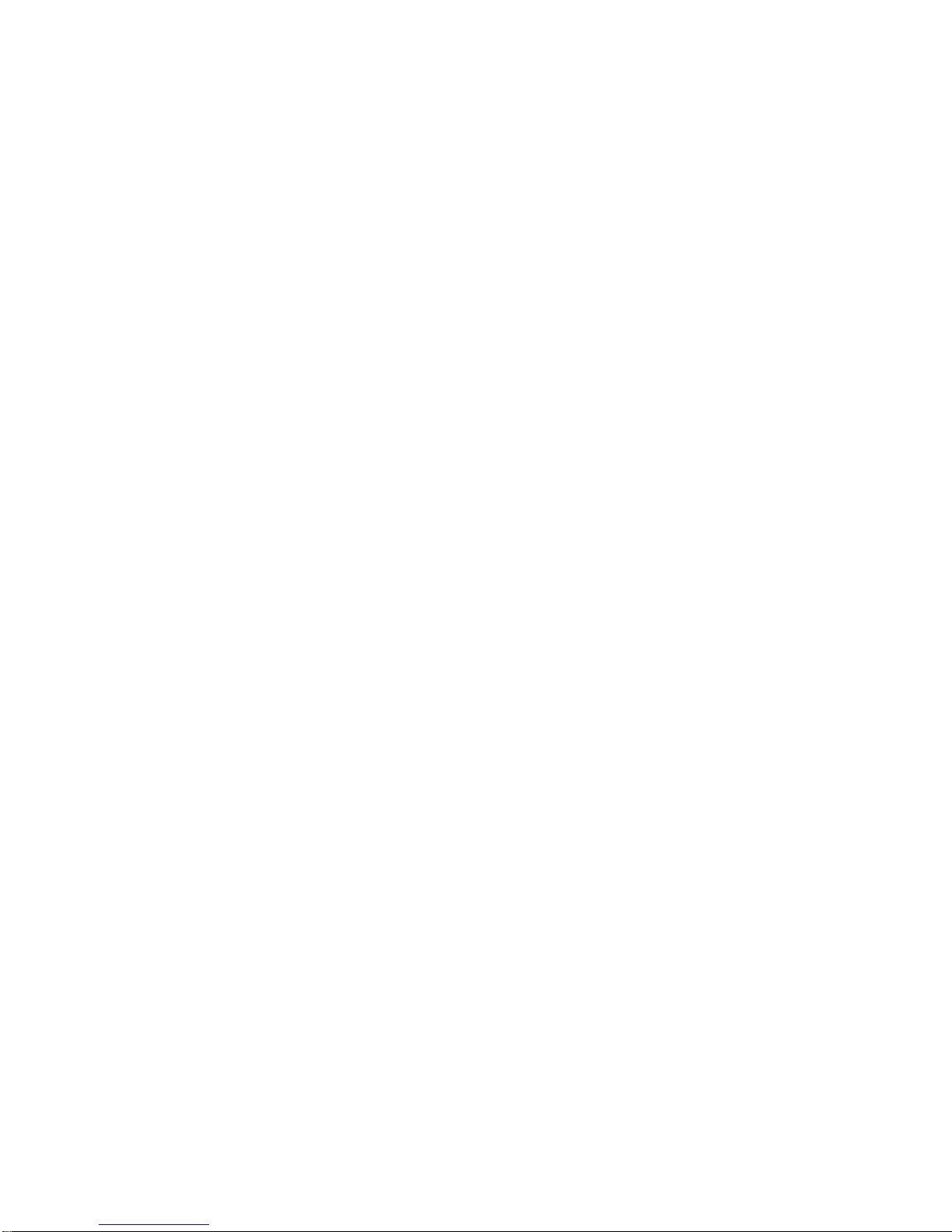- 1 -
LACERTA M-GEN
Stand-Alone AutoGuider
User’s manual for Firmware 02.50
Created by Zoltán Tobler
Last updated: 27 November 2017
Table of contents
1 ABOUT THE HARDWARE..............................................................................................................................2
1.1 PARTS OF THE DEVICE ....................................................................................................................................2
1.2 POWERING THE DEVICE ..................................................................................................................................4
1.3 ELECTRICAL CHARACTERISTICS .....................................................................................................................5
1.3.1 Specification of the HC and Camera .....................................................................................................5
1.3.2 Imaging specification of the Camera.....................................................................................................6
1.4 TURNING ON AND OFF THE DEVICE.................................................................................................................7
1.5 UPDATE MODE.............................................................................................................................................8
1.6 HARDWARE TYPES..........................................................................................................................................8
2 NEW FEATURES IN FW. 02.50.......................................................................................................................9
2.1 PREVIOUS VERSION CHANGES.........................................................................................................................9
3 ABOUT THE USER INTERFACE.................................................................................................................11
3.1 BUTTONS AND LEDS....................................................................................................................................11
3.2 MAIN CONCEPTION OF THE USER INTERFACE...............................................................................................11
3.2.1 Menus ..................................................................................................................................................12
3.2.2 Variables (parameters)........................................................................................................................12
3.2.3 Profiles ................................................................................................................................................14
4 PARTS OF THE SOFTWARE, FUNCTIONAL UNITS..............................................................................15
4.1 AUTOGUIDING FUNCTION (AG) ...................................................................................................................15
4.2 AUTOEXPOSURE FUNCTION (AE).................................................................................................................16
4.3 RANDOM DISPLACEMENT (DITHERING)FUNCTION (RD) ..............................................................................16
4.4 FILESYSTEM (FS) .........................................................................................................................................17
4.4.1 When is the file written? ......................................................................................................................17
4.5 COOPERATION OF THE FUNCTIONAL UNITS...................................................................................................19
5 MENU TREE.....................................................................................................................................................20
5.1 SCREENS AND FUNCTIONS DETAILED............................................................................................................21
5.1.1 AutoExposure (AE) screen...................................................................................................................22
5.1.2 AutoExposure program list screen ......................................................................................................24
5.1.3 Random Displacement (RD) screen.....................................................................................................27
5.1.4 Misc. screen.........................................................................................................................................29
5.1.5 Power off screen..................................................................................................................................35
5.1.6 Guiding menu screen...........................................................................................................................36
5.1.7 Guider setup screen.............................................................................................................................37
5.1.8 Star Search screen...............................................................................................................................38
5.1.9 Live View screen..................................................................................................................................40
5.1.10 Guiding screen...................................................................................................................................42
6 MORE DETAILED ABOUT... ........................................................................................................................54
6.1 ... CCD BINNING...........................................................................................................................................54
6.2 ... THE NEW IMAGE PROCESSING METHOD ...................................................................................................55