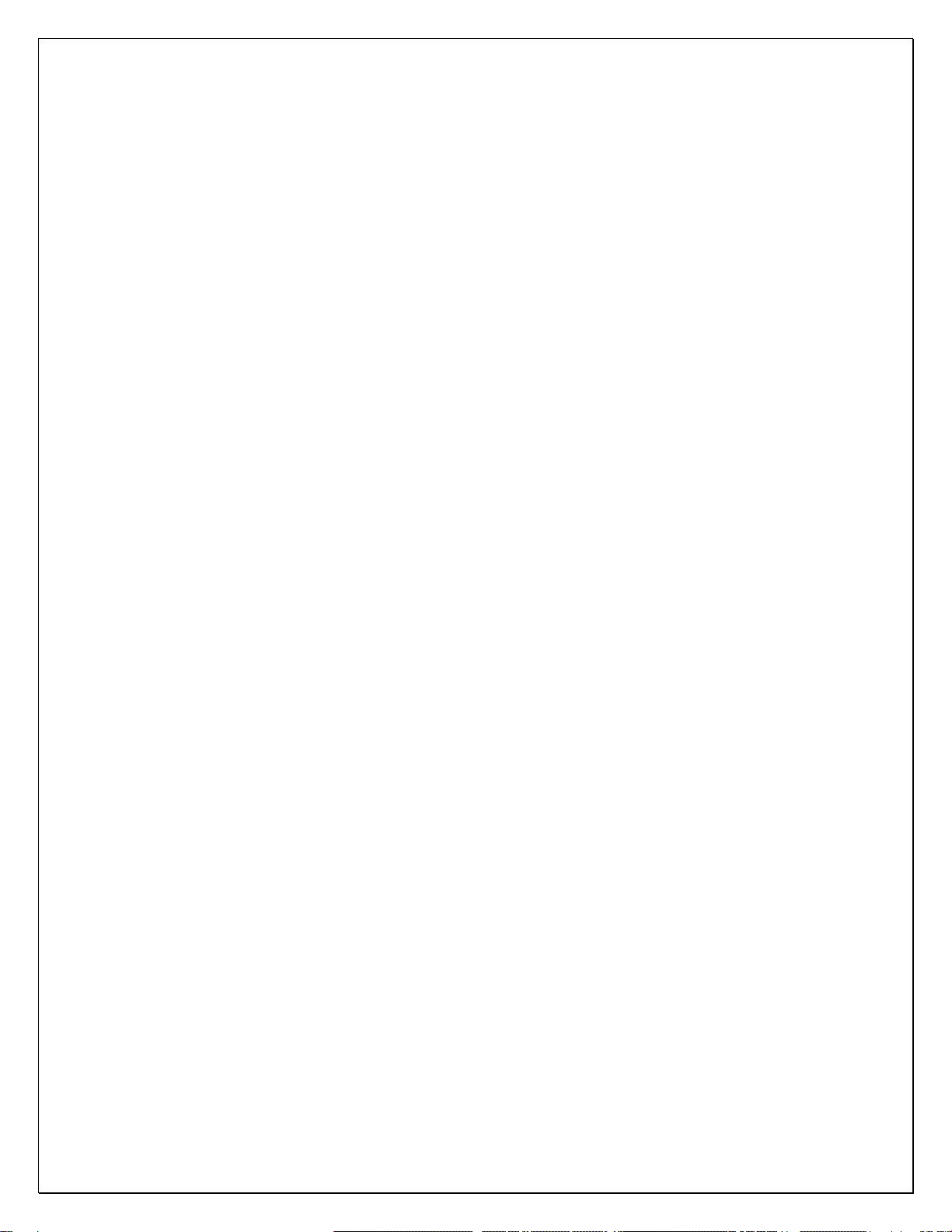Models LB480A/LB680A USB PowerSensor+™
Product Manual PPA (Pulse Profiling Application)
Revision: 08/02/11
3
Response ................................................................................................................................................................. 24
Instrument Preset..................................................................................................................................................... 24
ID Sensor ................................................................................................................................................................. 24
Set Address.............................................................................................................................................................. 24
Exit............................................................................................................................................................................ 24
Markers Toolbar........................................................................................................................................................... 25
Normal Markers........................................................................................................................................................ 25
Set Position .............................................................................................................................................................. 26
Delta Markers........................................................................................................................................................... 27
Marker Search.......................................................................................................................................................... 29
All Markers Off.......................................................................................................................................................... 30
Measurement Threshold .......................................................................................................................................... 30
Pulse Criteria............................................................................................................................................................ 31
Gates Toolbar .............................................................................................................................................................. 33
Measurement Description ........................................................................................................................................ 33
Making a Gated Measurement................................................................................................................................. 37
Canned Measurement Example............................................................................................................................... 40
Triggering & Delay Toolbar.......................................................................................................................................... 41
Internal Auto Level Trigger....................................................................................................................................... 41
Internal Manual Level Trigger .................................................................................................................................. 43
External TTL Trigger ................................................................................................................................................ 44
Edge Trigger............................................................................................................................................................. 45
Continuous Sweep ................................................................................................................................................... 45
Single Sweep ........................................................................................................................................................... 45
Delay Trigger............................................................................................................................................................ 45
Trigger Out ............................................................................................................................................................... 45
Averaging & Filters Toolbar ......................................................................................................................................... 46
Auto Reset................................................................................................................................................................ 46
Manual Reset ........................................................................................................................................................... 46
Filter.......................................................................................................................................................................... 47
Poles......................................................................................................................................................................... 49
Uncalibrated Measurement Message ...................................................................................................................... 49
Display Options Toolbar............................................................................................................................................... 50
Marker Color & Size................................................................................................................................................. 50
Gate Color & Size..................................................................................................................................................... 50
Display Font ............................................................................................................................................................. 50
Results Font ............................................................................................................................................................. 50
Display Colors .......................................................................................................................................................... 50
Themes..................................................................................................................................................................... 50
Grid On/Off............................................................................................................................................................... 50
Meas Notation On/Off............................................................................................................................................... 50
Exit............................................................................................................................................................................ 50
Print Toolbar................................................................................................................................................................. 51
Panorama Display.................................................................................................................................................... 51
Measure Display....................................................................................................................................................... 51
CDF, CCDF and PDF Display.................................................................................................................................. 51
Print Black & White................................................................................................................................................... 51
Store/Recall & Help Toolbar ........................................................................................................................................ 52
Store Register .......................................................................................................................................................... 52
Recall Register......................................................................................................................................................... 52
Store as Name ......................................................................................................................................................... 52
Recall as Name........................................................................................................................................................ 52
Help.......................................................................................................................................................................... 52
About........................................................................................................................................................................ 52
6. Statistics ..................................................................................................................................................................... 53