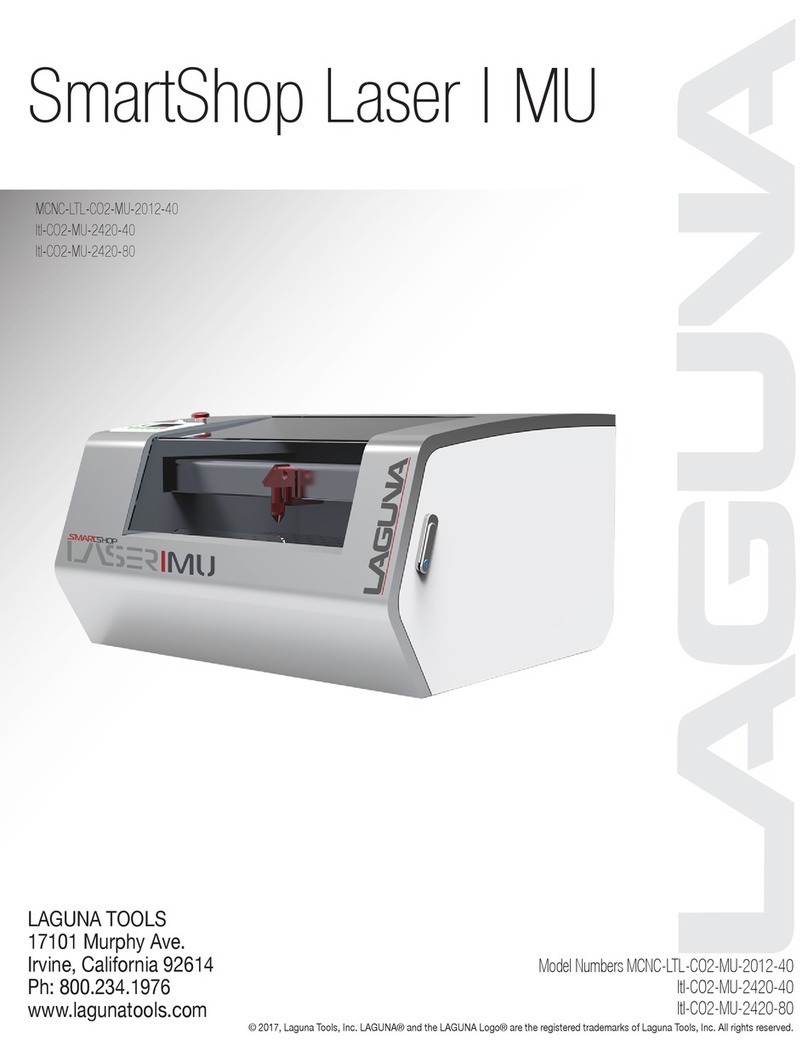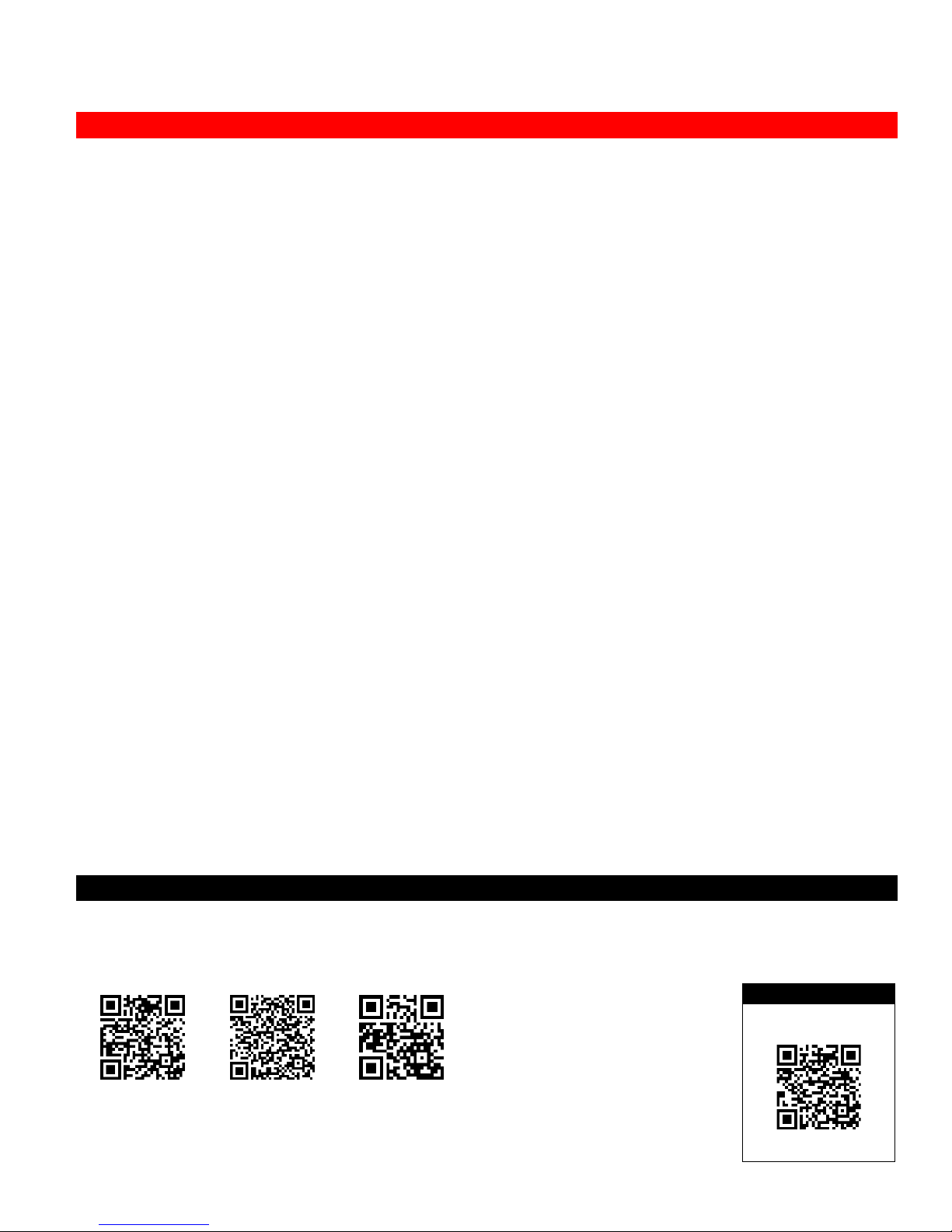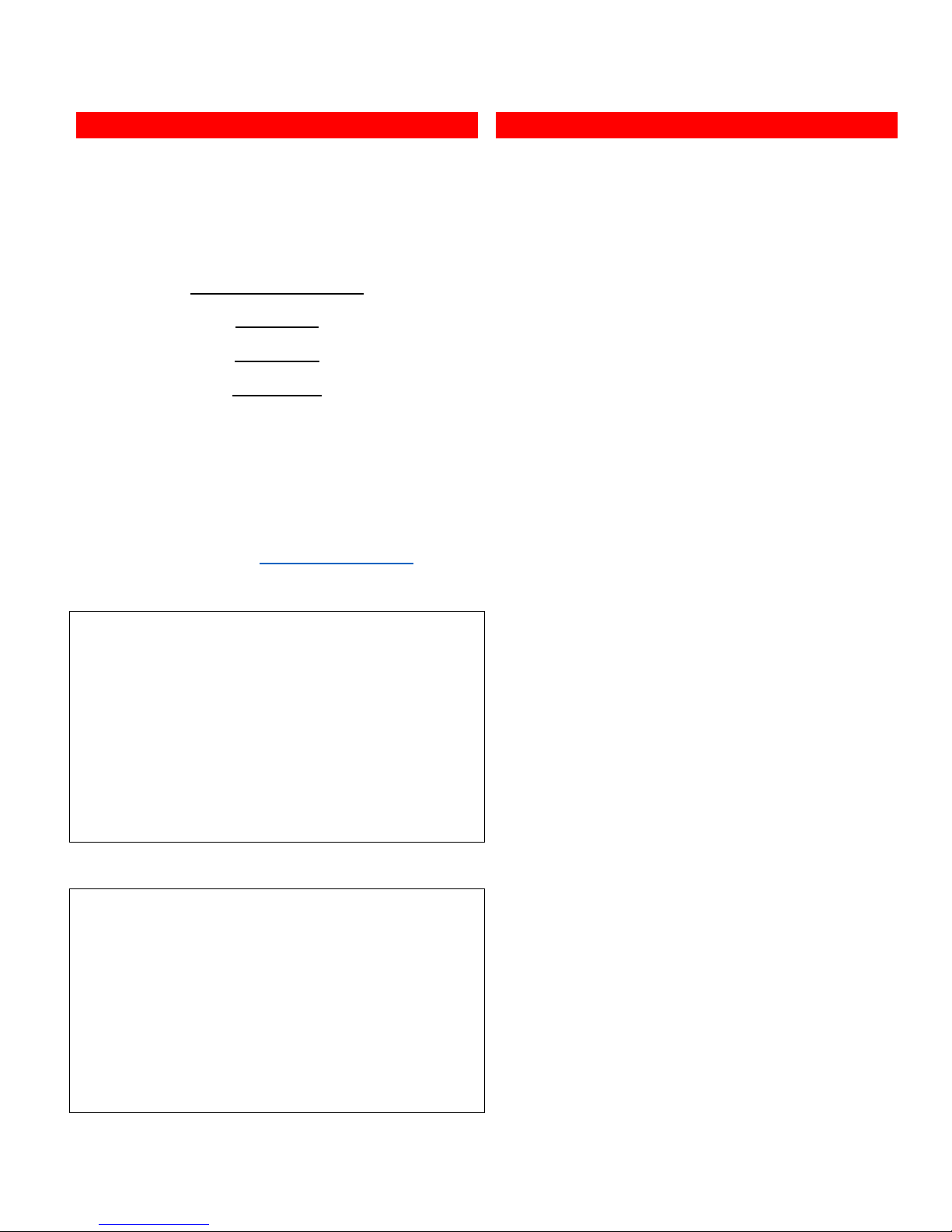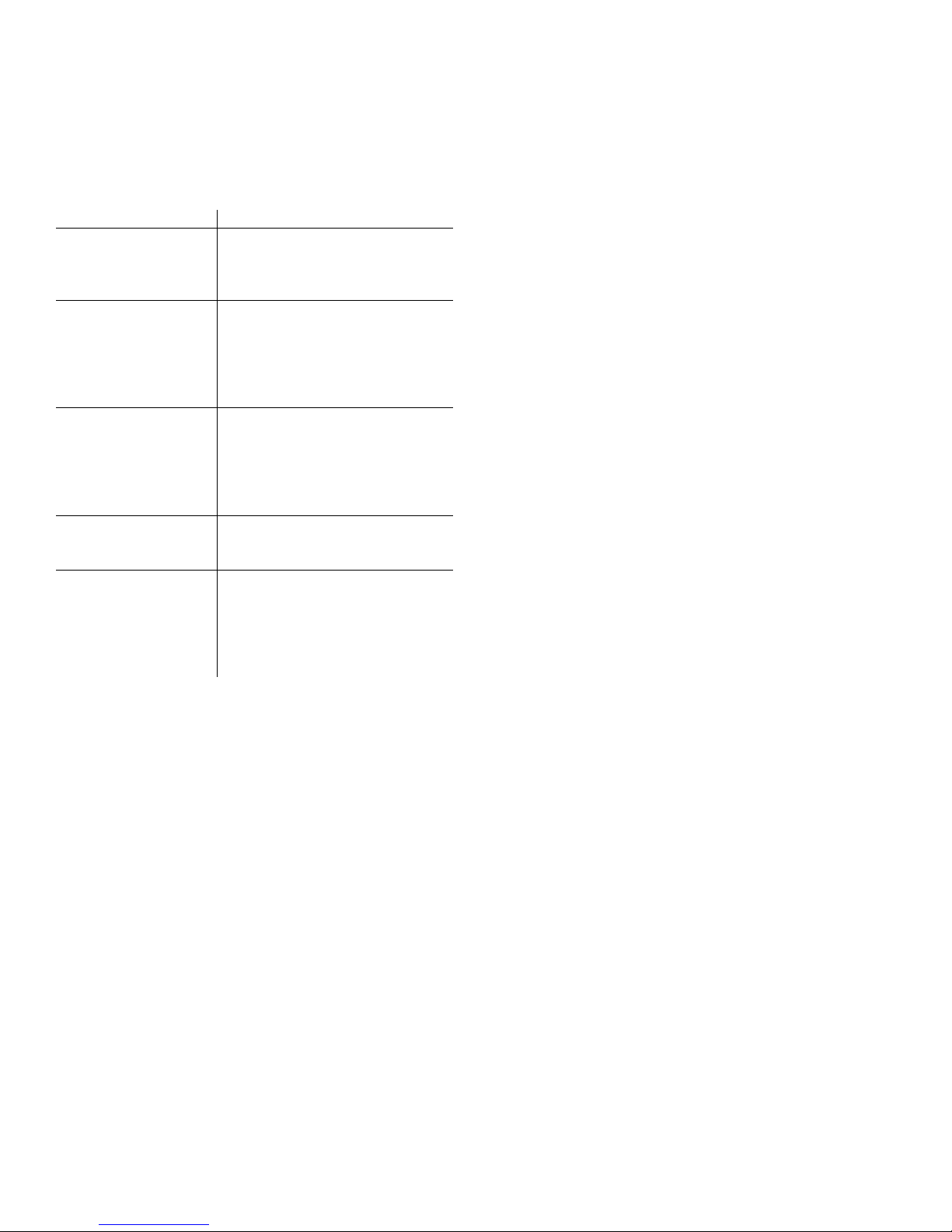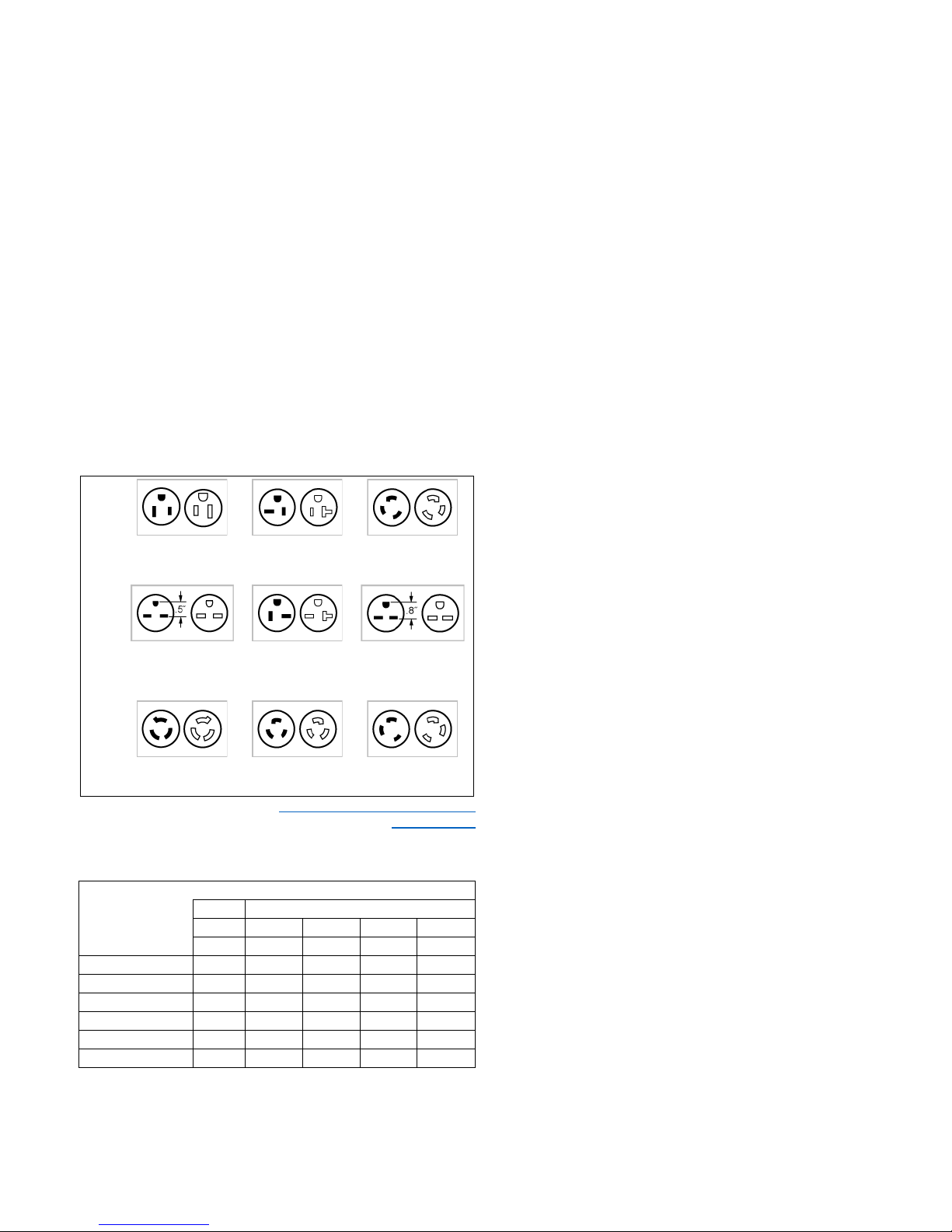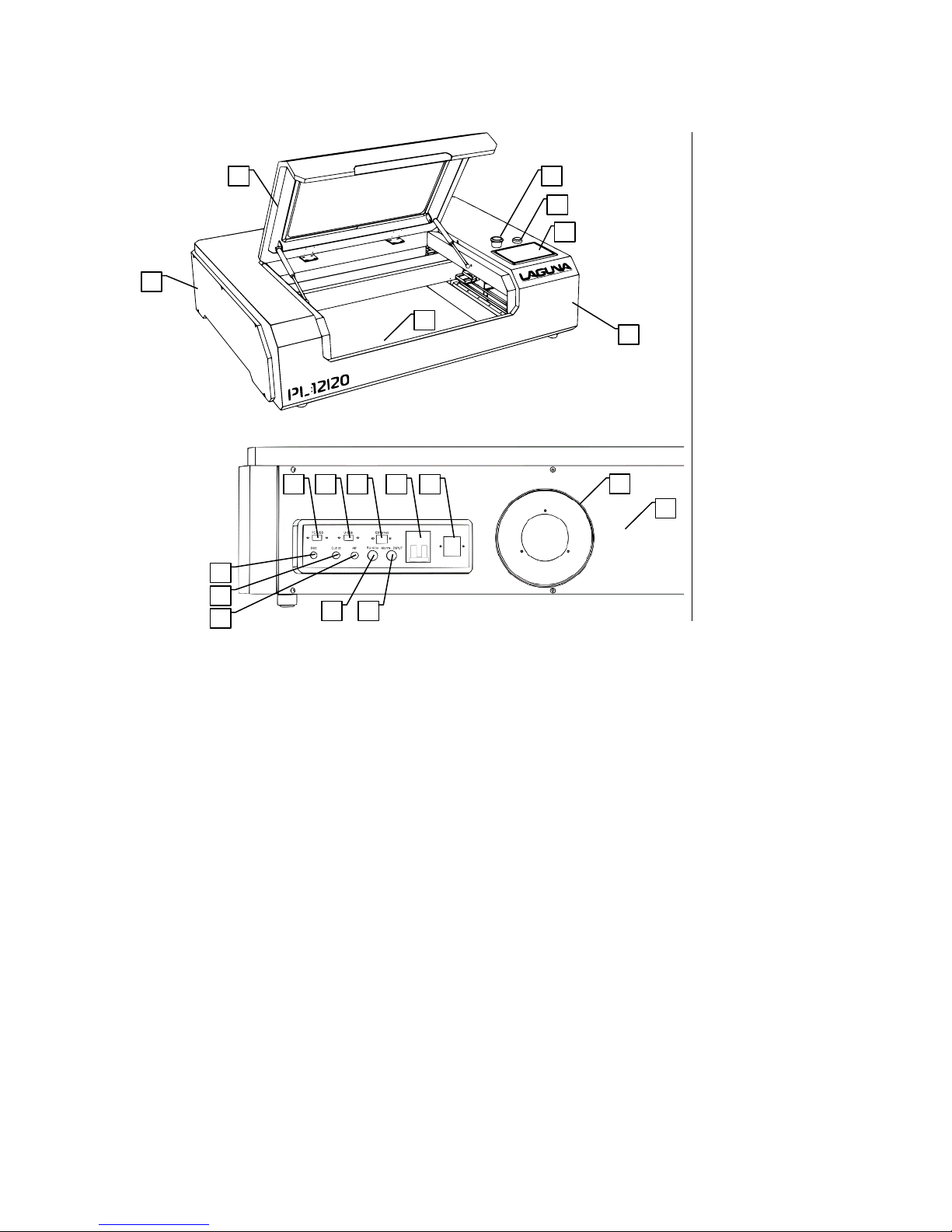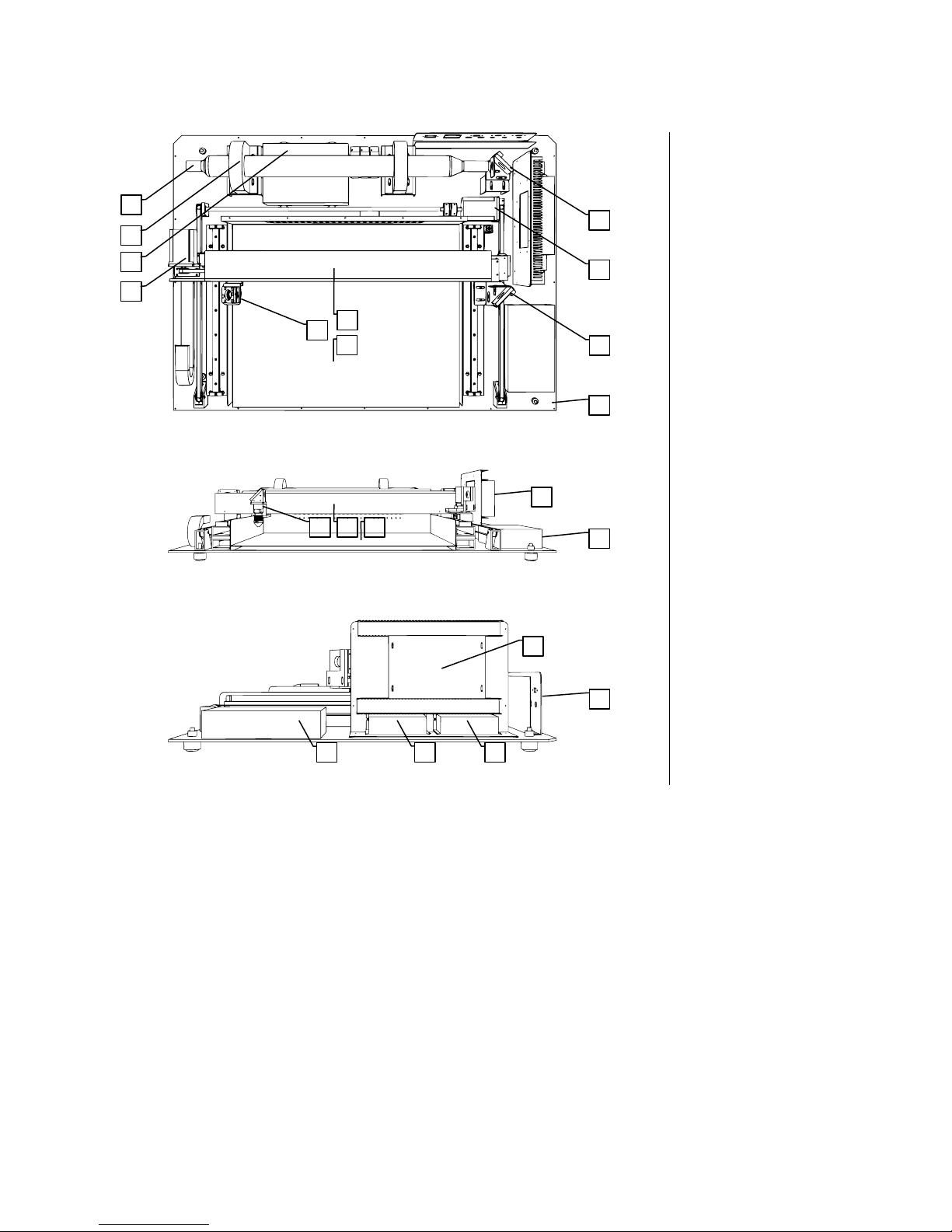PL1220 Laser, MLC122040
Warranty & Registration
4 © 03/2018, Laguna Tools, Inc.
Thank you!
Welcome to the Laguna Tools® group of discriminating woodworkers.
We understand that you have a choice of where to purchase your machines
and appreciate the confidence you have in the Laguna Tools® brand.
Through hands-on experience, Laguna Tools®is constantly working hard to
make innovative, precision products. Products that inspire you to create works
of art, are a joy to operate, and encourage your best work.
Laguna Tools®
Imagination, Innovation, and Invention at Work
Warranty & Registration
Every product sold is warranted to be free of manufacturers’ defective
workmanship, parts, and materials. For any questions about this
product, the intended use or what it was designed for, customer
service, or replacement parts, please contact our customer service
department: Laguna Tools® Customer Service
2072 Alton Parkway, Irvine, California 92606, USA
1-800-332-4049
www.lagunatools.com/why/customer-service/
8AM. to 5PMPST, Monday through Friday
For warranty claims or to report damage upon receiving – please
reach out to our warranty department:
Laguna Tools® Warranty Service
2072 Alton Parkway, Irvine, California 92606, USA
1-949-474-1200
www.lagunatools.com/rpolicies/warranty
8AM to 5PM PST, Monday through Friday
Registration
To prevent voiding this warranty, all products
sold must be registered within thirty (30)
days of receiving the product. Registering
the product will enable the original purchaser
to receive notifications about important
product changes, receive customer service,
and be able to file a warranty claim against
defective workmanship, parts, or materials.
Who Is Covered
The applicable warranty covers only the initial purchaser of the product
from the date of receiving the product. To file such claims, the original
purchaser must present the original receipt as proof of purchase.
What Is Covered
The warranty covers any defects in the workmanship of all parts and
materials that make up the machine unless otherwise specified. Any
part, determined by Laguna Tools®, to have a defect will be repaired or
replaced (and shipped), without charge. The defective item/part must be
returned to Laguna Tools®with the complaint and proof of purchase in
the original packaging that it was received in. In the event the item/part
is determined to be not covered by this warranty, the customer will be
responsible for the cost to replace the item/part and all related shipping
charges.
Warranty Limitations
This limited warranty does not apply to natural disasters, acts of terrorism,
normal wear and tear, product failure due to lack of maintenance or
cleaning, damage caused by accident, neglect, or lack-of inadequate dust
collection. The warranty may be voided against proof of misuse/abuse,
damage caused where repair or alterations have been made or attempted
by others, using the product for purposes other than those described as
intended use (unless with consent by Laguna Tools®), modification to the
product, or use with an accessory that was not designed for the product. It
is the responsibility of the user to understand basic woodworking
machinery settings and procedures and to properly maintain the
equipment in accordance with the standards provided in this manual.
Length of Warranty
All new machines and optional accessories sold through an authorized
dealer carry a two-year warranty effective the date of receiving the
product. Machines sold for either commercial or industrial use have a one-
year warranty. Wearable parts like throat plates, bandsaw guides, etc.,
have a ninety-day warranty.
Table A-1 Warranty Lengths
2 Year – New Machines Sold Through an Authorized Dealer
2 Year – Accessories Sold as Machine Options (excluding blades)
1 Year – Machines Sold for Commercial or Industrial Use
1 Year – Blades and Accessories outside of Machine Options
Aside from being free of defects upon receiving, consumable parts, like
cutters and abrasives, are not covered by this warranty unless otherwise
stated by Laguna Tools®. These parts are designed to be used at the
expense of the operator and are available for replacement or inventory
purchase. The determination of a consumable part will be made on a
case-by-case basis by Laguna Tools®.
Shipping Damage
Laguna Tools®is not responsible for damage or loss caused by a freight
company or other circumstances not in the direct control of Laguna
Tools®. All shipping-related claims for loss or damage goods must be
made to Laguna Tools within twenty-four hours of delivery.
How to Receive Support
To file a warranty-claim please contact the warranty department at
1-949-474-1200. To receive customer service or technical support
please contact the customer service department at 1-800-332-4094.
Parts, under warranty, are shipped at the expense of Laguna Tools®
either by common carrier, FedExground services or similar method.
Technical support to install replacement parts is primarily provided by
phone, fax, email, or the Laguna Tools Customer Support Website.
https://lagunatools.co