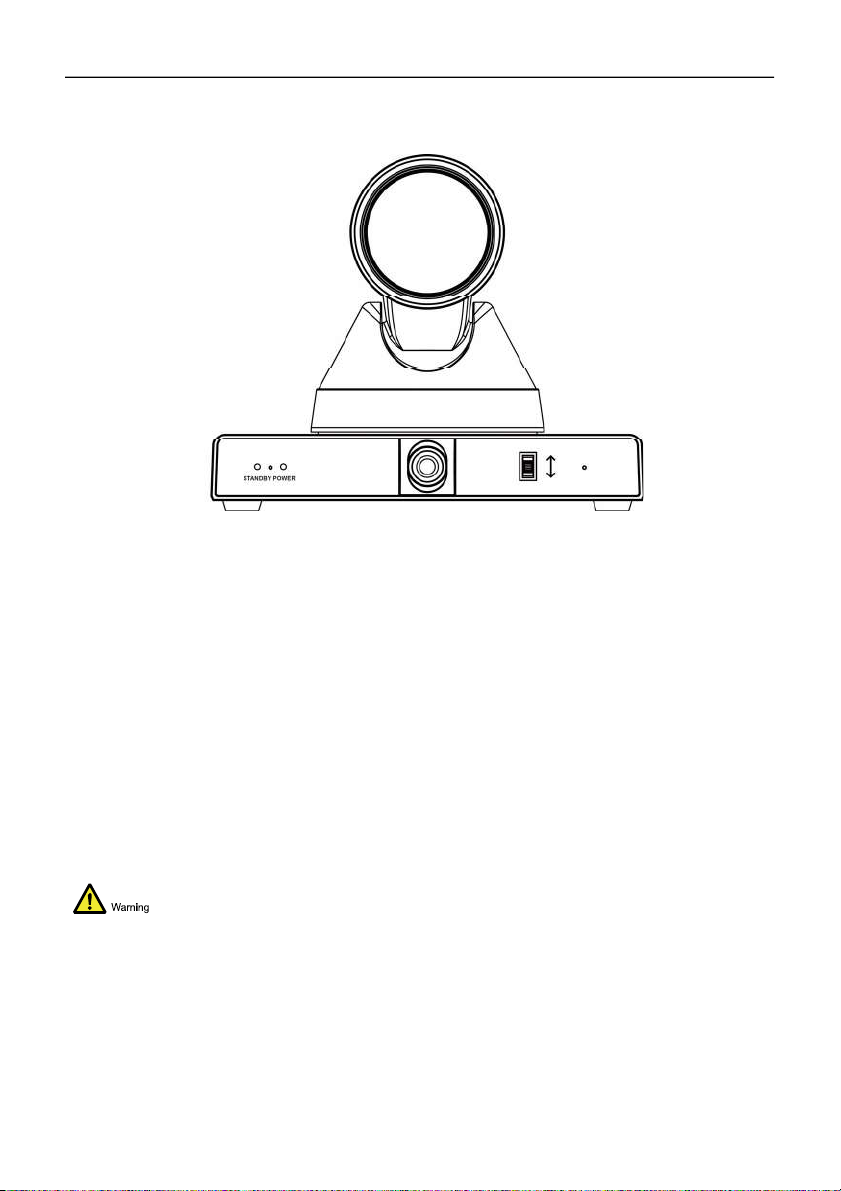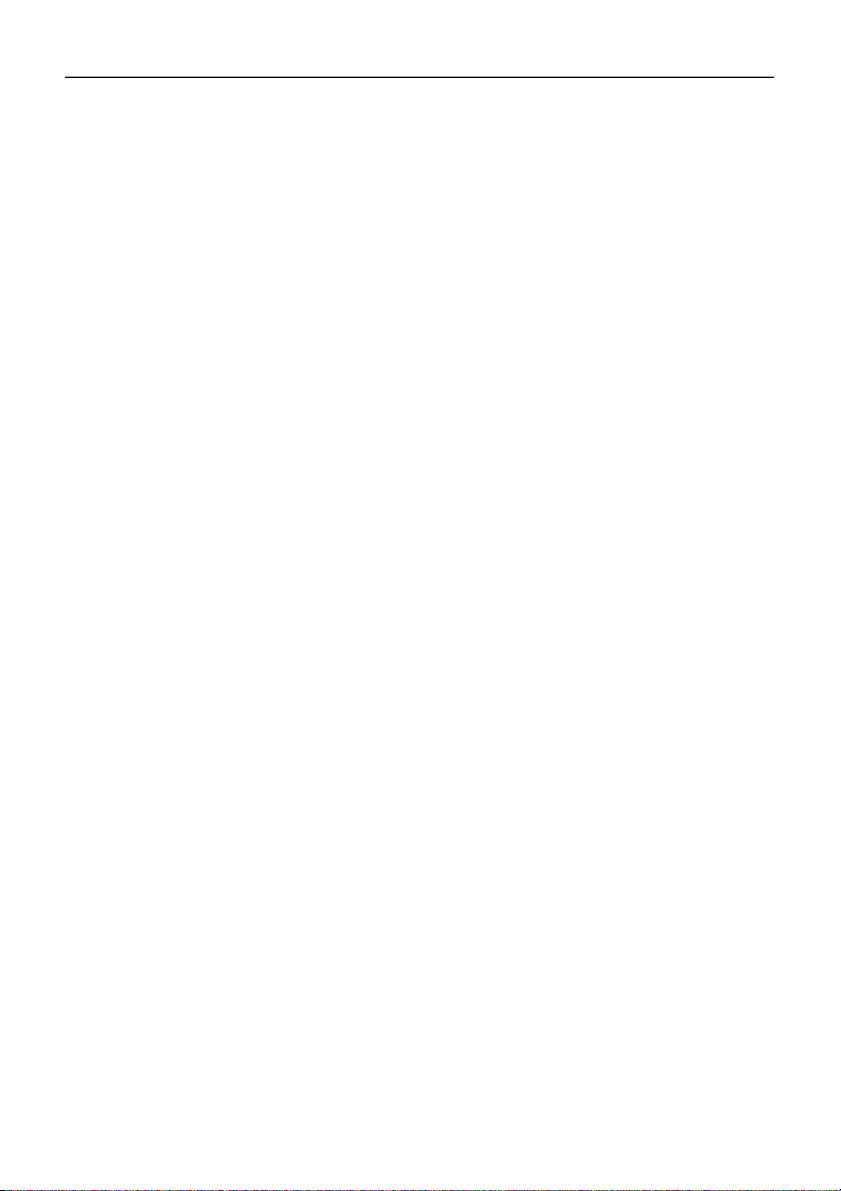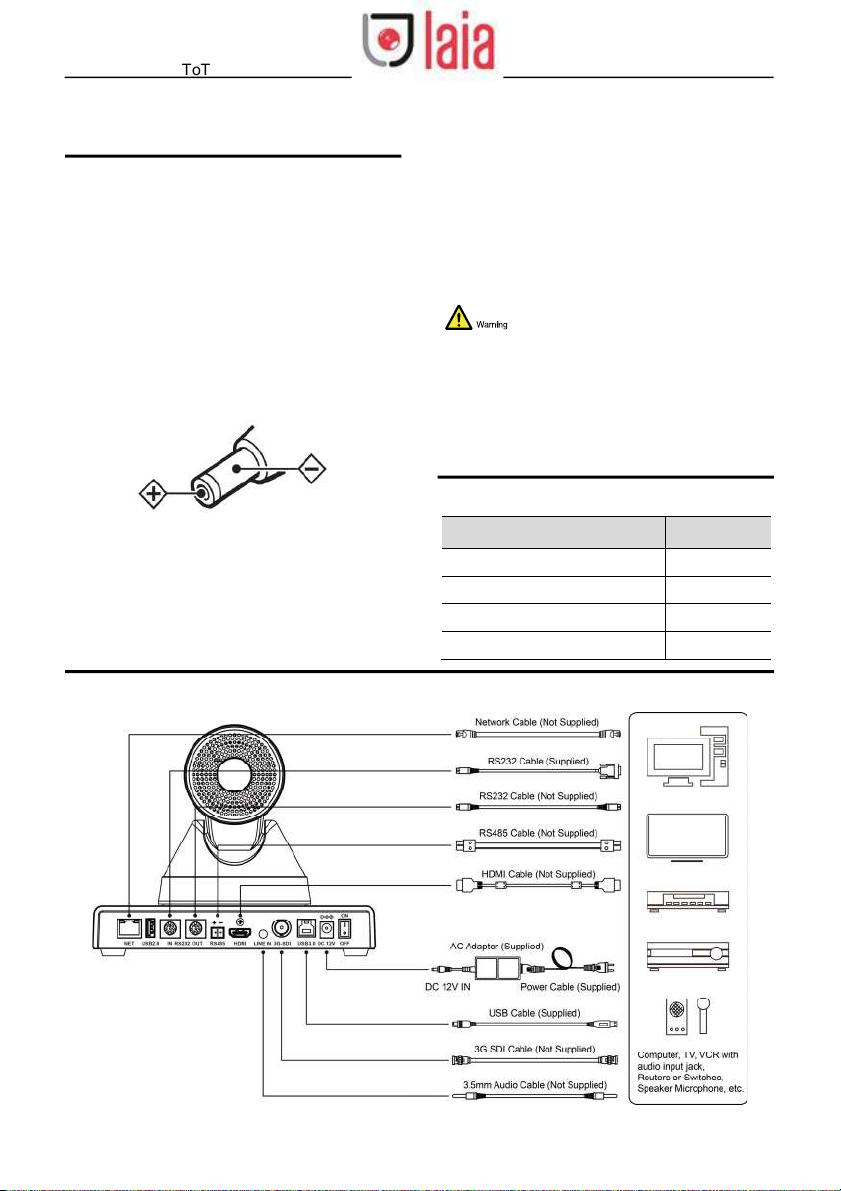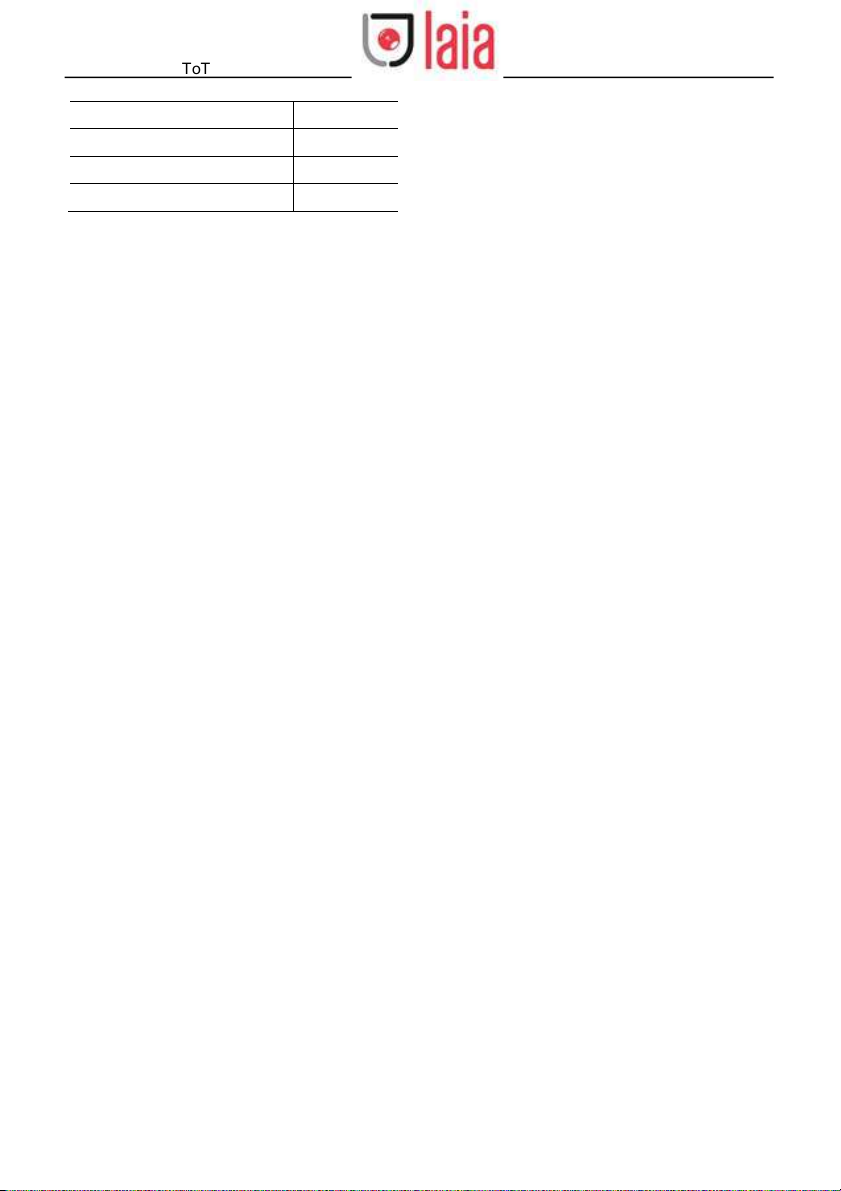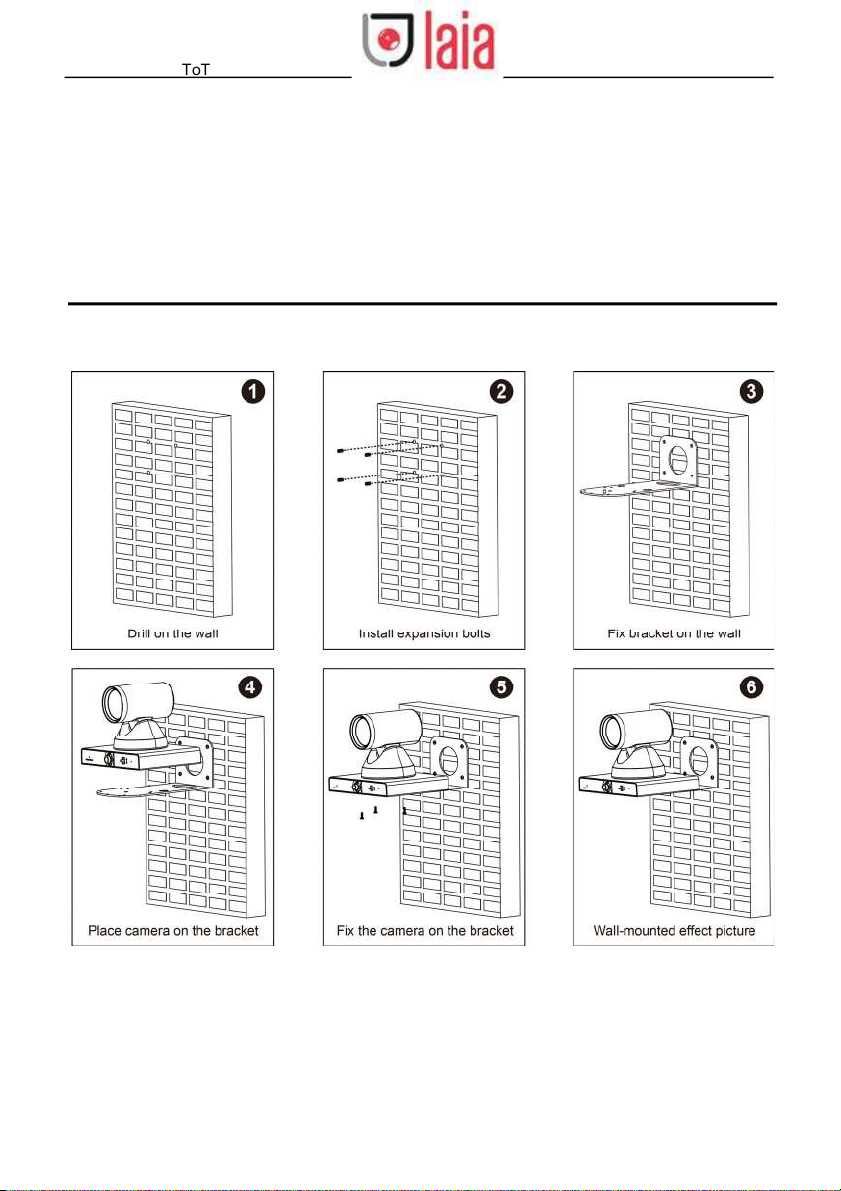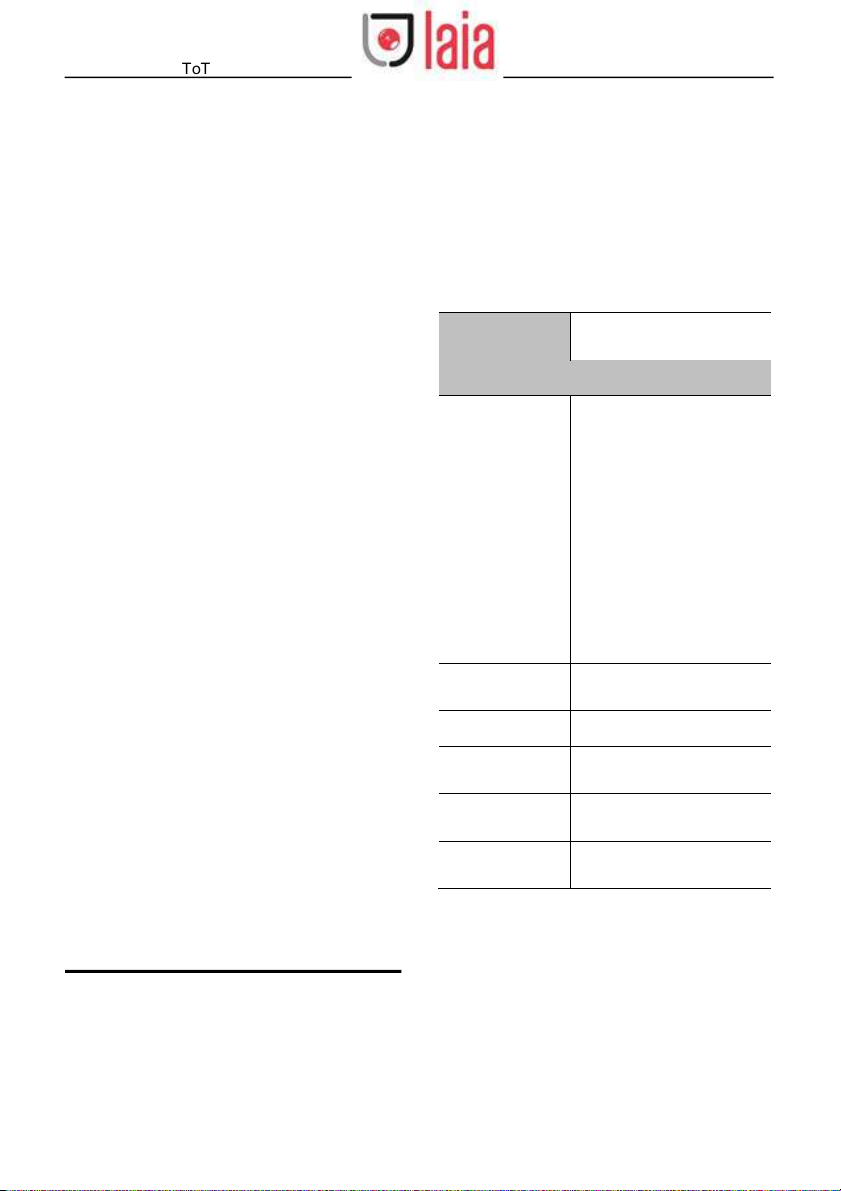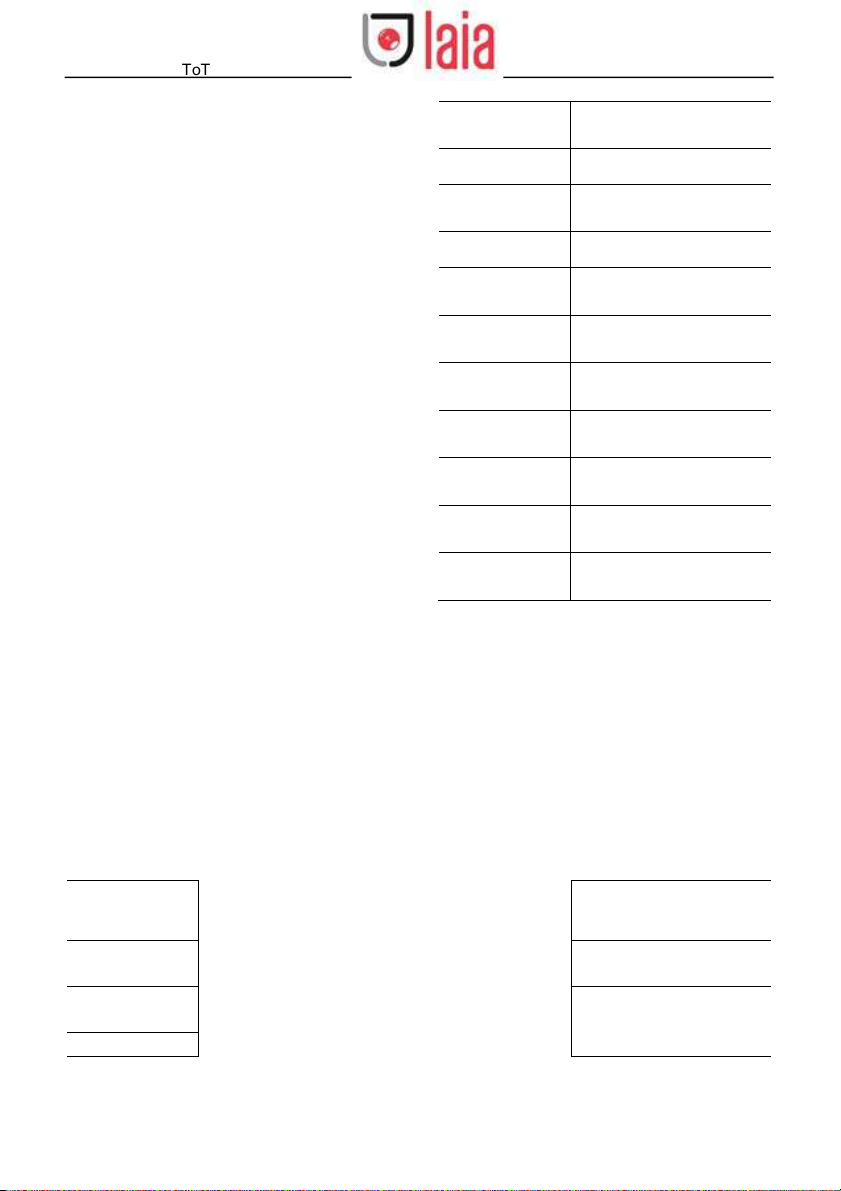Broadcaster 4K ToTal User Manual
Copyright © 2021 Laia · www.laiatech.com All rights reserved
6.7 SETUP
.................................................................................................................................... 10
6.8 COMMUNICATION SETUP
.................................................................................................... 11
6.9 RESTORE DEFAULT
.............................................................................................................. 11 7 Network Function
...................................................................................................... 11
7.1 Operating Environment ........................................................................................................... 11
7.2 Equipment Installation ............................................................................................................. 11
7.3 Internet Connection ................................................................................................................. 11
7.4 Camera Controlled by LAN ..................................................................................................... 12
7.4.1 Setup IP
Address.................................................................................................................. 12
7.4.2 Visit/Access Camera
............................................................................................................ 12
7.5 Camera Controlled by WAN .................................................................................................... 13
7.5.1 Setup IP Controlled by Dynamic DNS .................................................................................. 13
7.5.2 Dynamic DNS Visit Camera ................................................................................................. 13
7.5.3 VLC Stream Media Player Monitor ....................................................................................... 13
7.6 Camera Parameter Setup ....................................................................................................... 14
7.6.1 Homepage Introduction ........................................................................................................ 14
7.6.2 Video Settings ...................................................................................................................... 15
7.6.3 Image Settings ..................................................................................................................... 16
7.6.4 Audio Settings ...................................................................................................................... 17
7.6.5 System Settings ................................................................................................................... 17
7.6.6 Network Settings .................................................................................................................. 17
7.6.7 Device Information ............................................................................................................... 18
7.7 Download the Upgrade Program ............................................................................................. 18
8 Maintenance and Troubleshooting ........................................................................... 18