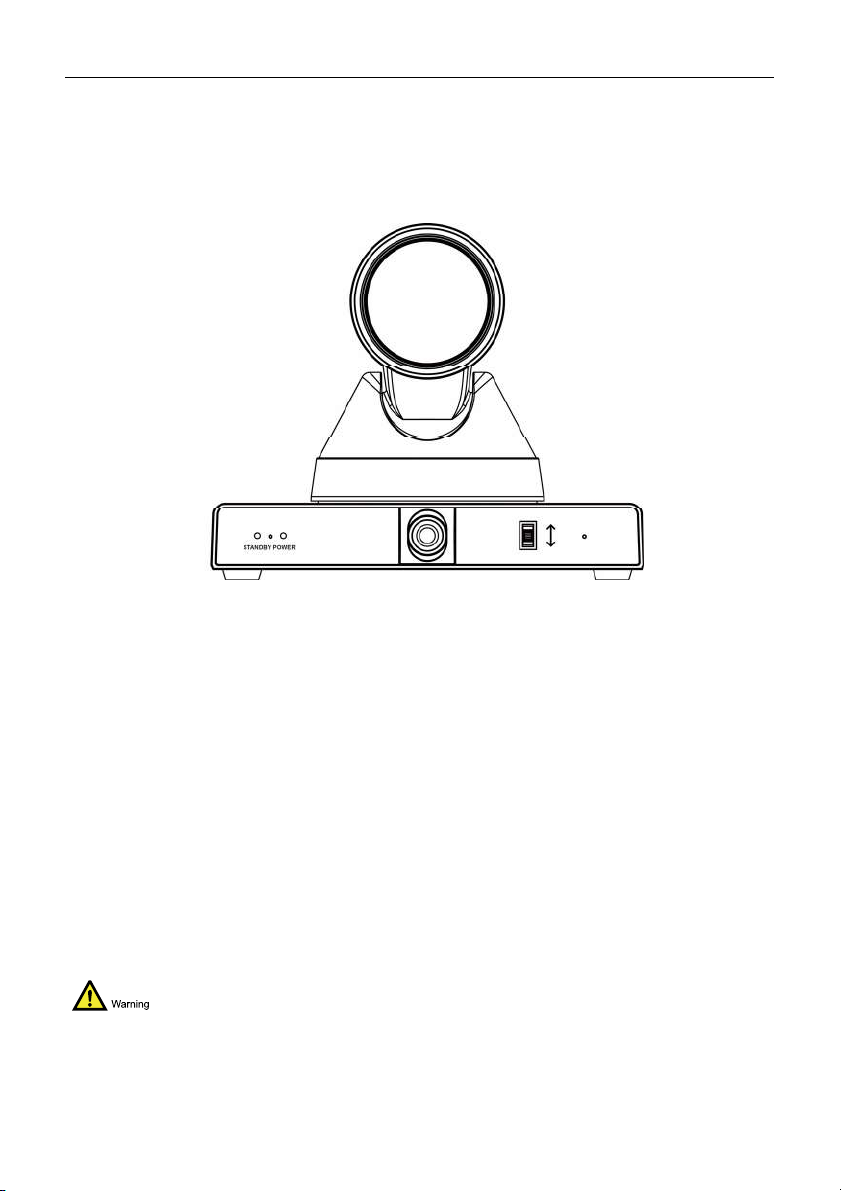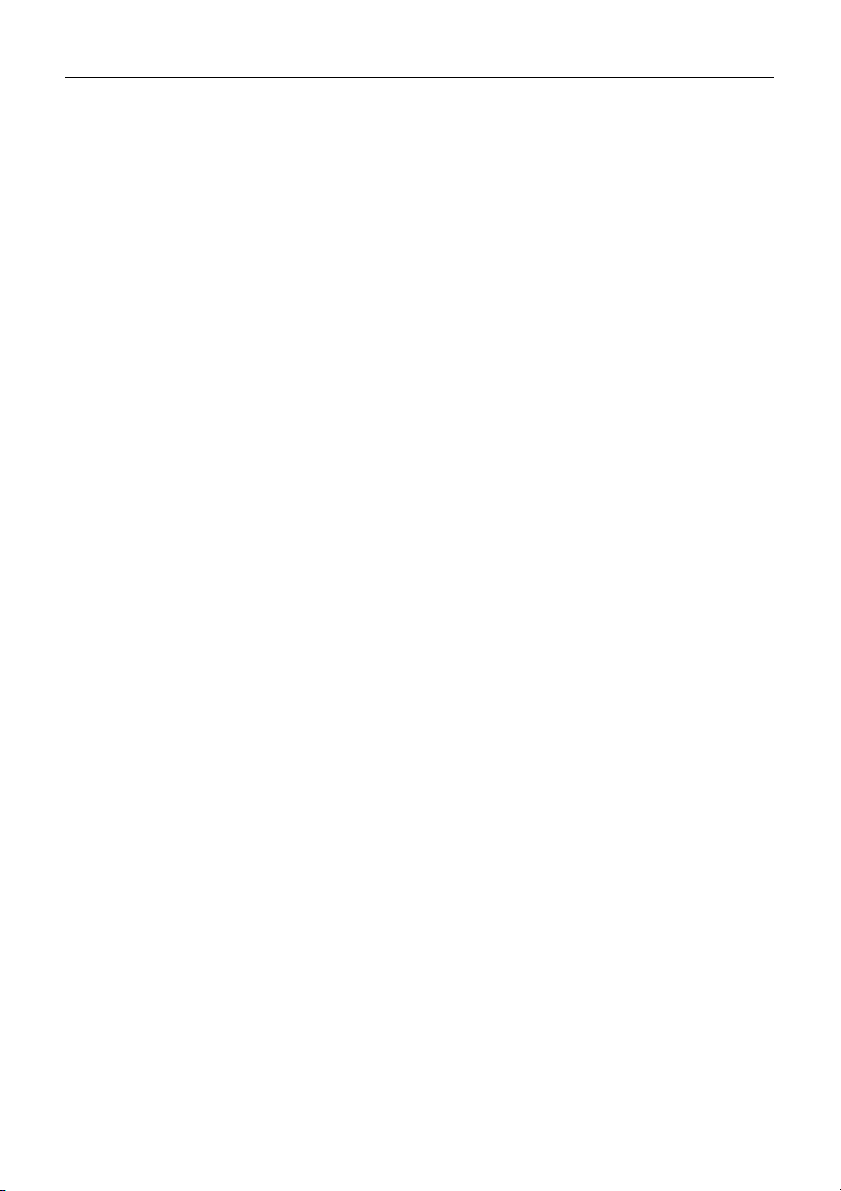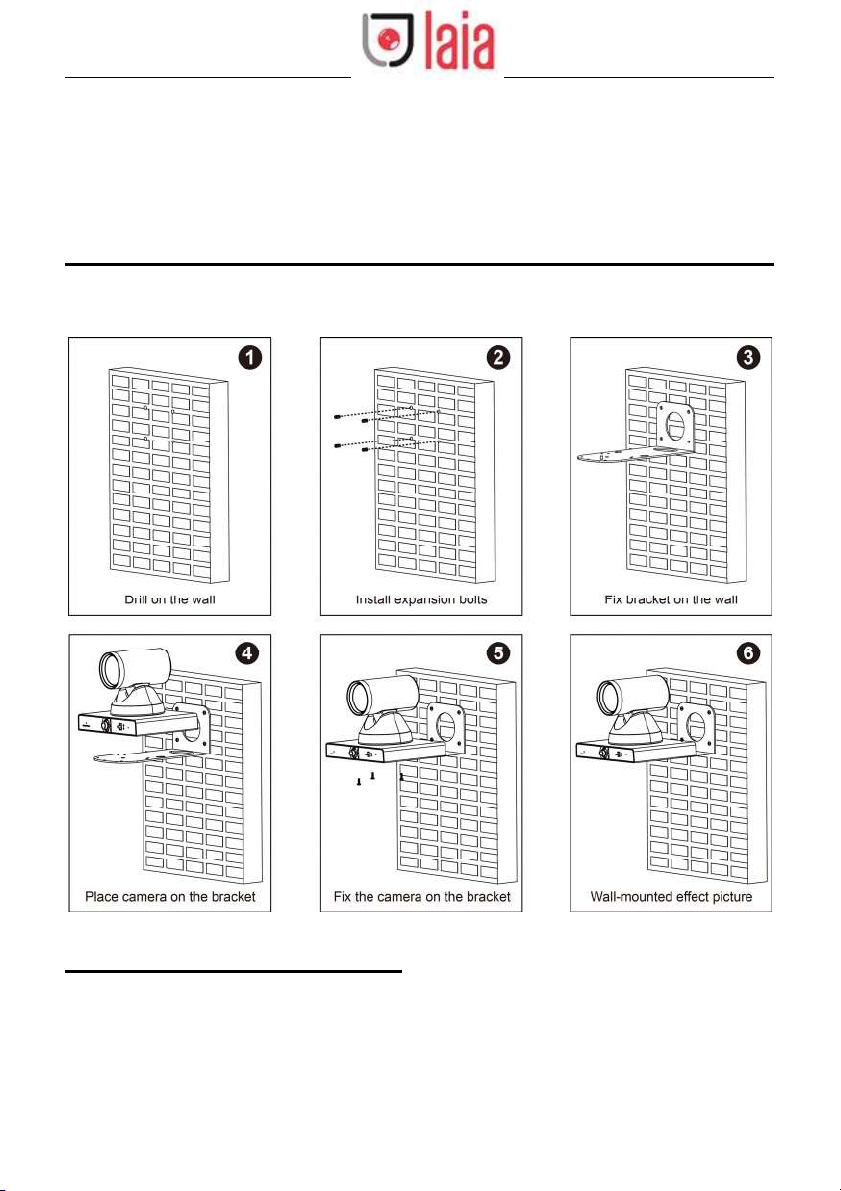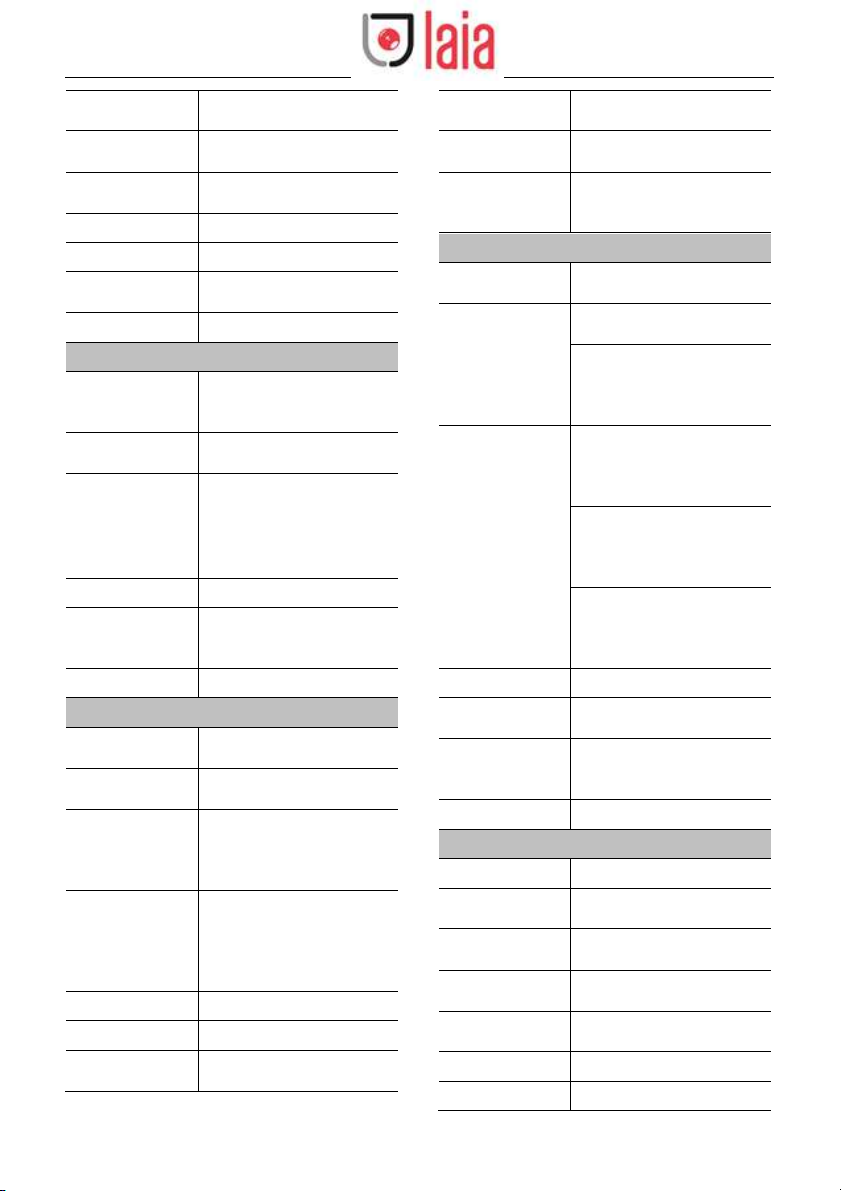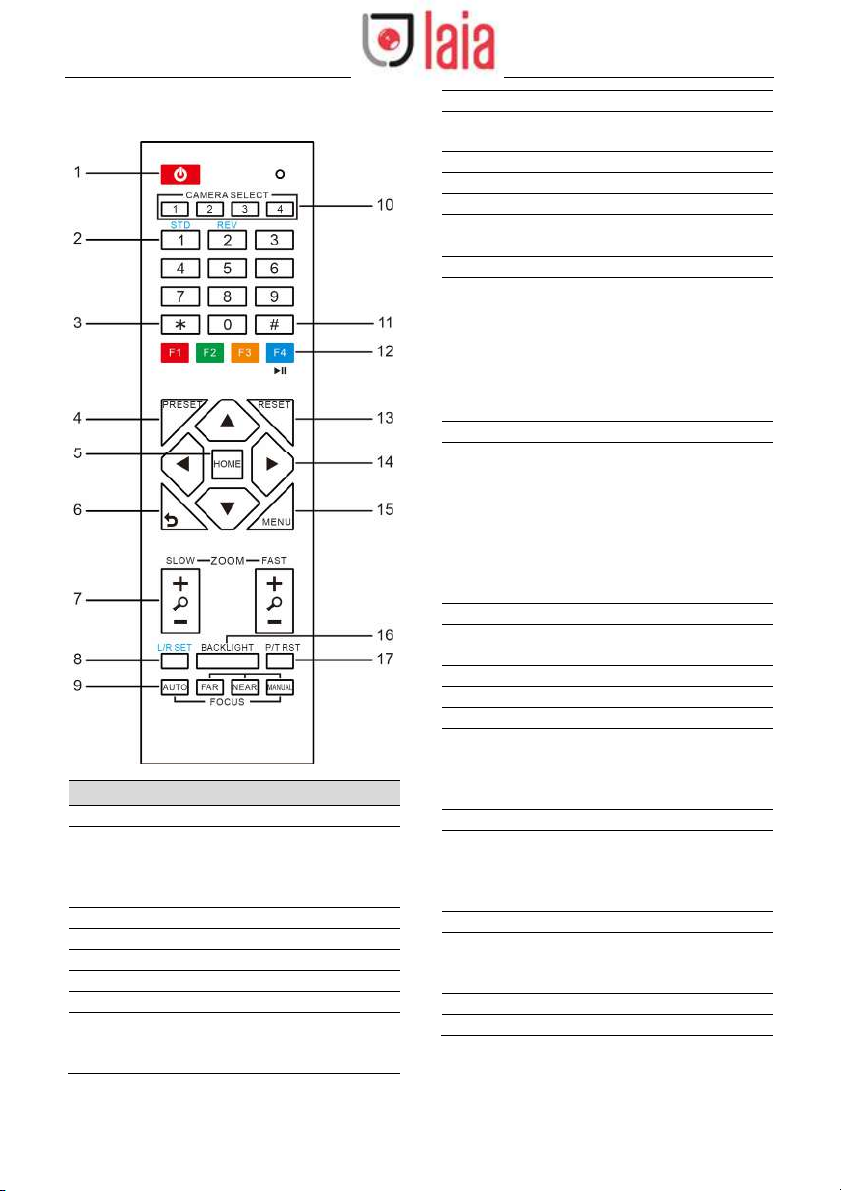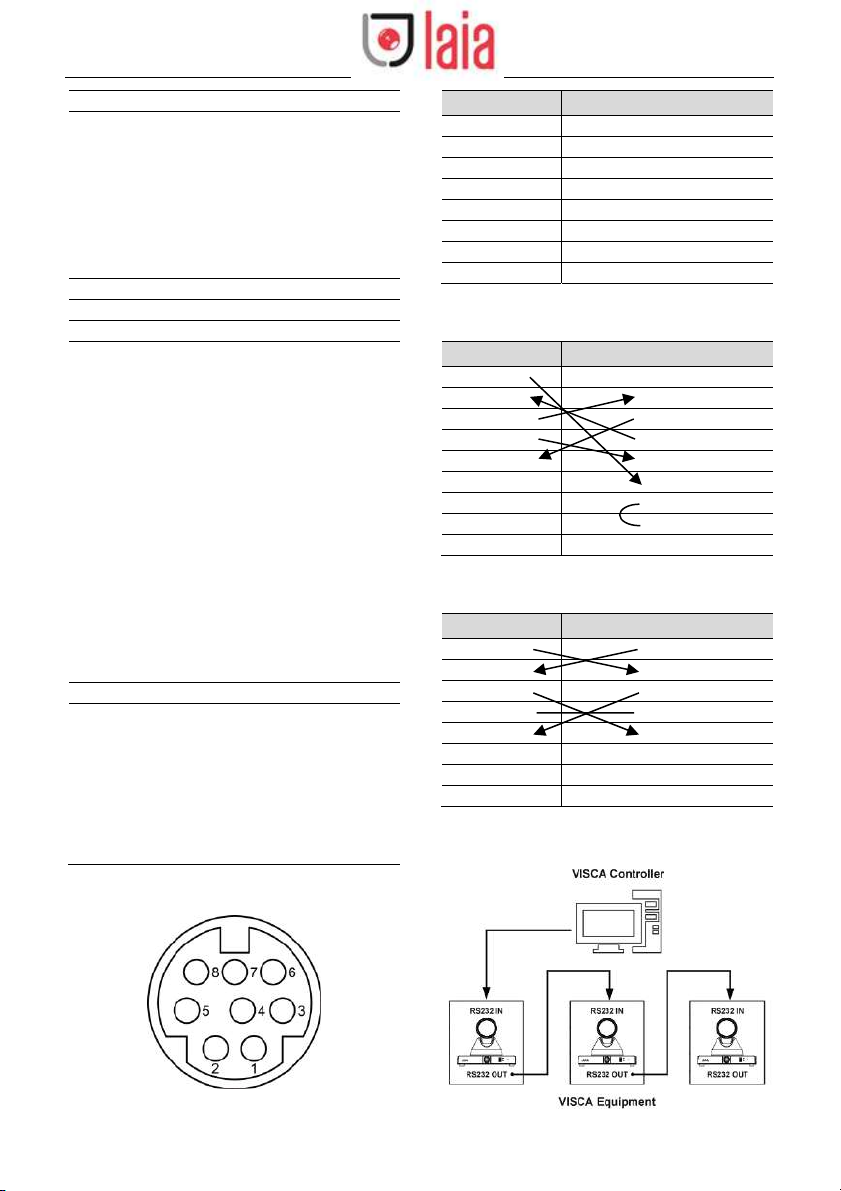Cute 4K ToTal User Manual
Catalogue
1Note............................................................................................................................ 1
2Packing List ................................................................................................................ 1
3Quick Start.................................................................................................................. 1
4Product Installation ..................................................................................................... 2
5About Product............................................................................................................. 2
5.1Features ....................................................................................................................................2
5.2Product Specification.................................................................................................................3
5.3Interfaces and Buttons ..............................................................................................................5
5.4Dimension .................................................................................................................................5
5.5Remote Control .........................................................................................................................6
5.6RS232 Interface ........................................................................................................................7
5.7VISCA Network .........................................................................................................................7
5.8Serial Communication Control...................................................................................................8
6GUI Settings ............................................................................................................... 8
6.1MENU........................................................................................................................................8
6.2EXPOSURE ..............................................................................................................................8
6.3COLOR .....................................................................................................................................9
6.4IMAGE.......................................................................................................................................9
6.5P/T/Z ....................................................................................................................................... 10
6.6NOISE REDUCTION...............................................................................................................10
6.7SETUP ....................................................................................................................................10
6.8COMMUNICATION SETUP .................................................................................................... 11
6.9RESTORE DEFAULT .............................................................................................................. 11
7Network Function ......................................................................................................11
7.1Operating Environment ........................................................................................................... 11
7.2Equipment Installation ............................................................................................................. 11
7.3Internet Connection................................................................................................................. 11
7.4Camera Controlled by LAN .....................................................................................................12
7.4.1Setup IP Address.................................................................................................................. 12
7.4.2Visit/Access Camera ............................................................................................................ 12
Copyright © 2020 Laia · www.laiatech.com All rights reserved