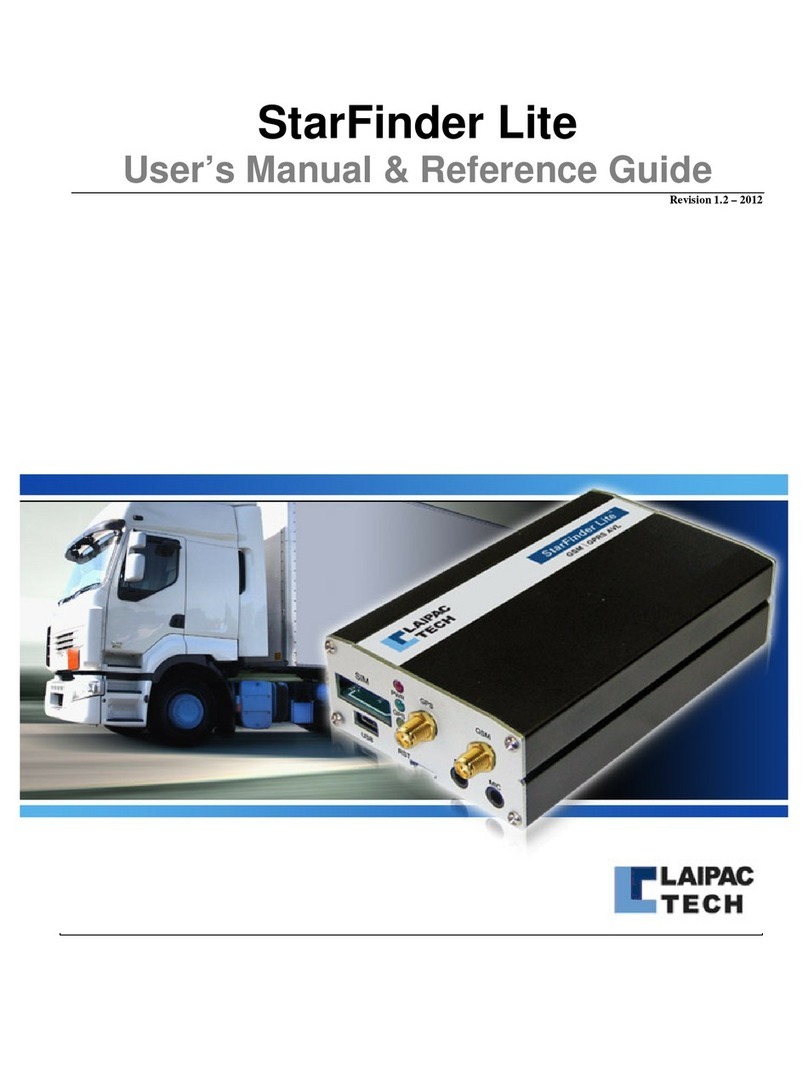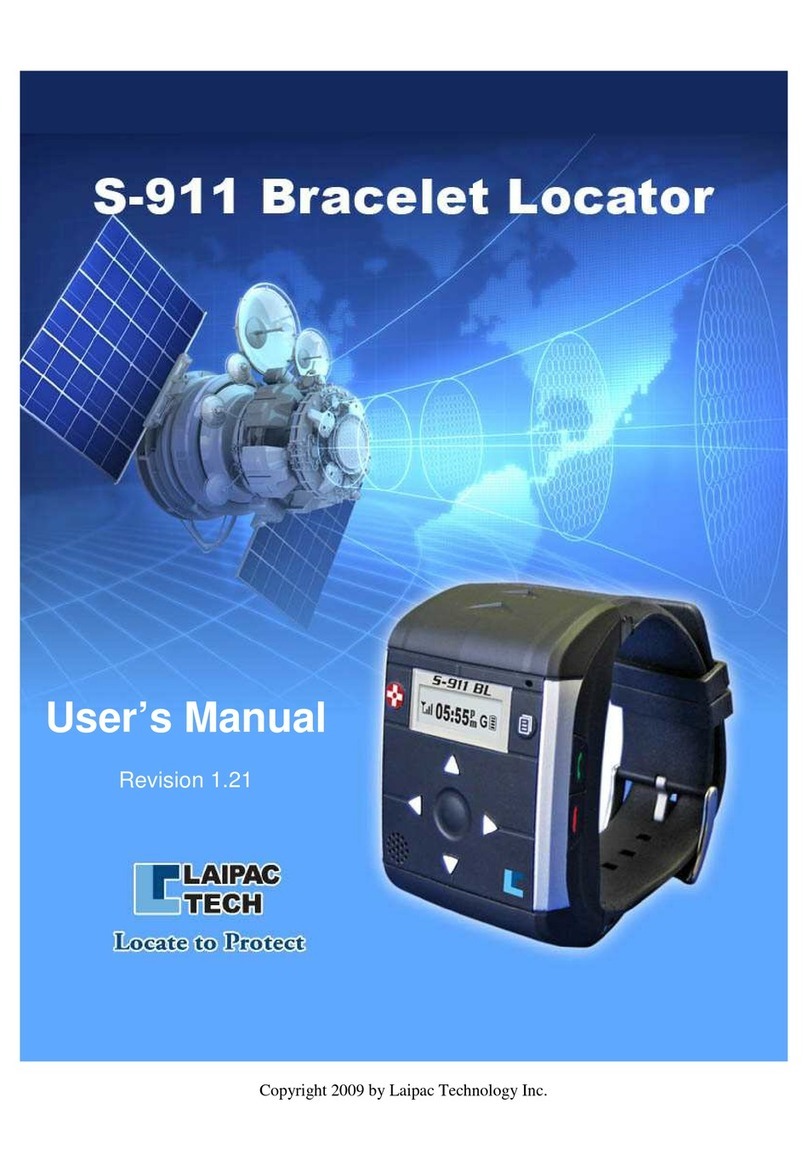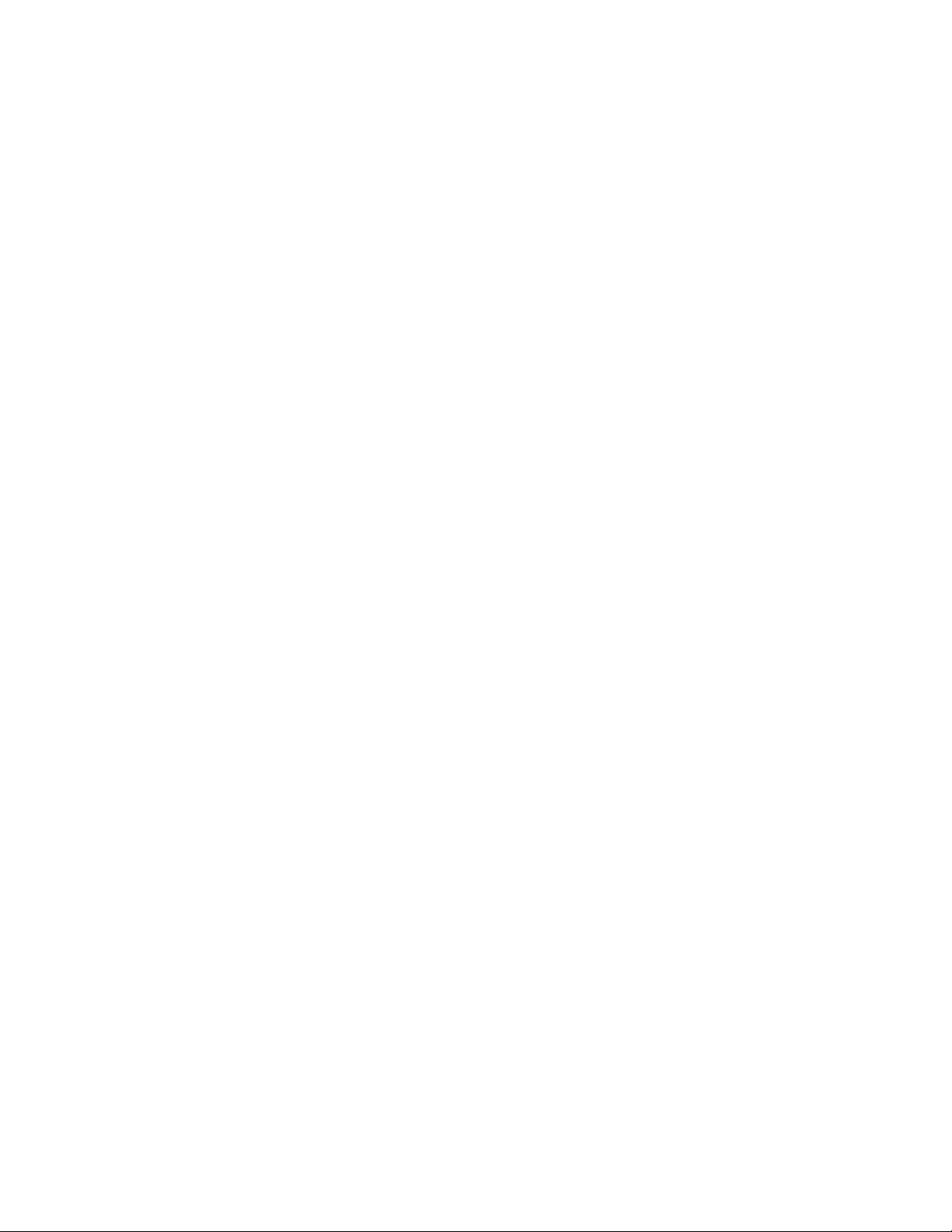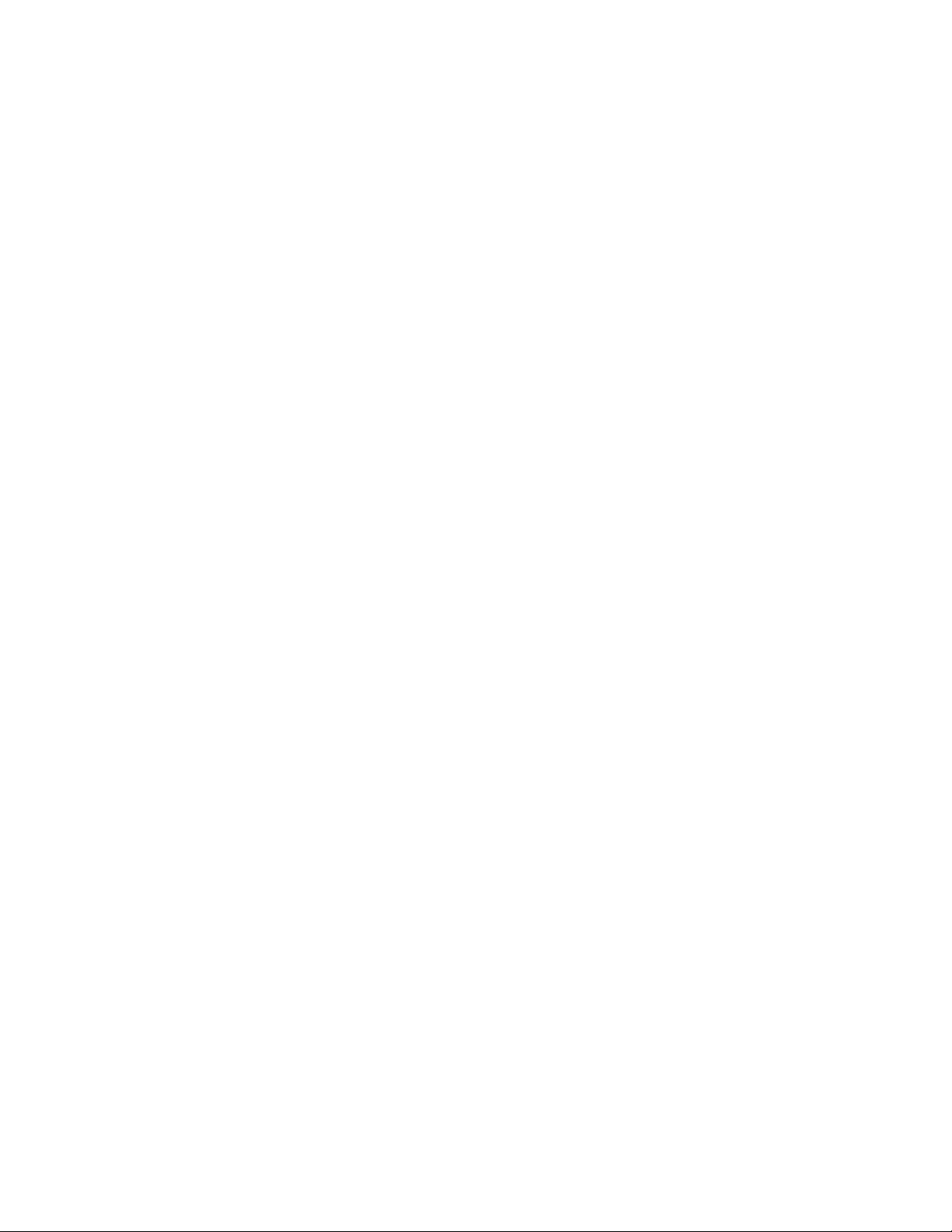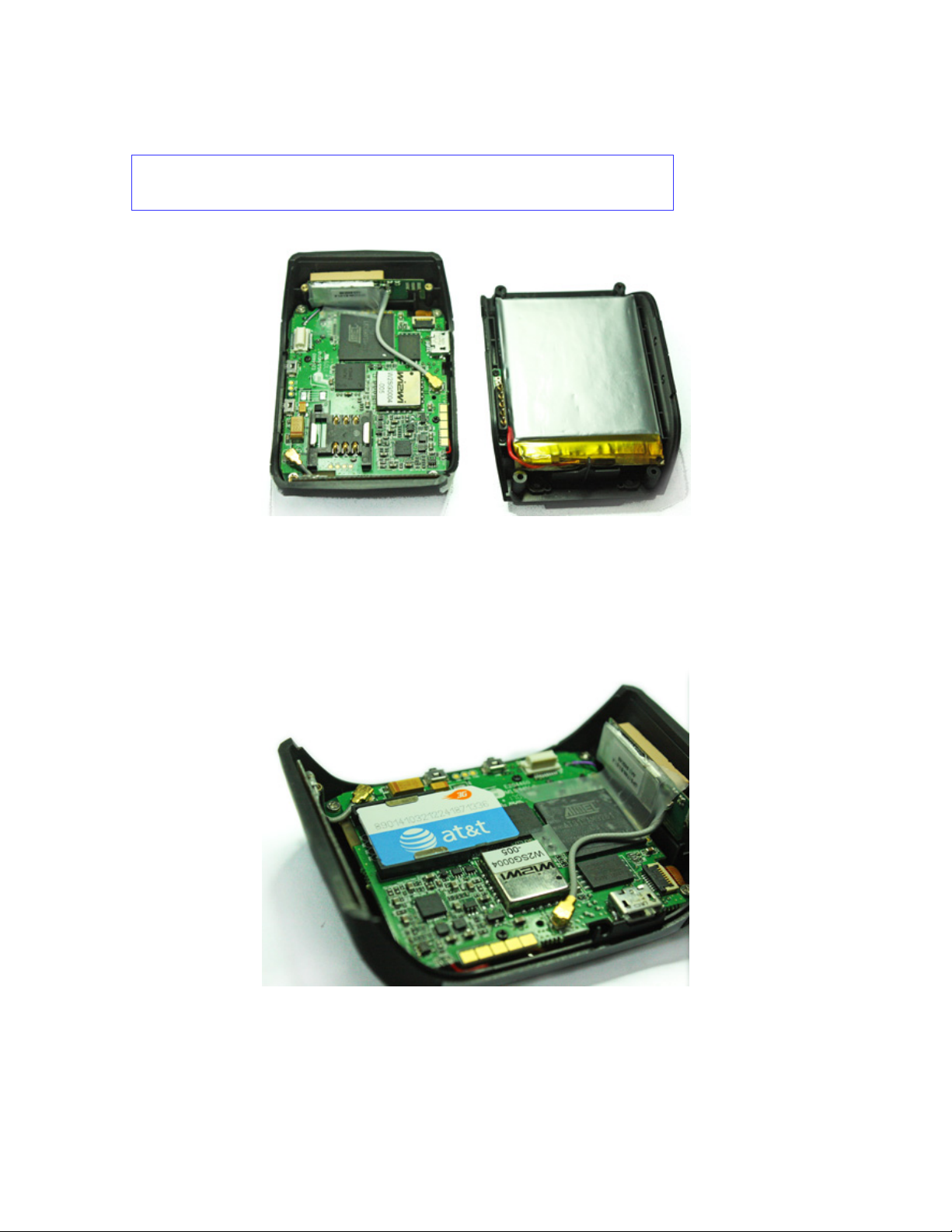4
For Your Safety
Read these simple guidelines. Not following them may be dangerous or illegal. Read the
complete user guide for further information.
Road Safety Comes First
Do not use the device for talk and text when wireless phone use is prohibited or
when it may cause danger.
Interference
All wireless devices may be susceptible to interference, which could affect
performance.
Switch Off In Hospitals
Switch the device off near medical equipment.
Switch Off In Aircraft
Follow any restrictions. Wireless devices can cause interference in aircraft.
Switch Off When Refuelling
Do not use the device at a refueling point. Do not use near fuel or chemicals.
Switch Off Near Blasting
Follow any restrictions. Do not use the device where blasting is in progress.
Qualified Service
Only qualified personnel may install or repair this product.
Batteries
Use only approved batteries. Do not connect to incompatible products.
Back Up Copies
It is recommended to save the phone book record and important settings.
Connecting To Other Devices
When connecting to any other device, read its user guide for detailed safety
instructions. Do not connect with incompatible products.
Emergency Calls
Ensure the phone function of the device is switched on and in service.