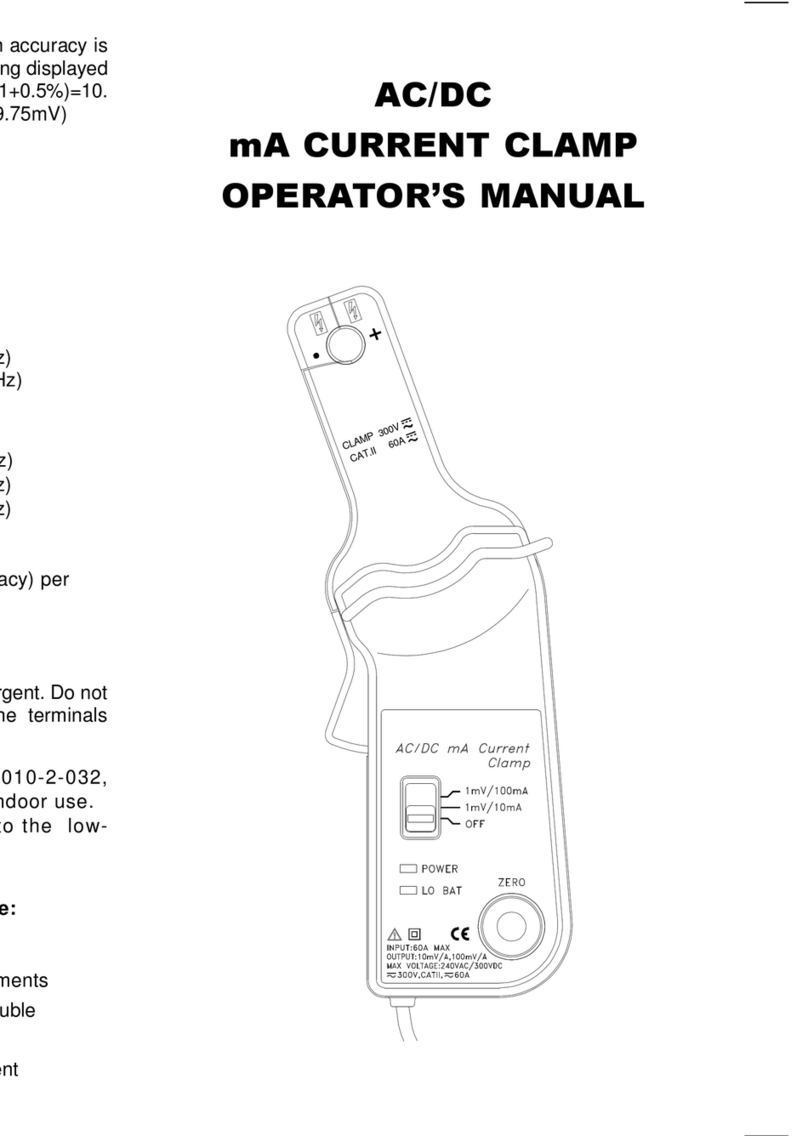3Contents
© 2014 Stanford Research Systems
................................................................................................................................... 1915Displays Menu
.......................................................................................................................................................... 192Graph
......................................................................................................................................................... 199
Trace Calculator
.......................................................................................................................................................... 202
Bar Ch ar t
.......................................................................................................................................................... 205
Digit iz e r Dis p lay
.......................................................................................................................................................... 212
Other Display Menu Options
................................................................................................................................... 2136Tools Menu
.......................................................................................................................................................... 214Preferences Panel
.......................................................................................................................................................... 220
Events Panel
.......................................................................................................................................................... 226
Switcher Configuration Panel
.......................................................................................................................................................... 230
Hardware Status
.......................................................................................................................................................... 231
Networking
......................................................................................................................................................... 231
Netw ork Setup
......................................................................................................................................................... 232
Netw ork Places
......................................................................................................................................................... 233
Map Netw ork Drive
......................................................................................................................................................... 233
Remov e Netw or k Dr iv e
......................................................................................................................................................... 234
Share SR1
.......................................................................................................................................................... 236
Computer Functions
......................................................................................................................................................... 236
Printers Panel
......................................................................................................................................................... 237
Ejec t Dr iv e
......................................................................................................................................................... 237
Pow er Options
......................................................................................................................................................... 238
Date Time
......................................................................................................................................................... 238
Virtual Keyboard
......................................................................................................................................................... 238
Updating SR1
................................................................................................................................... 2417Automation Menu
.......................................................................................................................................................... 242Rem ote Interface Panel
.......................................................................................................................................................... 243
Scripting Window
.......................................................................................................................................................... 252
Learning Mode
................................................................................................................................... 2538Quick Measurement Menu
.......................................................................................................................................................... 254Setup Panel
.......................................................................................................................................................... 255
SNR Pane l
.......................................................................................................................................................... 257
Reference Panel
.......................................................................................................................................................... 259
Level Panel
.......................................................................................................................................................... 261
THD+N Pan e l
.......................................................................................................................................................... 263
Frequency Response Panel
.......................................................................................................................................................... 265
Distortion Panel
.......................................................................................................................................................... 267
IMD Panel
.......................................................................................................................................................... 269
Crosstalk Panel
.......................................................................................................................................................... 271
Interchannel Phase Panel
.......................................................................................................................................................... 273
In/Out Phase
.......................................................................................................................................................... 275
Automated Measurements and Reports
................................................................................................................................... 2789Setups Menu
.......................................................................................................................................................... 279Analog-Analog
.......................................................................................................................................................... 281
Analog-Digital
.......................................................................................................................................................... 283
Digital-Analog
.......................................................................................................................................................... 285
Digit al- Dig it al
.......................................................................................................................................................... 287
Digital IO
................................................................................................................................... 28810 Help Menu
Part III SR1 Reference 291
................................................................................................................................... 2911Front Panel Description