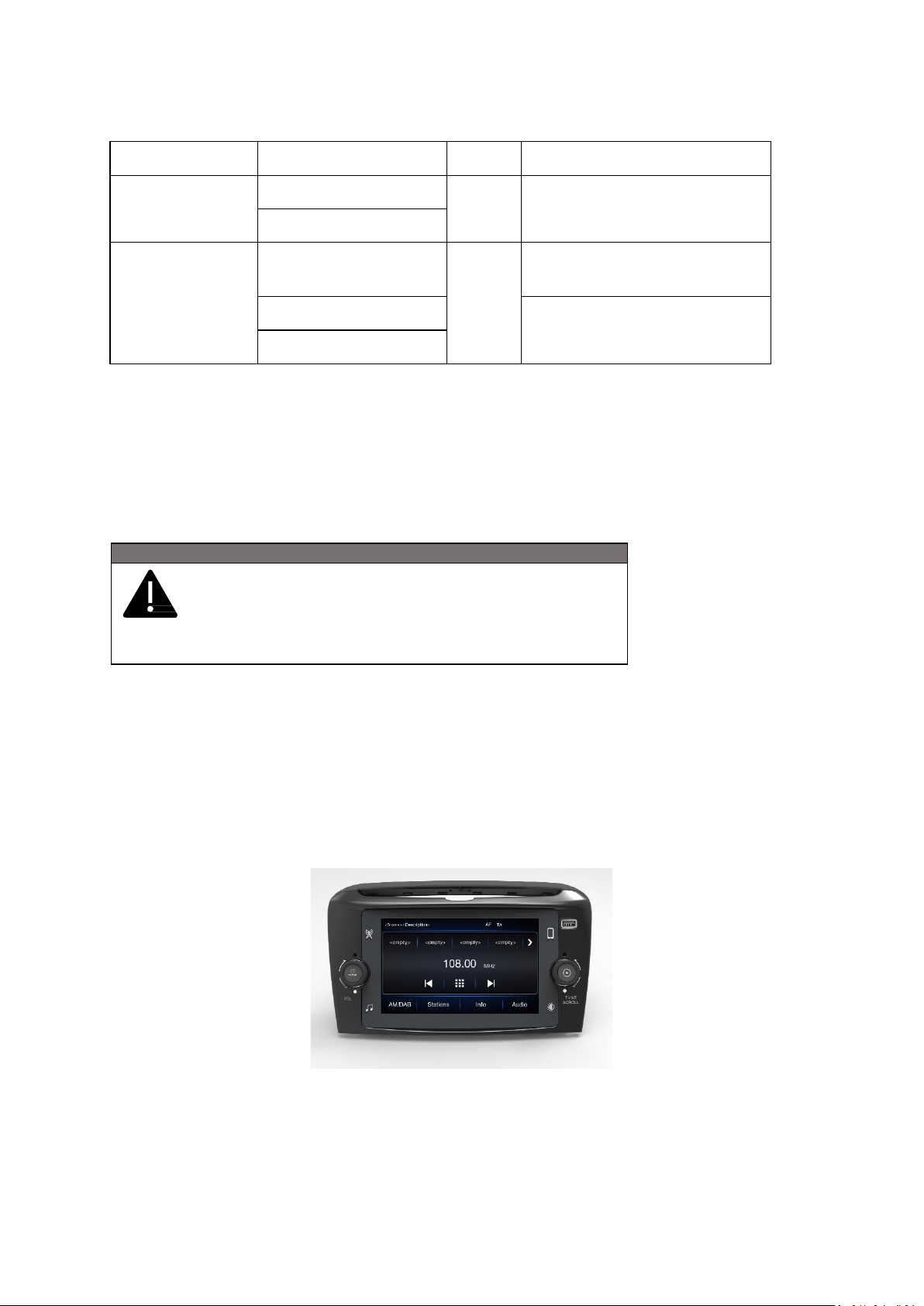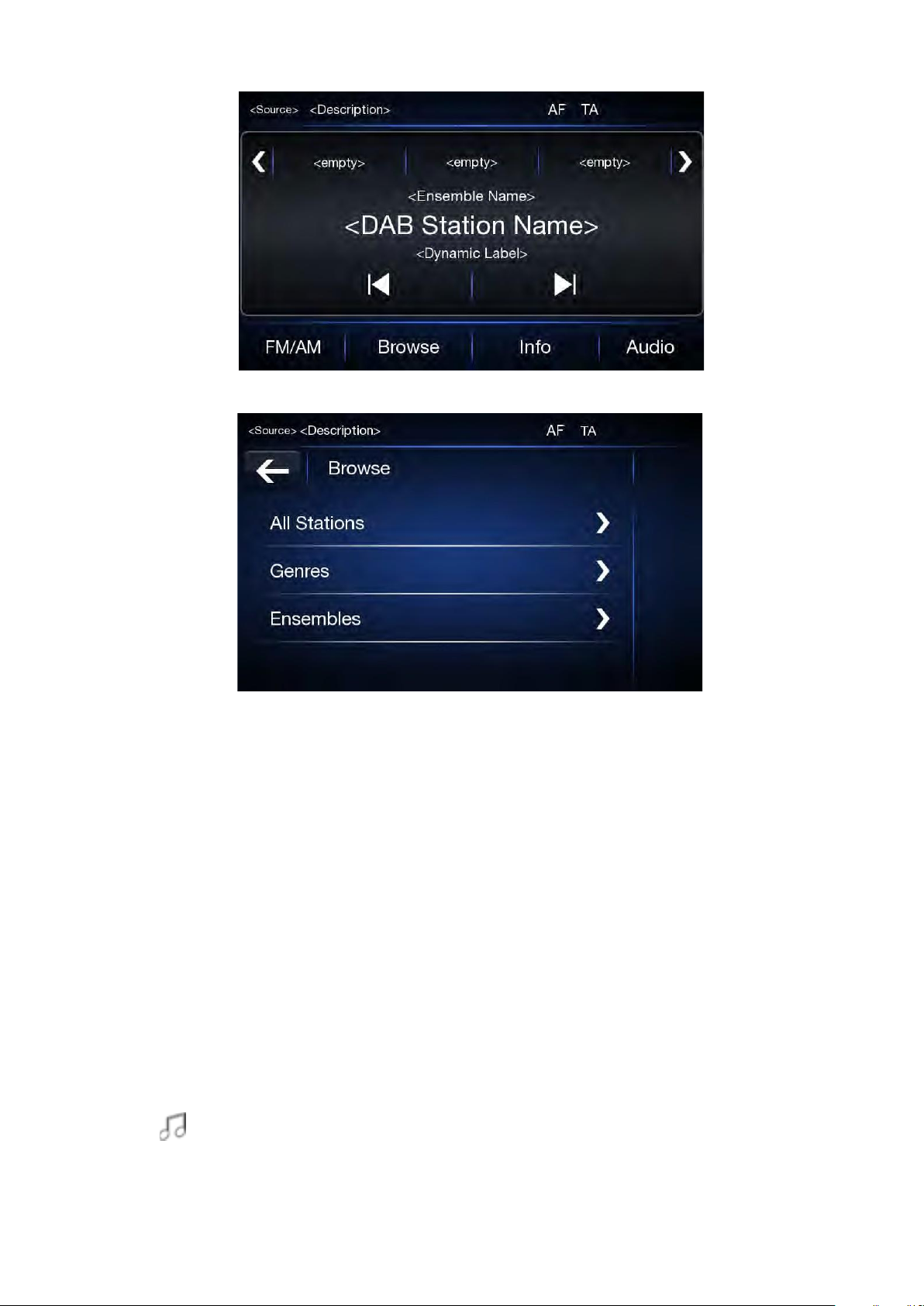To play audio/photo files via USB, the corresponding device must be connected to the USB port on the radio, if
needed via a required cable. When a USB / iPod device is plugged in while the system is on, tracks stored on
USB/iPod are available to play. Supported USB flash disks list is provided at the following link:
http://www.lanciainfotainment.com/it/nuova- home-page/
If the mobile phone supports Bluetooth® connection, the audio files stored on the mobile phone can be listened
via the radio in the car.
Seek Previous/Next
Press button to play the next selection. (this can be track/picture). Press button to return to the beginning
of the selection or the beginning of the previous selection.
Fast Seek Previous/Next
Press and hold button on the touchscreen to fast forward the selected track. To fast rewind the track, press and
hold the button.
Browse
This function is used to select tracks in the directory of active device. Additional options for the selection may vary
depending on the connected device or the type of device connected. For example, if a USB / iPod device is
connected, it can be navigated between artists, music genres, and albums, depending on the information in the
songs.
In order to activate this function on corresponding device press the “Browse”button on the display, which allows
the user to scroll through files and make a search. This button may not be available for some specific Apple®
devices. Press button to cancel browse function.
Use the "ABC" button inside each list to skip to the desired letter inside the list.
Song Information
Press “Info” button to display the information of the current track. Press “CLOSE” button to go back to the
previous screen