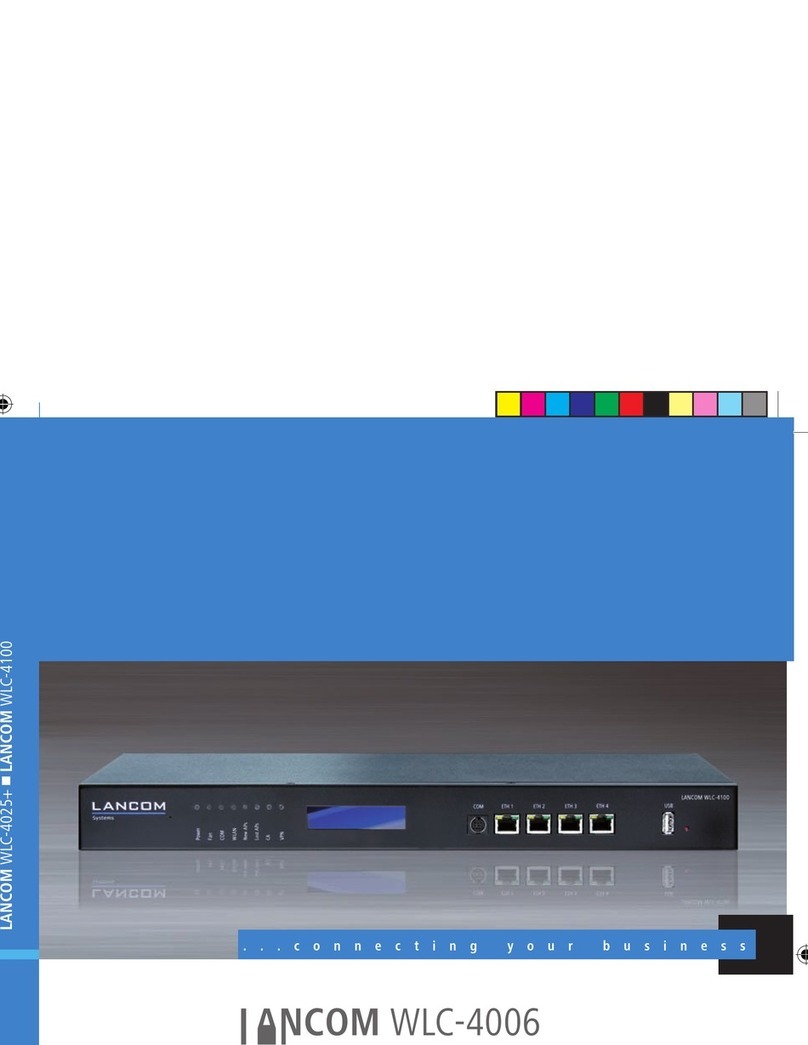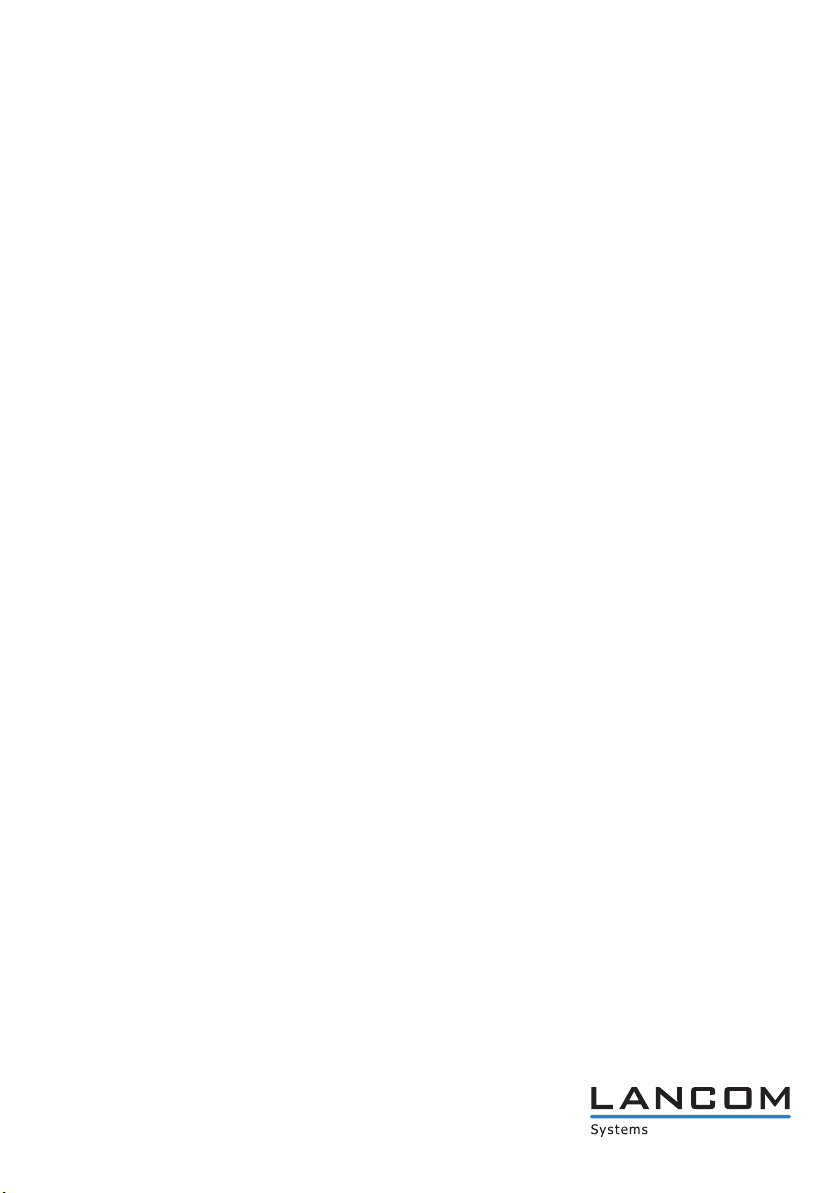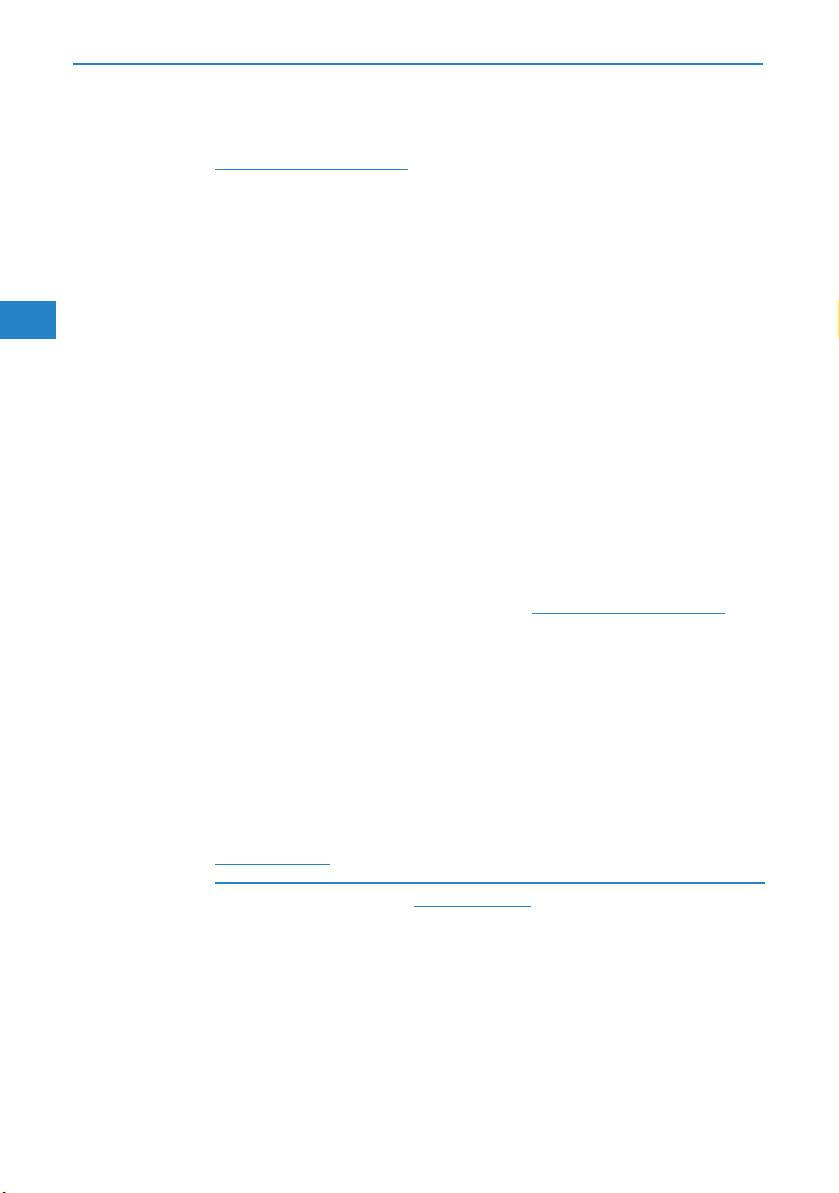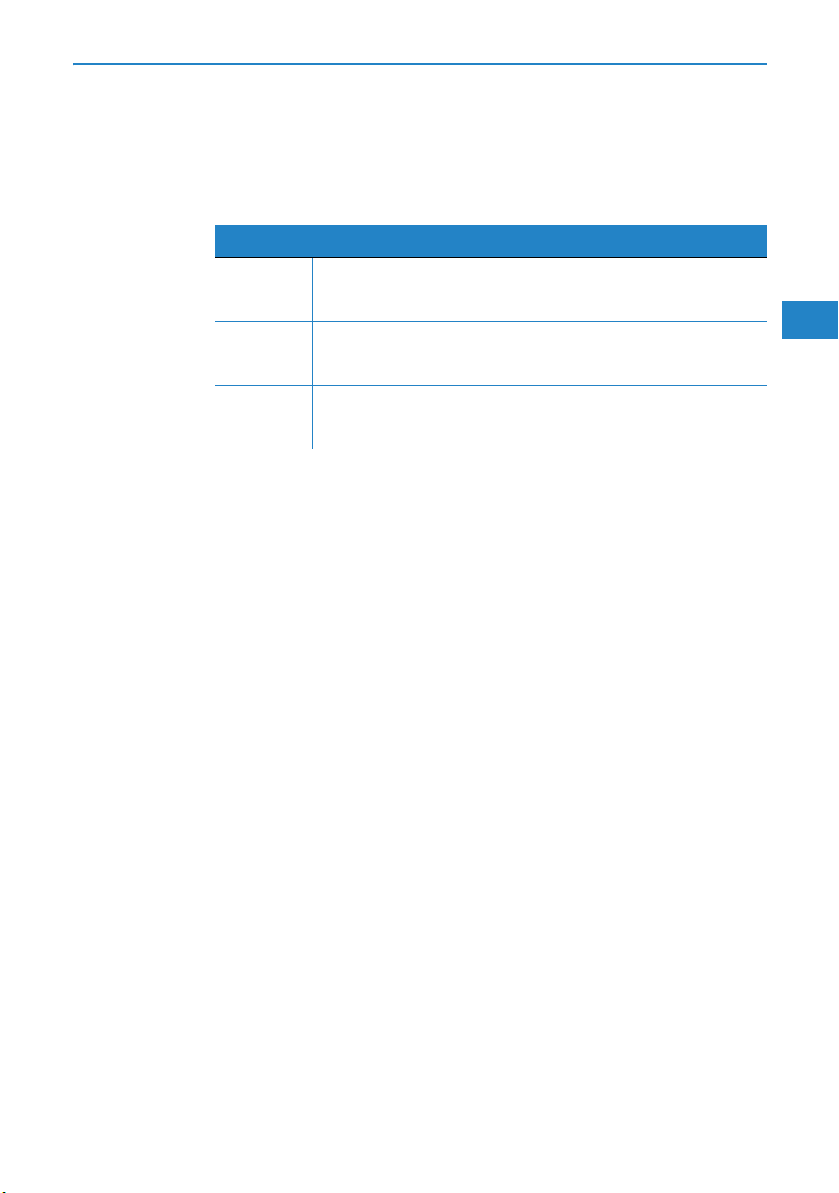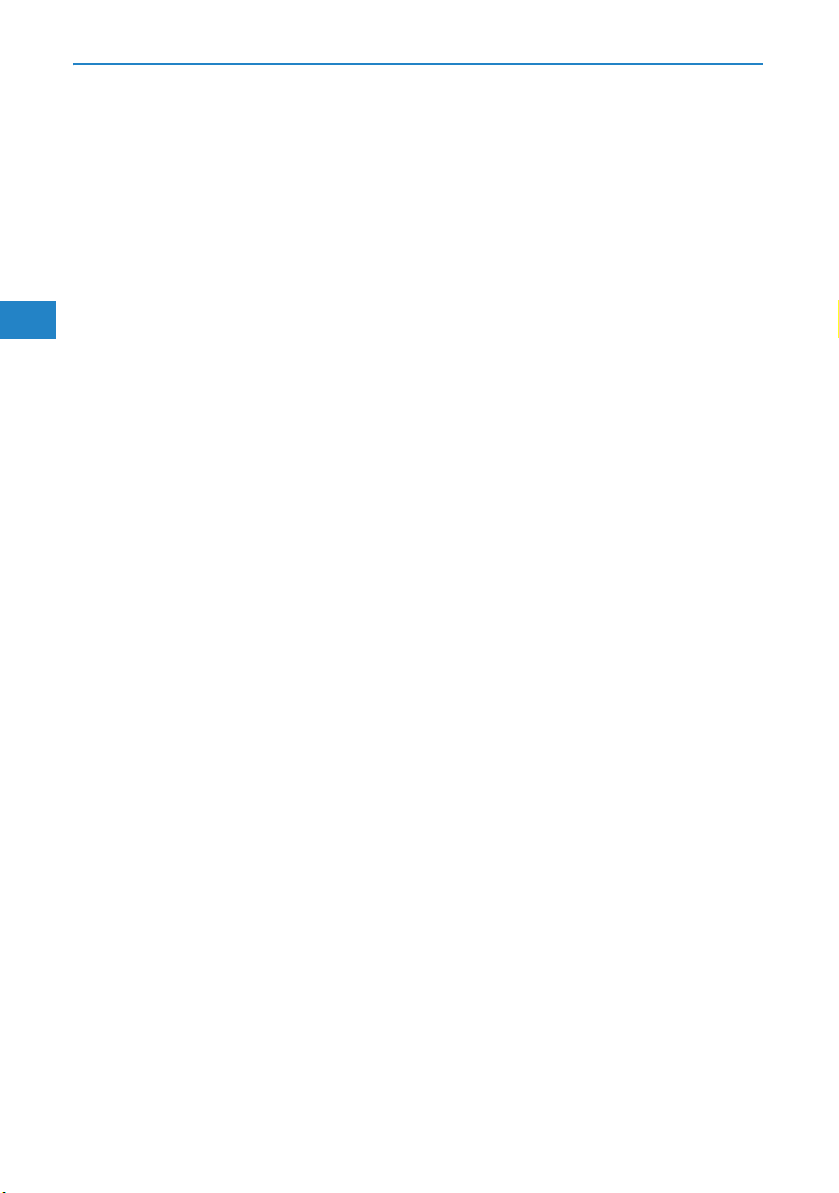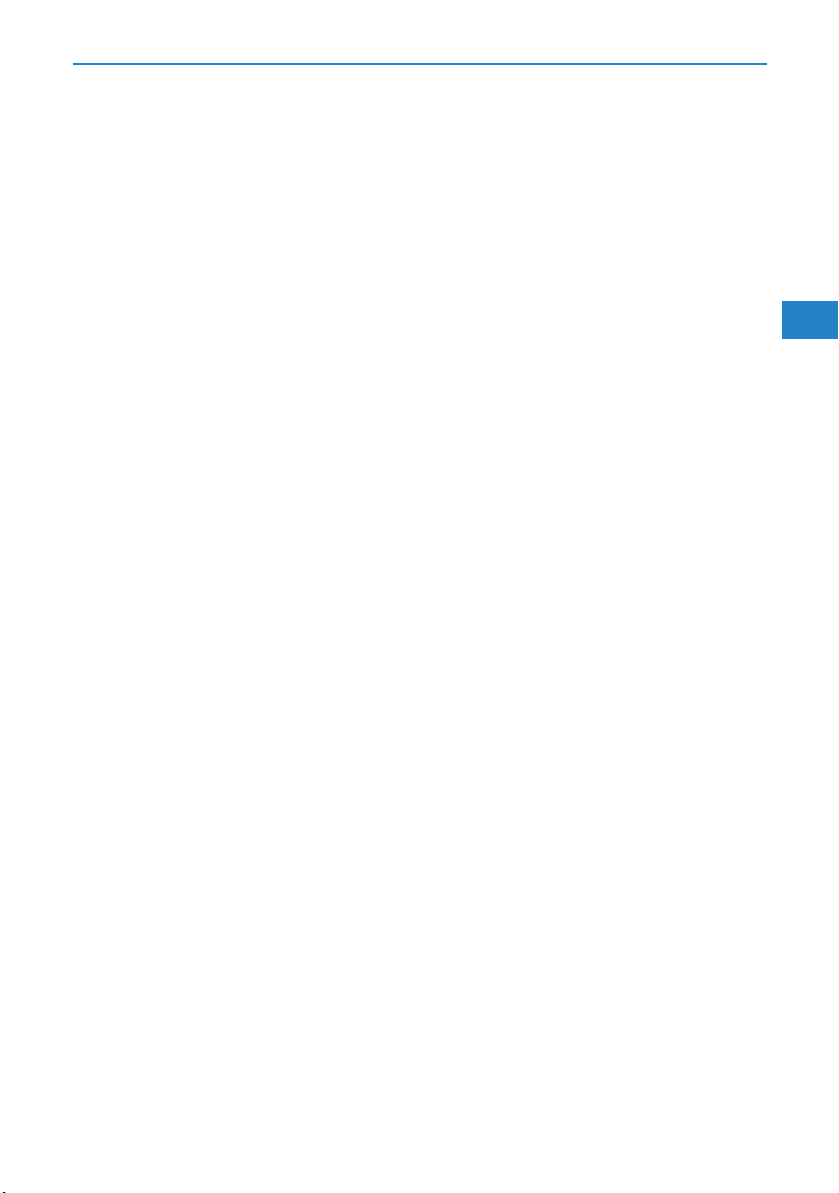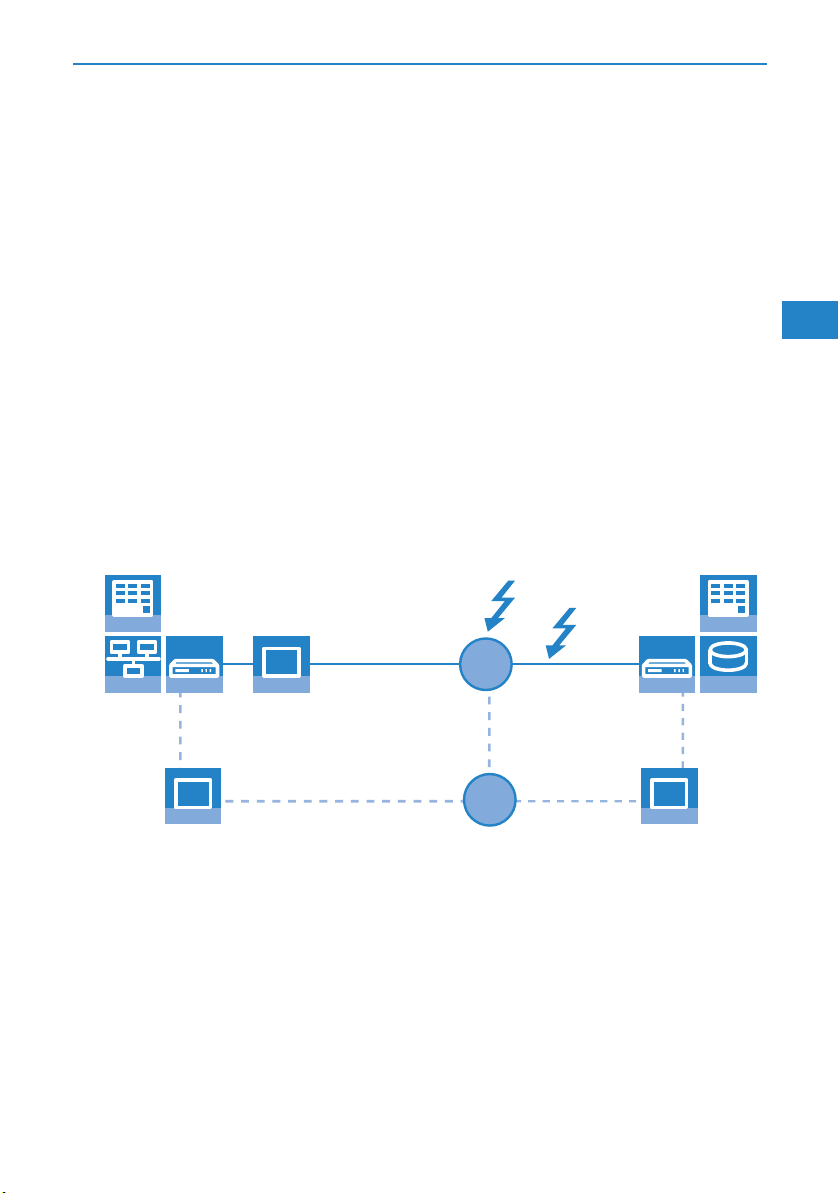LANCOM 7100 VPN – LANCOM 9100 VPN
Preface
4
EN
The Reference Manual is to be found as an Acrobat document (PDF file) at
www.lancom.eu/download or on the CD supplied. It is designed as a supple-
ment to the user manual and goes into detail on topics that apply to a variety
of models. These include, for example:
The system design of the operating system LCOS
Configuration
Management
Diagnosis
Security
Routing and WAN functions
Firewall
Quality of Service (QoS)
Virtual Private Networks (VPN)
Virtual Local Networks (VLAN)
Backup solutions
LANCAPI
Further server services (DHCP, DNS, charge management)
The Menu Reference Guide (also available at www.lancom.eu/download or on
the CD supplied) describes all of the parameters in LCOS, the operating system
used by LANCOM products. This guide is an aid to users during the configu-
ration of devices by means of WEBconfig or the telnet console.
This documentation was created by …
... several members of our staff from a variety of departments in order to
ensure you the best possible support when using your LANCOM product.
Should you find any errors, or if you would like to suggest improvements,
please do not hesitate to send an e-mail directly to:
Our online services www.lancom.eu are available to you around the
clock if you have any questions on the content in this manual, or if you
require any further support. The area 'Support' will help you with
many answers to frequently asked questions (FAQs). Furthermore, the
knowledgebase offers you a large reserve of information. The latest
drivers, firmware, utilities and documentation are constantly available
for download.
In addition, LANCOM Support is available. For telephone numbers