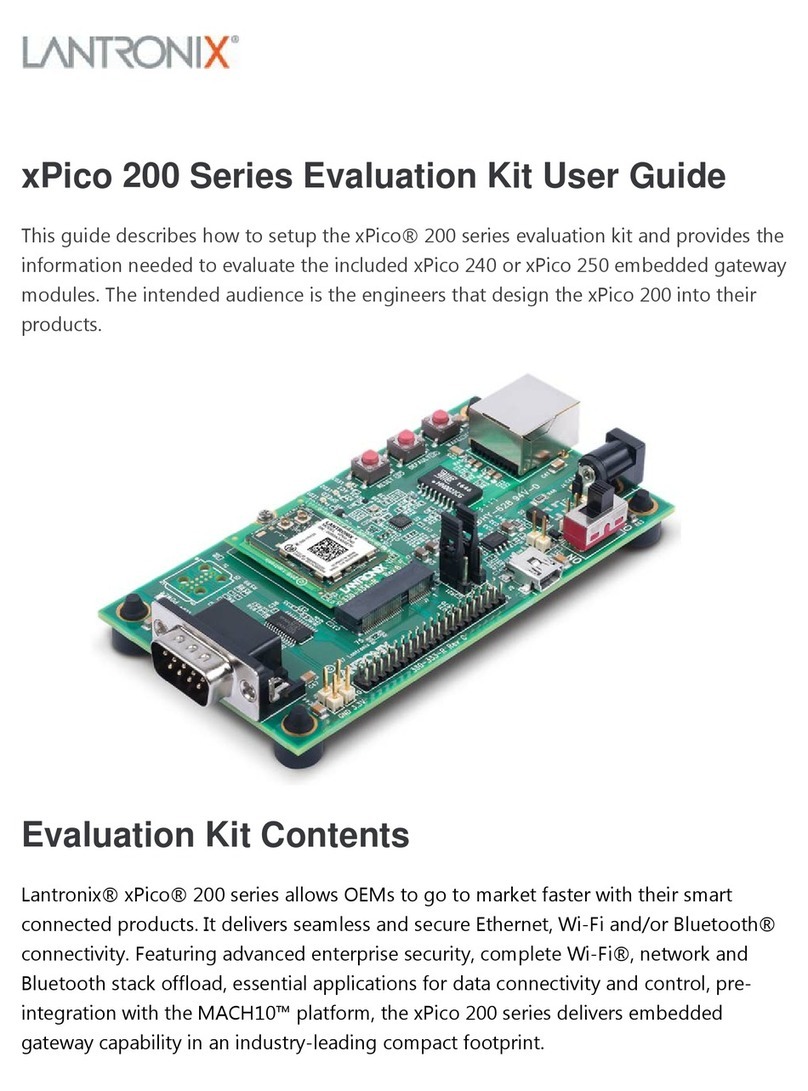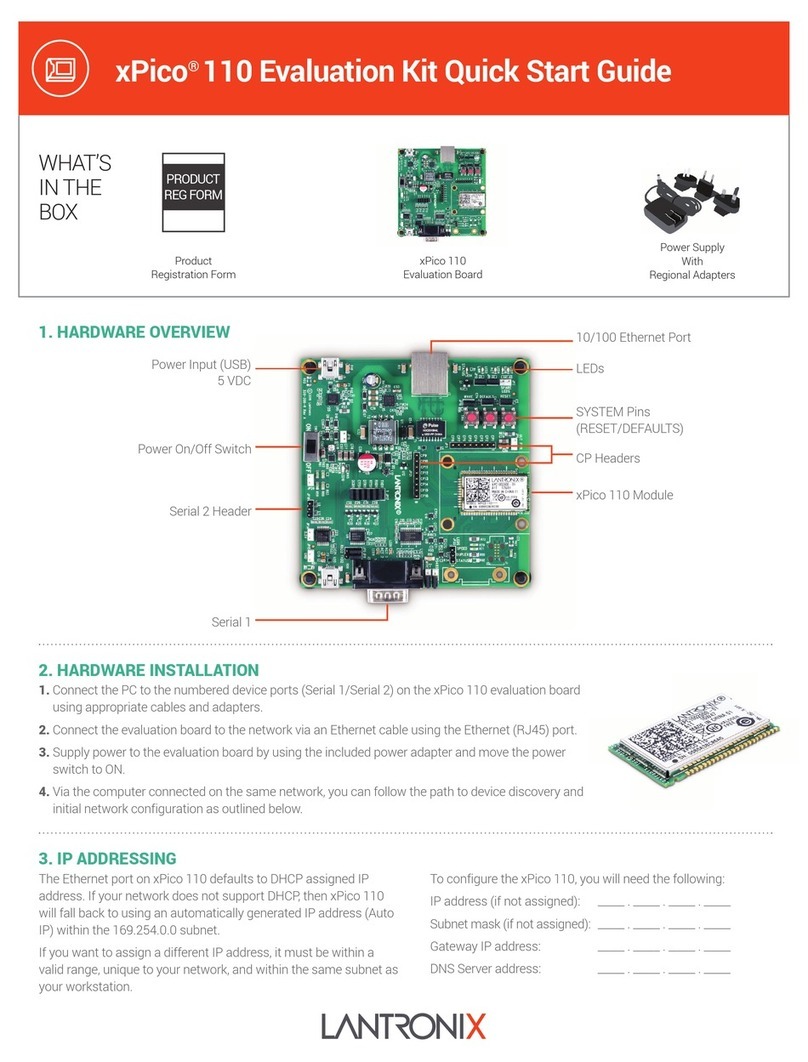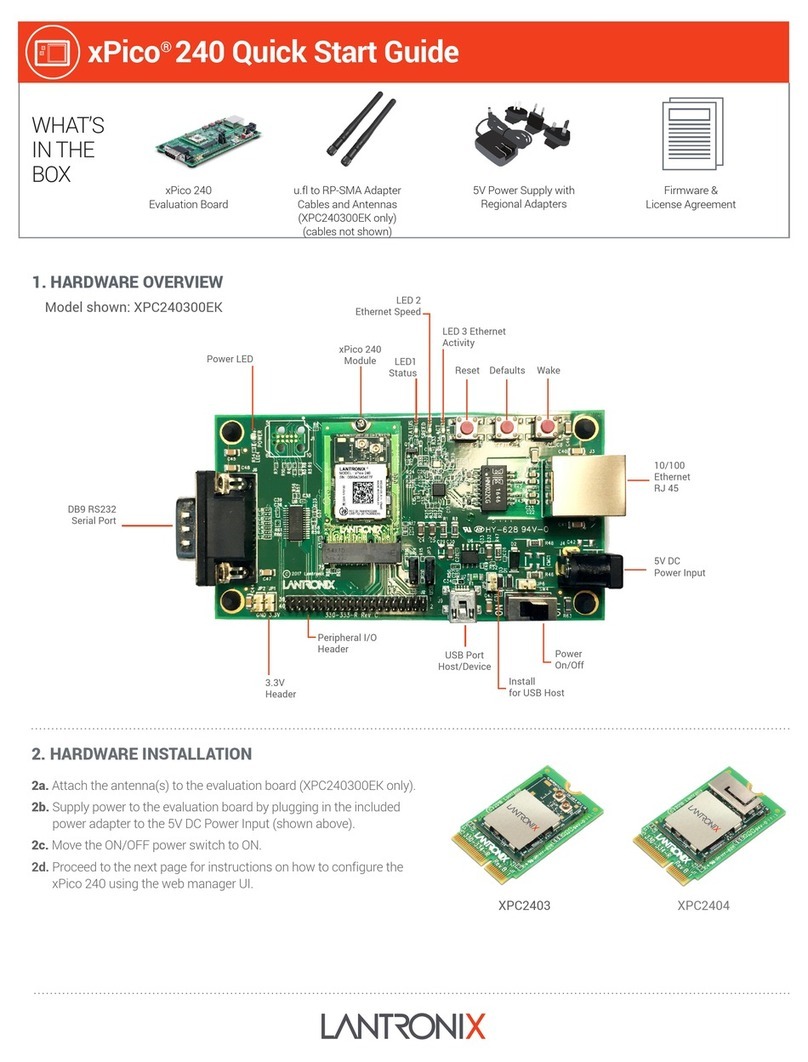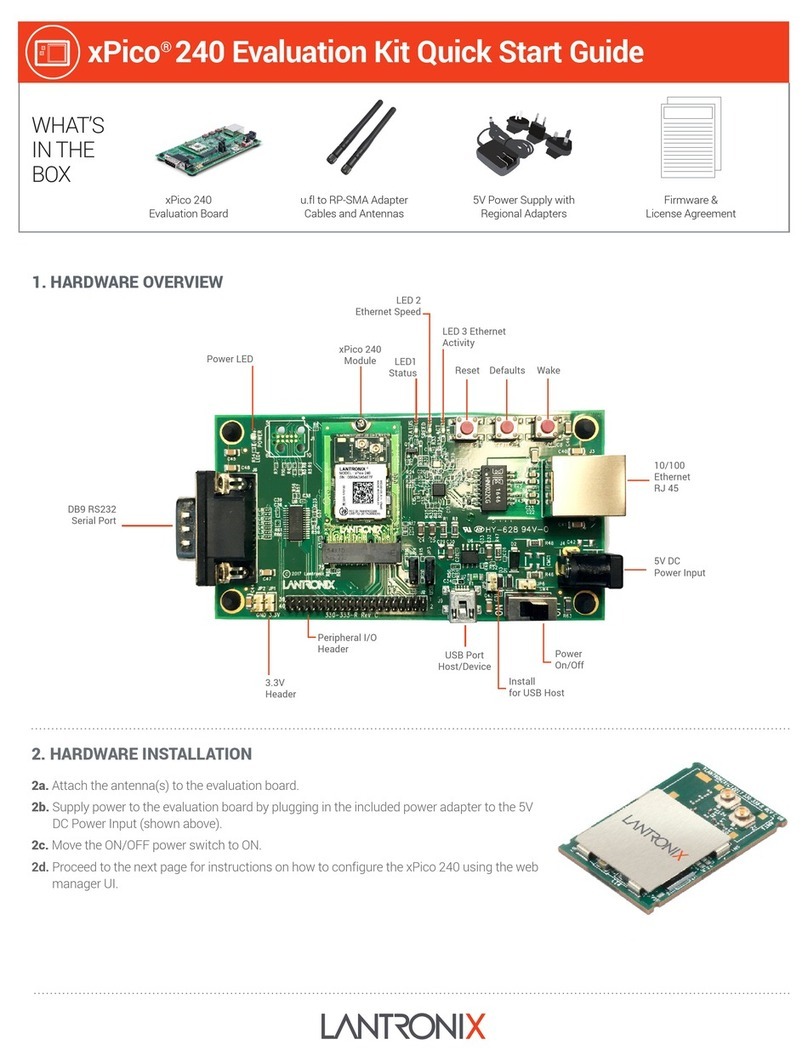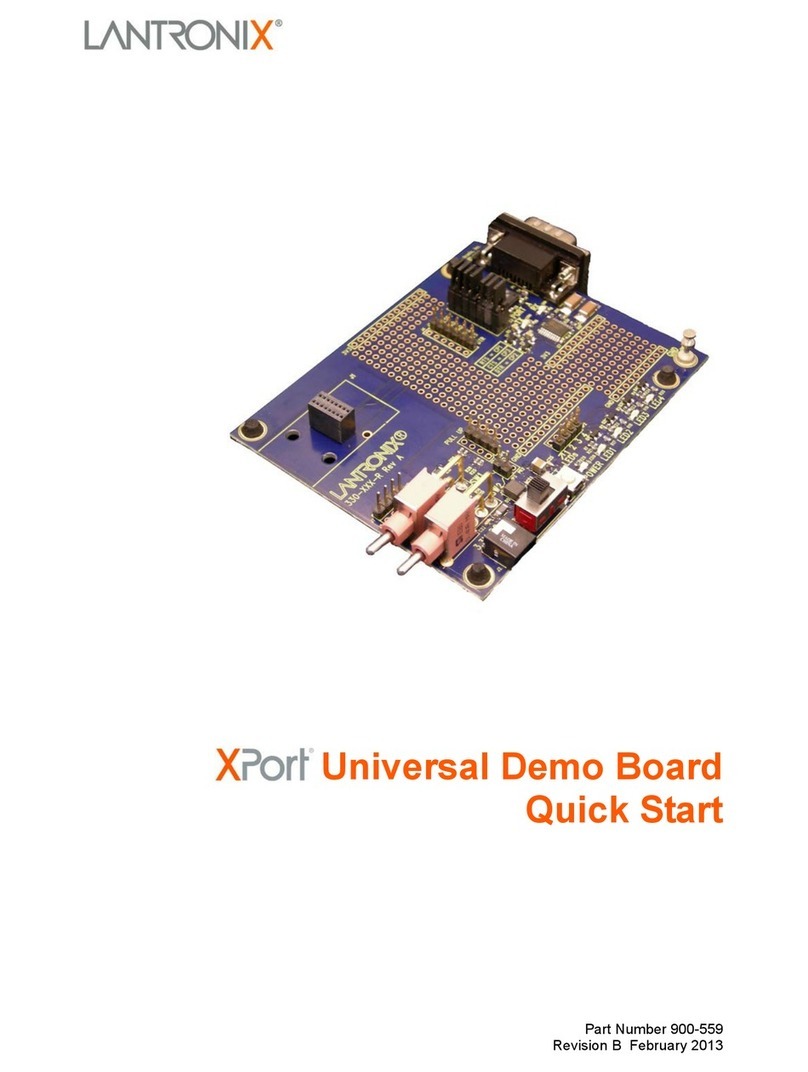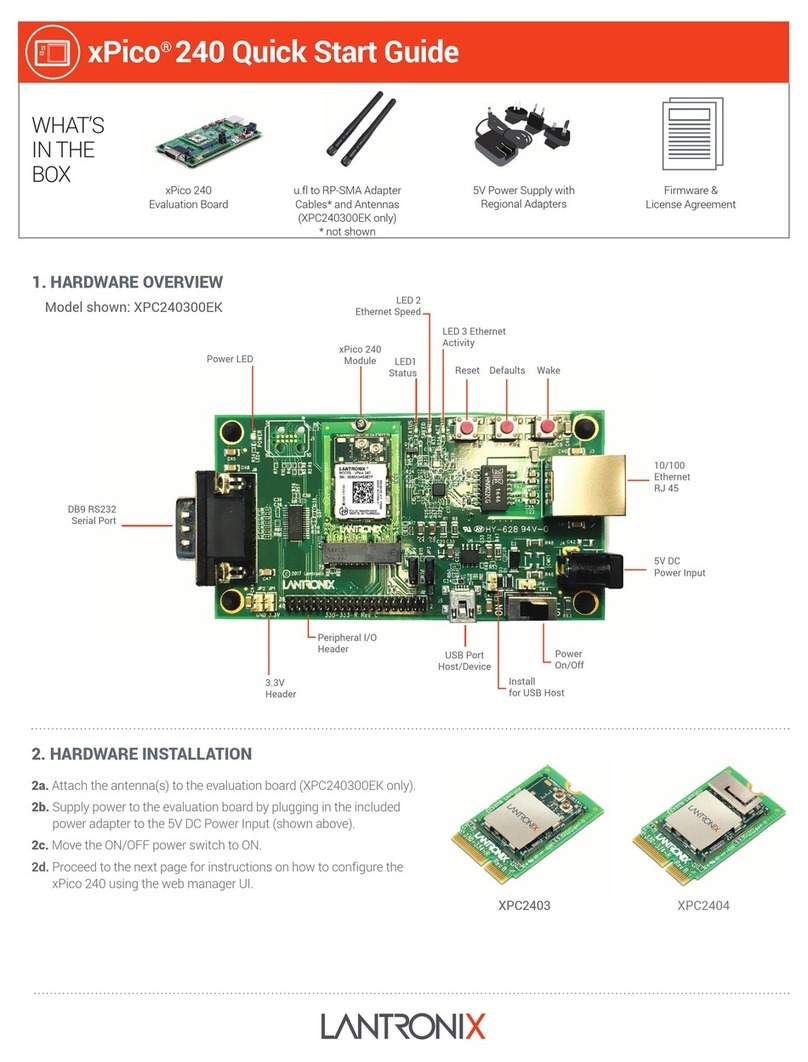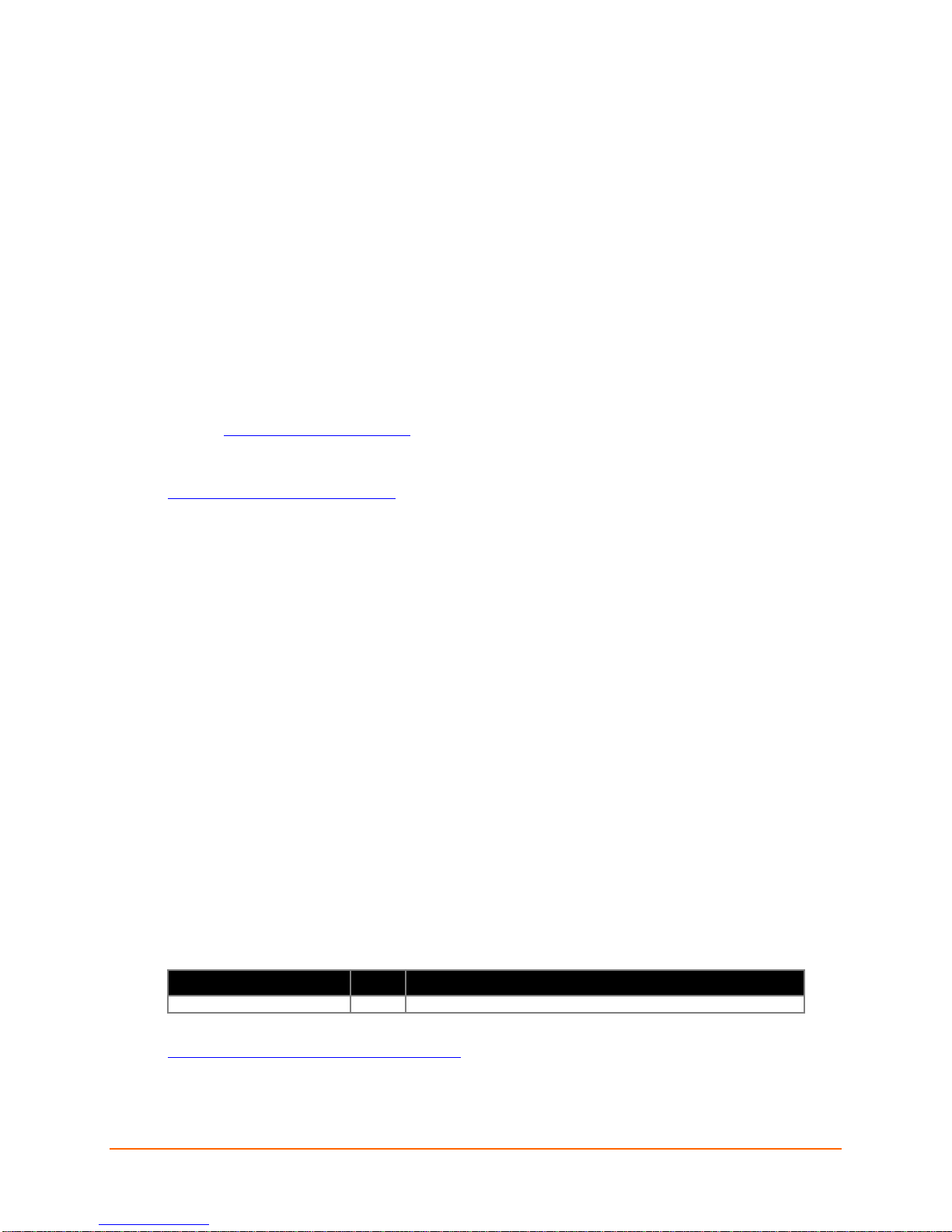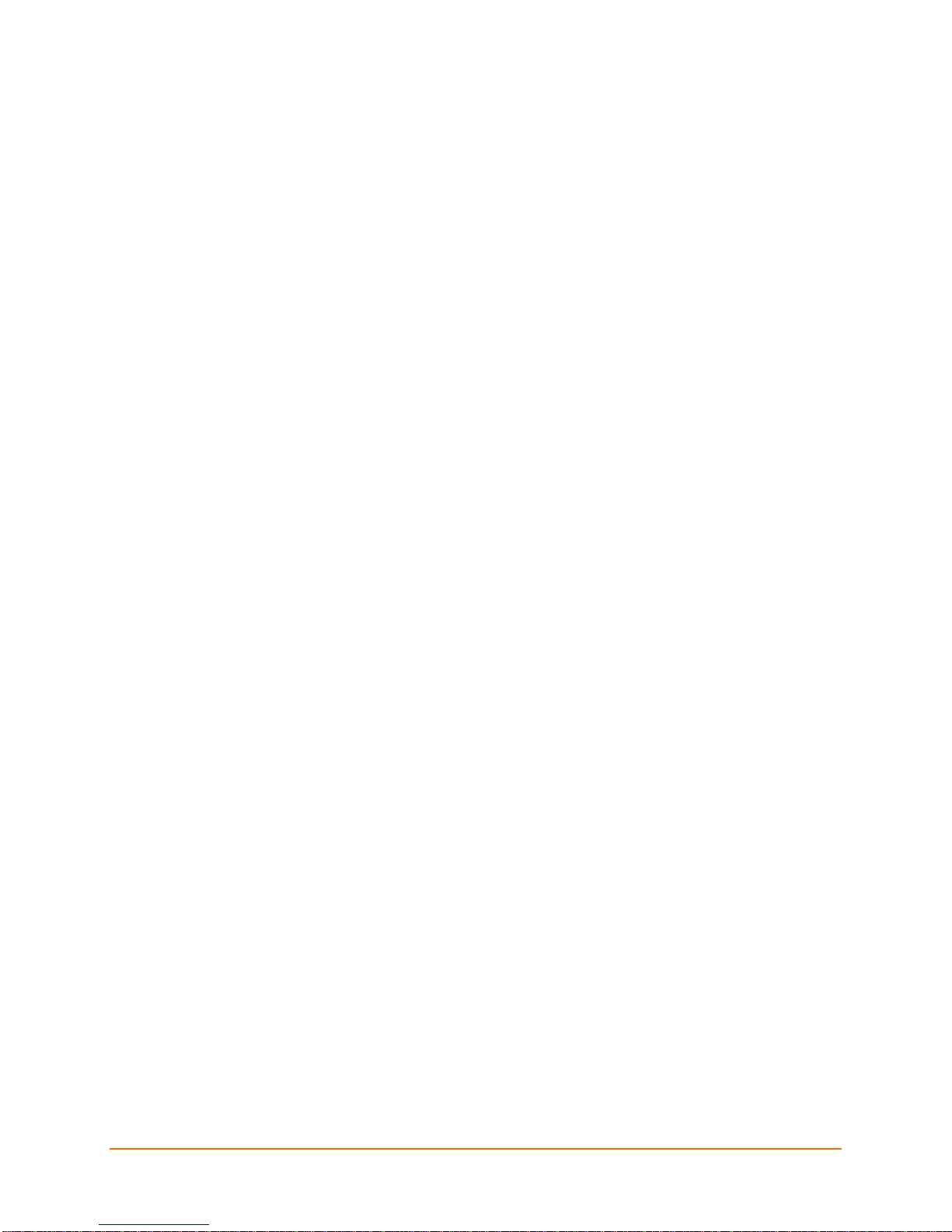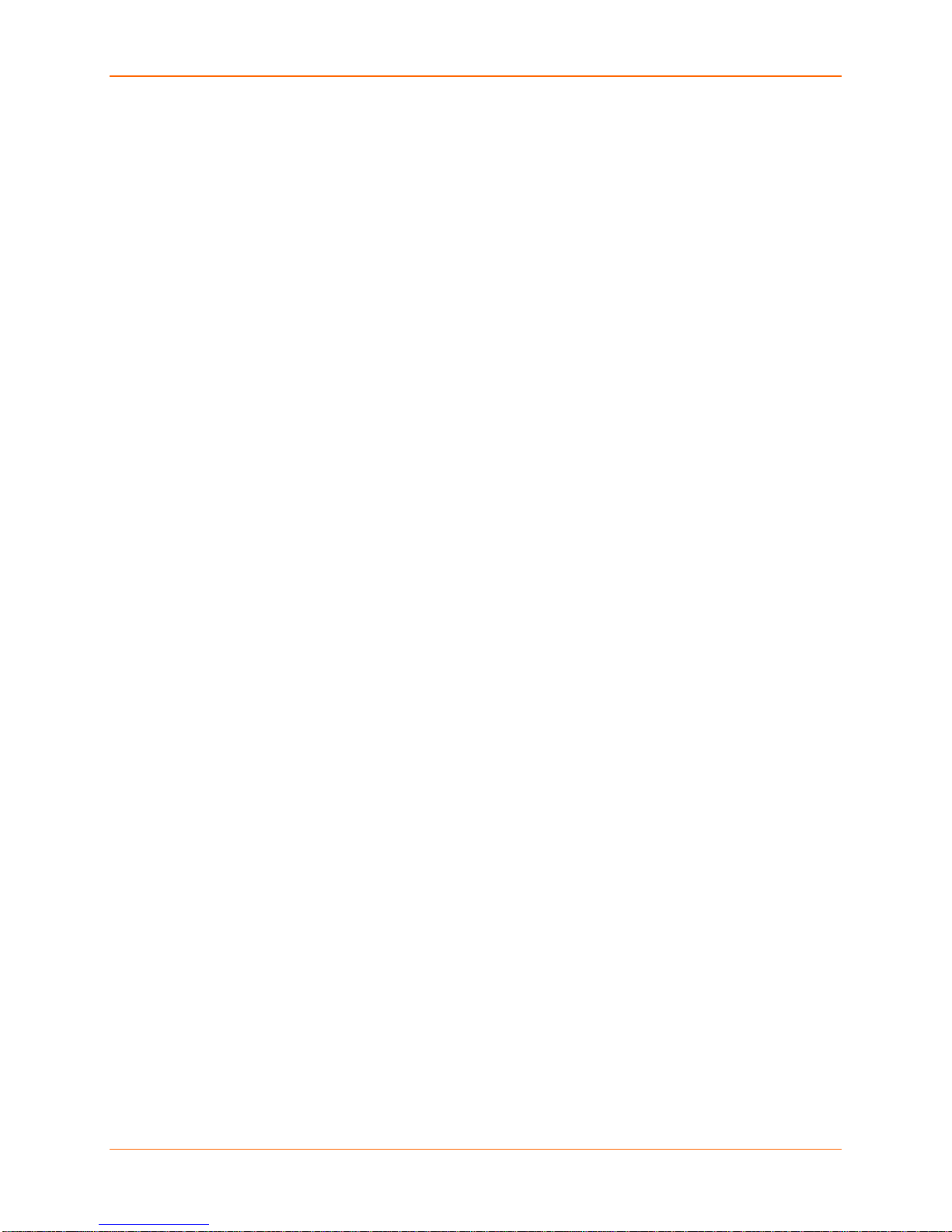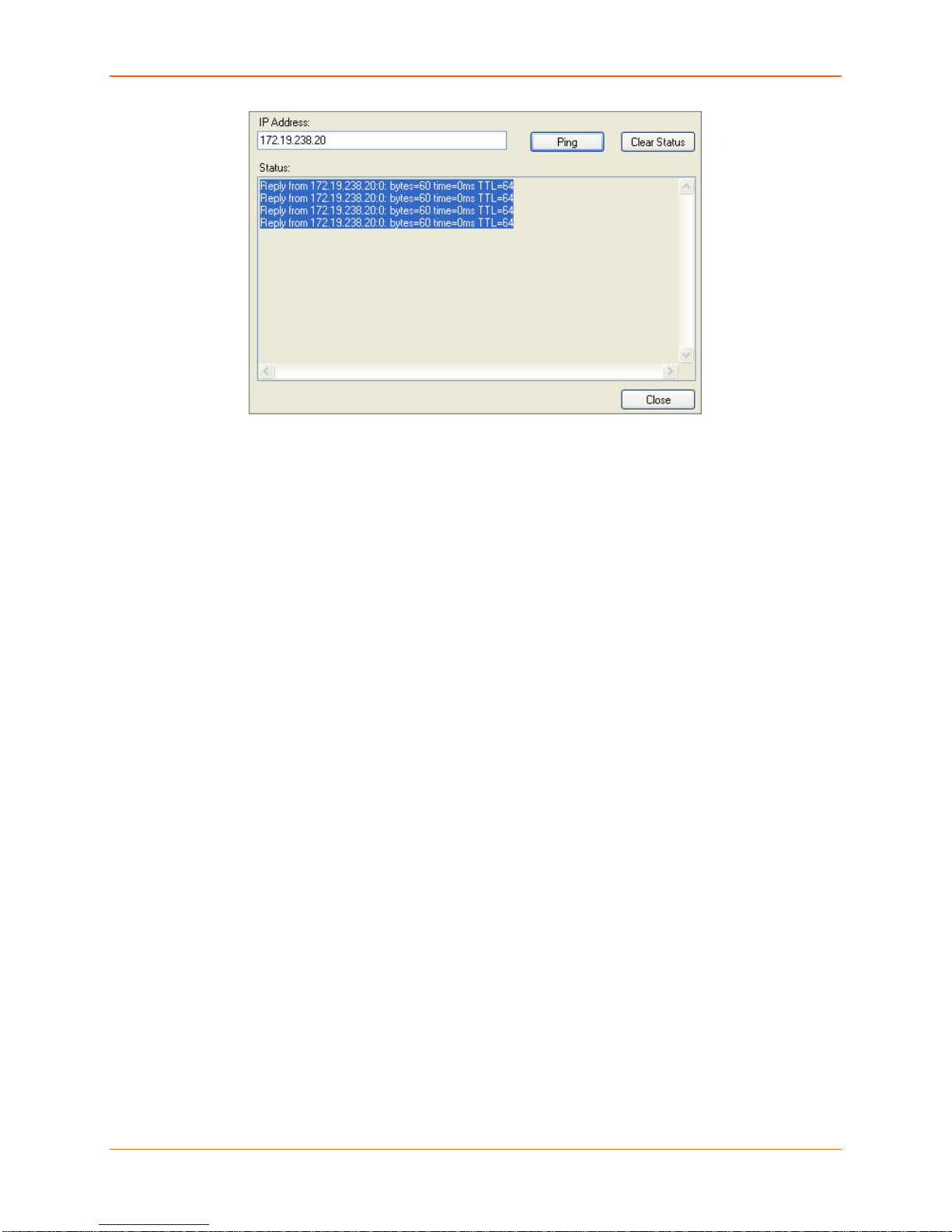Connecting a PremierWave Device—Serial Method
PremierWave Evaluation Board Quick Start 8
Connecting a PremierWave Device—Serial Method
In the event that the equipment required for a network
connection is not available for the initial configuration
of PremierWave, the serial method can be used.
1. Connect one end of the supplied DB9F/F serial
cable to the serial port on the laptop or desktop.
2. Connect the other end of the supplied DB9F/F
serial cable to Port 1 on the PremierWave
Evaluation Board.
3. Select the appropriate power plug adaptor for your
geographical location. Insert it into the slot on the
Universal Power Supply; then plug the power
supply into an outlet.
4. Connect the output plug of the power supply to
the PremierWave Evaluation Board.If the final
serial connection setup looks like the image to the
right, PremierWave is ready for configuration.
5. Refer to the PremierWave User Guide for
information on configuring the PremierWave using
this method.
Installing DeviceInstaller
Use DeviceInstaller to configure the IP address and other network parameters.
Note: You will need a Windows PC running Lantronix DeviceInstaller 4.3.0.2 or higher.
1. Download the latest version of DeviceInstaller from www.lantronix.com/downloads.
2. Run the executable to start the installation process
3. Respond to the installation wizard prompts. (If prompted to select an installation type, select
Typical.)
Note: For more information about DeviceInstaller, see the DeviceInstaller Online Help.
Assigning an IP Address
The unit IP address is set for DHCP by default at the factory. The hardware address is on the
product label. Assign a static IP address if you do not want the network to assign an IP address to
the PremierWave or do not have a DHCP server on the network.
1. Click StartPrograms LantronixDeviceInstallerDeviceInstaller. If your PC has more
than one network adapter, a message appears. Select an adapter and click OK.
2. Click the Search icon and select the unit from the list of Lantronix device servers on the local
network. (In case no DHCP server is available, it can take 30 seconds before an AutoIP
address is generated and the unit is detectable).
3. Click the Assign IP icon .