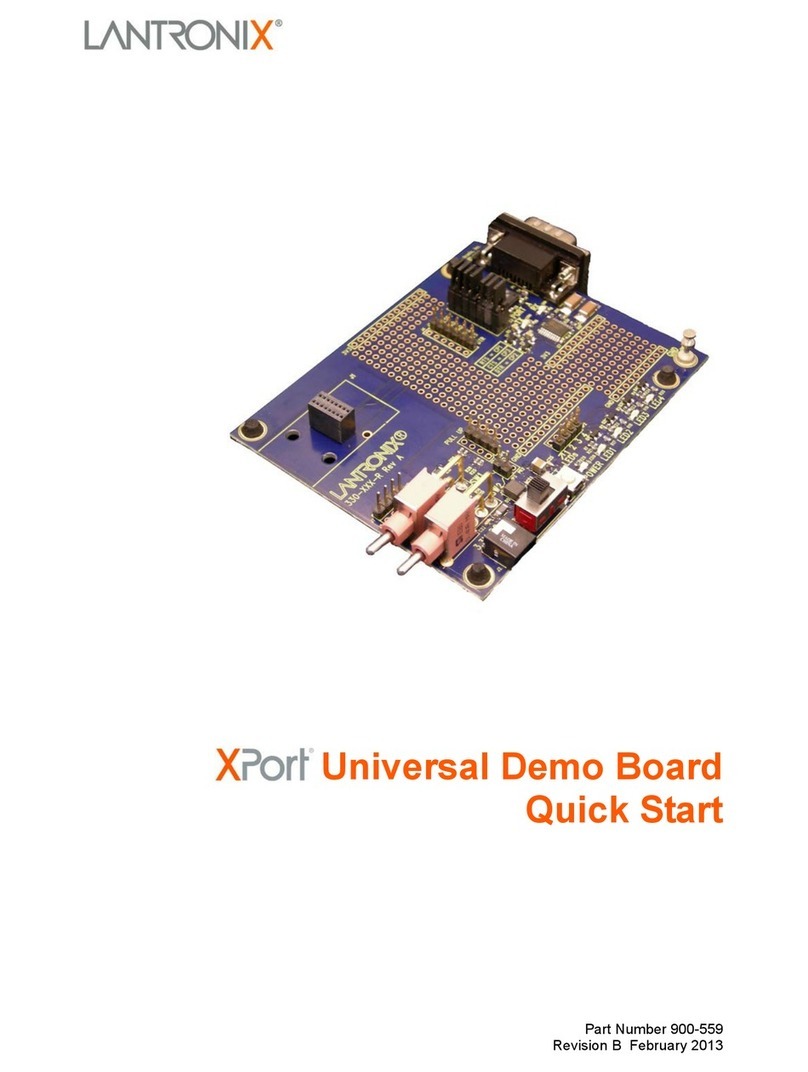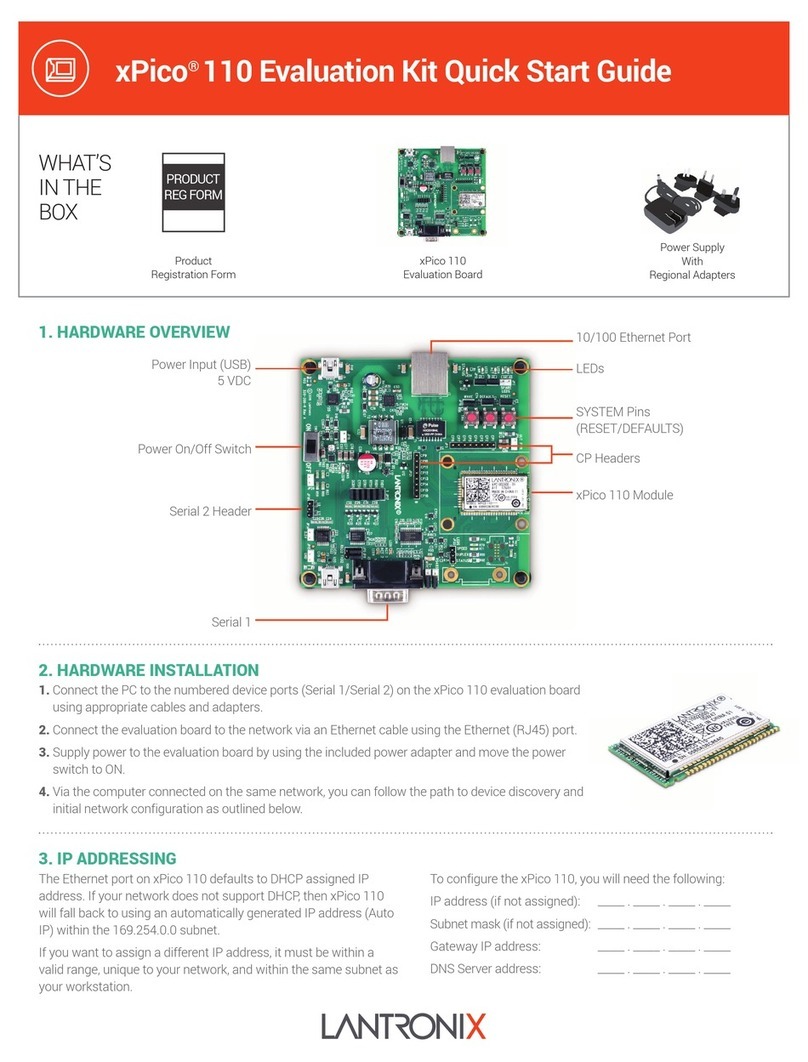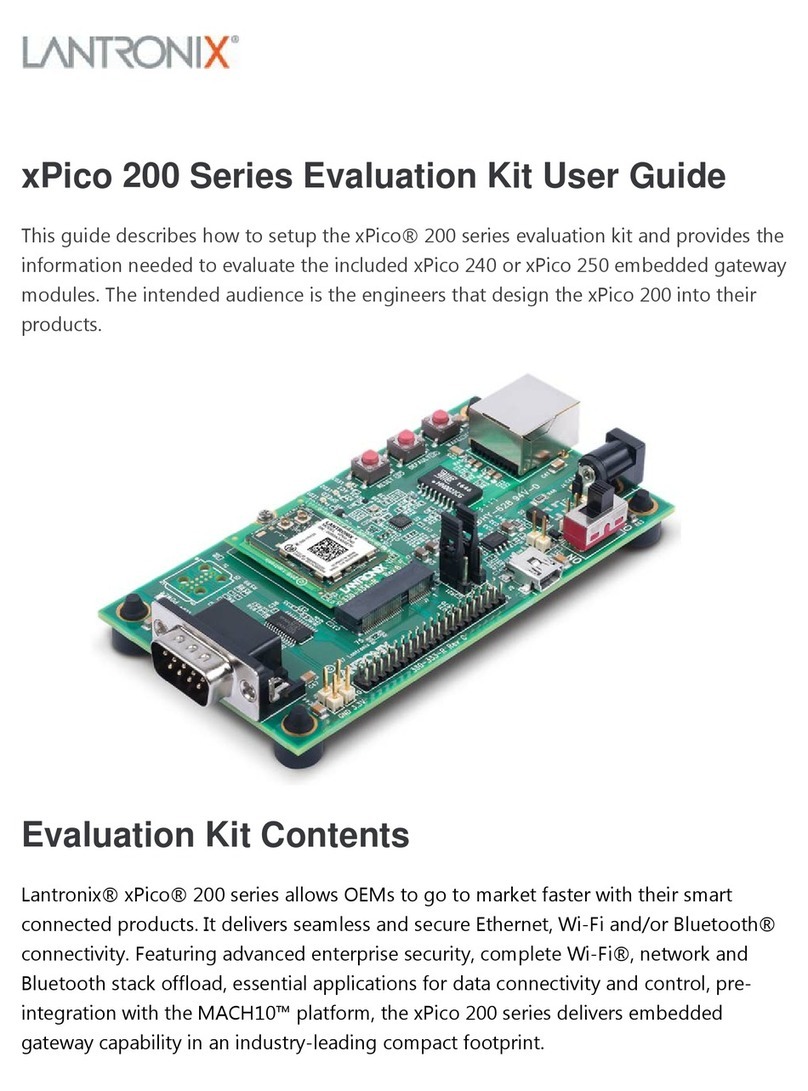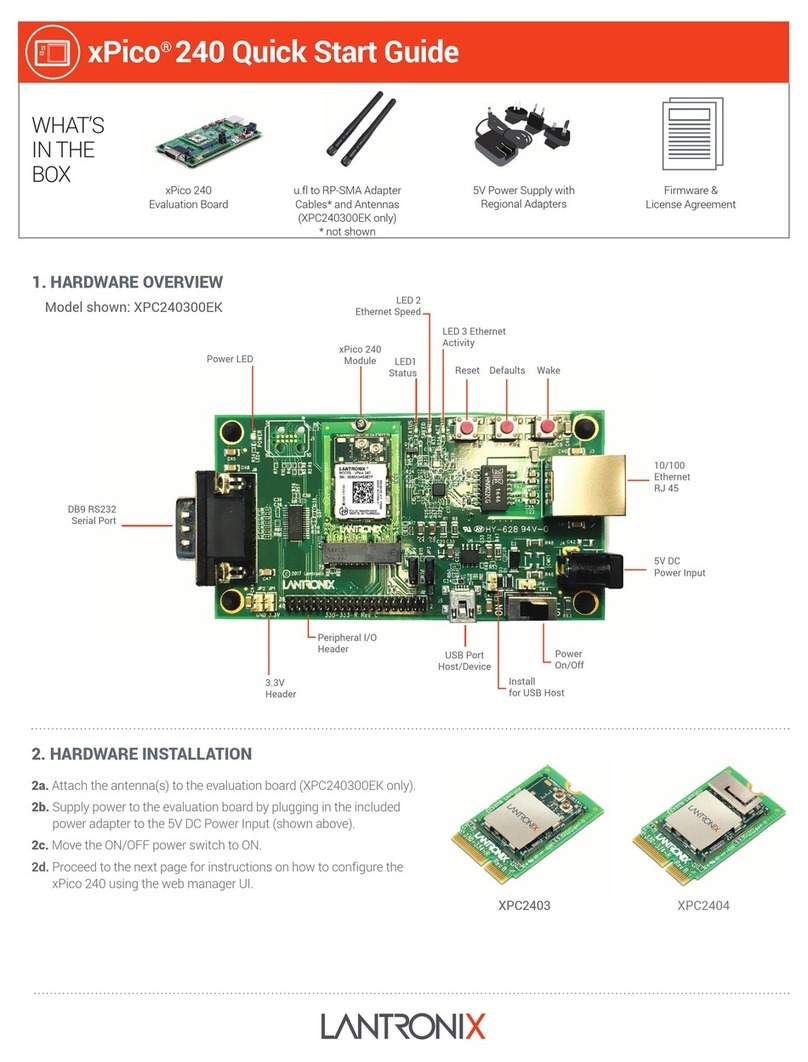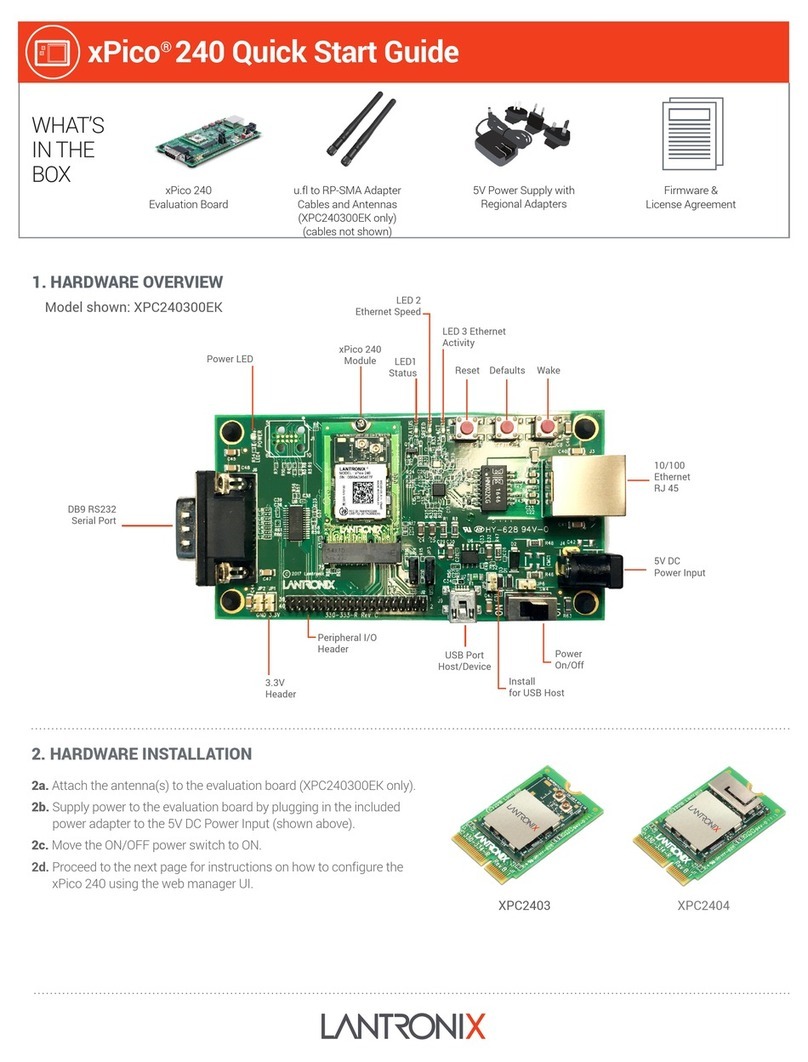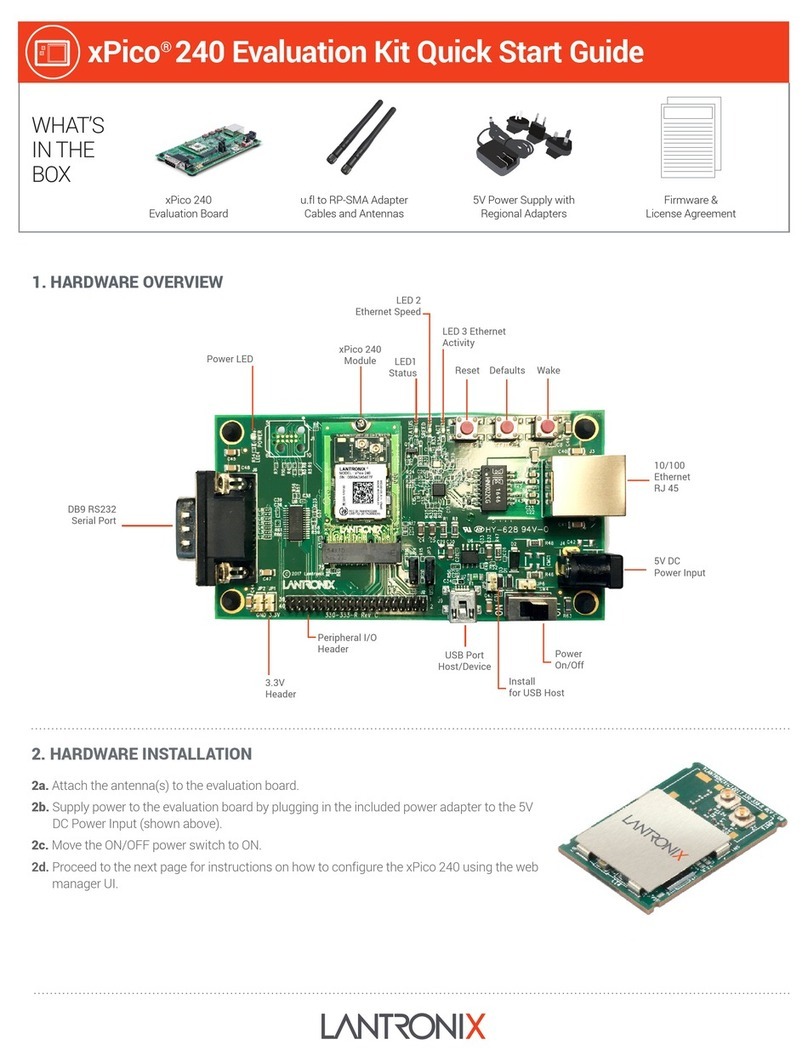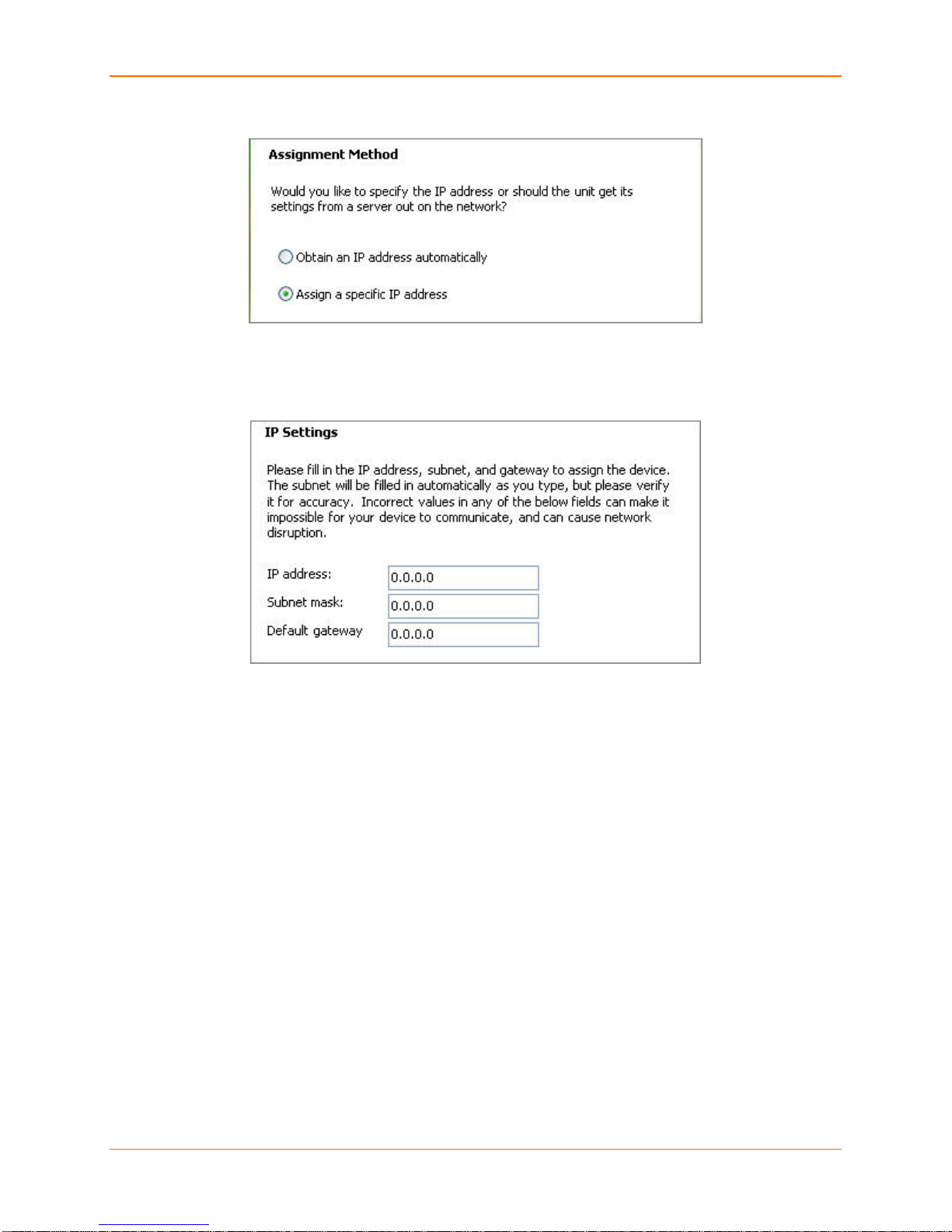Intellectual Property
© 2014 Lantronix. All rights reserved. No part of the contents of this book may be transmitted or
reproduced in any form or by any means without the written permission of Lantronix. Printed in
the United States of America.
Lantronix and PremierWave are registered trademarks of Lantronix, Inc. in the United States and
other countries. U.S. patents 7,309,260; 7,698,405; 8,024,446; 8,219,661; 8,504,740.
Ethernet is a trademark of XEROX Corporation. UNIX is a registered trademark of The Open
Group. Windows is a trademark of Microsoft Corporation. Linux is a registered trademark of
Linus Torvalds. Wi-Fi is a trademark of Wi-Fi Alliance Corporation. All other trademarks and
trade names are the property of their respective holders.
Contacts
Lantronix Corporate Headquarters
167 Technology Drive
Irvine, CA 92618, USA
Phone: 949-453-3990
Fax: 949-453-3995
Technical Support
Online: www.lantronix.com/support
Sales Offices
For a current list of our domestic and international sales offices go to the Lantronix web site at
www.lantronix.com/about/contact.
Disclaimer and Revisions
This equipment has been tested and found to comply with the limits for a Class B digital device,
pursuant to Part 15 of the FCC Rules. These limits are designed to provide reasonable protection
against harmful interference in a residential installation. This equipment generates, uses, and can
radiate radio frequency energy and, if not installed and used in accordance with the instructions,
may cause harmful interference to radio communications. However, there is no guarantee that
interference will not occur in a particular installation. If this equipment does cause harmful
interference to radio or television reception, which can be determined by turning the equipment
off and on, the user is encouraged to try to correct the interference by one of the following
measures:
♦Reorient or relocate the receiving antenna.
♦Increase the separation between the equipment and receiver.
♦Connect the equipment into an outlet on a circuit different from that to which the receiver is
connected.
♦Consult the dealer or an experienced radio/TV technician for help.
This device complies with Part 15 of the FCC Rules. Operation is subject to the following two
conditions: (1) This device may not cause harmful interference, and (2) this device must accept
any interference received, including interference that may cause undesired operation. This device
is intended only for OEM Integrators.
PremierWave® Evaluation Board Quick Start 2