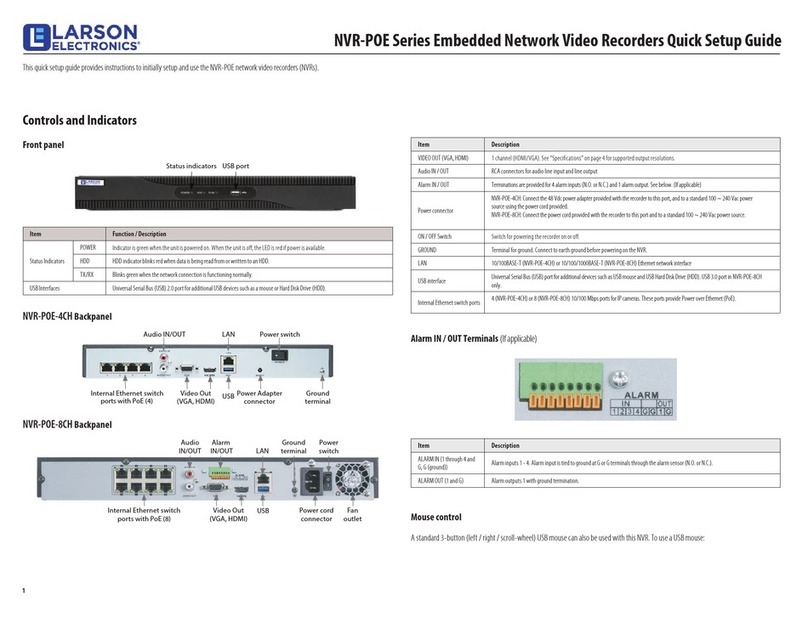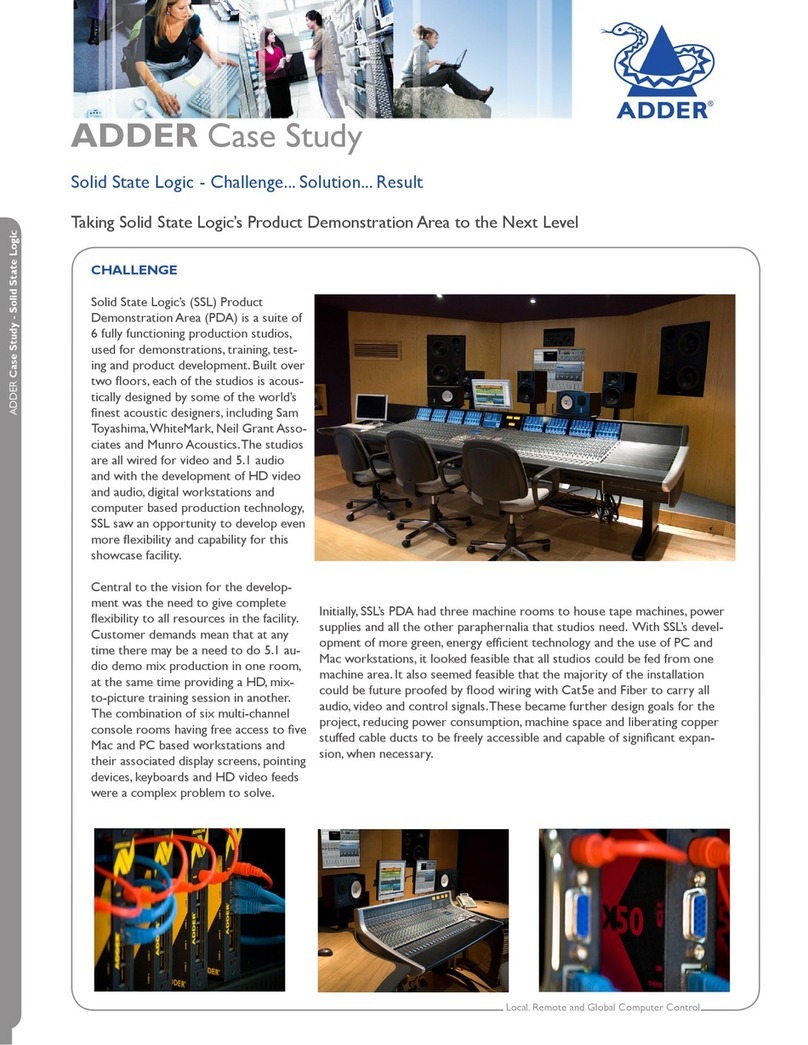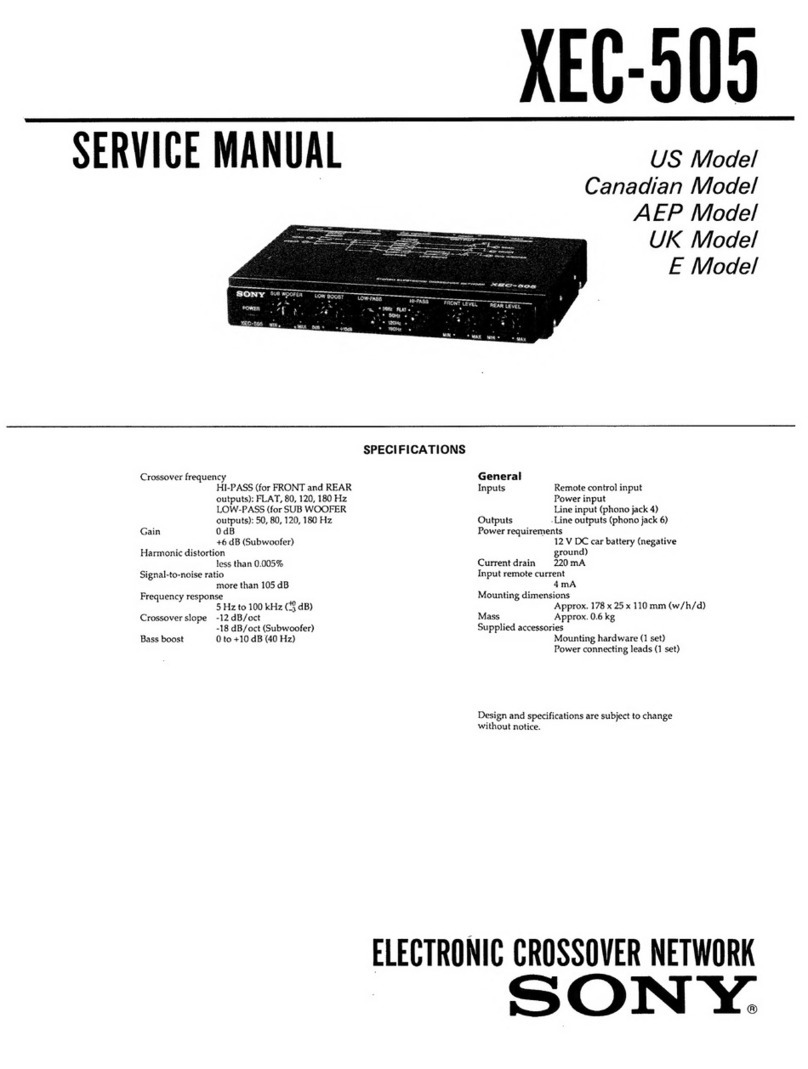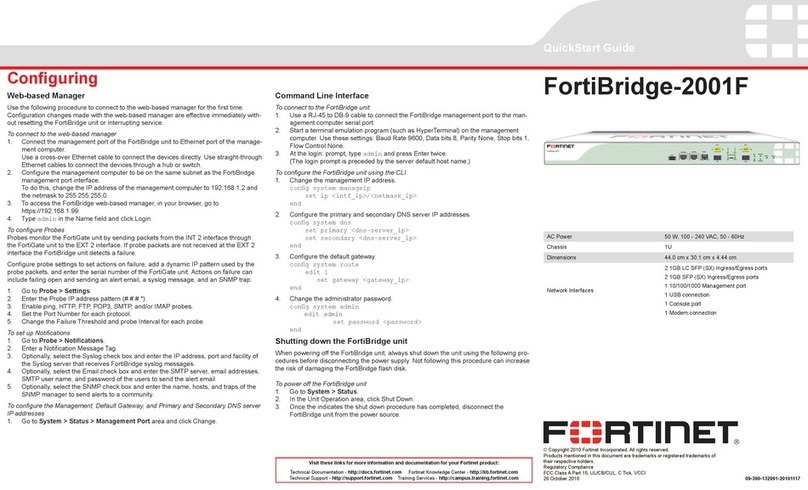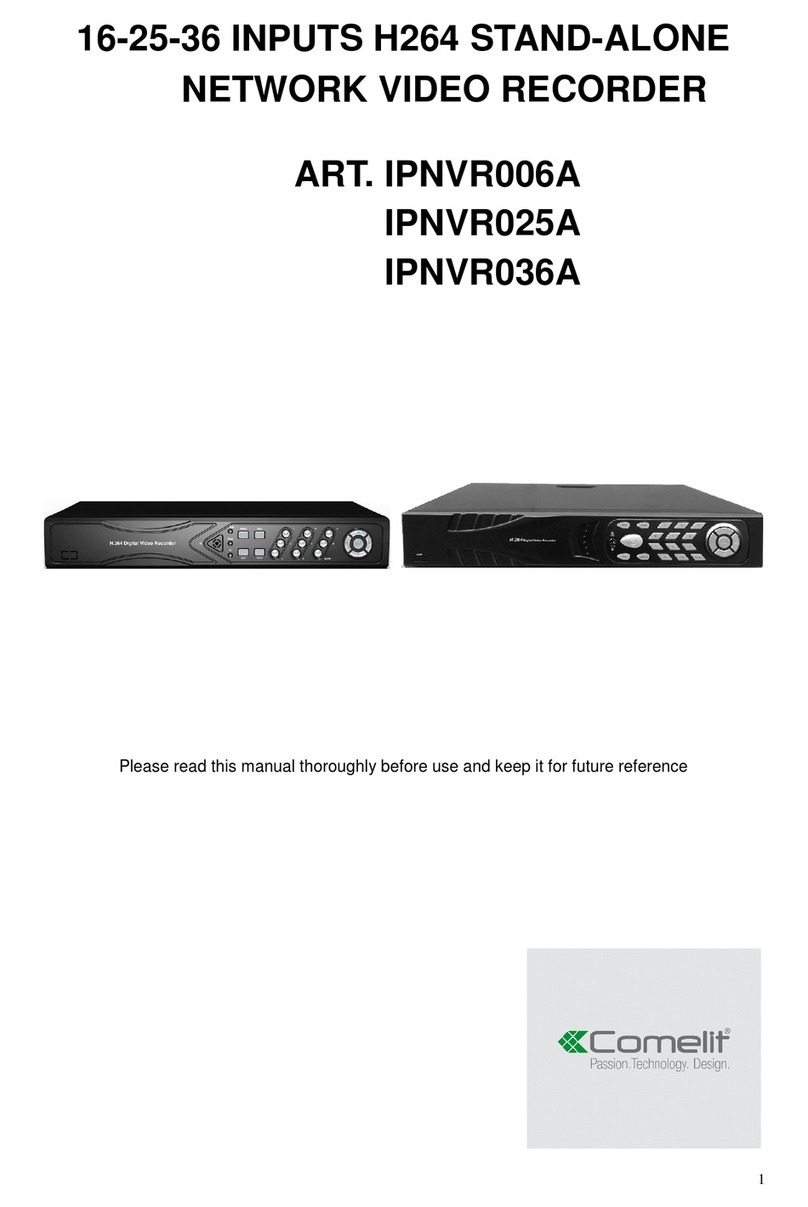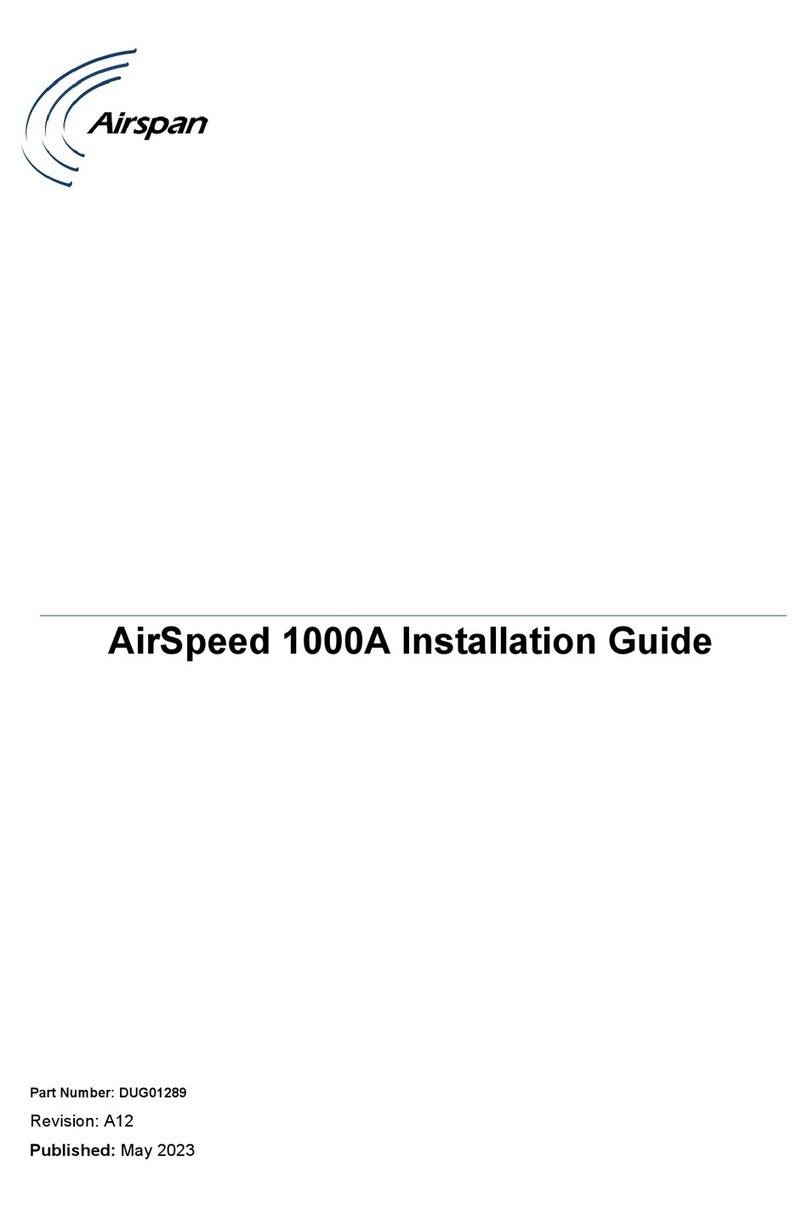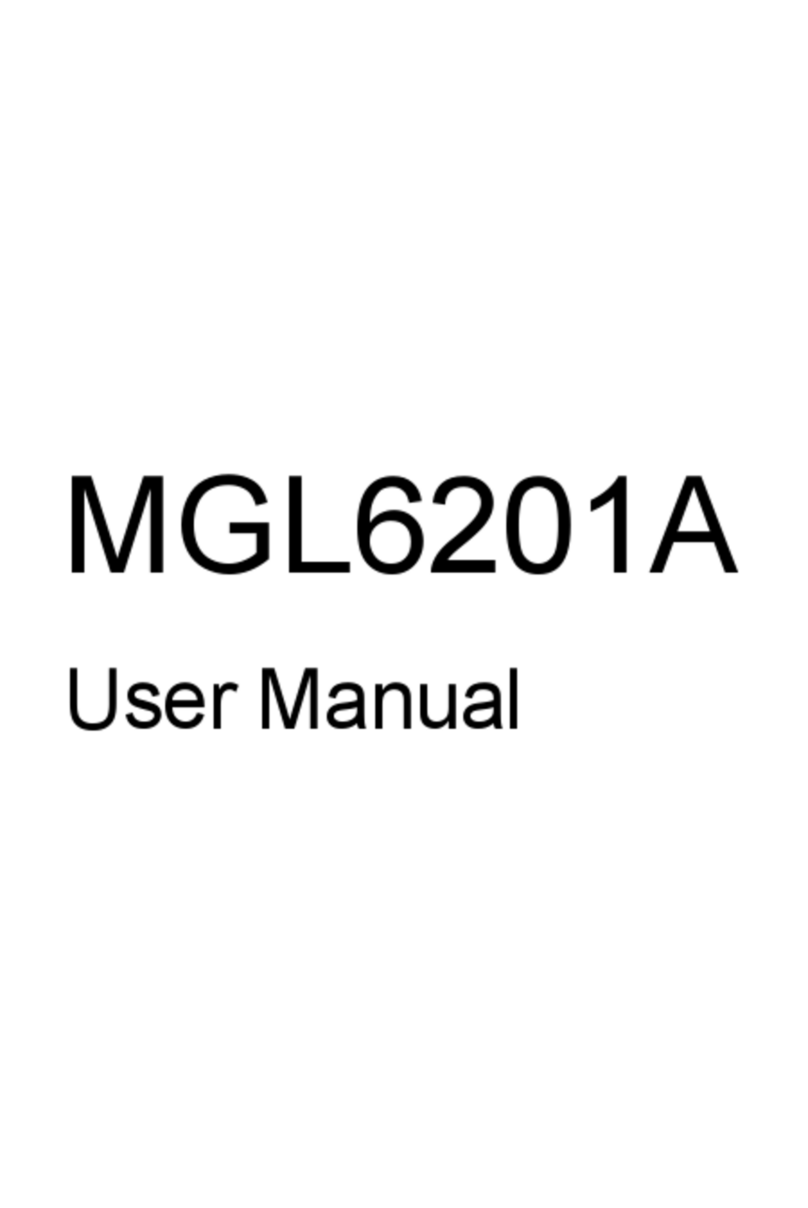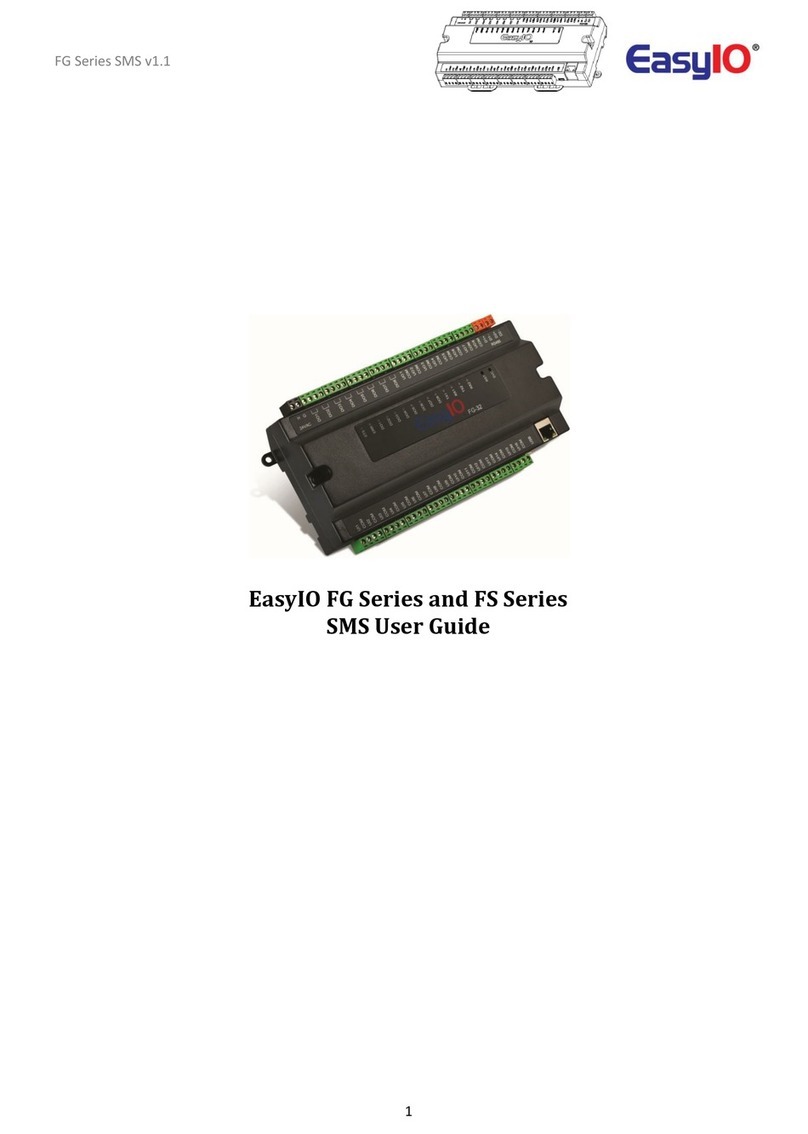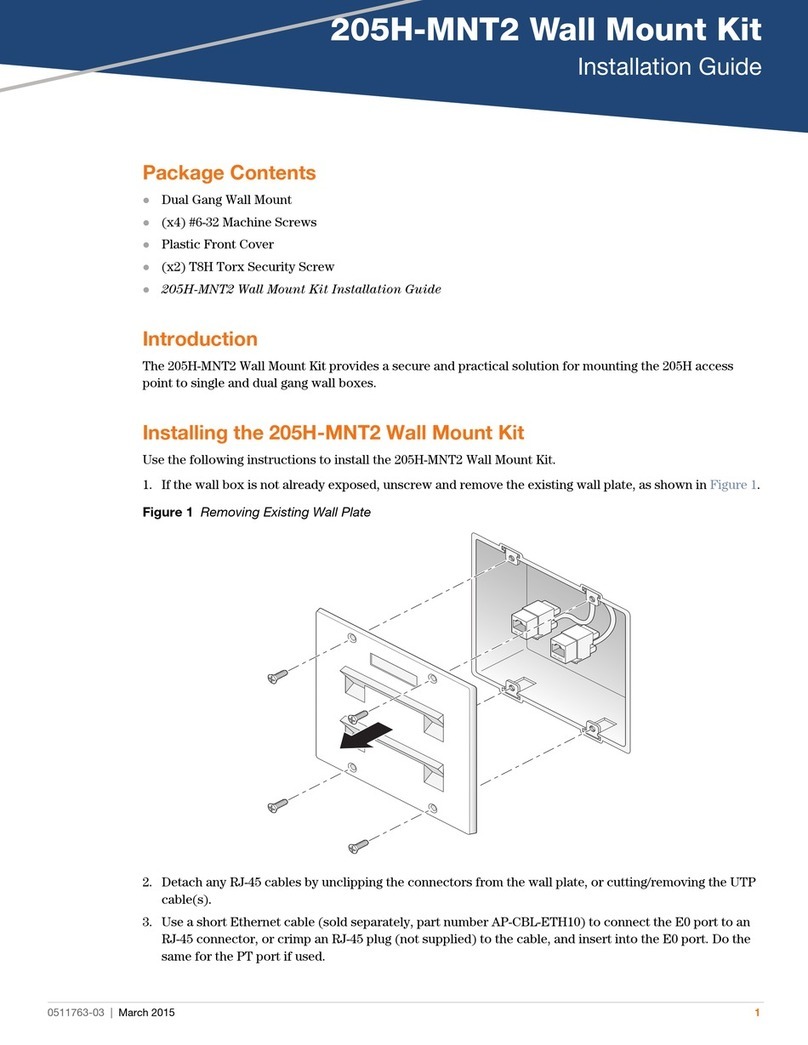Larson Electronics NVR-NDAA-POE-4CH User manual

Network Video Recorder
Instruction Manual
NVR-NDAA-POE-4CH
NVR-NDAA-POE-4CH
Larson Electronics, LLC Phone: (800) 369-6671 Fax: (903) 498-3364 www.larsonelectronics.com
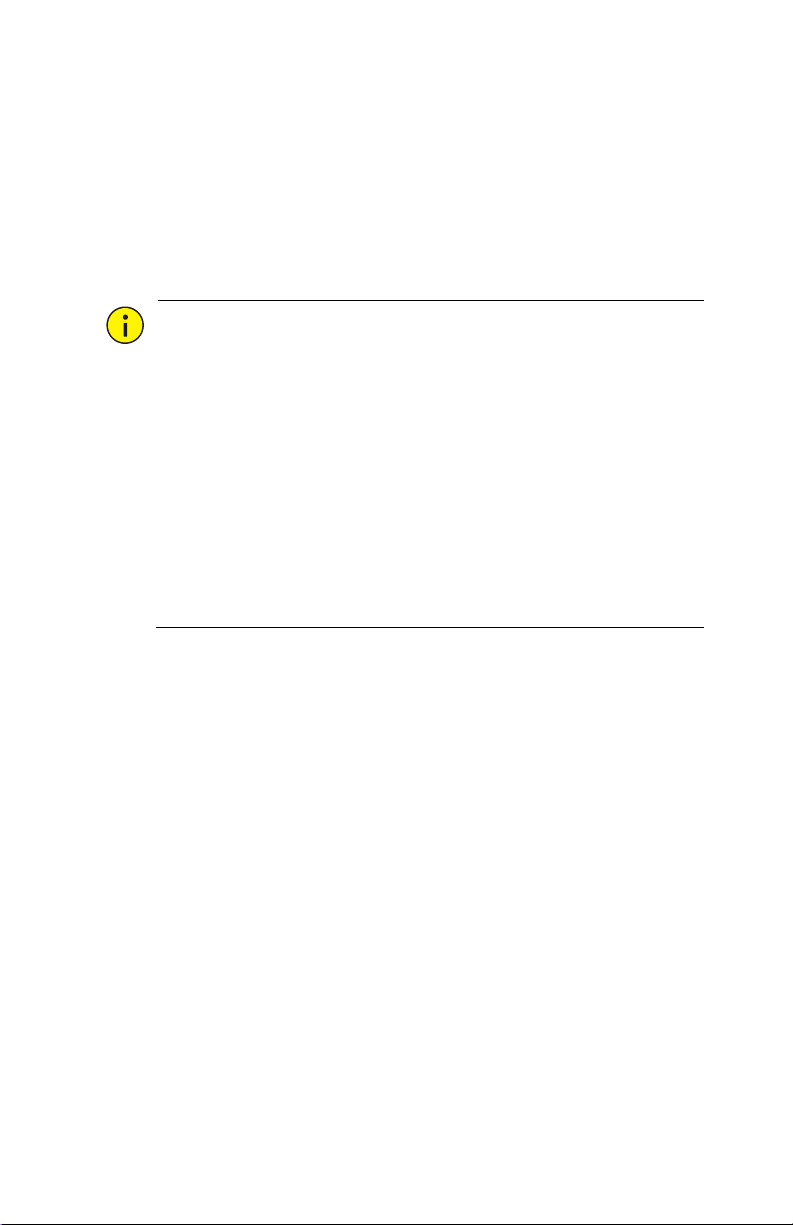
2
Thank you for purchasing our product. Contact your local dealer if
you have any questions or feedback. No part of this manual may
be copied, reproduced, translated, or distributed in any form or
by any means without prior consent in writing from our company.
Disclaimer
CAUTION!
The default password is intended only for your
first login. We
strongly recommend you set a strong password to ensure account
security.
Strong: contains at least 9 characters that include letters,
special characters and numbers.
Medium: contains at least 8 characters that included at least
two of the following groups: upper-case letters, lower-case
letters, special characters, and numbers.
Weak: contains less than 8 characters
only one of the
following groups: upper-case letters, lower-case letters,
special characters, and numbers.
To the maximum extent permitted by applicable law, the
product described, with its hardware, software, firmware
and documents, is provided on an "as is" basis.
Best effort has been made to verify the integrity and
correctness of the contents in this manual, but no statement,
information, or recommendation in this manual shall
constitute formal guarantee of any kind, expressed or
implied. We shall not be held responsible for any technical
or typographical errors in this manual. The contents of this
manual are subject to change without prior notice. Updates
will be added to a new version of this manual.
Use of this manual and the product and the subsequent
result shall be entirely on the user's responsibility. In no
event shall we be liable for any special, consequential,
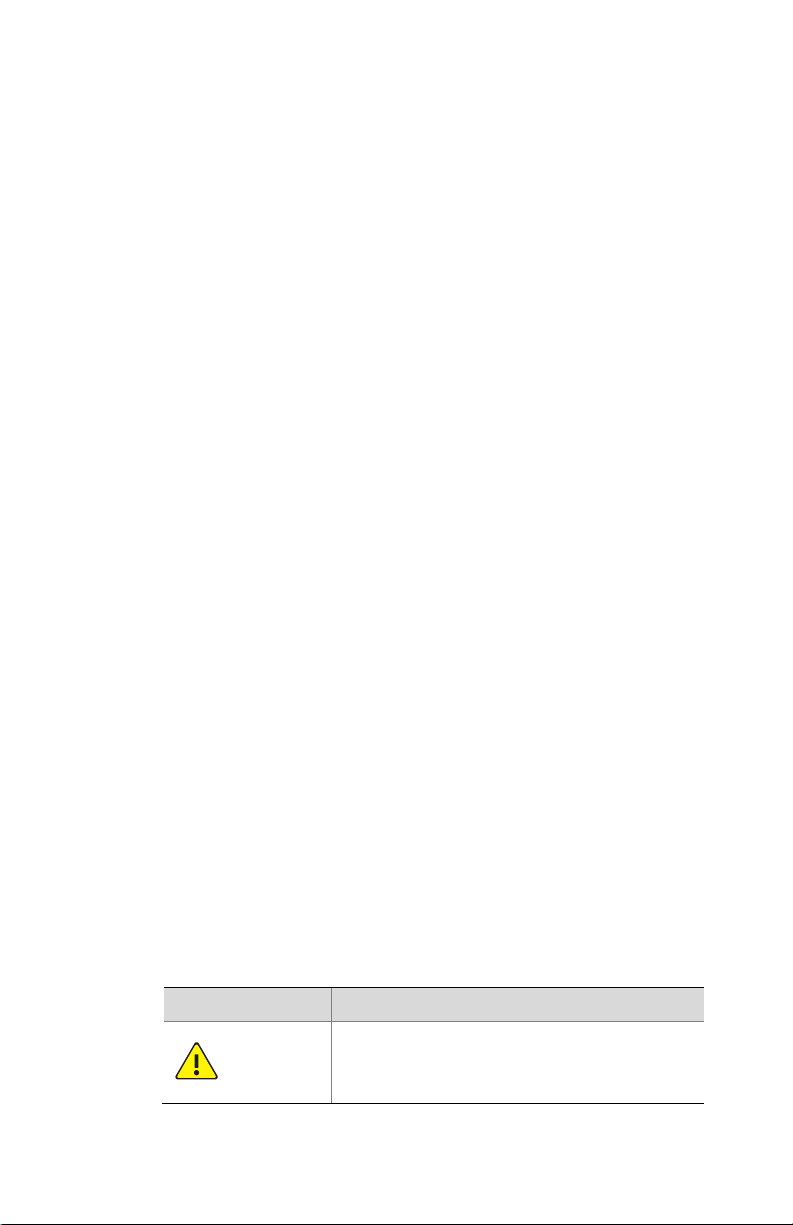
3
incidental, or indirect damages, including, among others,
damages for loss of business profits, business interruption,
or loss of data or documentation, or product malfunction or
information leakage caused by cyberattack, hacking or virus
in connection with the use of this product.
Video and audio surveillance can be regulated by laws that
vary from country to country. Check the law in your local
region before using this product for surveillance purposes.
We shall not be held responsible for any consequences
resulting from illegal operations of the device.
The illustrations in this manual are for reference only and
may vary depending on the version or model of your device.
The screenshots in this manual may have been customized
to meet specific requirements and user preferences. Some
examples and functions shown may differ from those
displayed on your monitor.
This manual is a guide for multiple product models. It is not
intended for any specific product.
Due to uncertainties such as physical environment, a
discrepancy may exist between the actual values and
reference values provided in this manual. The ultimate right
to interpretation resides in our company.
Safety Symbols
The symbols in the following table may be found in this manual.
Carefully follow the instructions indicated by the symbols to avoid
hazardous situations and use the product properly.
Symbol Description
WARNING!
Indicates a hazardous situation which, if
not avoided, could result in bodily injury or
death.
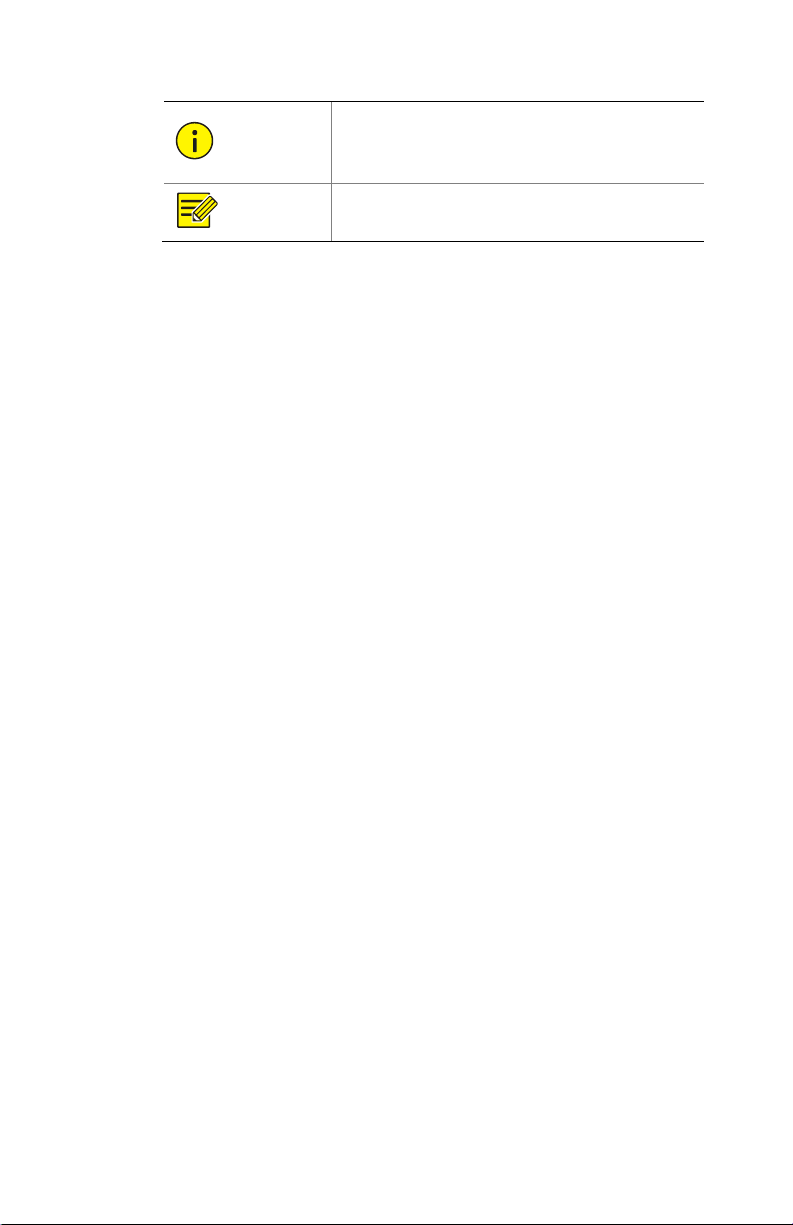
4
CAUTION!
Indicates a situation which, if not avoided,
could result in damage, data loss or
malfunction to product.
NOTE!
Indicates useful or supplemental
information about the use of product.
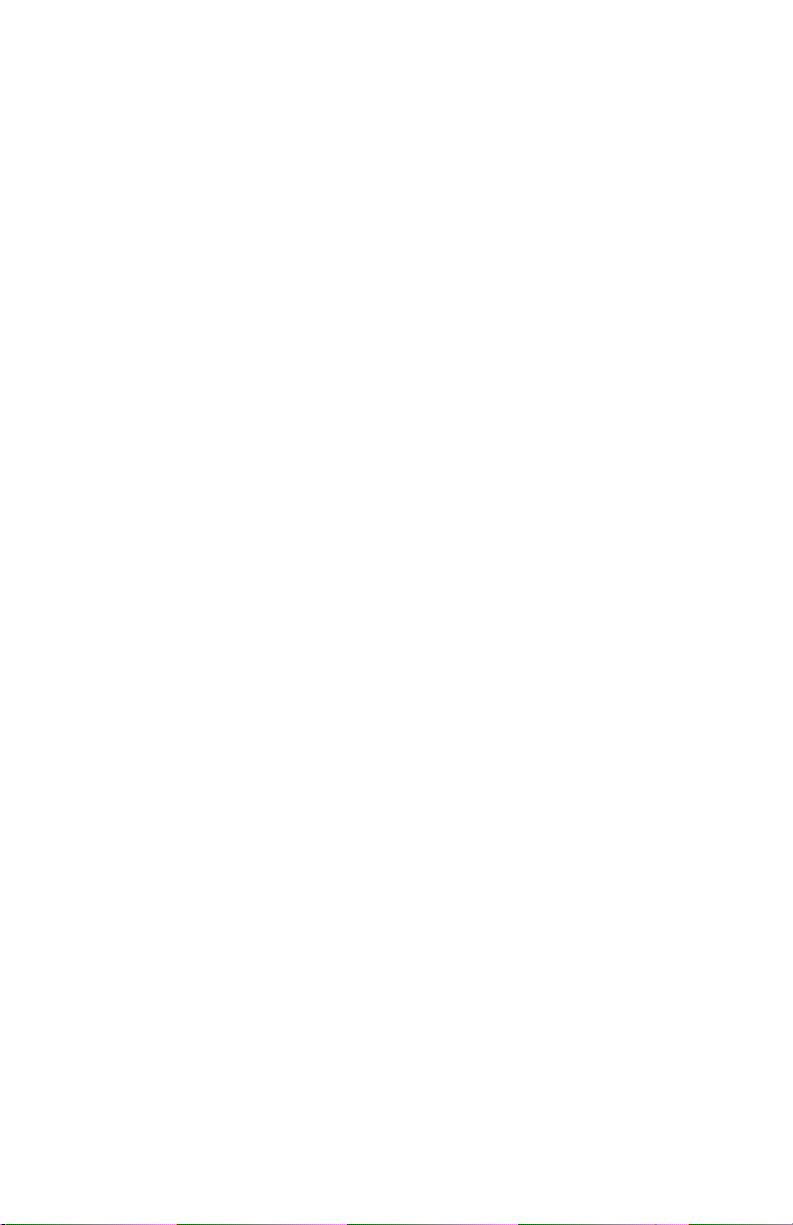
5
Contents
Preface .......................................................................................... 9
Part I Local Operations................................................................. 10
1 Before You Begin ...................................................................... 11
User Login .......................................................................................11
Local Operations .............................................................................11
Remote Control...............................................................................15
2 Initial Configuration .................................................................. 17
Preparation .....................................................................................17
Device Login....................................................................................17
Wizard.............................................................................................19
3 Live View .................................................................................. 21
Live View Status ..............................................................................21
Window Toolbar .............................................................................21
Screen Toolbar ................................................................................22
Shortcut Menu................................................................................23
Sequence Operation .......................................................................24
Zoom...............................................................................................25
Image Configuration .......................................................................26
Preview Configuration ....................................................................26
Preview Configuration ....................................................................26
Advanced Configuration .................................................................27
4 Channel Configuration .............................................................. 28
Channel Management ....................................................................28
Adding an IP Device ........................................................................28
Managing an IP Device....................................................................32
Fisheye Configuration .....................................................................34
Operations Example: Ceiling Mount and Fisheye+3PTZ camera ....36
OSD Configuration ..........................................................................37

6
Image Configuration .......................................................................38
Privacy Mask Configuration ............................................................42
5 PTZ Control ............................................................................... 44
PTZ Control Window and PTZ Management Window ....................44
Setting and Calling a Preset ............................................................45
Setting a Preset Patrol ....................................................................46
Setting a Recorded Patrol ...............................................................48
Setting Auto Guard .........................................................................48
6 Recording and Snapshot ........................................................... 50
Encoding Settings............................................................................50
Draw or Edit a Schedule..................................................................53
Scheduled Recording and Snapshot................................................54
Motion Detection Recording and Snapshot....................................54
Alarm Triggered Recording and Snapshot ......................................56
Manual Recording and Snapshot....................................................58
Holiday Recording and Snapshot ....................................................58
Other Recording and Snapshot Types.............................................60
7 Playback ................................................................................... 61
Instant Playback..............................................................................61
Playback Toolbar.............................................................................62
Playback by Camera and Date ........................................................63
Playback in Corridor Mode .............................................................64
Playback by Tag...............................................................................65
Playback by Motion Detection........................................................65
Playback by Video Loss ...................................................................66
Playback by Smart Search ...............................................................66
Playback by External File.................................................................67
Playback by Image ..........................................................................68
Playback by POS..............................................................................68
File Management ............................................................................68
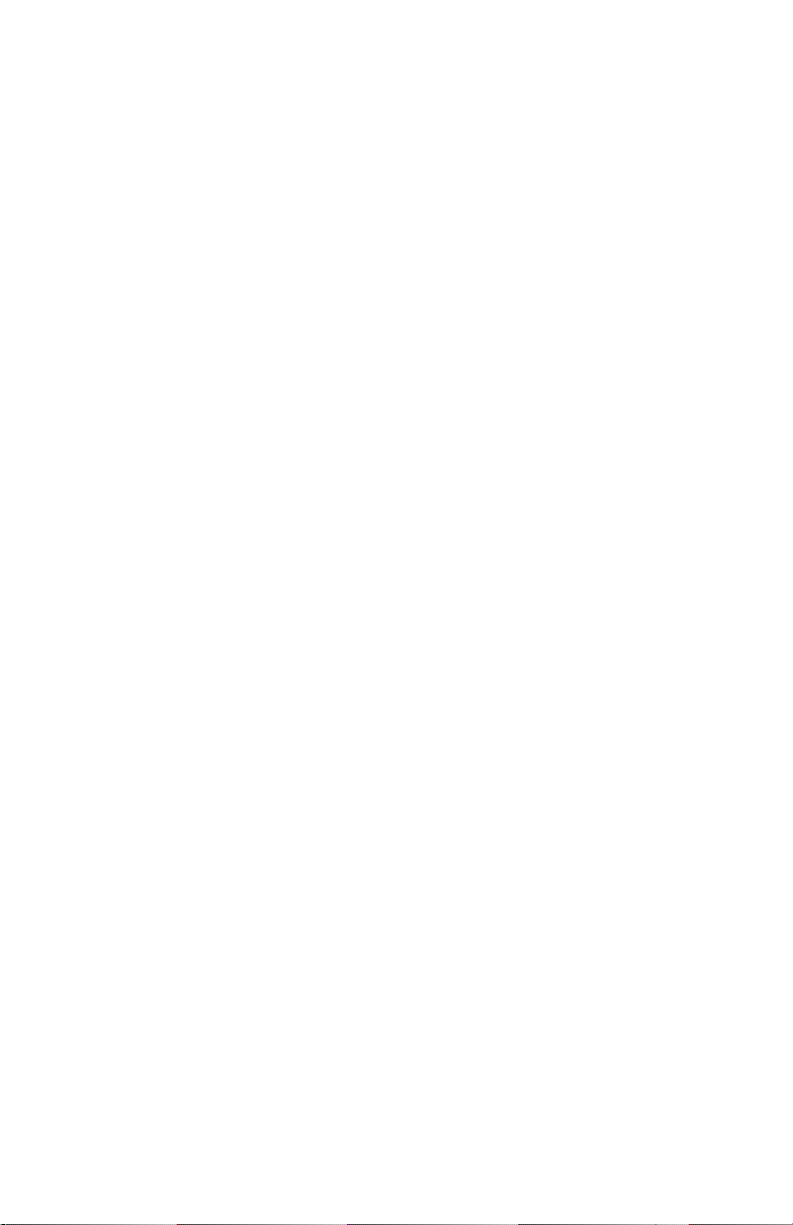
7
8 Backup...................................................................................... 70
Recording Backup ...........................................................................70
Image Backup..................................................................................72
9 Alarm........................................................................................ 73
Alarm Input and Output..................................................................73
Motion Detection............................................................................75
Tampering Detection ......................................................................76
Human Body Detection...................................................................77
Video Loss .......................................................................................78
Alert ................................................................................................78
Buzzer .............................................................................................79
Alarm-Triggered Actions .................................................................80
Manual Alarm .................................................................................81
10 VCA......................................................................................... 82
VCA Configuration...........................................................................82
VCA Search......................................................................................91
11 Network Configuration ........................................................... 95
Basic Configuration .........................................................................95
Platform Configuration .................................................................101
Advanced Configuration ...............................................................107
12 Disk Configuration ................................................................ 113
Disk Management.........................................................................113
Array Configuration ......................................................................114
Disk Group ....................................................................................117
Space Allocation............................................................................117
Advanced Configuration ...............................................................118
Hard Disk Detection ......................................................................119
13 System Configuration............................................................ 121
Basic Configuration .......................................................................121
Time Configuration .......................................................................122
POS Configuration.........................................................................123

8
Serial Port Configuration...............................................................124
User Configuration........................................................................124
Security Configuration ..................................................................126
Hot Spare Configuration ...............................................................129
14 System Maintenance............................................................. 131
System Information ......................................................................131
Network Information ....................................................................133
Log Query......................................................................................135
Import/Export ...............................................................................136
System Restoration.......................................................................137
Automatic Maintenance ...............................................................138
System Upgrade............................................................................138
15 Shutdown ............................................................................. 140
Part II Web-Based Operations.................................................... 141
1 Before You Begin .................................................................... 141
2 Login....................................................................................... 142
3 Live View ................................................................................ 143
4 Playback ................................................................................. 145
5 Configuration.......................................................................... 146
Appendix A Typical Applications ................................................ 147
Typical Application 1.....................................................................147
Typical Application 2.....................................................................147
Typical Application 3.....................................................................148
Appendix B Acronyms................................................................ 149
Appendix C FAQs ....................................................................... 150

9
Preface
This manual describes how to use your NVR locally and on the
Web interface.
In this manual, the terms “IP camera” and “IPC” both refer to
“network camera”, which requires a connection to the network.
The IP device mentioned in this manual refers to either an IP
camera (also known as network camera) or a Digital Video Server
(DVS).

10
Part I Local Operations
An NVR supports two types of operations: local operations and
web-based remote operations. With local operations you connect
a monitor and a mouse to the NVR and use the mouse to operate
the system. If your NVR has buttons on the front panel or is
delivered with a remote control, you may also control your NVR
by pressing the front panel buttons or using the remote control.
The NVR has an embedded web server that allows web-based
operations. To do this, you need a PC that has a network
connection to the NVR and is installed with a web browser. You
just need to navigate to the NVR's IP address and log in to the Web
interface like you log in to the system locally.
This section describes local operations.
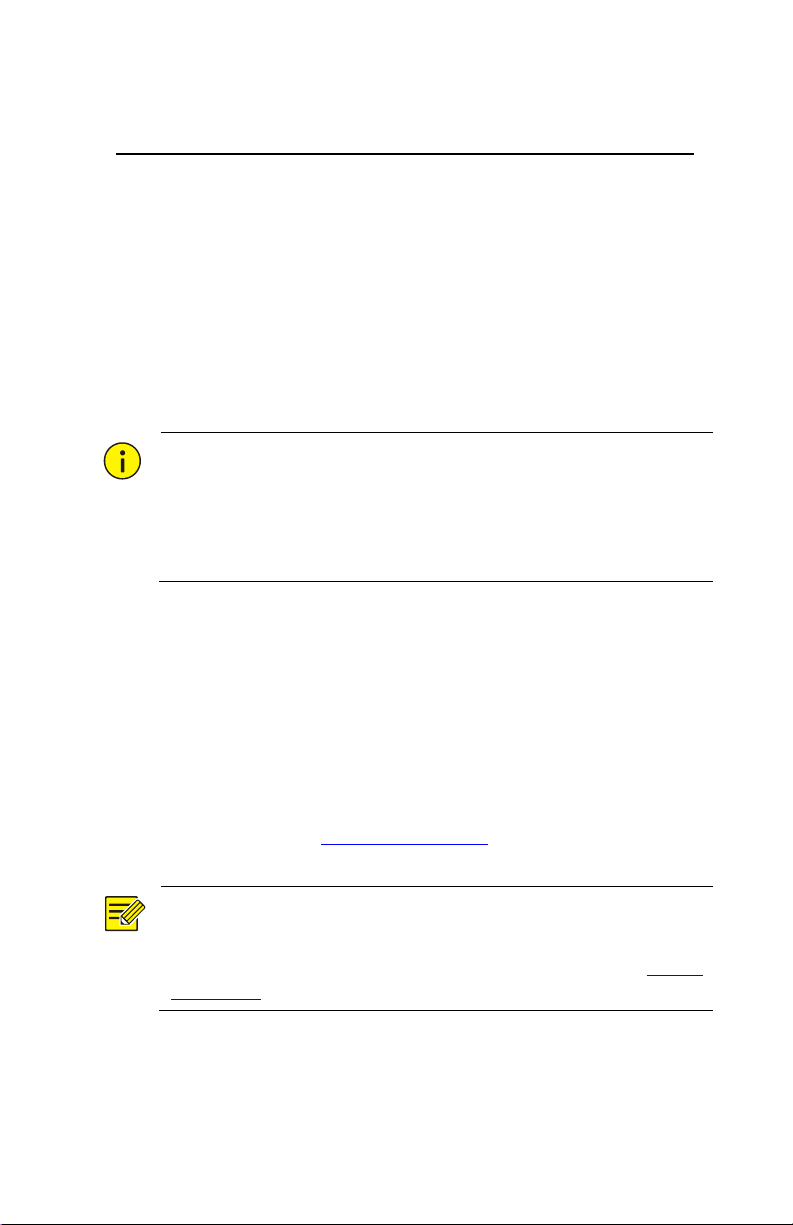
11
1 Before You Begin
Please be aware that the parameters that are grayed out on the
system user interface (UI) cannot be modified. The parameters
and values displayed may vary with device. Figures in this manual
are for illustration purposes only.
User Login
Use the default username admin and password 123456 for your
first login.
CAUTION!
The default password is intended only for the first login only. It
should be immediately changed to a strong password. Strong
Passwords contain at least nine characters that include letters,
numbers and special characters.
1. Right-click anywhere in the window and then choose Menu.
The login dialog box is displayed.
2. Select the username from the drop-down list, enter your
password, and then click Login.
Local Operations
You can refer to Initial Configuration and complete a quick
configuration.
NOTE!
Unless otherwise specified, all operations described in this manual
are performed with a mouse by the right hand. See Mouse
Operations for details.

12
Mouse Operations
Table 1–1 Mouse Operations
Name Action Description
Left
button
Click
Select or confirm an item.
Select to edit digits, symbols, upper-case or
lower-case letters in a field.
Double-click Enter or exit full screen mode in live view.
Drag Draw or move a rectangle on the screen, for
example, a motion detection area.
Right
button Click
Show the shortcut menu.
Exit zoom.
Exit the current window when Cancel or Exit
is displayed.
Wheel
Scroll up or
down
Scroll up or down a list or a window; or zoom in
or out on a playback progress bar.
Long press Restore to lowest resolution
Front Panel Buttons
The front panel buttons may vary with NVR model.
Table 1–2 Front Panel Buttons 1
Button Description
Display the main menu.
Switch to the next tab on the screen or switch the
input method.
Auxiliary function button.
Exit the current window.
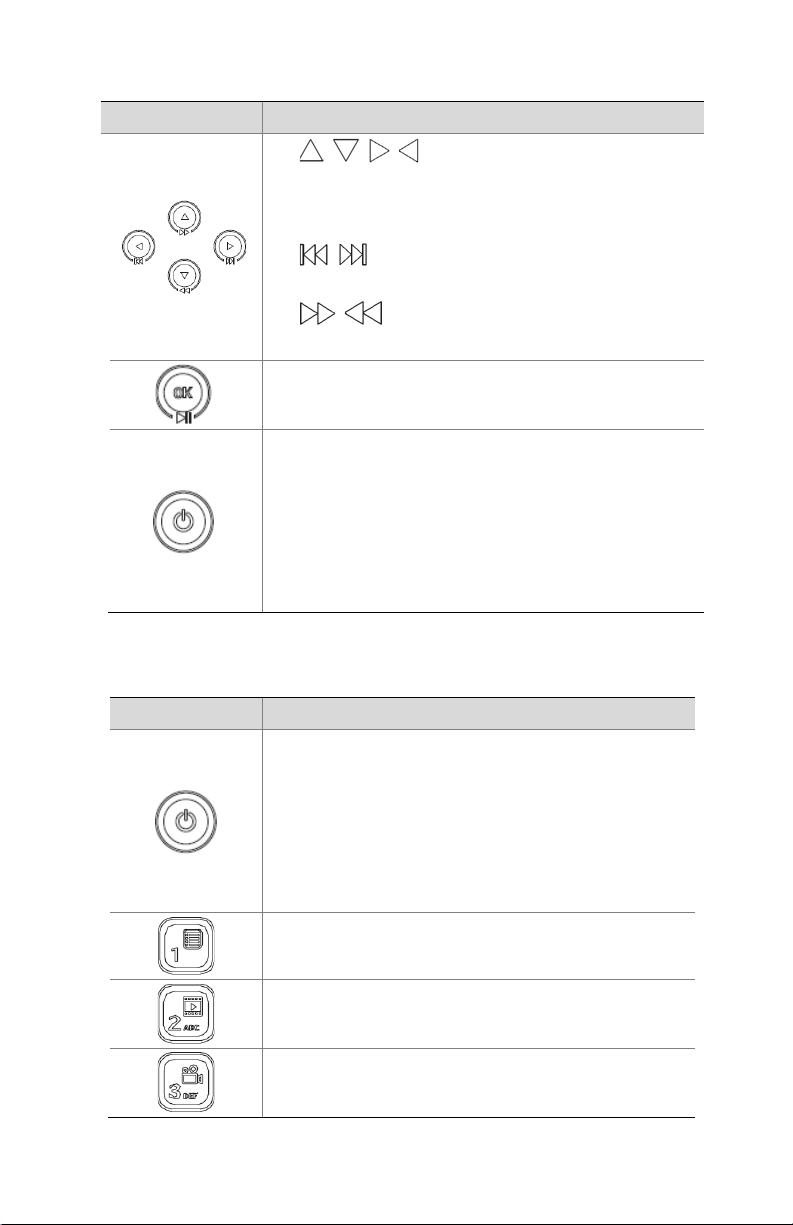
13
Button Description
, , , : Switch windows or menu items; or
control rotation directions of a PTZ camera when the
PTZ toolbar is closed. PTZ stands for pan, tilt, and
zoom.
, : Rewind or forward 30 seconds in full
screen.
, : Variable-
speed forward or rewind in full
screen.
Confirm an operation, or start/pause the playback.
Press this button to start up or shut down the NVR.
To shut down, press this button and hold until a
message appears on the monitor (about 3 seconds).
Click Yes.
Note:
This shutdown operation can be performed only when
you are logged in to the system.
Table 1–3 Front Panel Buttons 2
Button Description
Press this button to start up or shut down the NVR.
To shut down, press this button and hold until a
message appears on your monitor (about 3 seconds).
Click Yes.
Note:
This shutdown operation can be performed only
when you are logged in to the system.
Enter 1; or display the main menu.
Enter 2, A, B, or C; or start instant playback.
Enter 3, D, E, or F; or start manual recording.
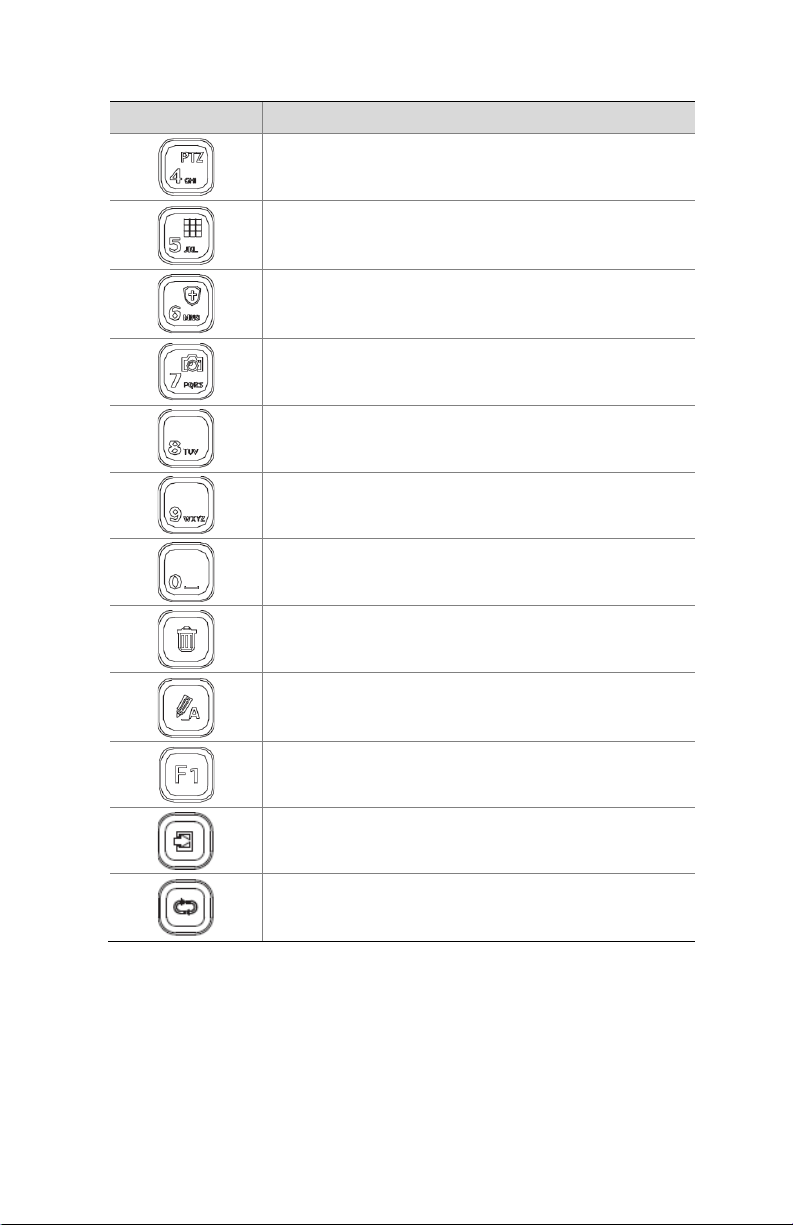
14
Button Description
Enter 4, G, H, or I; or enter the PTZ control interface.
Enter 5, J, K, or L; or switch the screen layout in live
view or playback mode.
Enter 6, M, N, or O; or enable or disable arming.
Enter 7, P, Q, R, or S; or take a snapshot.
Enter 8, T, U, or V.
Enter 9, W, X, Y, or Z.
Enter 0 or a space.
Delete
Switch the input method.
Auxiliary function button.
Exit the current window.
Switch to the next tab.

15
Button Description
, , , : Switch windows or menu items;
or control rotation directions of a PTZ camera
when the PTZ toolbar is closed
, : Rewind or forward 30 seconds in full
screen.
, : Variable-speed forward or rewind in
full screen.
: Confirm an operation; or start or pause
playback.
Remote Control
Table 1–4 Functions of the Buttons on the Remote Control
Button Function
Power
Press this button to start up or shut down the NVR.
To shut down, press this button and hold until a
message appears on your monitor (about 3 seconds).
Click Yes.
Note:
This shutdown operation can be performed only when
you are logged in to the system.
DEV This button is for reserved functions.
Toolbar
In live view mode, press this button to show the
toolbar for the currently selected window.
In playback mode, press this button to display
windows according to the configured screen
layout.
Menu Press this button to display the main menu.
Iris+/Iris-
Adjust the iris, focus and zoom of the PTZ camera in
PTZ control mode.
Focus+/Focus-
Zoom+/Zoom-

16
Button Function
UP, DOWN,
LEFT, RIGHT,
ENTER
Press UP, DOWN, LEFT and RIGHT to navigate
between menu items or shift focus.
In PTZ control mode, press UP, DOWN, LEFT, and
RIGHT buttons to select the corresponding
buttons on the screen, and then press ENTER to
activate the selection.
In live view mode, press UP to start sequence in
full screen. Pressing UP again starts sequence with
three windows on the screen. Press DOWN to
open the playback window.
Press ENTER to confirm an operation or to display
a selected drop-down list. In playback mode, press
ENTER to play or pause in full screen mode.
UP and DOWN: Variable speed forward or rewind
in full screen.
LEFT and RIGHT: Rewind or forward 30 seconds in
full screen.
Fn Press to navigate to the next window when multiple
windows are displayed.
Esc Exit.
Alphanumeric
buttons
Switch to the corresponding channel in live view
mode.
Input numbers and characters in edit mode.
Shift Switch menu items.
Del Remove characters or spaces on the left of the cursor.
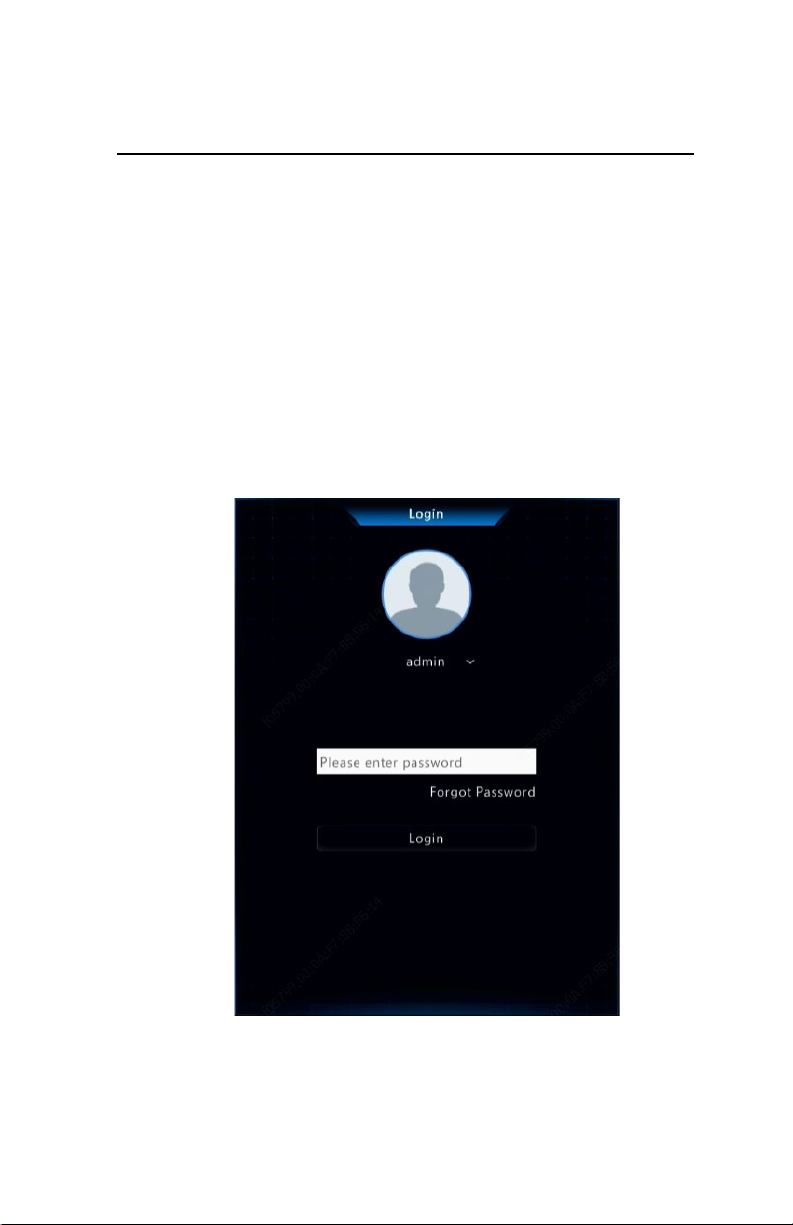
17
2 Initial Configuration
Preparation
Make sure that at least one monitor is correctly connected
to the VGA or HDMI interface on the rear panel of the NVR.
Verify that the hard disk(s) are correctly installed. For
detailed steps to install a hard disk, please refer to the quick
guide shipped with your NVR.
Device Login
The login page appears after the NVR starts up.
1. Enter the default admin password 123456, click Login, and
then click Yes to change the password.

18
2. Change the password into a strong one, then click OK.
3. Set the unlock pattern.
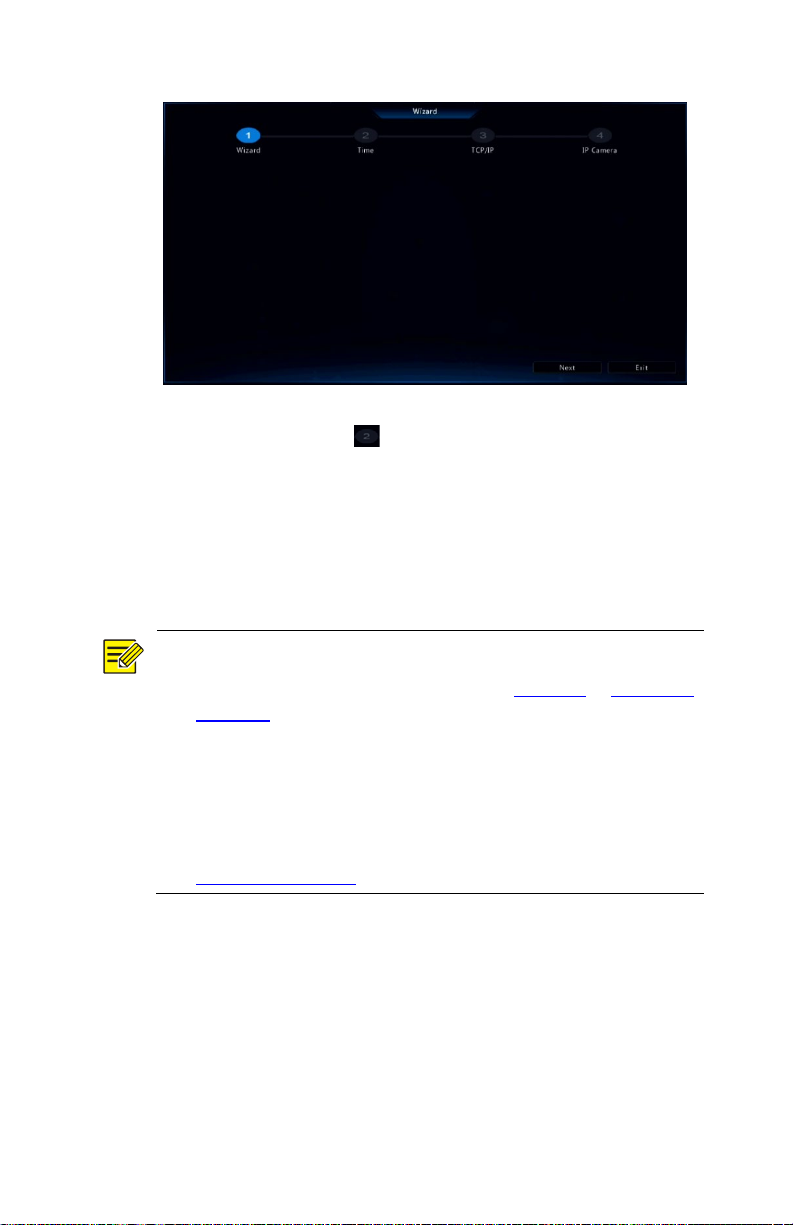
20
1. Enable or disable the wizard as needed and then click Next.
You may also click .
2. Select the time zone, date and time format, set the system
time, and then click Next.
3. Complete network configuration, and then click Next.
4. Select the devices to add in the discovered device list, click
Add, and then click Yes to complete configuration.
Note:
To add devices through PoE ports, see Option 3 in Adding an
IP Device for details.
The devices added can get online and start live view only if the
device password is default; if not, you need to modify the
device password.
If the desired device is not in the device list, you may add it in
a preview window or under Camera > Camera > Camera (see
Adding an IP Device).
Table of contents
Other Larson Electronics Network Hardware manuals
Popular Network Hardware manuals by other brands

Fortinet
Fortinet FortiGate Rugged 60F Series quick start guide

Cisco
Cisco MERAKI MX75 installation guide
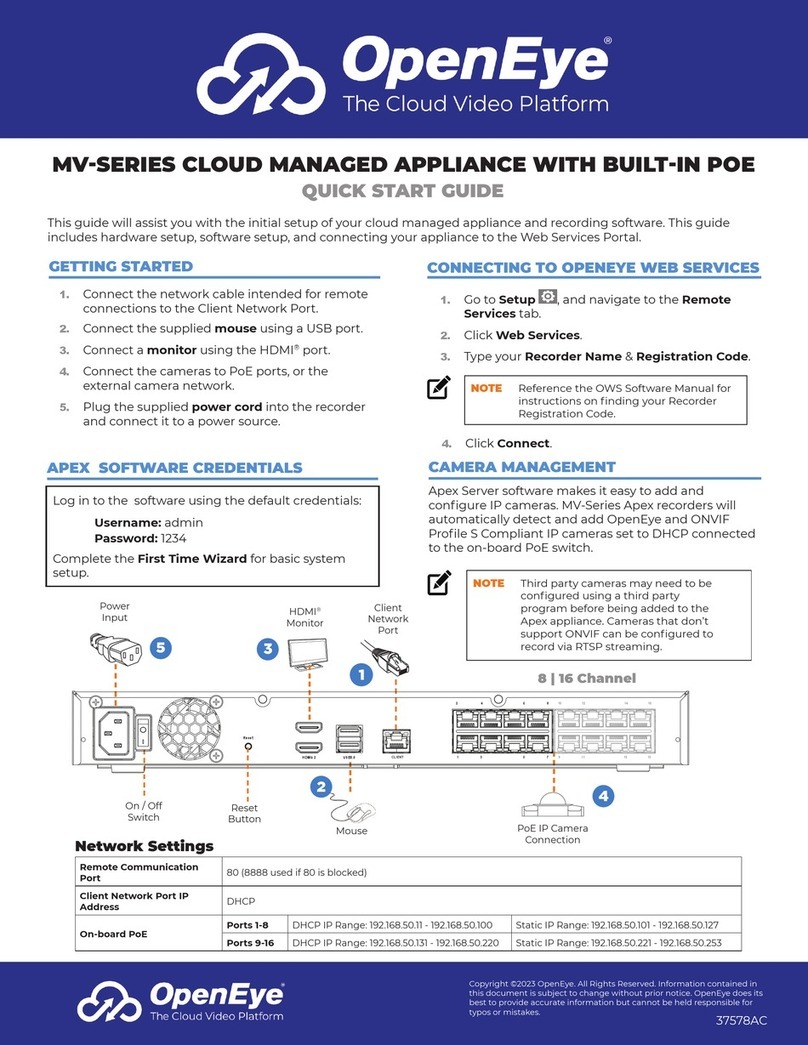
OpenEye
OpenEye MV Series quick start guide
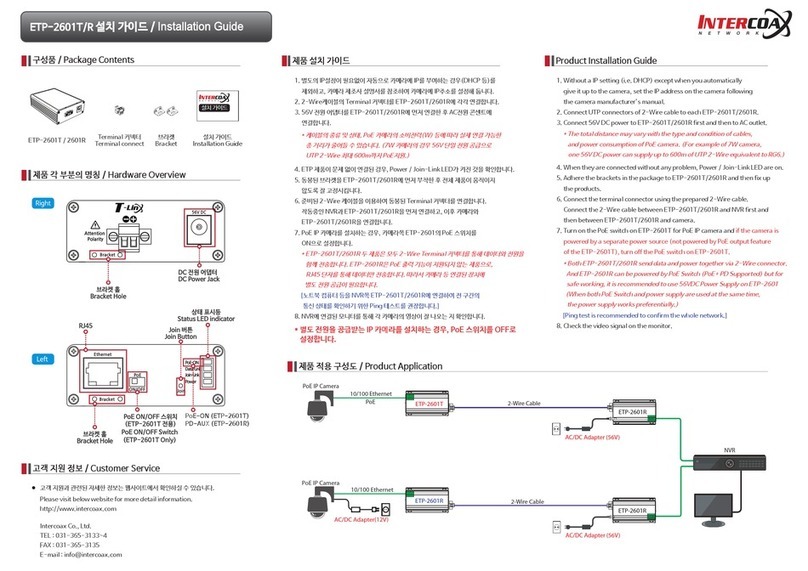
Intercoax
Intercoax ETP-2601R installation guide
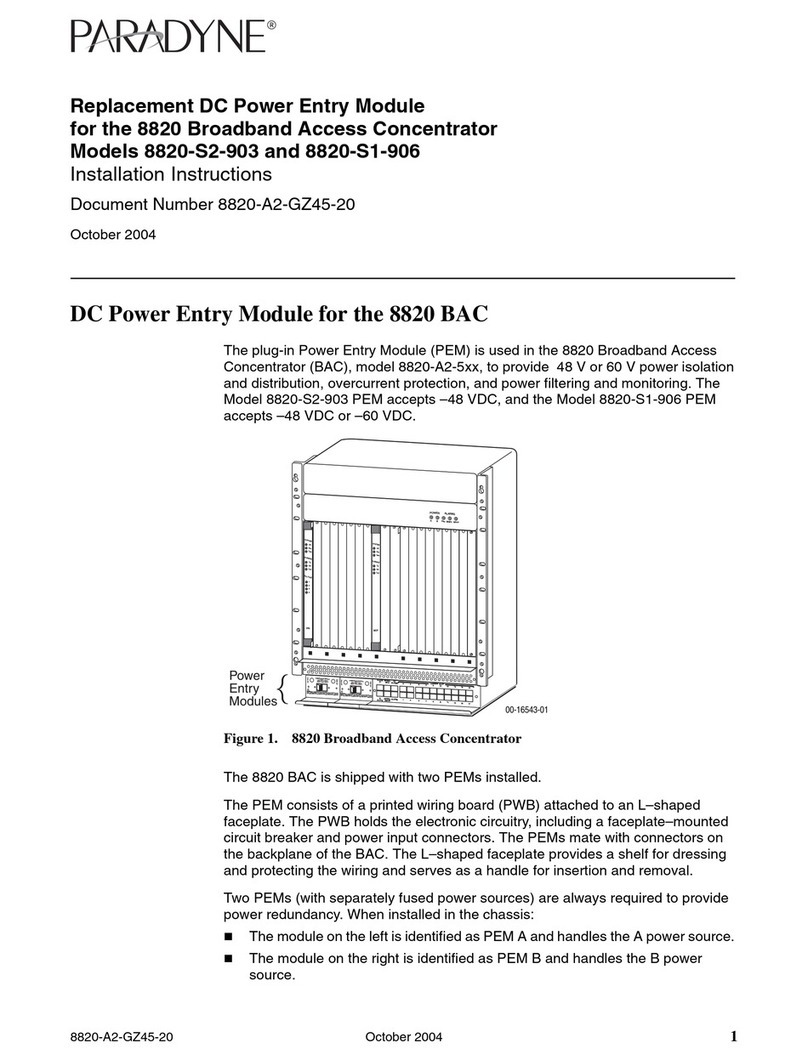
Paradyne
Paradyne DC Power Entry Module 8820-S1-906 installation instructions

Fortinet
Fortinet FortiAP 431G quick start guide