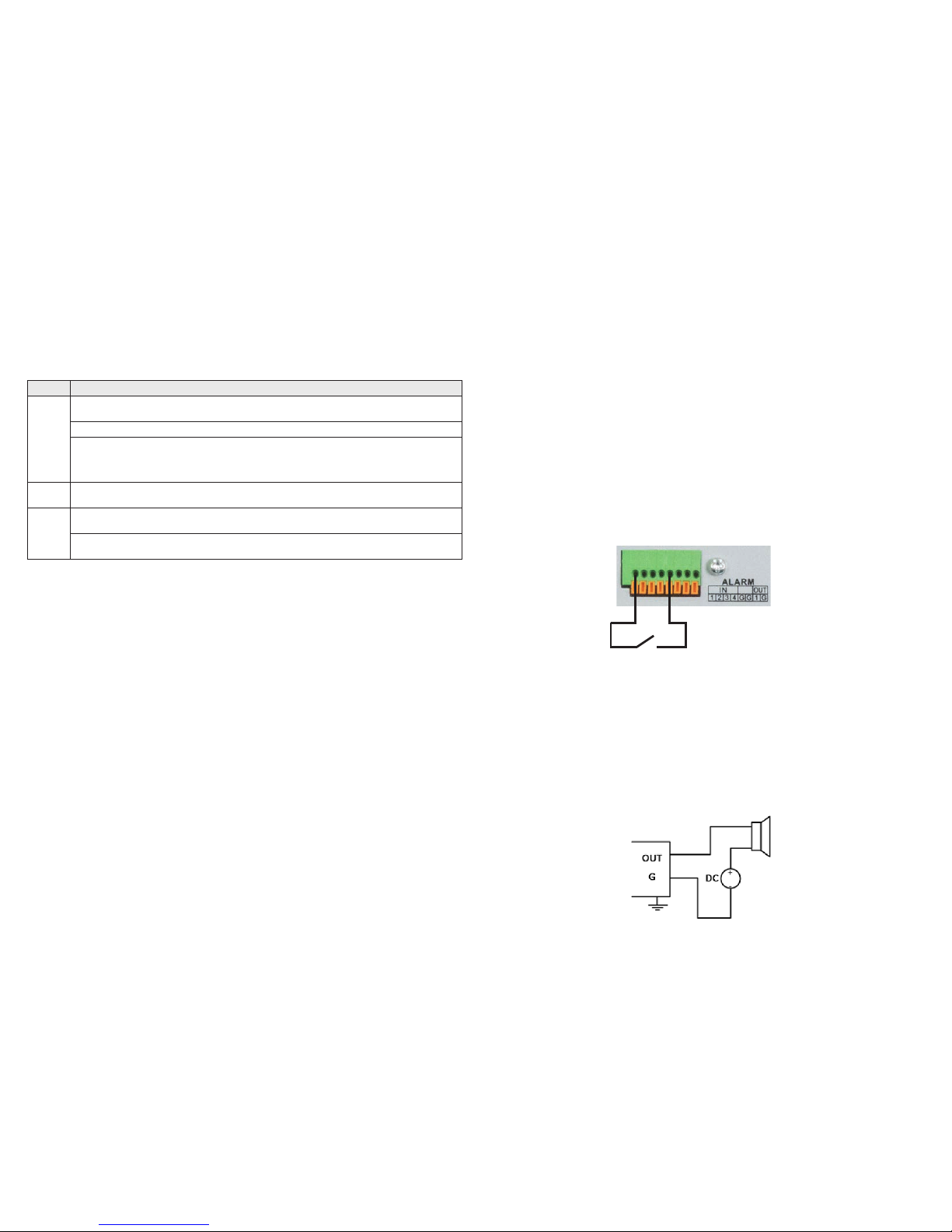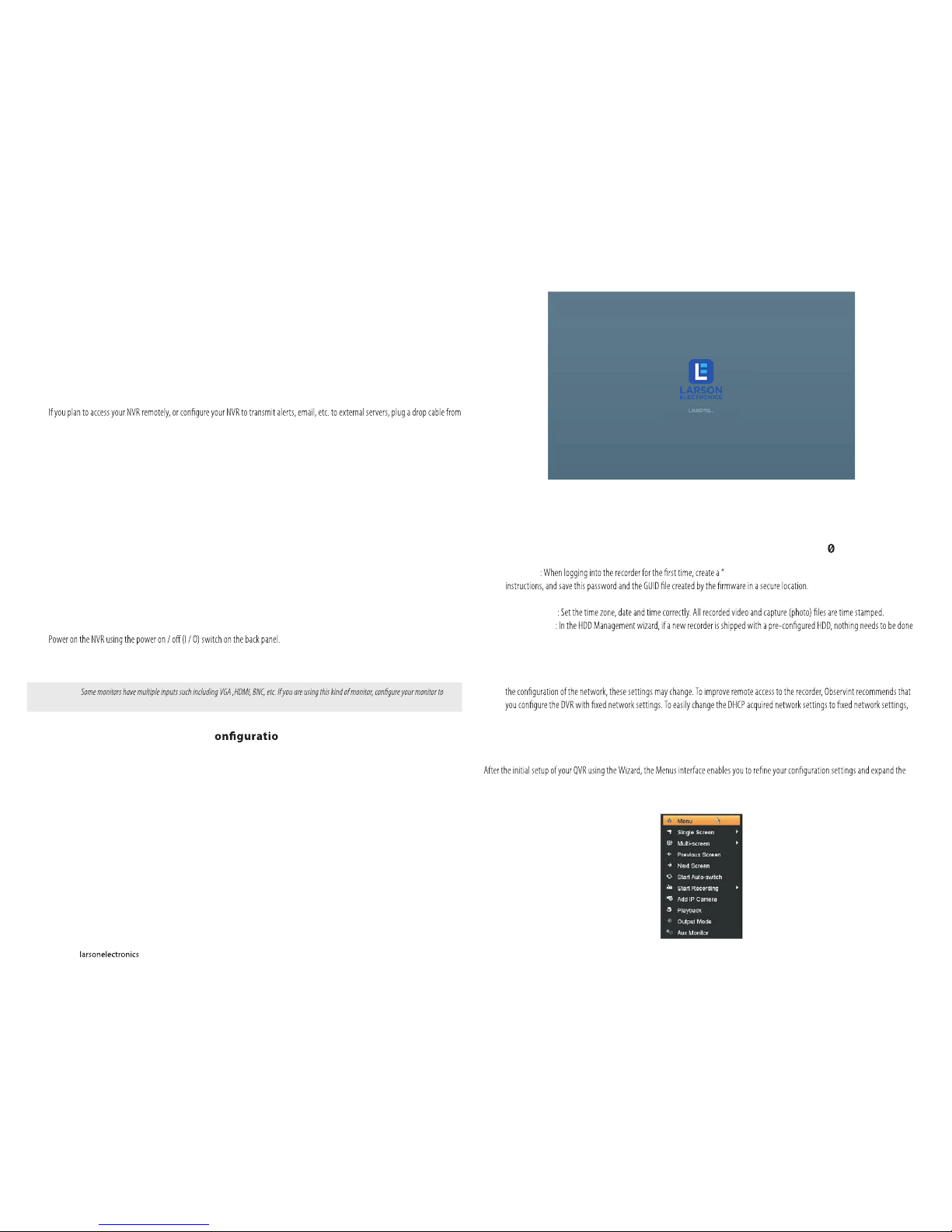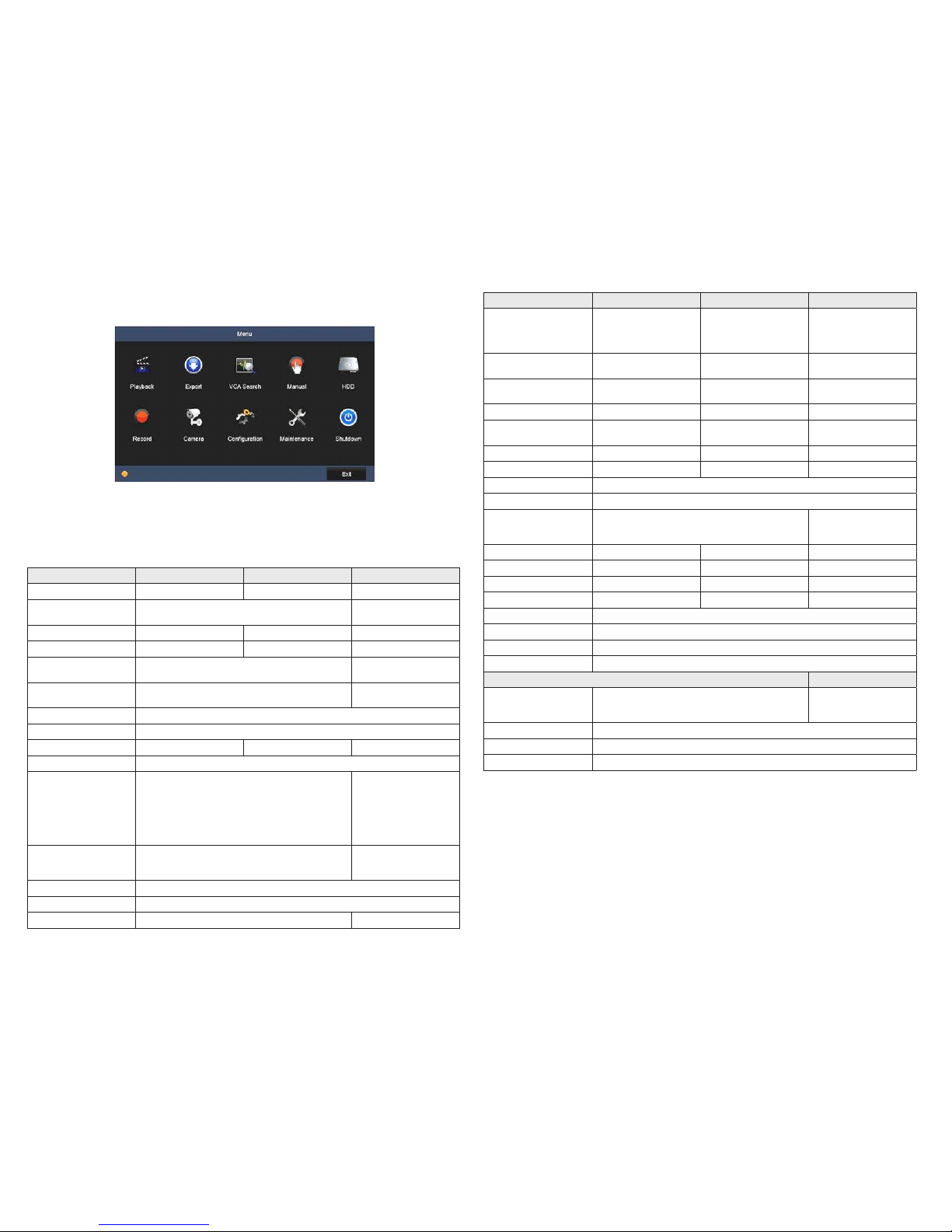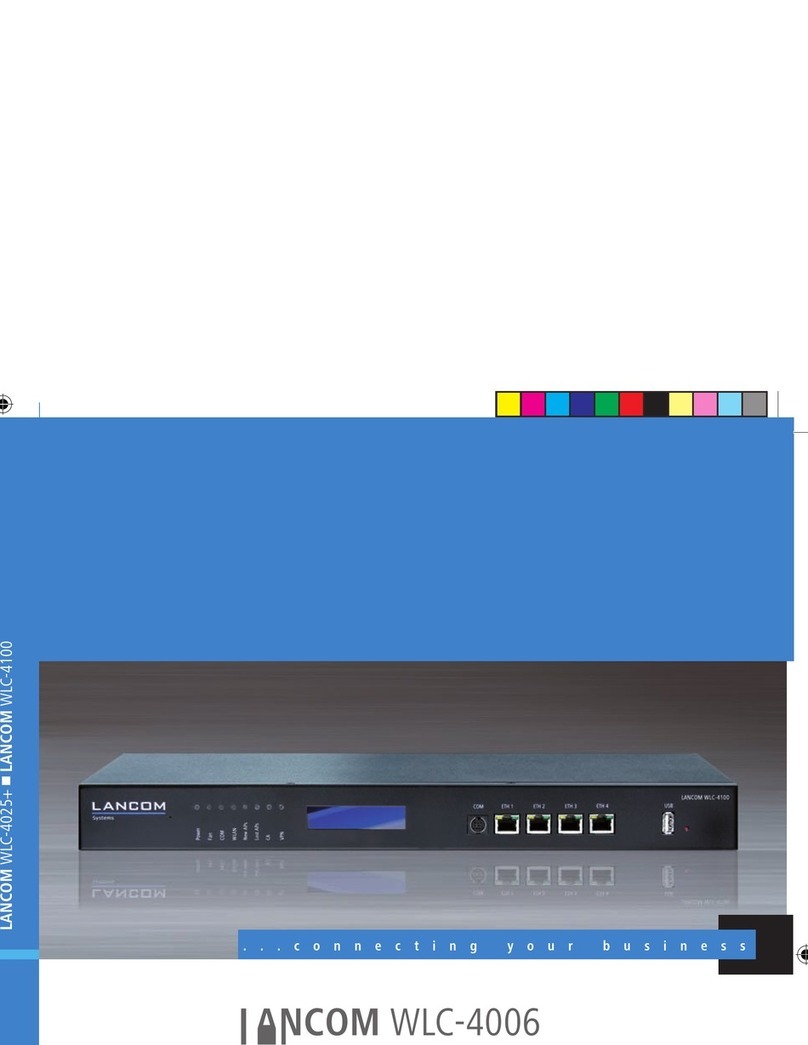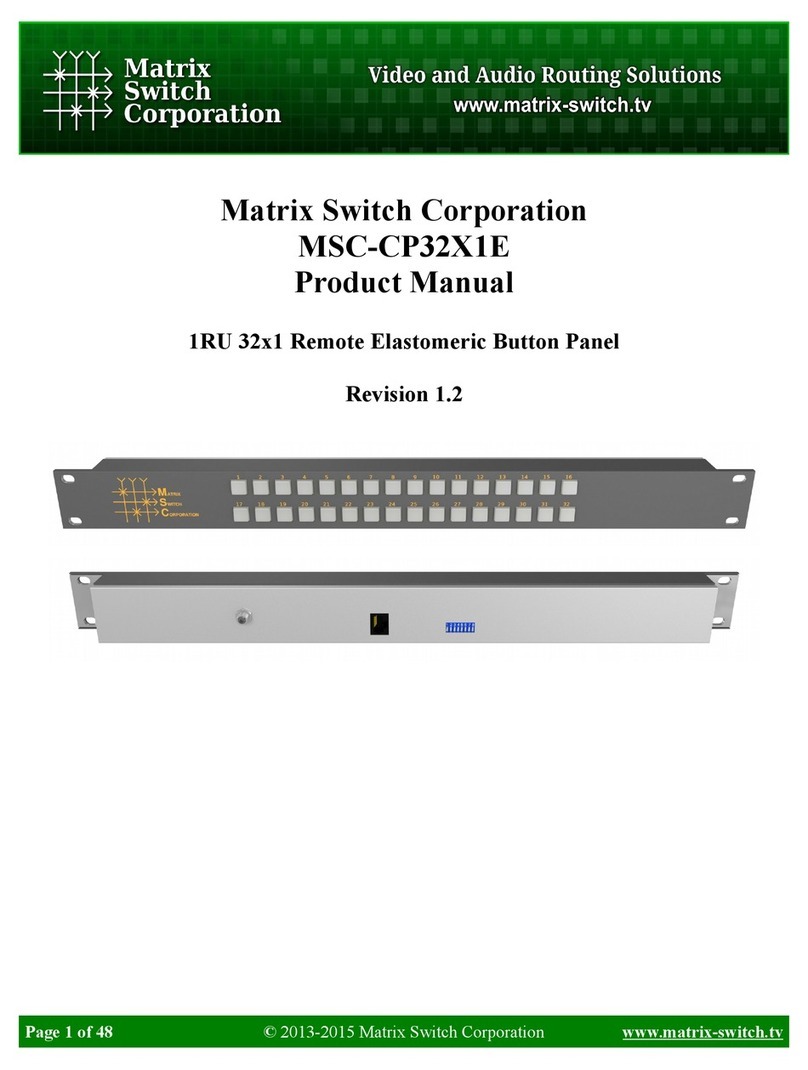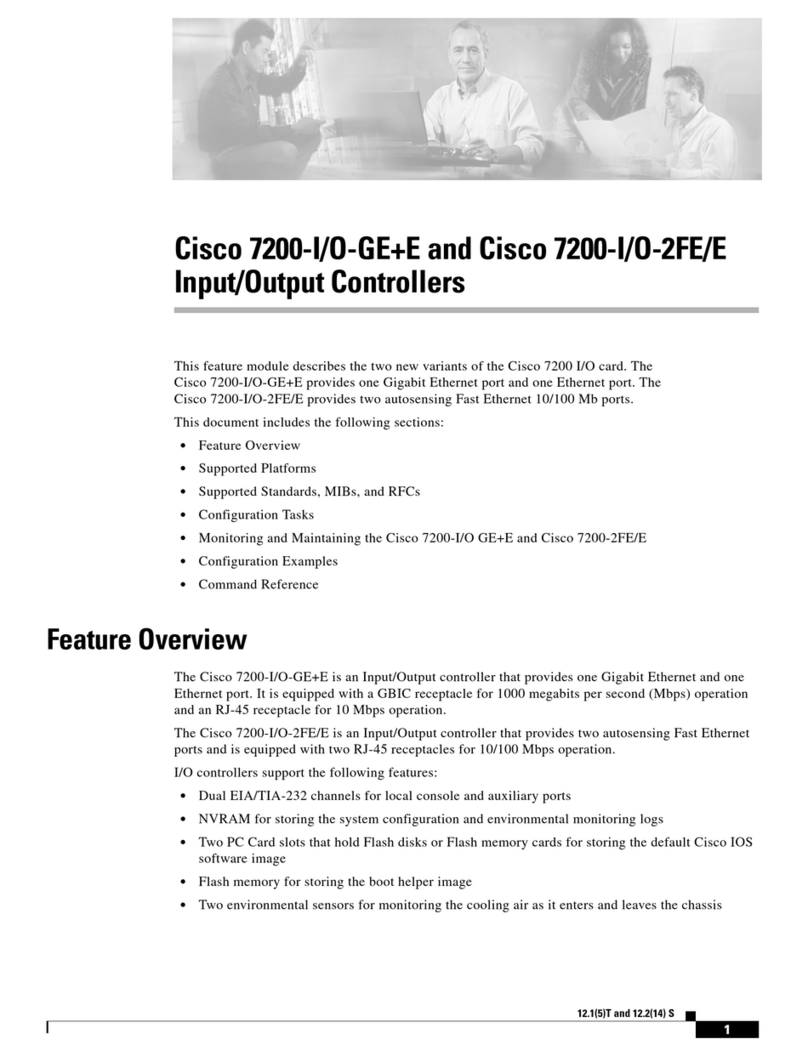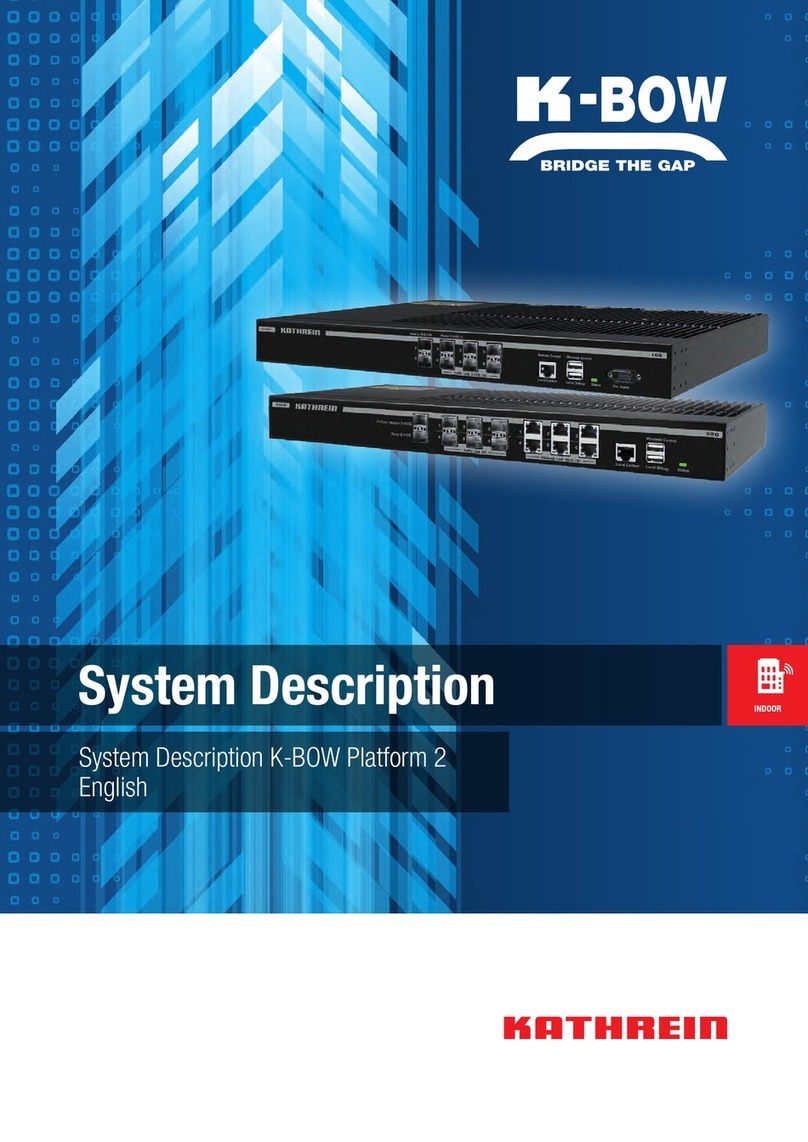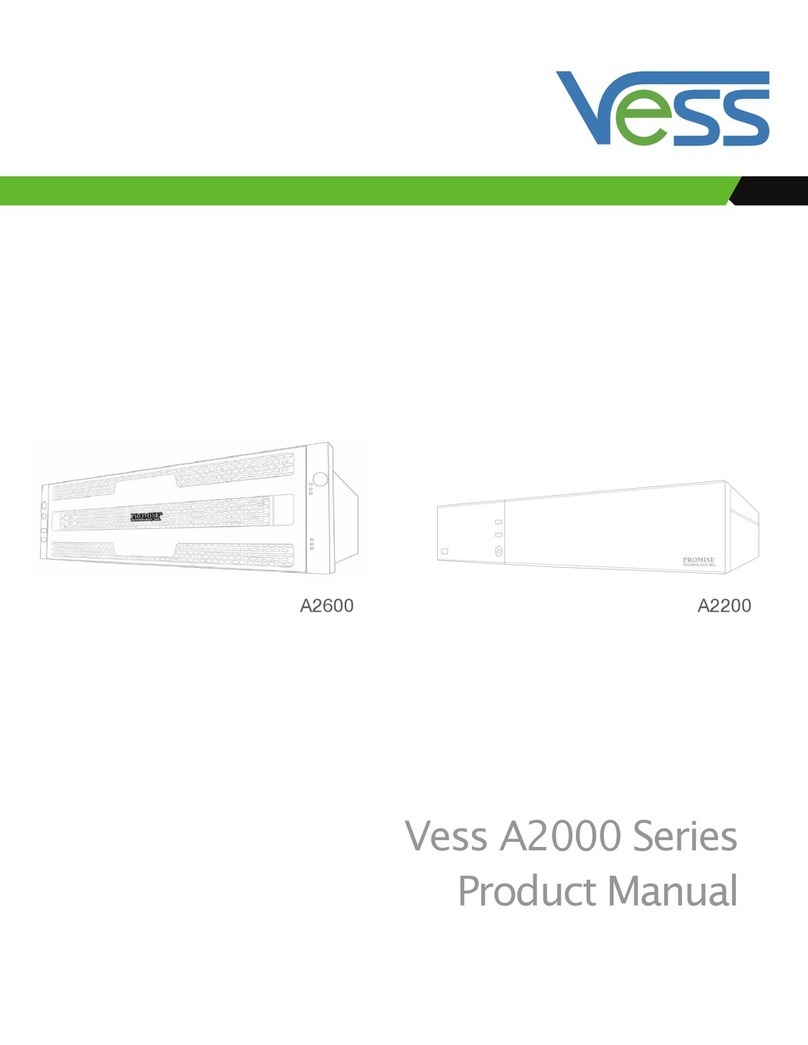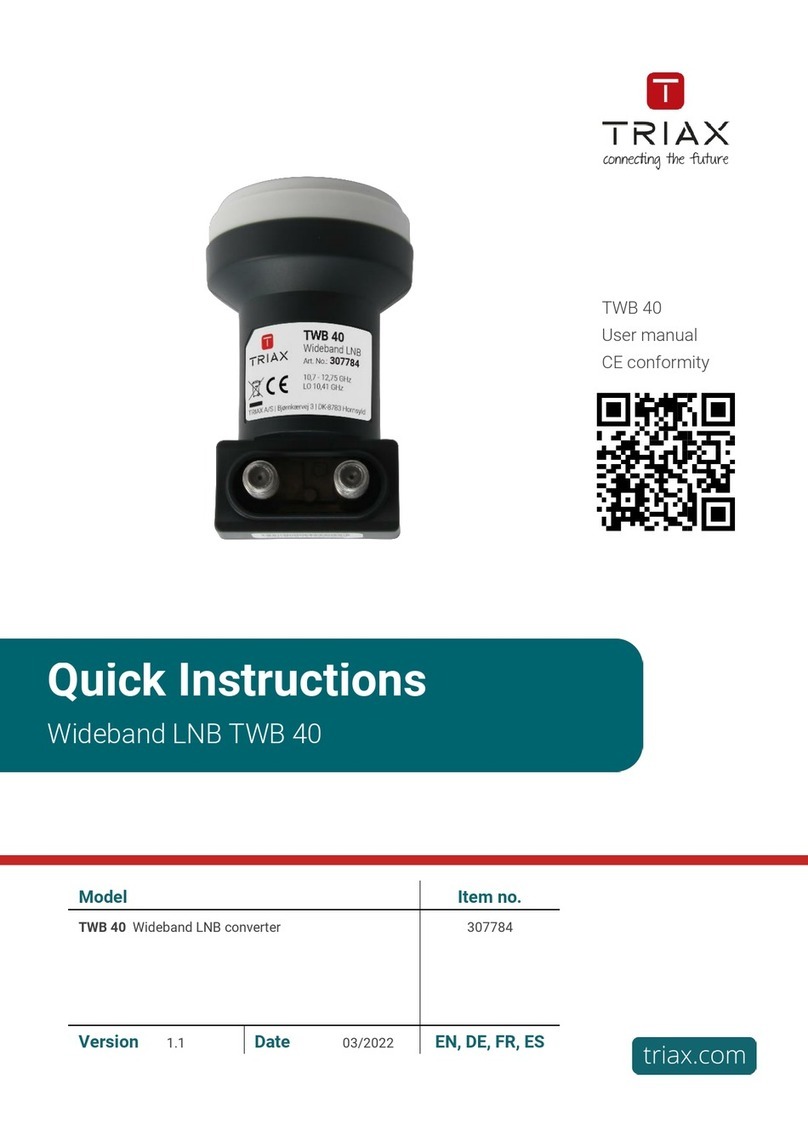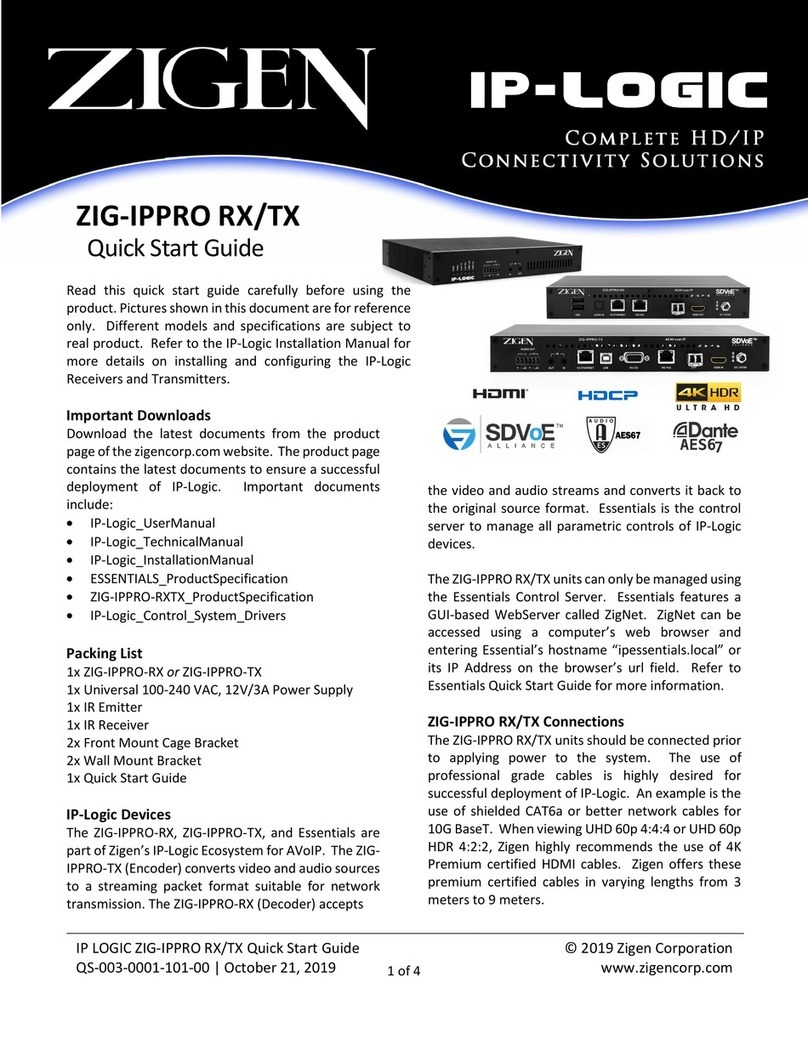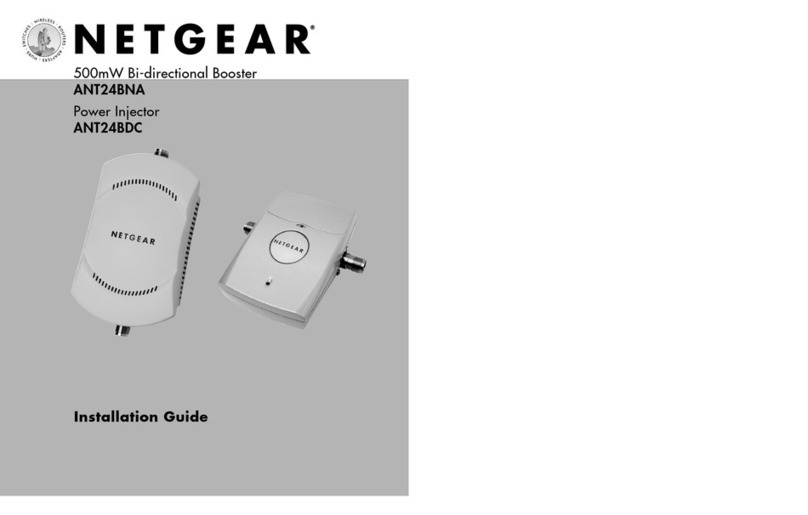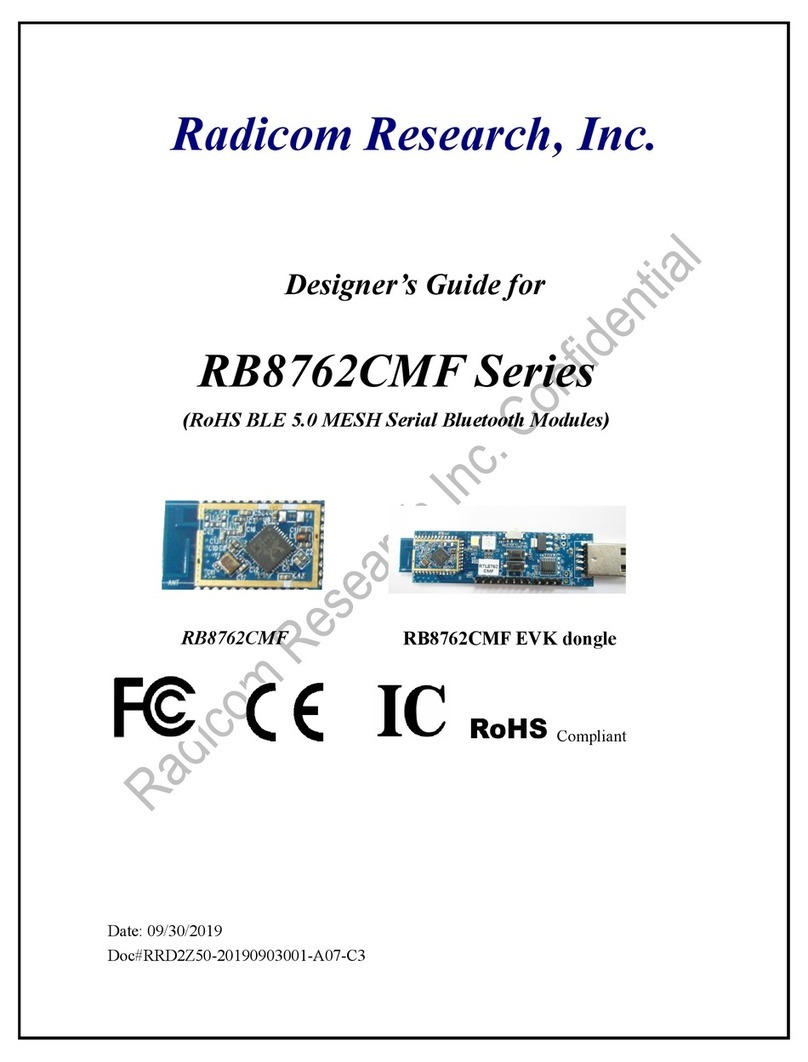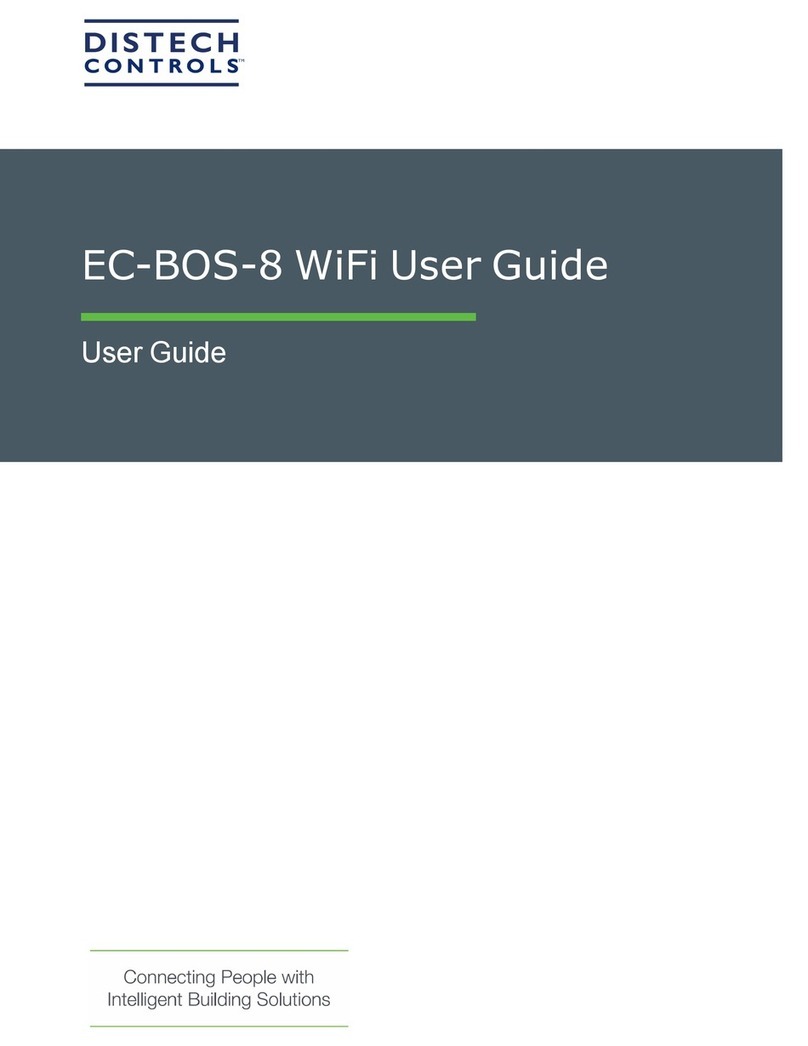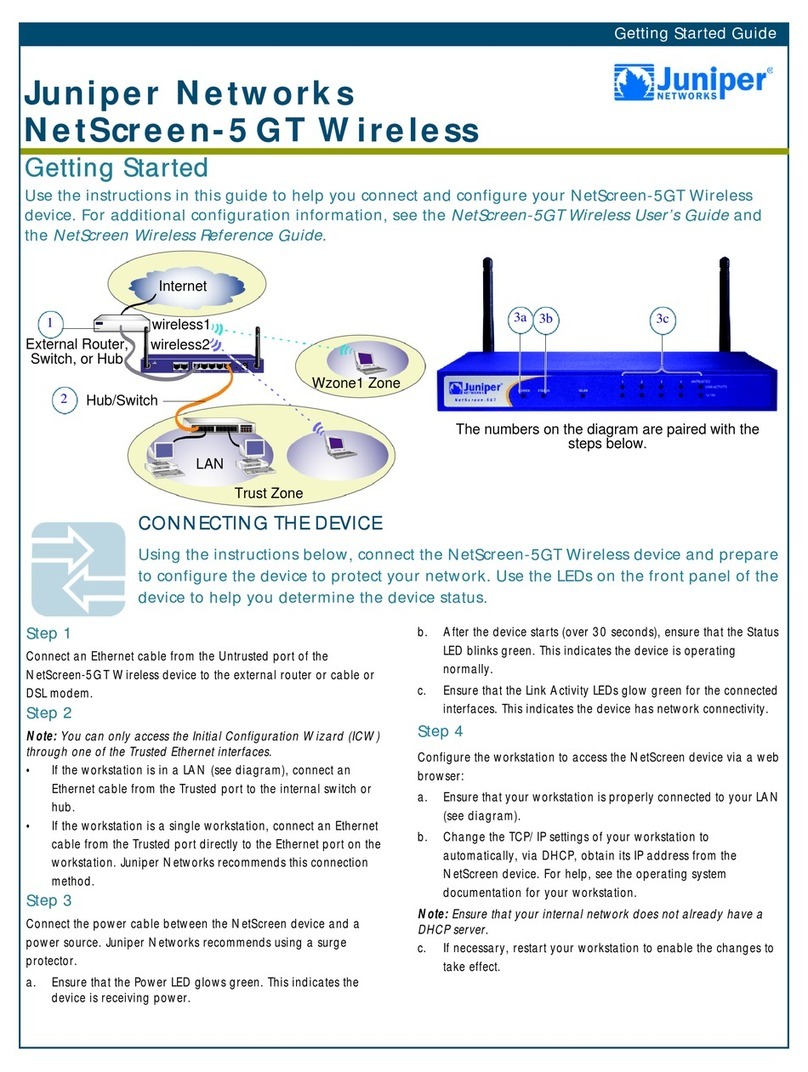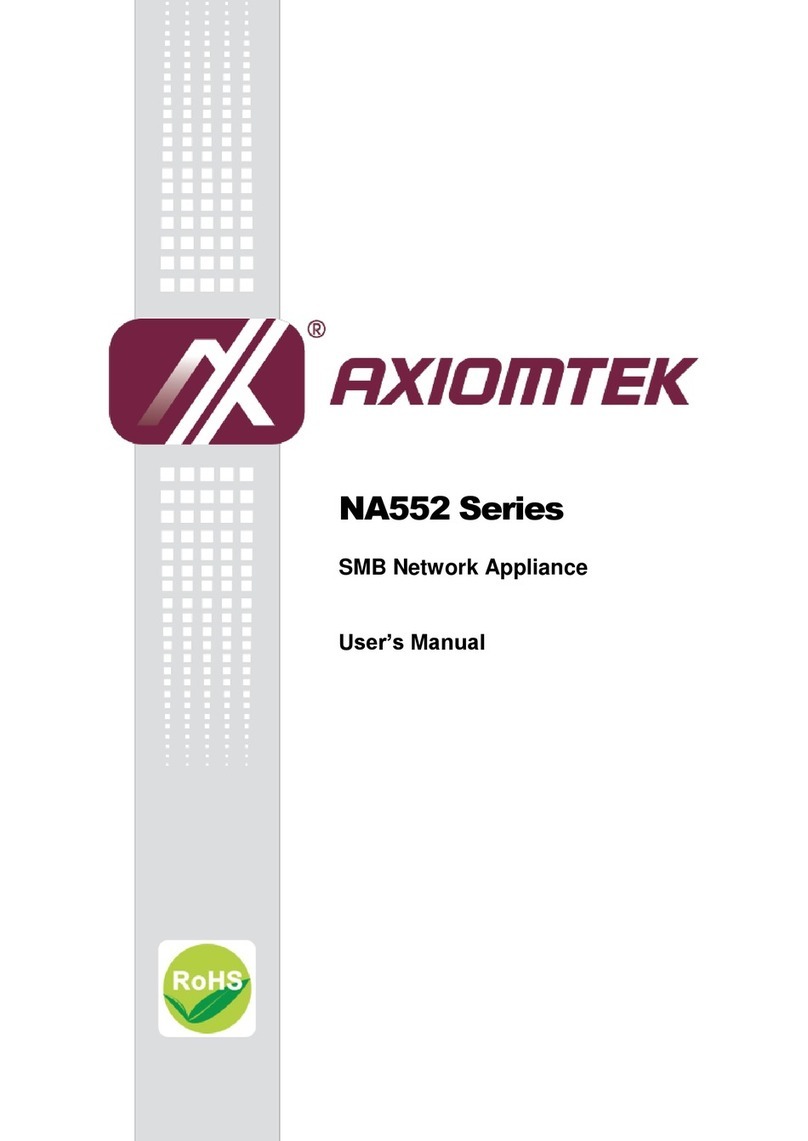Model NVR-POE-4CH NVR-POE-8CH
Ethernet
1x 10/100 Mbps RJ-45 self-adaptive
Ethernet interface,
4 independent 10 /100 Mbps PoE
Ethernet interfaces
1x Gigabit RJ-45 self-adaptive
Ethernet interface,
8 independent 10 /100 Mbps PoE
Ethernet interfaces
Power Over Ethernet Max Power: 40 W
Supported Standards: 802.3af, 802.3at
Max Power: 120 W
Supported Standards: 802.3af, 802.3at
USB 2x USB 2.0 1x USB 2.0 (front panel),
1x USB 3.0 (rear panel)
Hard Drive Interface 1x SATA 2x SATA
Hard Drive Capacity 1x HDDs max, up to 6TB capacity 2x HDDs max,
up to 6TB capacity each
Alarm Input Camera Dependent x4 (NVR) and Camera Dependent
Alarm Output Camera Dependent x1 (NVR) and Camera Dependent
Operating System Embedded Linux
Security Password Protection
Protocols TCP/IP, DHCP, DNS, DDNS, NTP, SADP, SMTP, NFS, iSCSI, UPnP™, HTTPS
Power Requirements 48 Vdc 100~240 Vac ≤ 180 W
Power Consumption ≤ 10 W (without HDD) ≤ 15 W (without HDD)
Weight 2.2 lbs. (without HDD) 6.6 lbs. (without HDD)
Dimensions (in.) 12.4” W × 9.1” D × 1.8” H 15.0” W × 11.4” D × 1.8” H
Operating Temperature 14°F ~ 131°F
Color / Material Black
Material Aluminum
Approvals CE, FCC, RoHS, UL
Remote Client System Requirements
Operating System Microsoft Windows XP, Vista, 7, 8, 10 (32-bit and 64-bit version)
Apple MacOS X 10.5 (Intel x86 only), 10.6 and 10.7
Web Browser Microsoft Internet Explorer 8.0, 9.0, 10, and 11 (32-bit version), Safari 5 and higher
Software Requirements Web Component Installation
If ID Authentication is not disabled (see the Menu | Conguration | General settings), a login window will open. In the Login window,
select a User Name with administrative privileges, enter its password, then click OK. A window of Menu icons will open.
For additional information about using your system, refer to the Embedded Network Video Recorder Firmware V3.4.x User
Manual provided electronically with your system.
Specications
Model NVR-POE-4CH NVR-POE-8CH
Number of Channels Supported 4 8
Compression Format Supports H.265/H.264/H.264 OVC
Recording Performance 40 Mbps max 80 Mbps max
Remote Viewing Output Capacity 80 Mbps max 160 Mbps max
Supported Frame Rate per Channel Main stream: Up to 60 fps
Sub-stream: Up to 60 fps
Recording Type Continuous, Schedule, Event, Motion Detection, VCA
Supported IP Camera Resolution 8MP / 6MP / 5MP / 4MP / 3MP / 1080p / UXGA / 720p / VGA / 4CIF / DCIF / 2CIF / CIF / QCIF
Supported Playback Resolution 8MP / 6MP / 5MP / 4MP / 3MP / 1080p / UXGA / 720p / VGA / 4CIF / DCIF / 2CIF / CIF / QCIF
Synchronous Playback 4-ch @ 1080p 2-ch @ 4K, or 8-ch @ 1080p
Video Output VGA, HDMI
HDMI Video Output Formats
4K (3840 × 2160)/30 Hz,
1920 × 1080/60 Hz,
1600 × 1200/60 Hz,
1280 ×1024/60 Hz,
1280 × 720/60 Hz,
1024 × 768/60 Hz
VGA Video Output Formats
1920 × 1080/60 Hz, 1600 × 1200/60 Hz,
1280 × 1024/60 Hz,
1280 × 720/60 Hz, 1024 × 768/60 Hz
Two Way Audio Input 1-ch, RCA (Linear, 1kΩ)
Audio Output 1-ch, RCA (Linear, 1kΩ)
Export Formats MPEG4