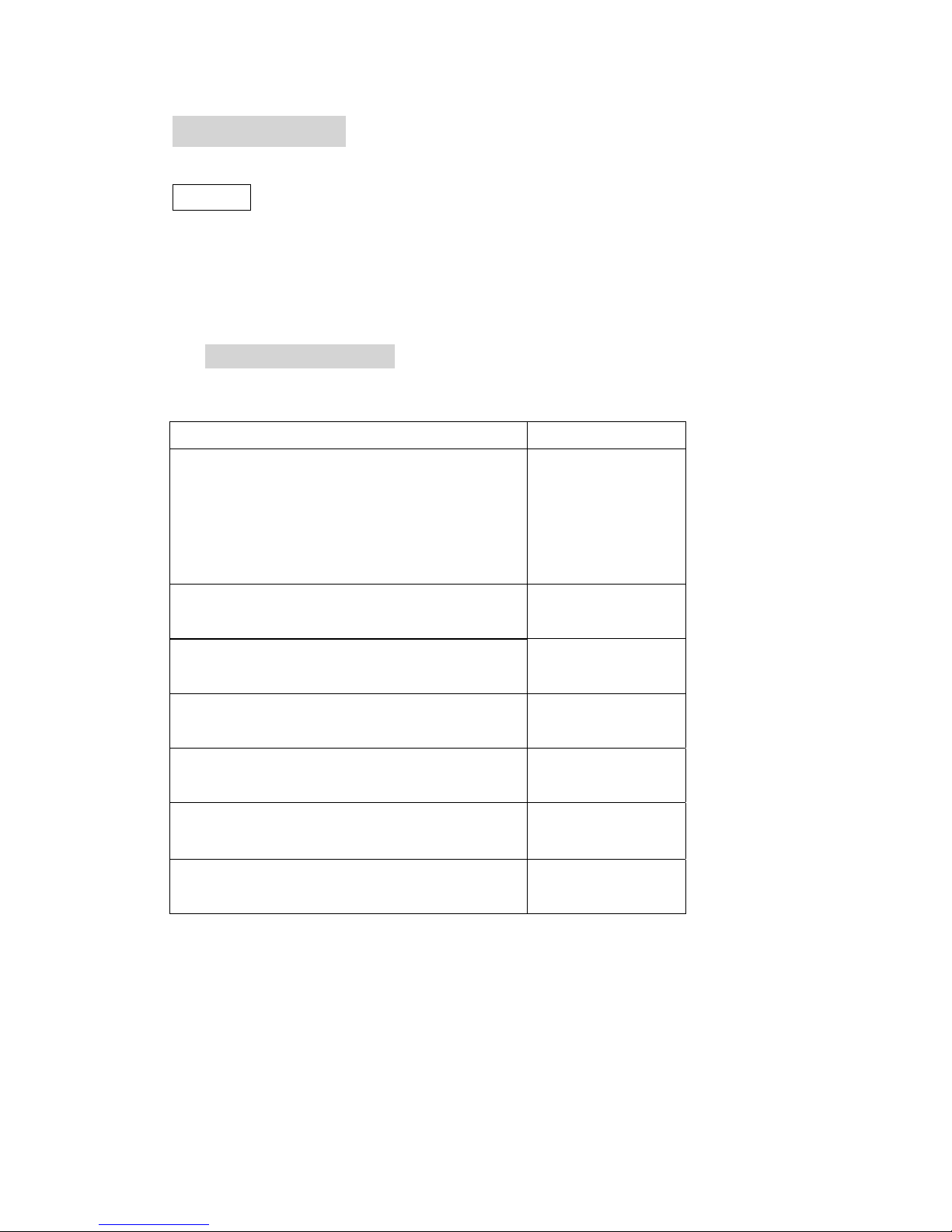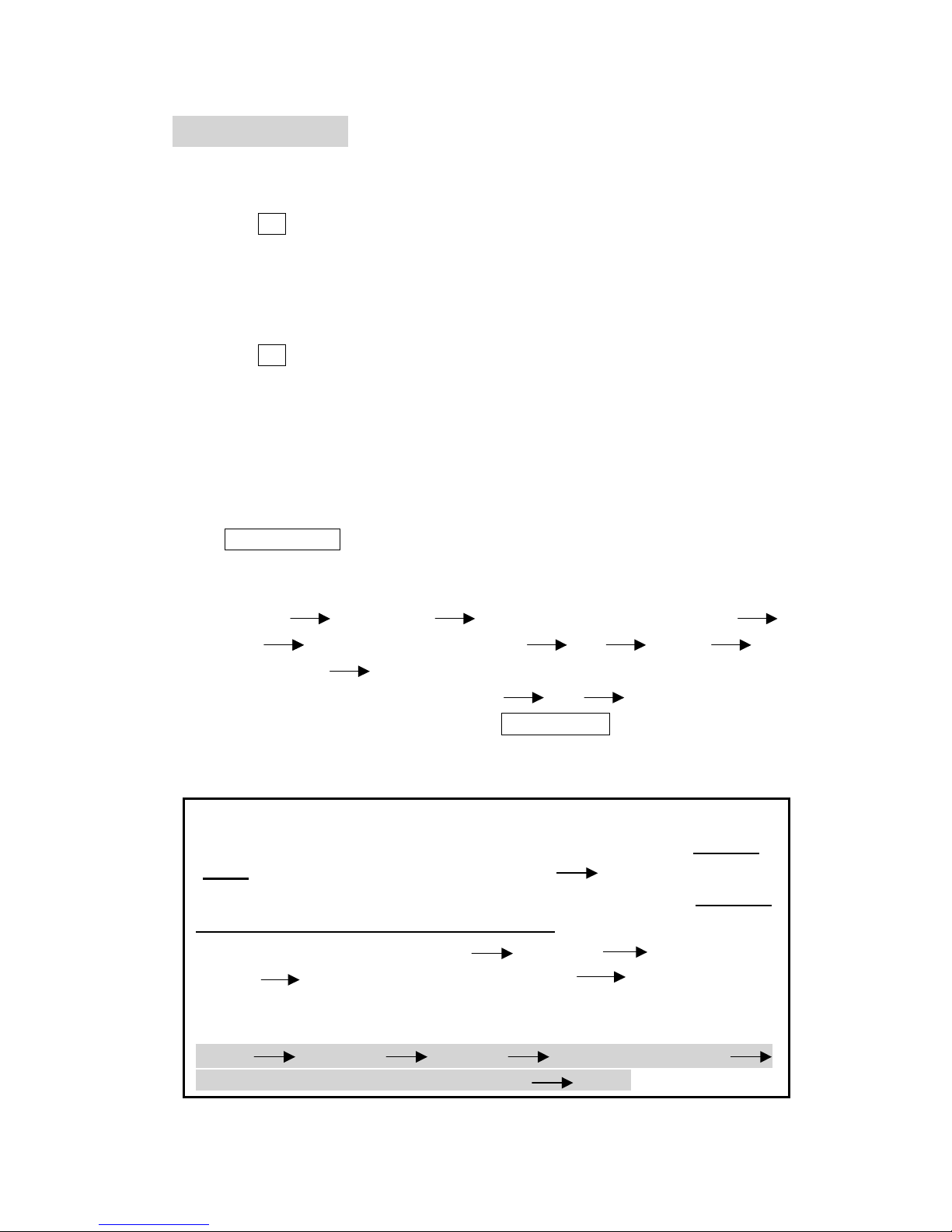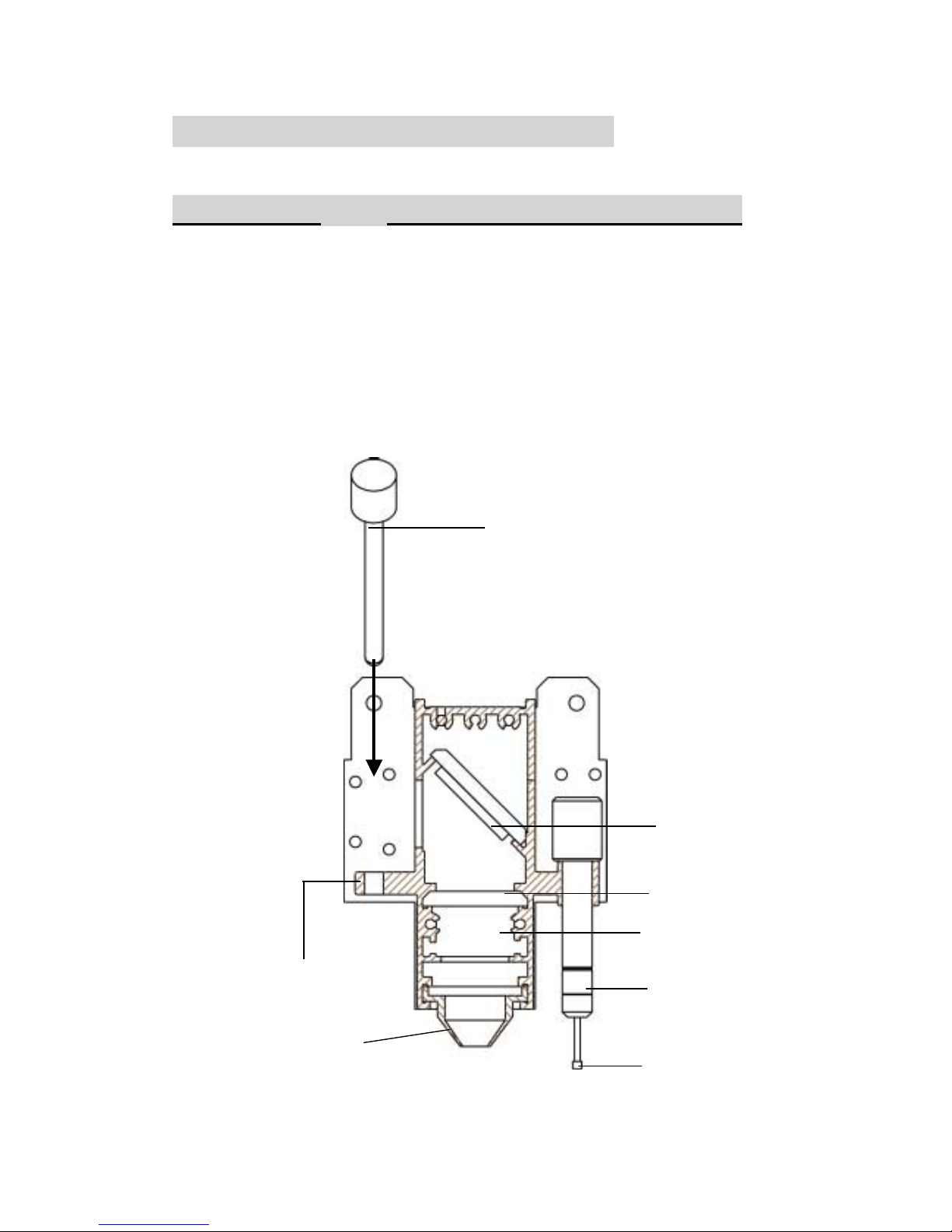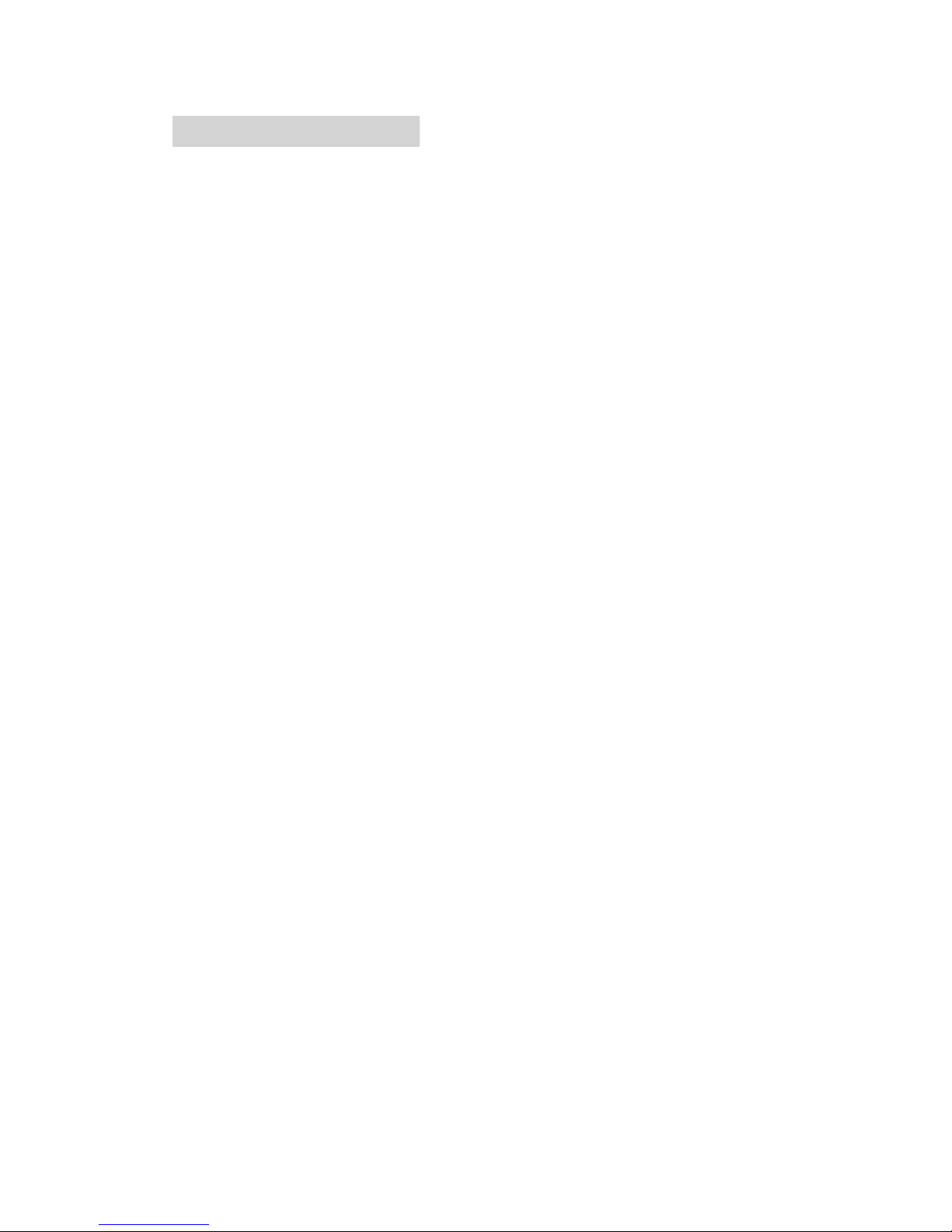4
QUICK MENU
1. Connect air exhaust system.
2. Setup computer and connect with engraving system properly.
3. Turn ON host computer system.
4. Install the Venus Driver. (for the first time use only)
5. Use Windows-based program (such as CorelDRAW, PhotoShop, PhotoPaint,
Illustrator, CASmate, Signlab, EasySign, AutoCAD, etc.) to operate with the
engraver.
6. Turn ON engraver. The working table moves down 50mm approximately and
the lens carriage moves to the home position (upper left corner) after system
initialization.
7. Auto-focusing: under STOP status, put work-piece on the table, move X-axis
(Please refer to Fig. 3) and carriage by arrow keys to locate the lens carriage
above the engraving material (holding carriage by hands for prompt moving is
acceptable under STOP condition but not recommended). Press
AUTO FOCUS the table will move up then down to the focal position
automatically.
8. The following is an example by using CorelDRAW V.7.0.
Layout Page Setup Set from Printer, choose Portrait
OK Edit desired file (picture etc.) File Print
Properties Options,choose desired Mode (refer to Fig. 8) then set
up proper resolution, power and speed OK Print
File name is shown on LCD then press START/STOP button.
(Please refer to page 14, Start to Operate, for detail operation in different
mode selection)
NOTICE:
1.When operating with CorelDRAW V.8.0, please choose Landscape for Page
Setup when X > Y; choose Portrait when X < YO.K..
2. When using the available artworks from the Clipart of CorelDRAW, to prevent
the hidden vector lines shown on your engravings. Please do as follows:
CorelDRAW, choose file from Clipart Bitmaps Convert to
Bitmap ClickColor then choose Grayscale Ok
3.In order to match Venus driver’s color. Make sure your CorelDRAW V.8.0 or
V.9.0 the ‘Calibrate colors for display ‘ is disable. Please follow the steps:
Tools Options Global Color Management
Disable ‘Calibrate colors for dis