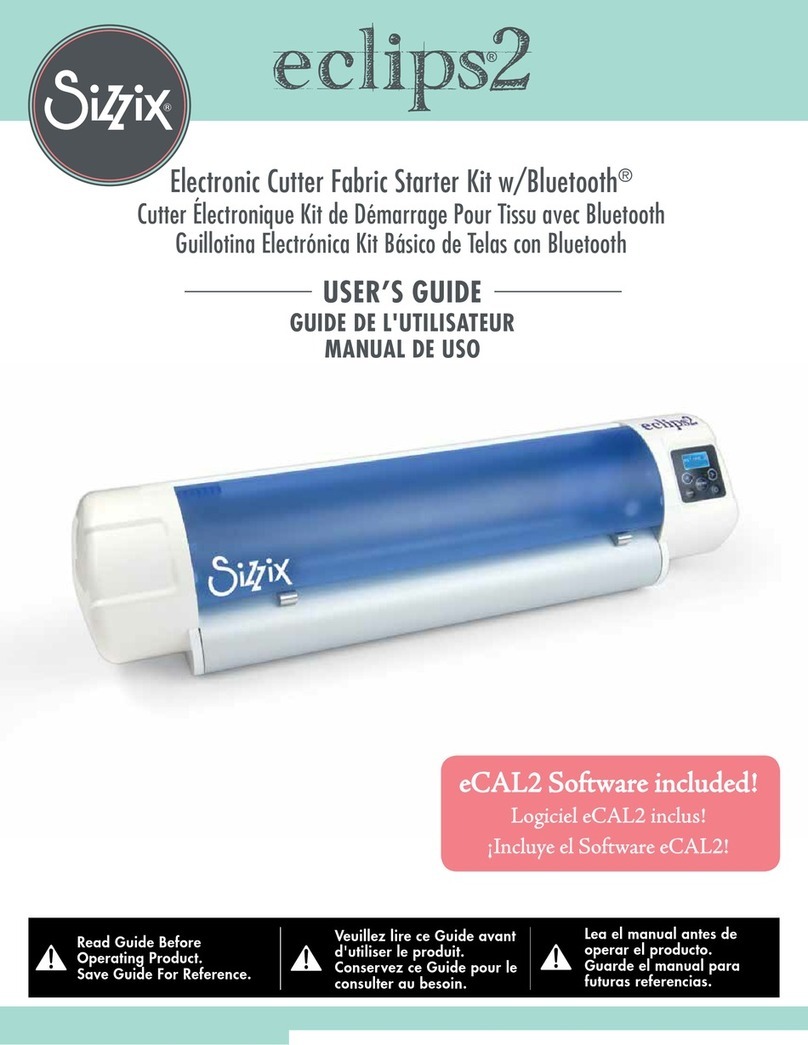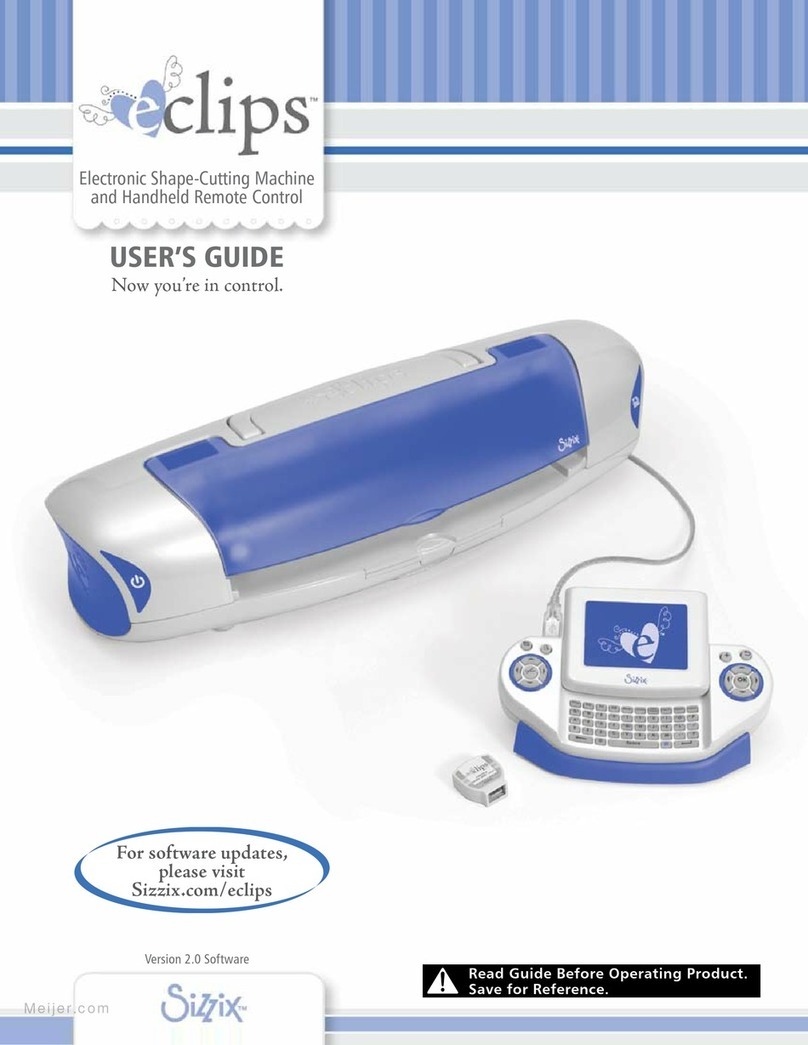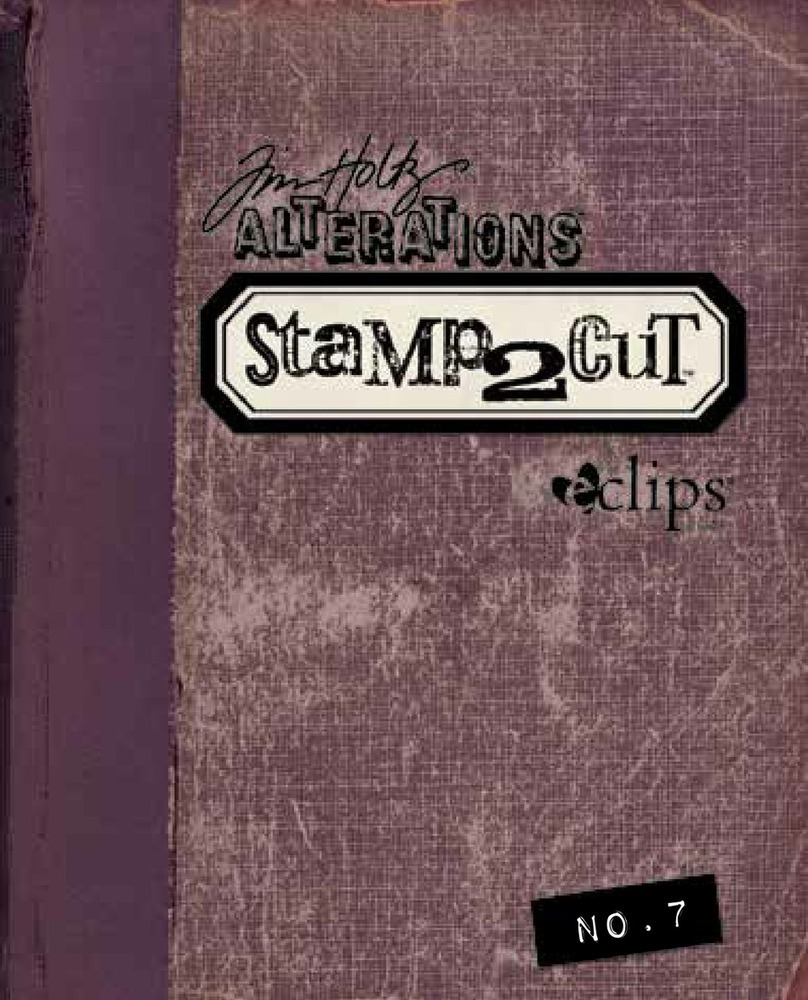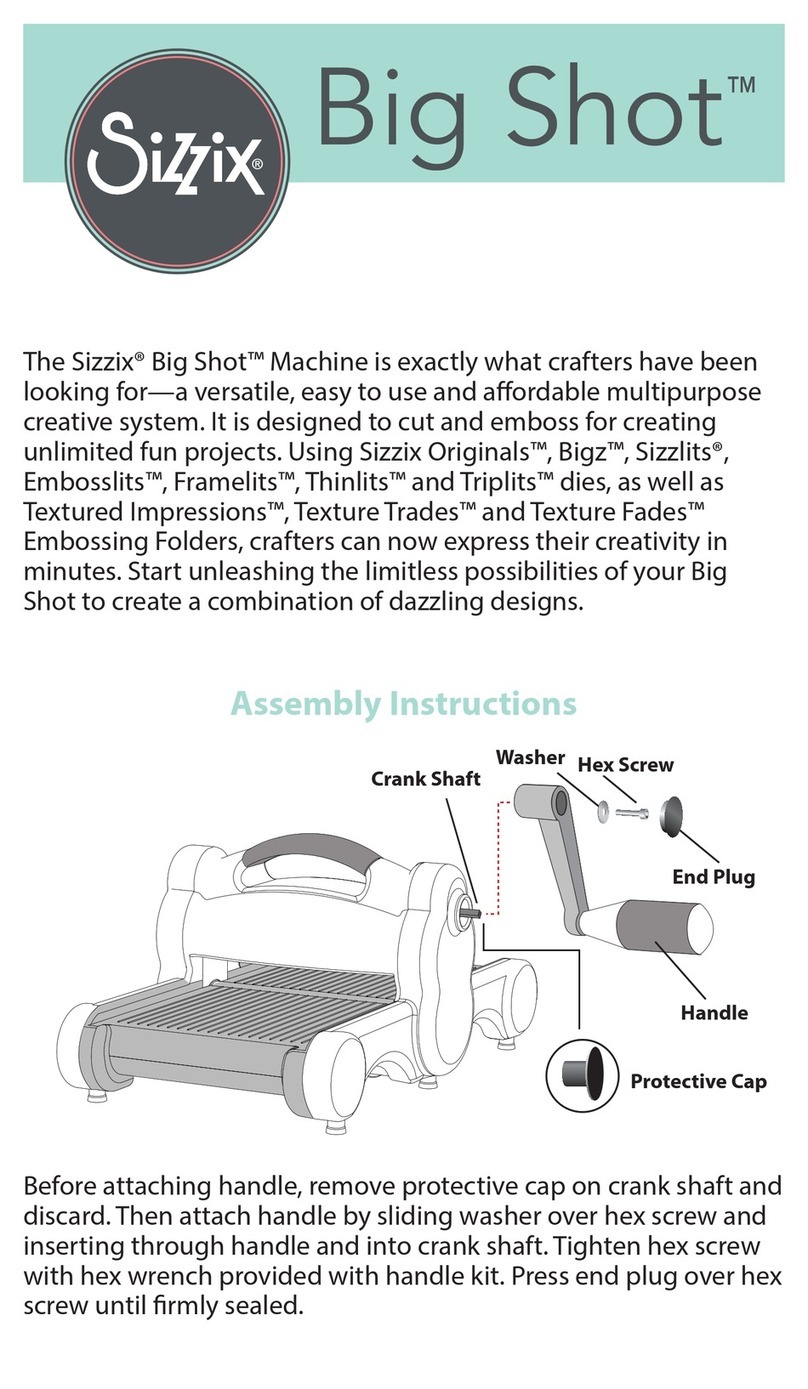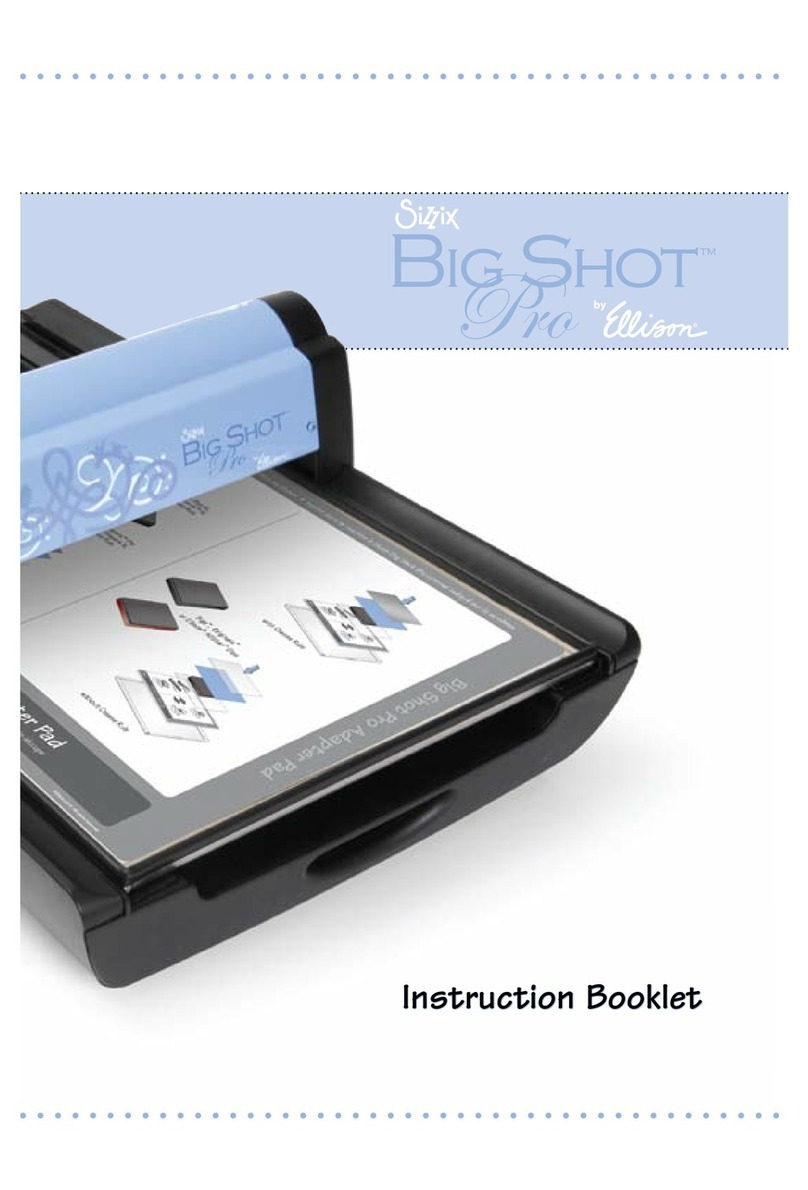10
WARRANTY
Revised: LGL/sw/121013/v2
WARRANTY
ECLIPS®2 DIY ELECTRONIC CUTTER BY SIZZIX™
90-DAYS LABOR, ONE-YEAR PARTS LIMITED WARRANTY
What Does This Warranty Cover? This Limited Warranty
covers only manufacturing defects in material and
workmanship in the hardware components of your eclips®2
DIY Electronic Cutter (the “Product”).
How Long Does The Warranty Last?
Labor: For a period of 90 days from the original date of
purchase of the Product (“Labor Warranty”).
Parts: For a period of 1 year from the original date of
purchase of Product (“Parts Warranty”). You should retain
your receipt as proof of purchase, which may be required in
connection with obtaining warranty service.
What Will Sizzix Do?
Labor Warranty: Sizzix will, at our option, repair or
replace with new or refurbished product or parts, product
determined to be defective. If Sizzix elects to replace the
product after this Labor Warranty has expired but while the
Parts Warranty below is still in effect, it will do so for the
applicable labor charge.
Parts Warranty: Sizzix will supply new or refurbished
replacement parts in exchange for parts determined to be
defective.
“Refurbished” means a product or part that has been
returned to its original specifications. In the event of a
defect, these are your exclusive remedies. Any product or
parts replaced under this Limited Warranty will become the
property of Ellison Educational Equipment, Inc. (“Sizzix”).
What Does This Warranty Not Cover? It does not cover
technical assistance for hardware, firmware or software
usage and it does not cover any software products, whether
or not contained in the Product. Any such software is
provided “AS IS”. Please refer to the End User License
Agreement included with the Product for your rights
and obligations with respect to the software. Further,
this Limited Warranty does not cover damages or defects
caused by misuse or abuse of the Product; modification
of or to any part of the Product; use of any third-party
software, firmware and/or hardware with the Product; acts
of God; limitations of technology; or use of the Product for
commercial, rather than personal, applications. The cutting
blades, blade housing, cutting mat and any accessories are
also excluded from this Limited Warranty. Opening any of
the Product housing or tampering with the Notice label on
the underside of the housing will automatically void the
warranty.
Disclaimers. SIZZIX SHALL NOT BE LIABLE FOR
CONSEQUENTIAL AND INCIDENTAL DAMAGES, DAMAGES
FOR BODILY INJURY (INCLUDING DEATH) AND DAMAGE TO
PROPERTY. THE DURATION OF ANY IMPLIED WARRANTIES
SHALL BE LIMITED TO THE DURATION OF THE EXPRESS
WARRANTY SET FORTH ABOVE. SOME STATES DO NOT
ALLOW THE EXCLUSION OR LIMITATION OF INCIDENTAL
OR CONSEQUENTIAL DAMAGE, DAMAGES FOR PERSONAL
INJURY OR THE LENGTH OF IMPLIED WARRANTIES, SO
THESE LIMITATIONS MAY NOT APPLY TO YOU. THIS
WARRANTY GIVES YOU SPECIFIC LEGAL RIGHTS AND YOU
MAY ALSO HAVE OTHER RIGHTS, WHICH VARY FROM STATE
TO STATE.
How Do You Get Warranty Service? If you believe that there
is a manufacturing defect in material and workmanship
in the hardware components packaged with your Product
during the Limited Warranty Period, please contact Sizzix
Customer Relations at the following telephone number or
website:
North America:
sizzix.com
877-355-4766 toll-free in USA
949-598-8821 outside USA
A Return Authorization (RA), along with shipping
information, will be issued. Following a determination by
Sizzix that a fault covered by this Limited Warranty may have
occurred, Sizzix will: (a) ship you replacement parts or (b)
ship you a replacement Product. Product not covered by this
Limited Warranty will be returned at your expense.