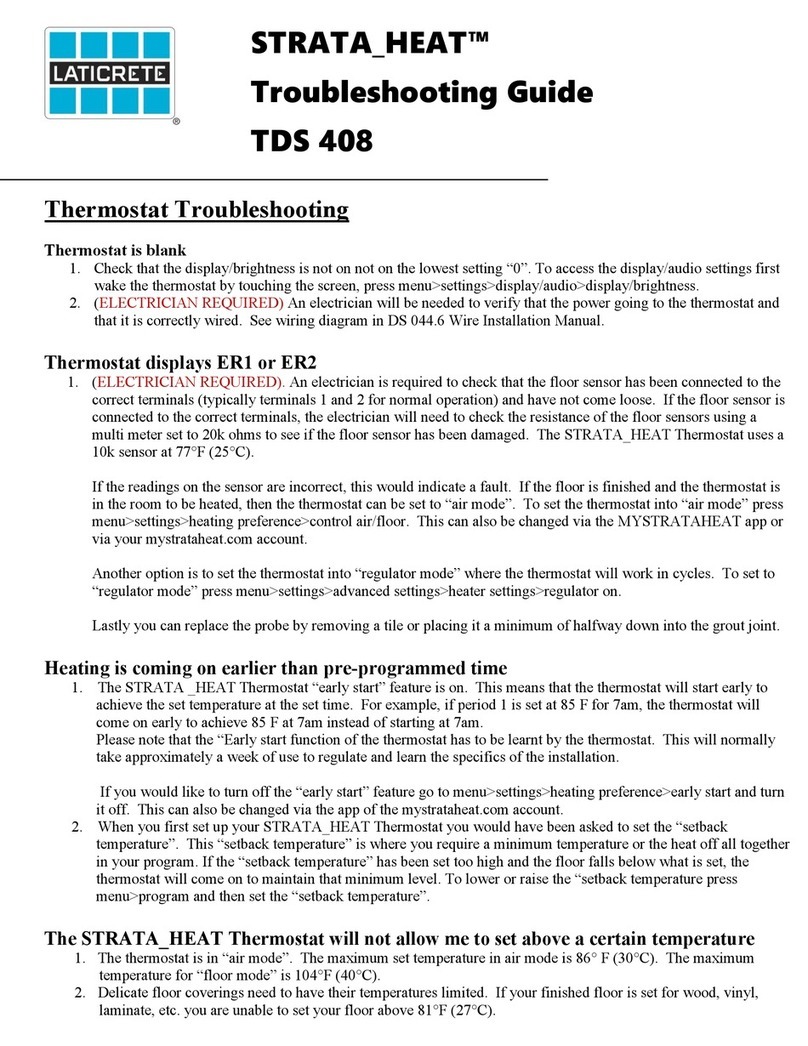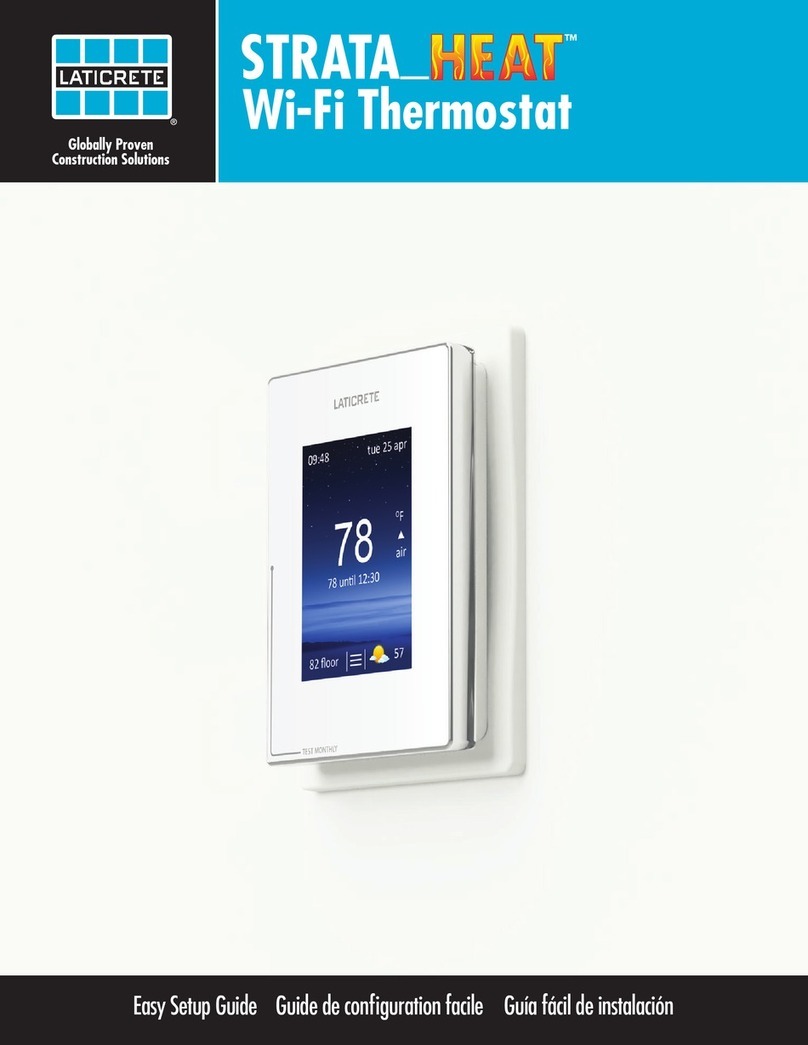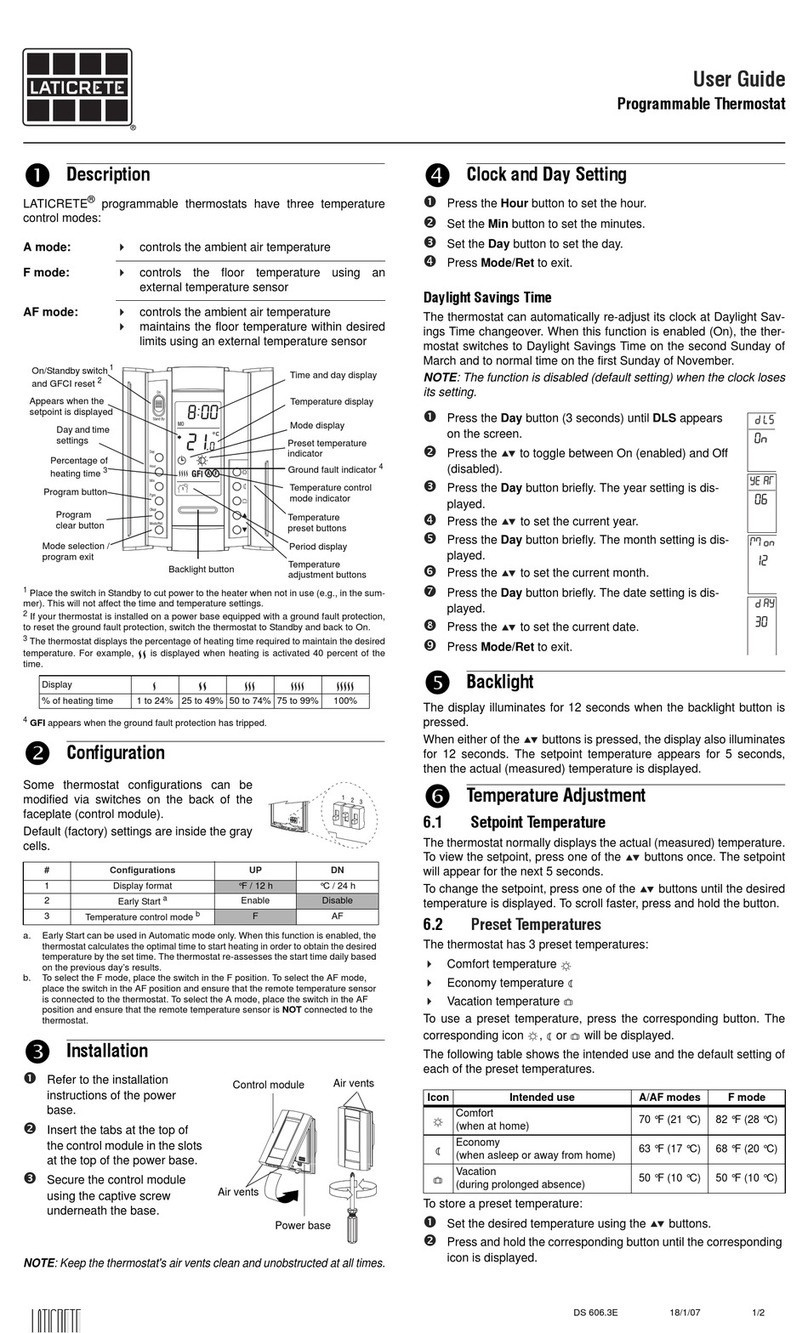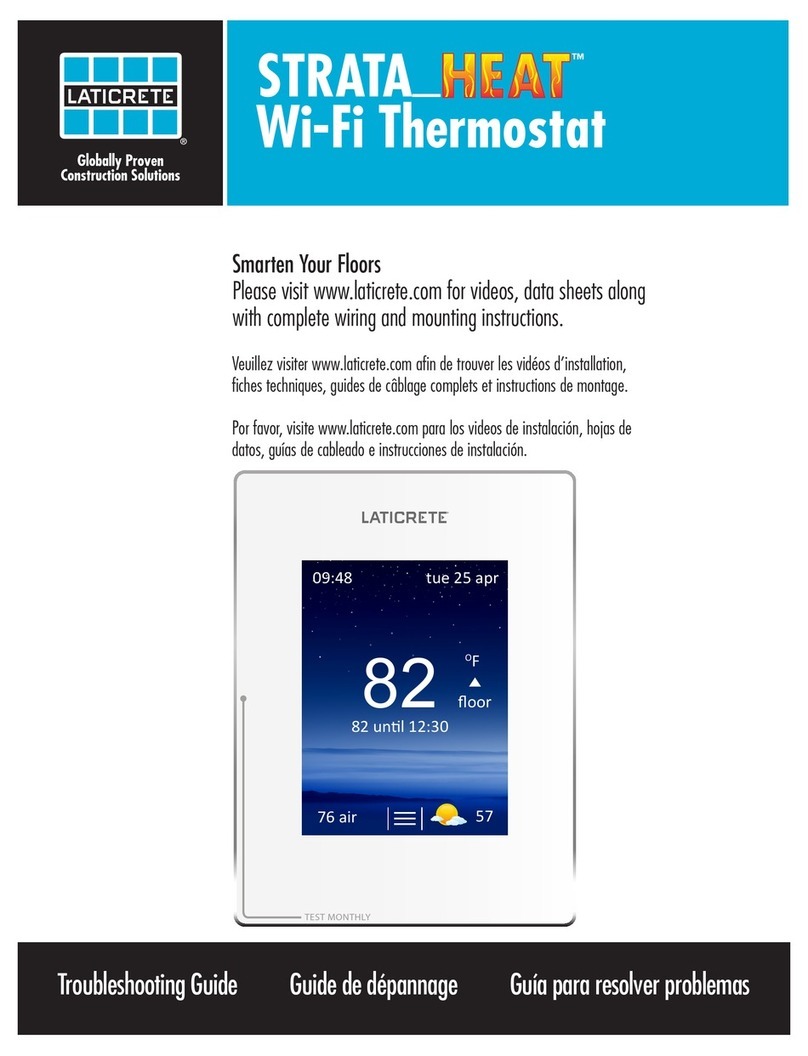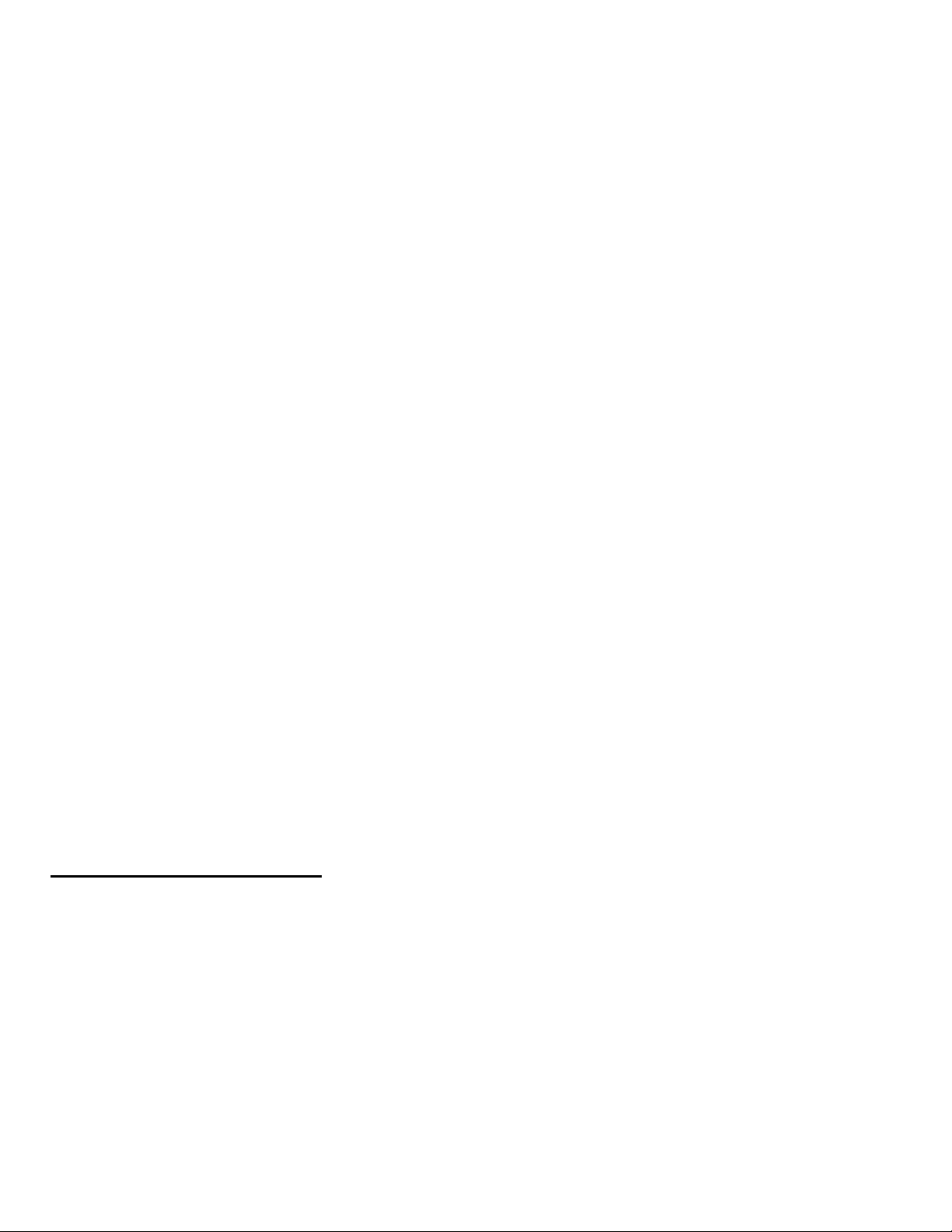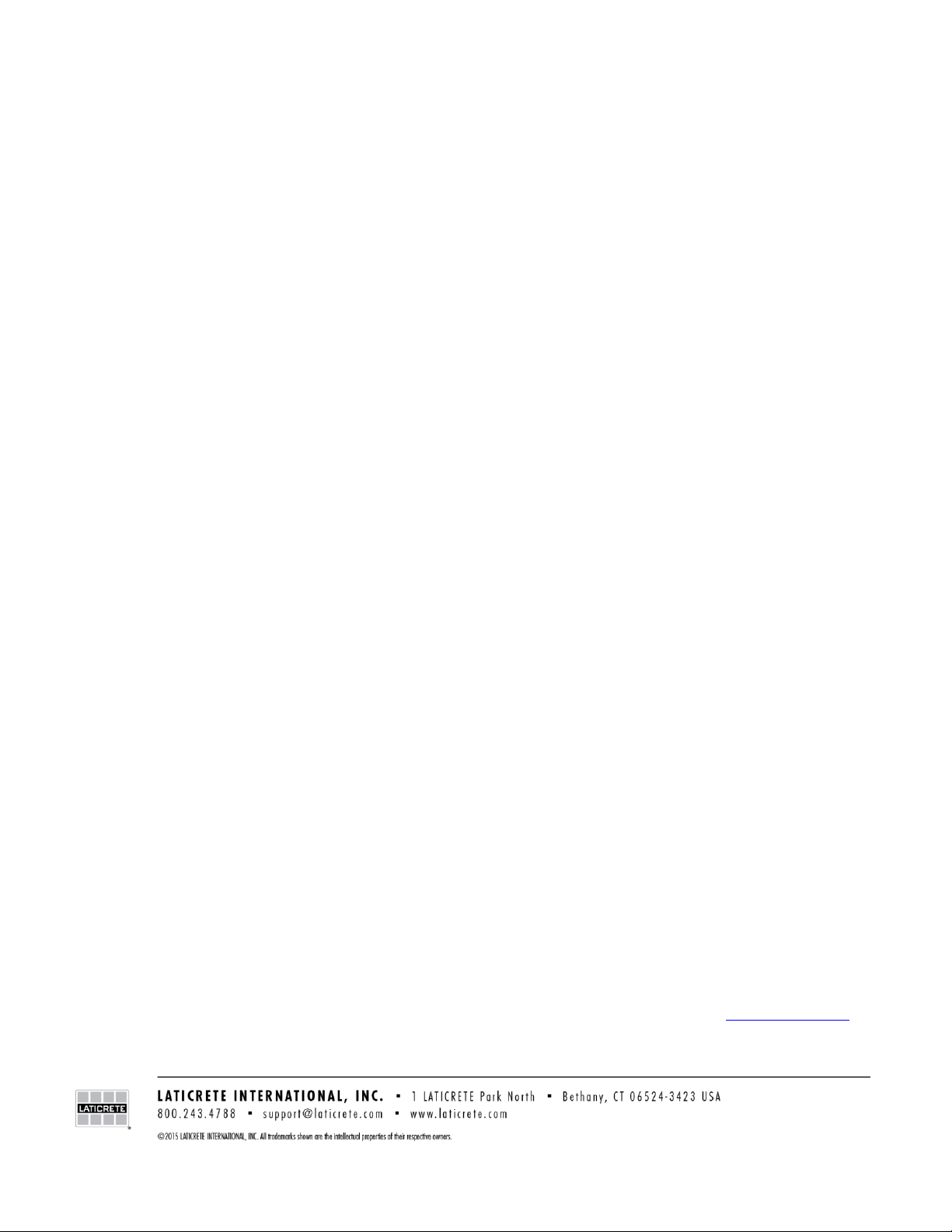6. It is possible that the location of the thermostat may be an issue. If you have another STRATA_HEAT
Thermostat which is connecting to the network, remove that face plate and place it in the location where you are
having issues and see if it connects to the WiFi in that location. If this one also fails to connect then the distance
to the router may be too great. Purchase a WiFi extender to enhance signal strength. Contact your internet
service provider for more information. If you only have one thermostat, to test signal strength, there are apps
available such as WiFi Analyzer and Ofcom. If you have poor signal strength this may be the reason that the
thermostat cannot connect.
7. If signal strength is not an issue, please reboot /restart your router and try to connect again.
8. If you still cannot connect, it may mean that your router needs to be updated. Please contact your interest service
provider/router manufacturer to see if your router needs to be updated to the latest firmware.
9. If after all these steps you still cannot connect, you may have problems with your router or a firewall in place
that is preventing a successful connection. Please contact LATICRETE®technical support at
1-800-243-4788 ext1234 with details of your system setup, including router model, internet supplier, and any 3rd
party firewall and anti-virus software that you have installed and we will investigate your problem.
My STRATA_HEAT Thermostat is failing to connect to the WiFi network where it did
previously
1. Go to advanced settings>info>about. If the device number is all 0’s and there is a blank where the WiFi version
should be then contact LATICRETE technical support at 1.800.243.4788 x1235.
Server Issue Troubleshooting
STRATA_HEAT Thermostat won’t connect to MYSTRATAHEAT server
1. You have not registered an account on Mystrataheat.com Please go to www.mystrataheat.com and register your
thermostat. If you did not keep a note of your device number which will be needed for registration, you can find
it by pressing menu>settings>advanced settings>about>info and you will see your device number. To register
go to mystrataheat.com and click register and enter your details. You will receive a confirmation email when
you setup an account. Click on the link in the email and log into mystrataheat.com. To set up your room click
the “+” icon to add a room. Here you enter the details of your installation and your device number. Once your
room has been added the error symbol will disappear.
2. If after registration, the error symbol remains, then you need to “power cycle” the thermostat. Unscrew the
screws on either side of the standby button on the bottom of the device and remove the face plate for 10-15
seconds and reattach.
3. If the “power cycle” did not work, please reboot/restart your router.
4. If you still cannot connect to the server it may be that your router needs to be updated. Please contact your
internet service provider/router manufacturer to see if your router needs to be updated to the latest firmware.
5. If after all these steps, you still cannot get connected, you may have problems with your router or a firewall in
place that is preventing a successful connection. Please contact LATICRETE technical support at
1.800.243.4788 x1235 with details of your system setup, including router model, internet supplier, and any 3rd
party firewall and anti-virus software that you have installed, and we will investigate your problem.
MYSTRATAHEAT.com Portal Troubleshooting
My background image will not load on my thermostat
1. This is done on the mystrataheat.com homepage. Click on settings and scroll to the bottom for custom
background. Images must be no larger than 2mb.
The cost graph on the energy monitoring is stuck on $0
1. Check that you have entered the tariff type and cost. Go to the profile page on mystrataheat.com click on the
cog to the right of your location. Scroll down to edit location and click. In energy monitoring, you can enter
tariff type and costs.
How do I switch from schedule mode to fixed temperature mode?