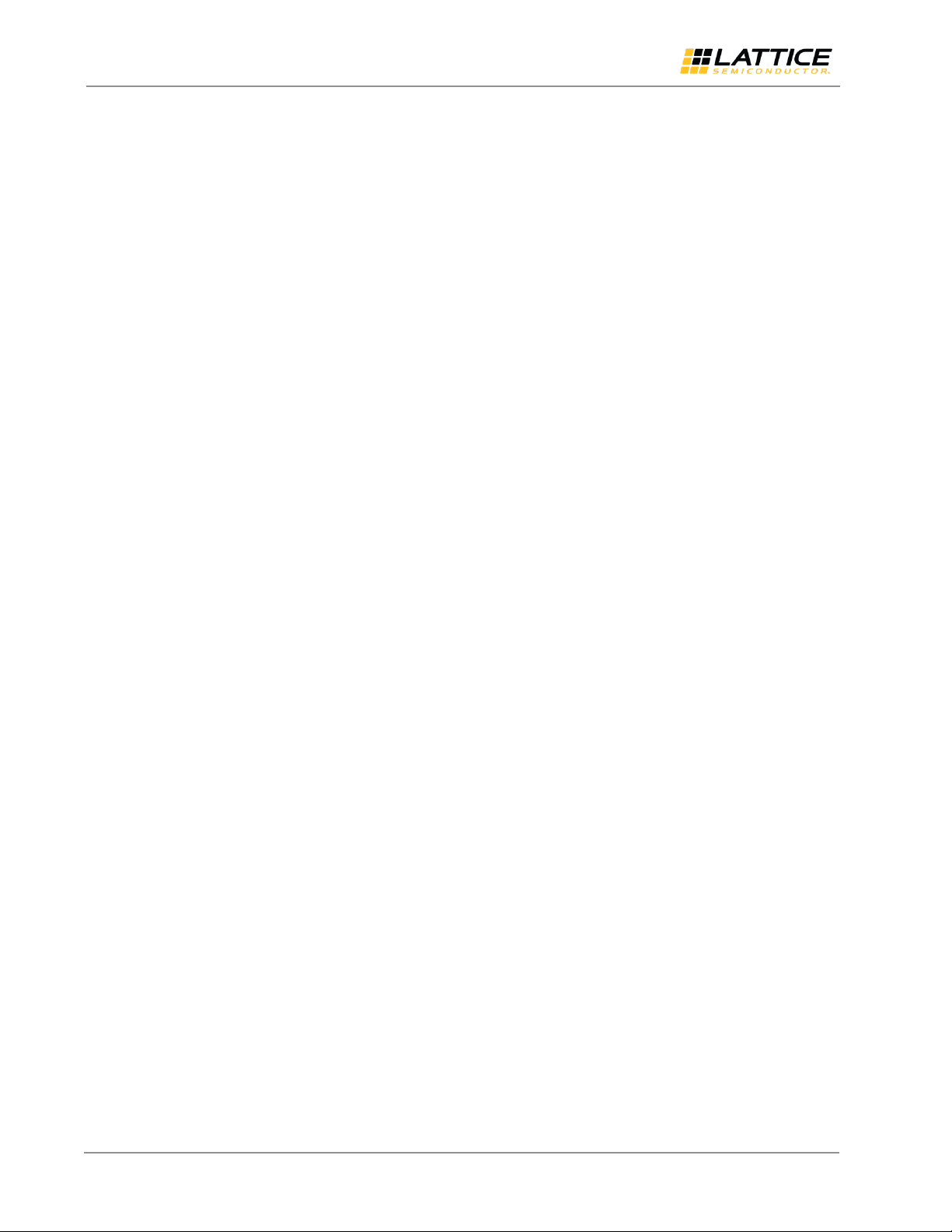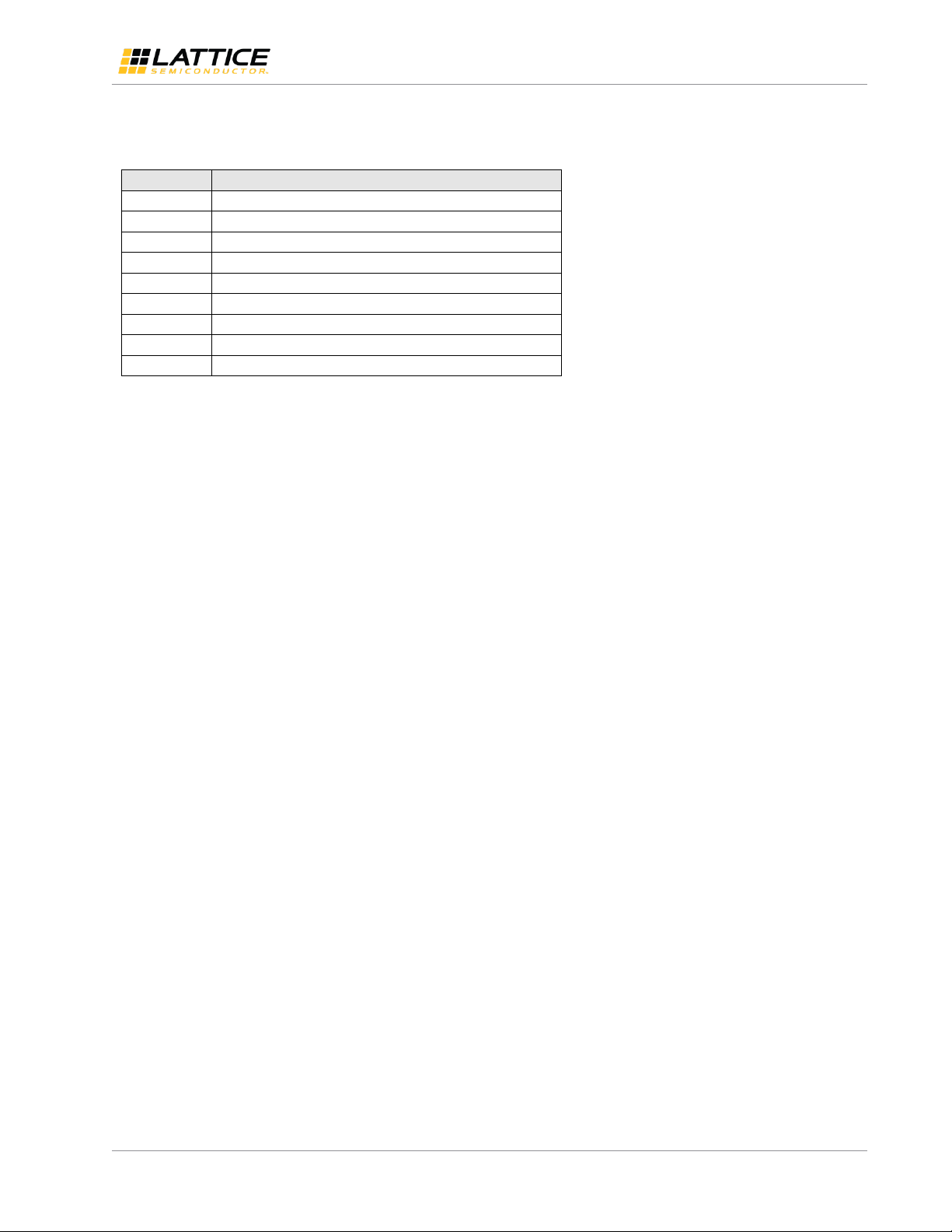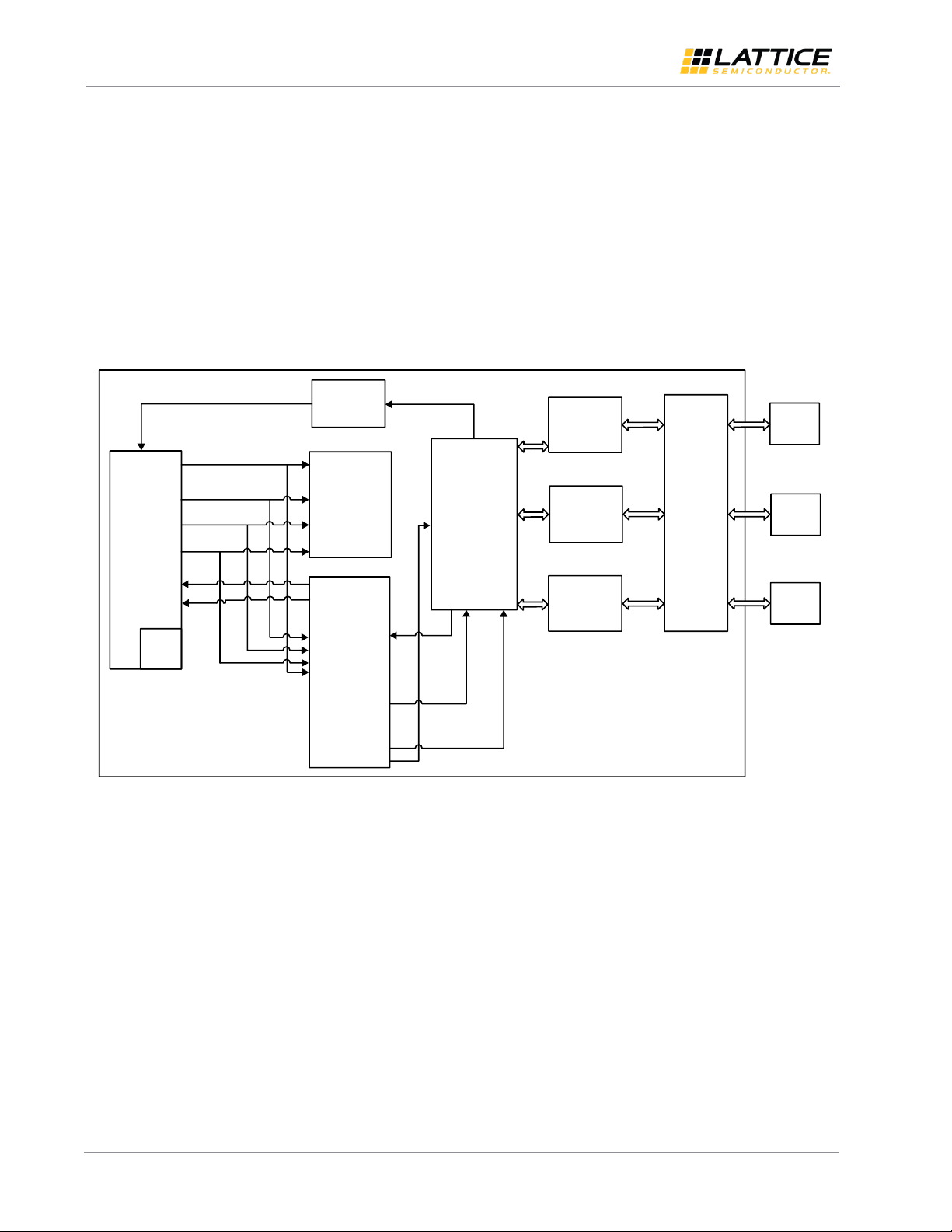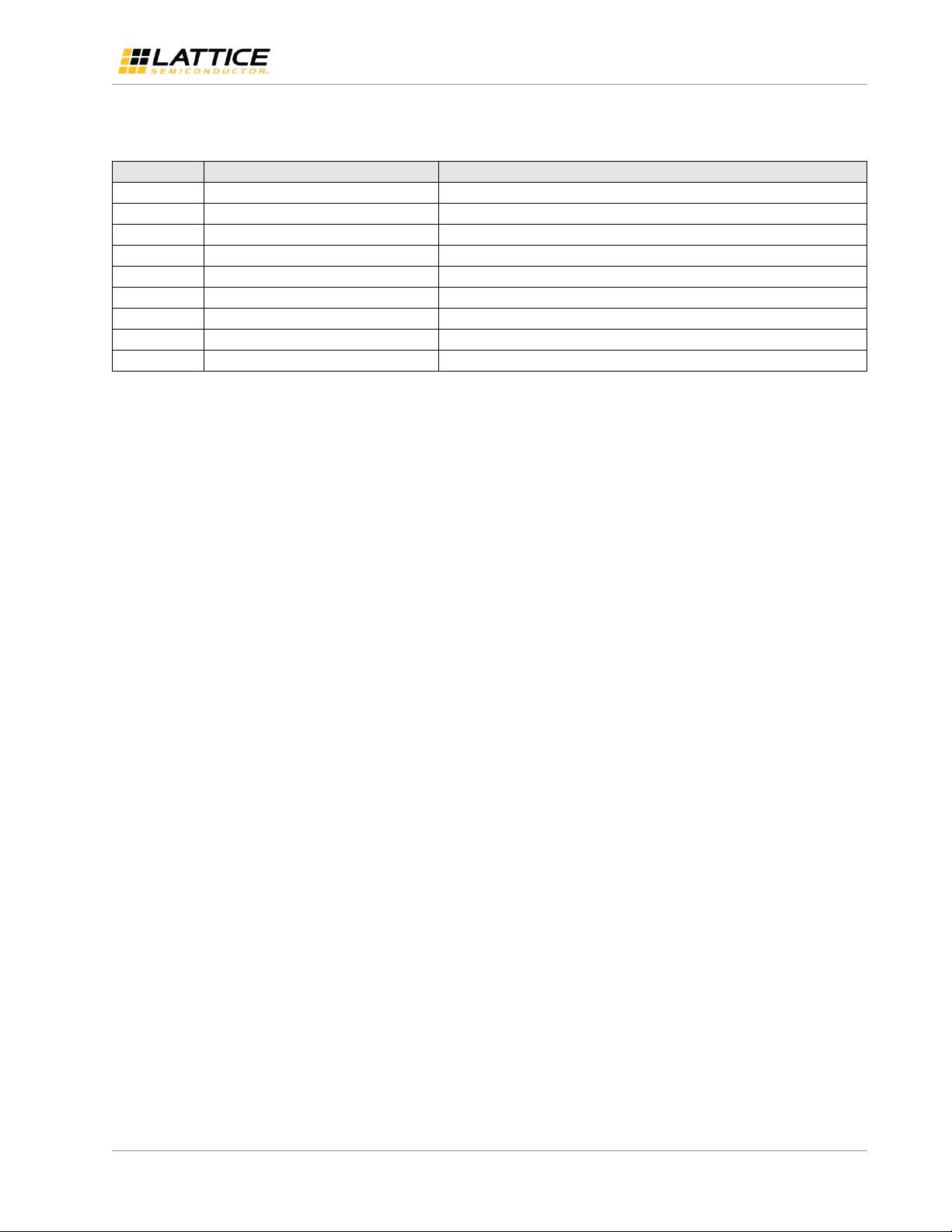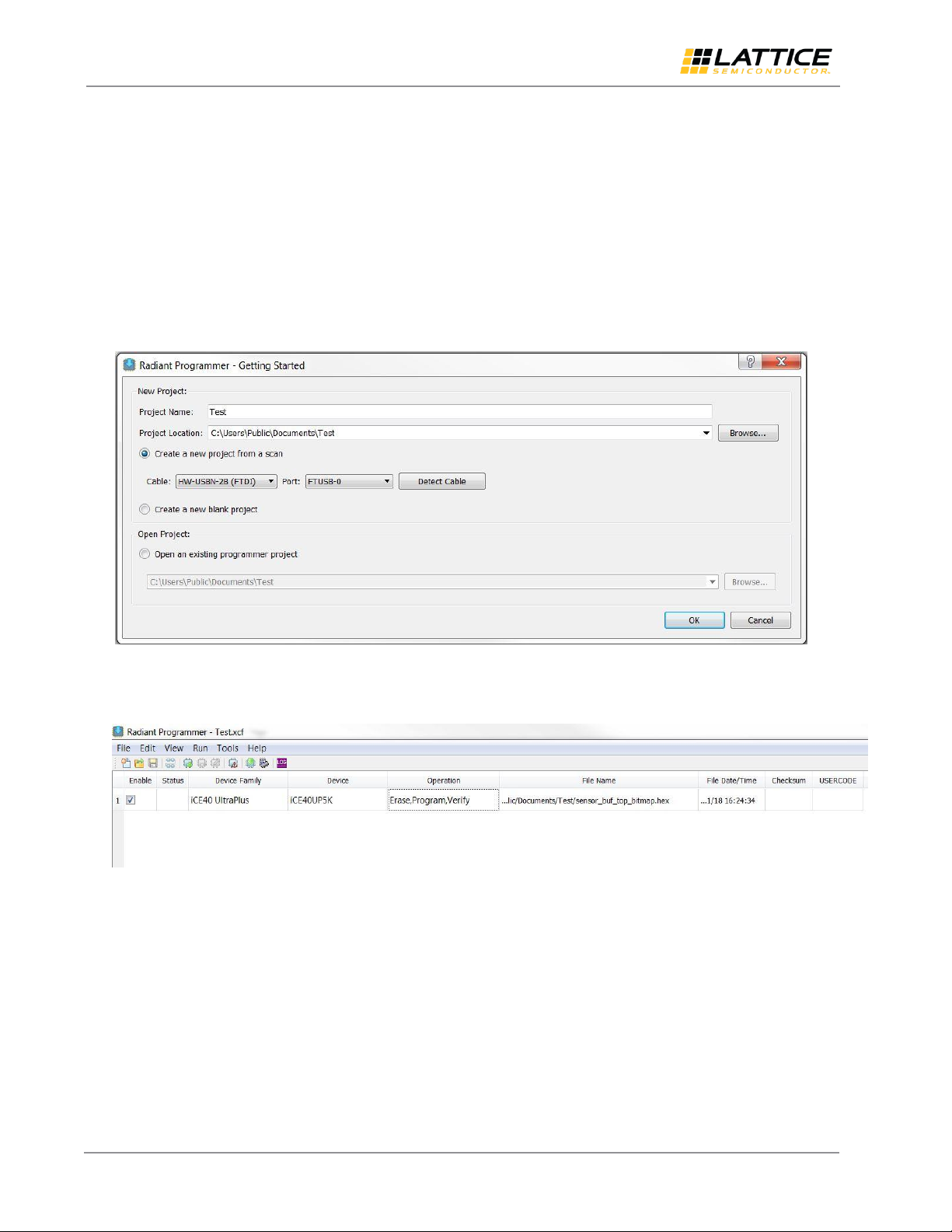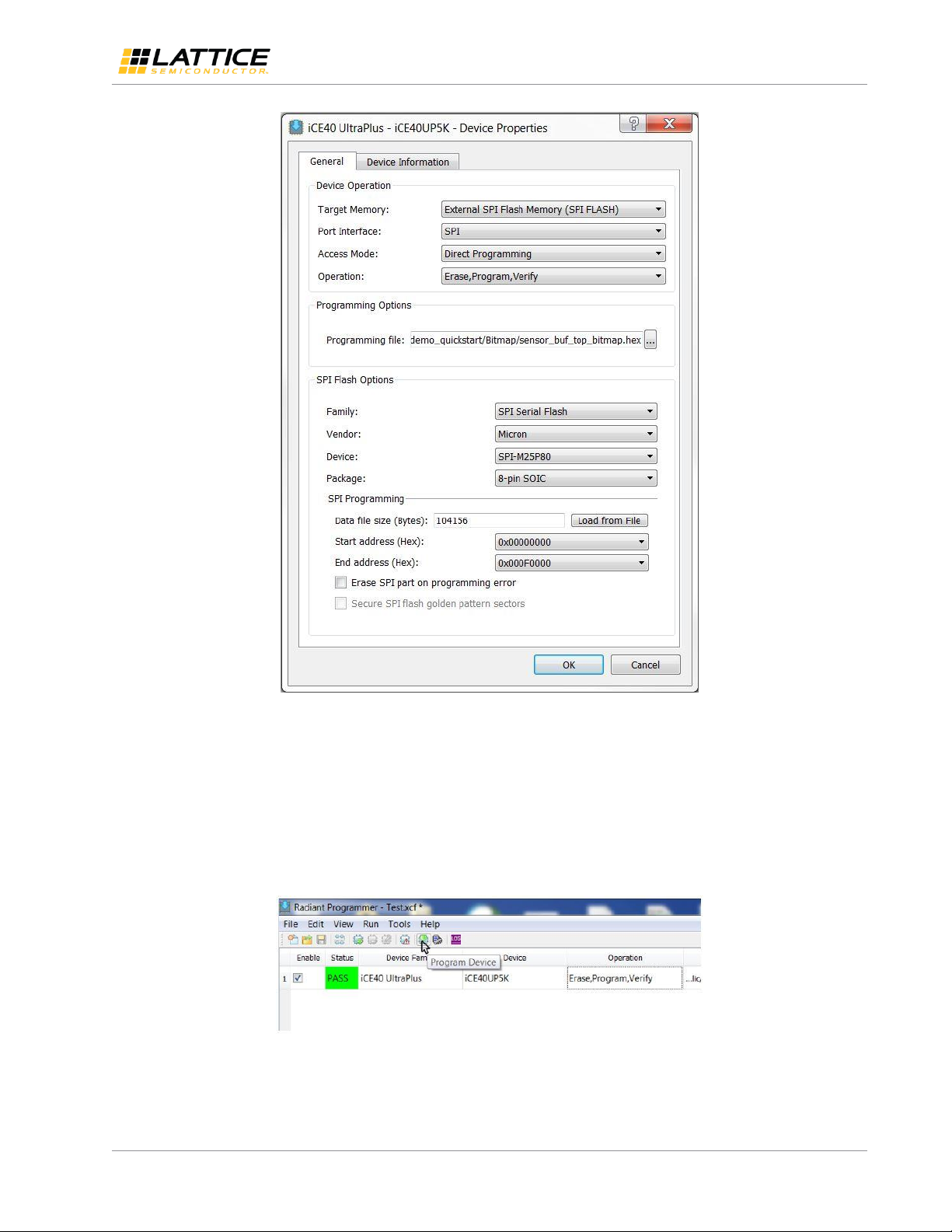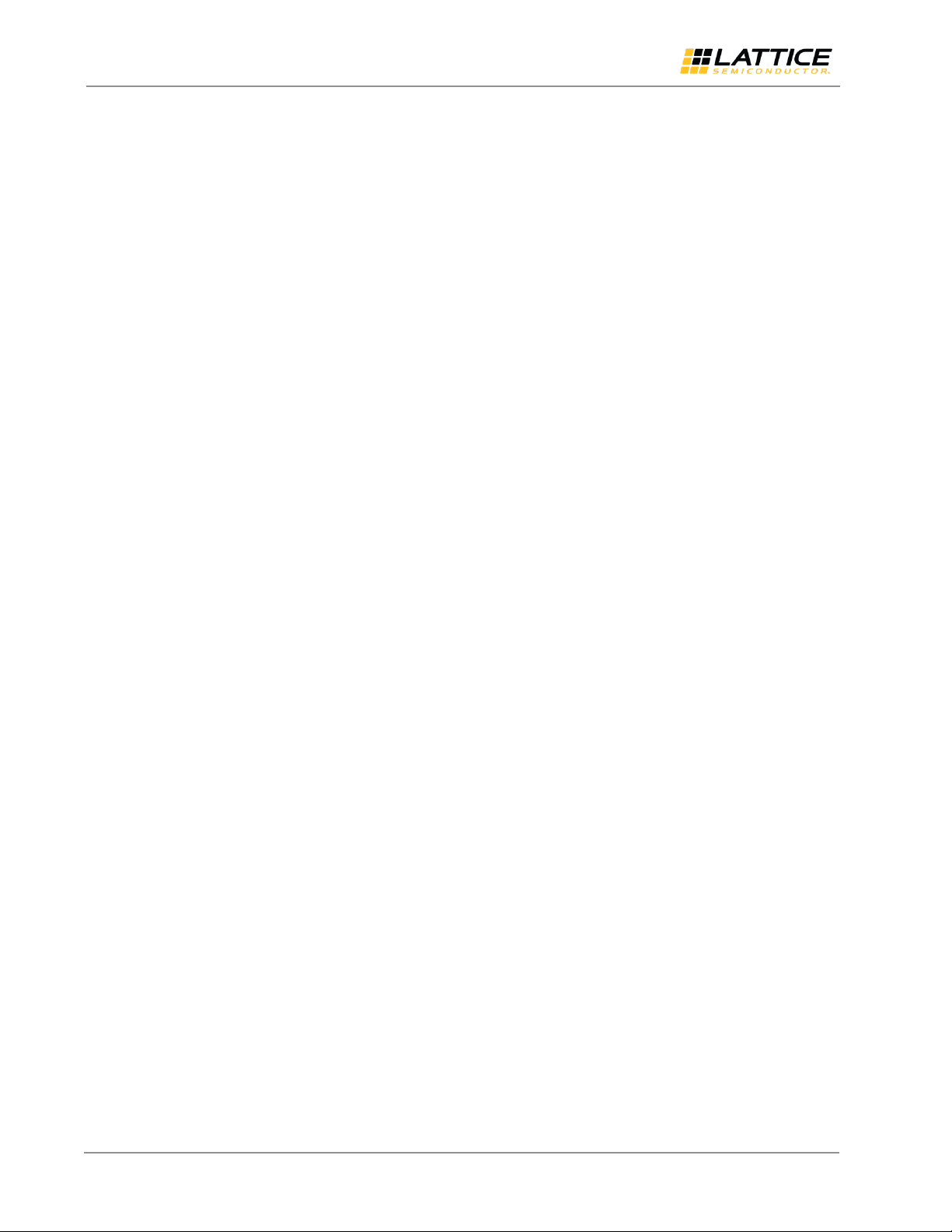
iCE40 UltraPlus Sensor Data Buffer with BLE - Radiant Software
User Guide
© 2018 Lattice Semiconductor Corp. All Lattice trademarks, registered trademarks, patents, and disclaimers are as listed at www.latticesemi.com/legal.
All other brand or product names are trademarks or registered trademarks of their respective holders. The specifications and information herein are subject to change without notice.
2 FPGA-UG-02058-1.0
Contents
Acronyms in This Document .......................................................................................................................................... 3
1. Introduction .......................................................................................................................................................... 4
2. Functional Description........................................................................................................................................... 4
3. Demo Setup........................................................................................................................................................... 5
3.1. Hardware Requirements............................................................................................................................... 5
3.2. Software and Firmware Requirements.......................................................................................................... 5
3.3. Configuring the MDP Board .......................................................................................................................... 6
3.3.1. Setting Jumpers and Switches................................................................................................................... 6
4. Programming the Demo ........................................................................................................................................ 8
4.1. Programming the Bitmaps to the MDP Board................................................................................................ 8
4.2. Installing the Sensor Data Buffer BLE APK onto the Android Phone ............................................................. 10
4.3. Connecting the iCE40 UltraPlus MDP to the Android Phone ........................................................................ 10
5. Running the Demo............................................................................................................................................... 11
Technical Support Assistance....................................................................................................................................... 14
Revision History .......................................................................................................................................................... 14
Figures
Figure 2.2. iCE40 UltraPlus Sensor Data Buffer with BLE Demo Block Diagram................................................................ 4
Figure 3.1. Android Phone with Jelly Bean 4.3 or KitKat 4.4 and the iCE40 UltraPlus MDP .............................................. 5
Figure 3.2. MDP Board Configuration............................................................................................................................. 6
Figure 4.1. Getting Started Dialog Box ........................................................................................................................... 8
Figure 4.2. Radiant Programmer Main Interface ............................................................................................................ 8
Figure 4.3. Device Properties Dialog Box........................................................................................................................ 9
Figure 4.4. Program Button ........................................................................................................................................... 9
Figure 4.5. Activate Bluetooth Prompt......................................................................................................................... 10
Figure 5.1. BLE Device Scan ......................................................................................................................................... 11
Figure 5.2. Start Demo Button ..................................................................................................................................... 11
Figure 5.3. Airplane Button.......................................................................................................................................... 12
Figure 5.4. Successful Operation.................................................................................................................................. 13
Figure 5.5. Interface is Reset ....................................................................................................................................... 13
Tables
Table 3.1. Detailed Information of the Board Configuration ........................................................................................... 7