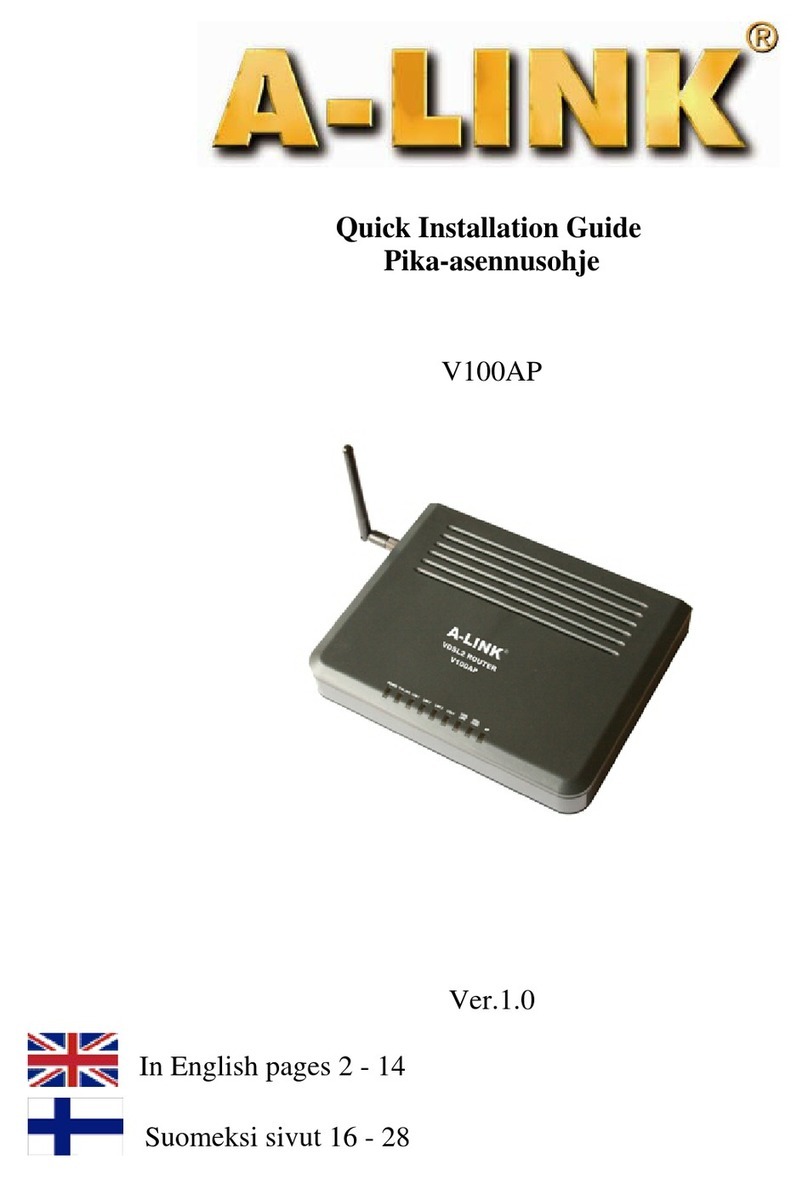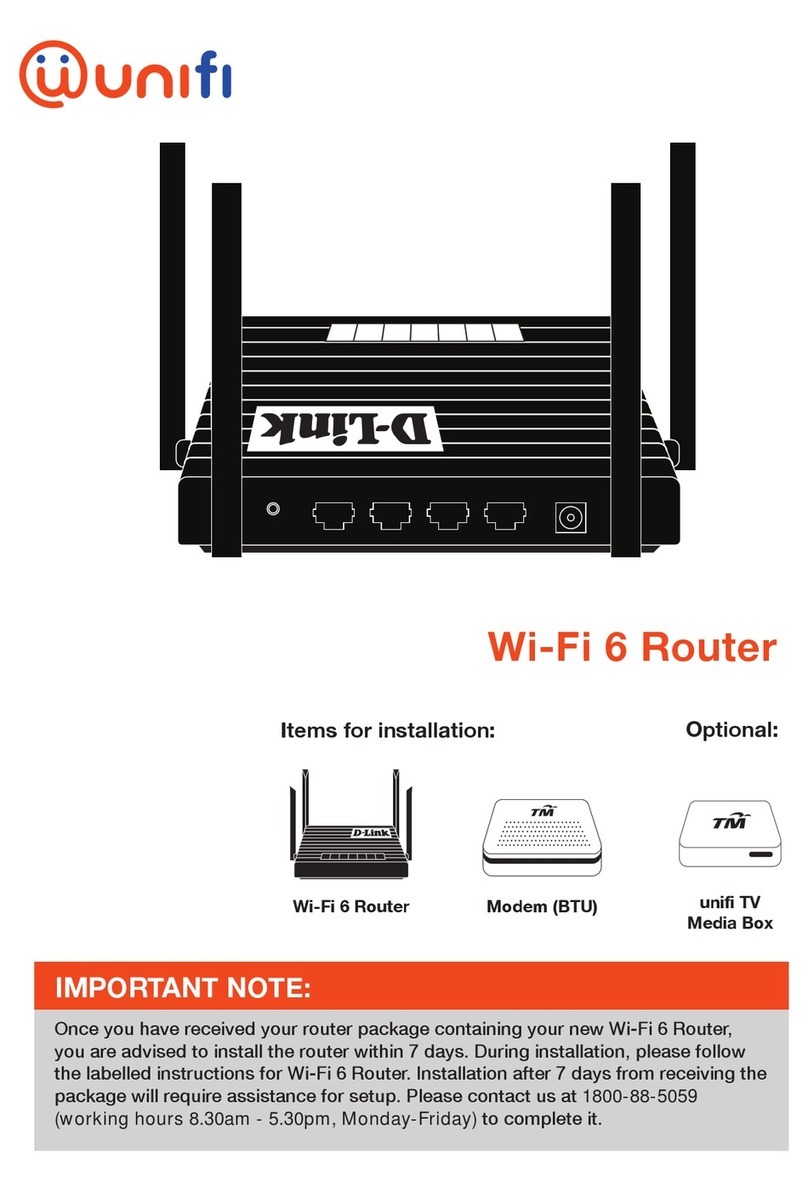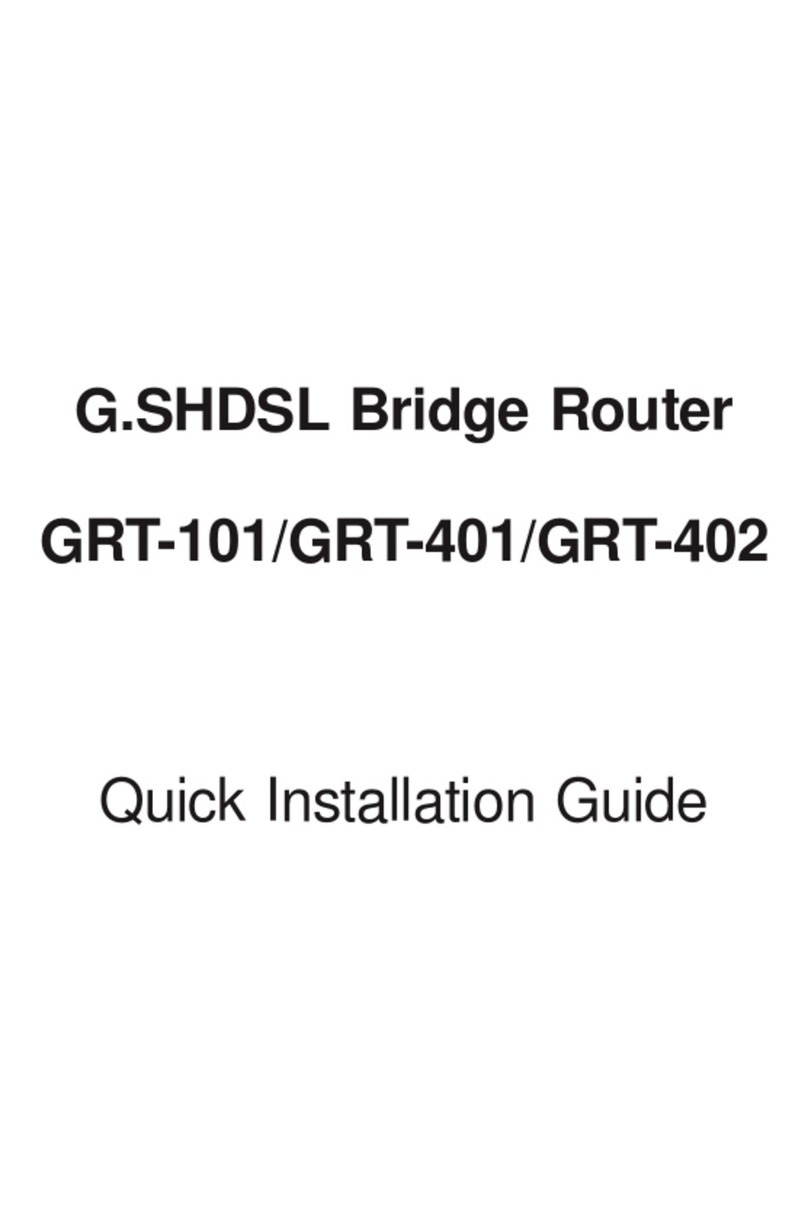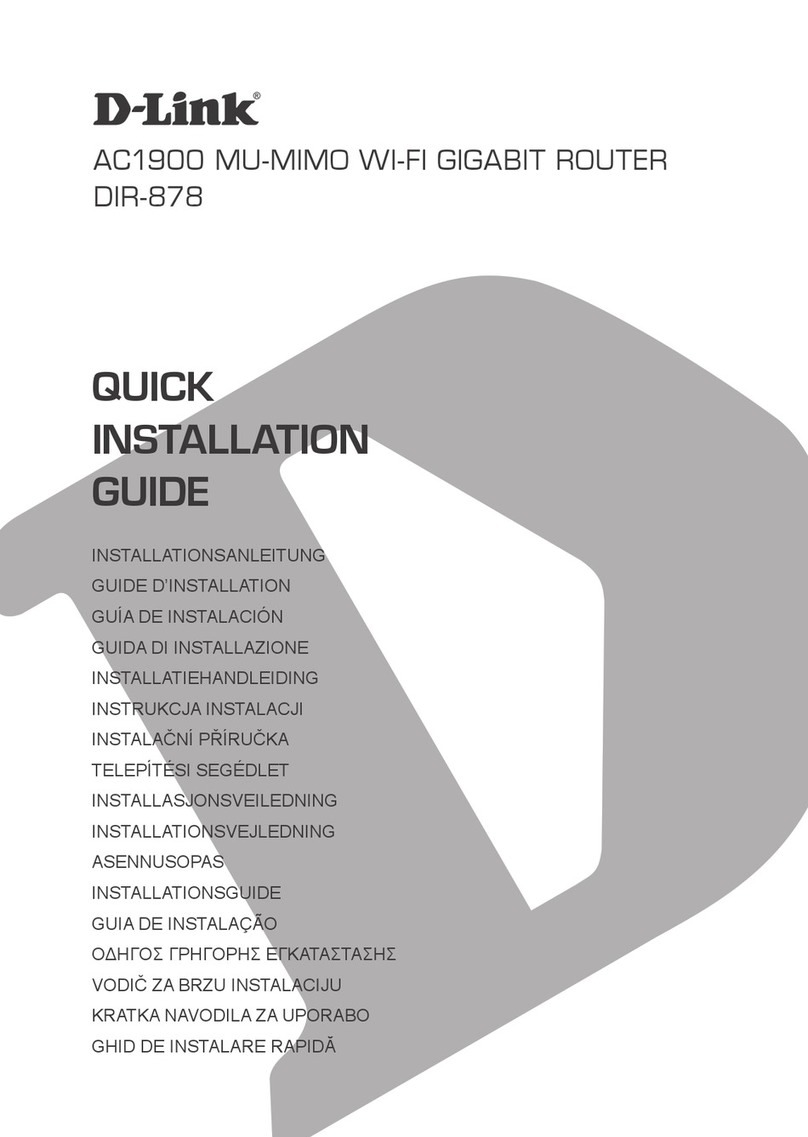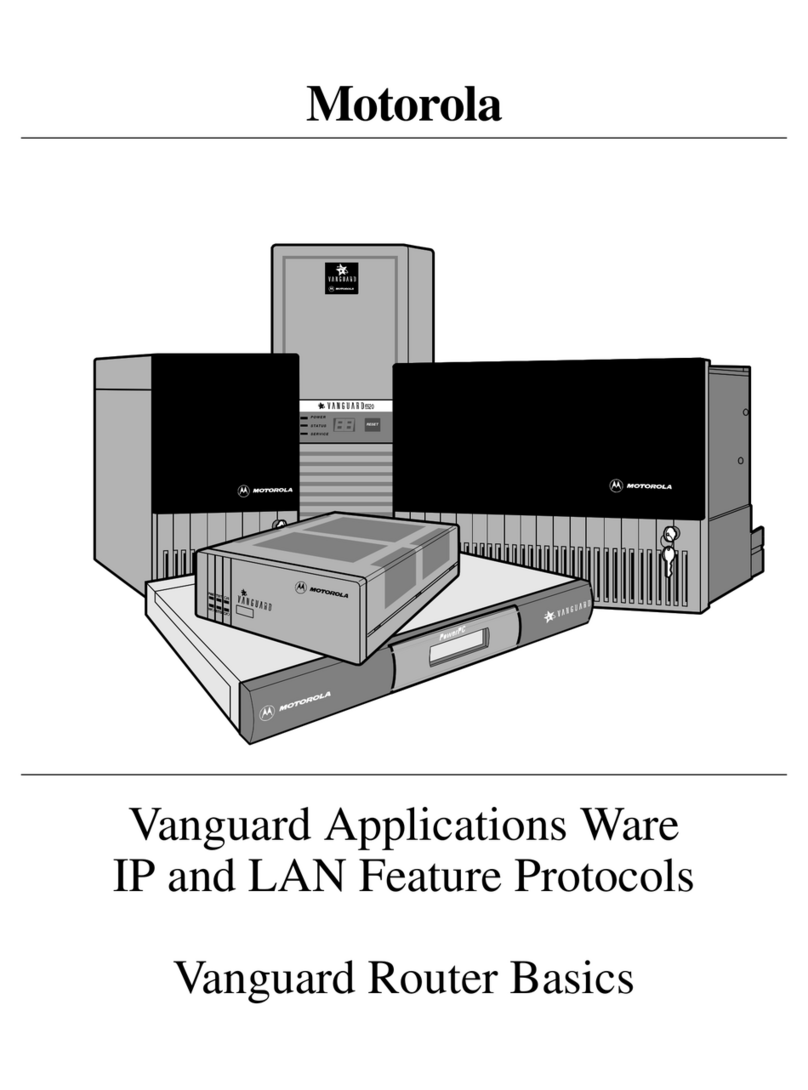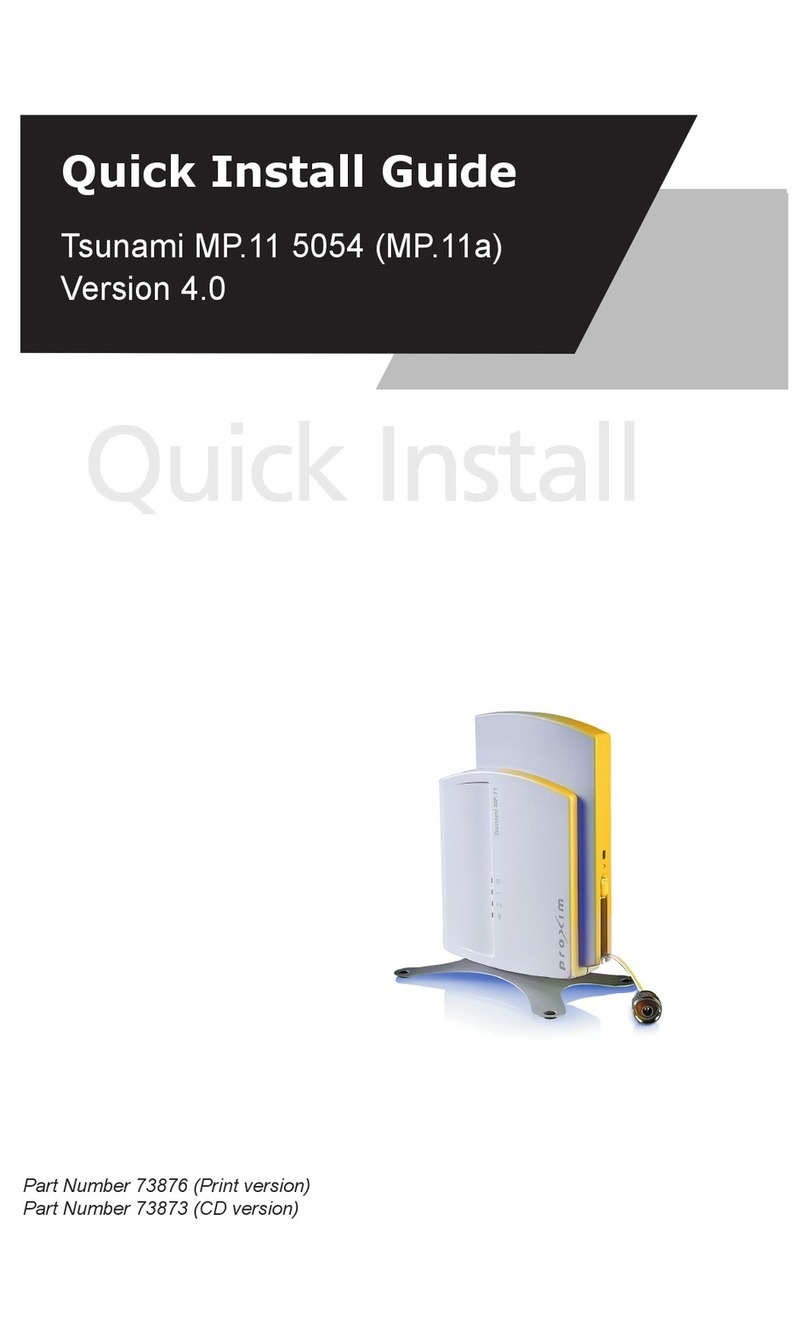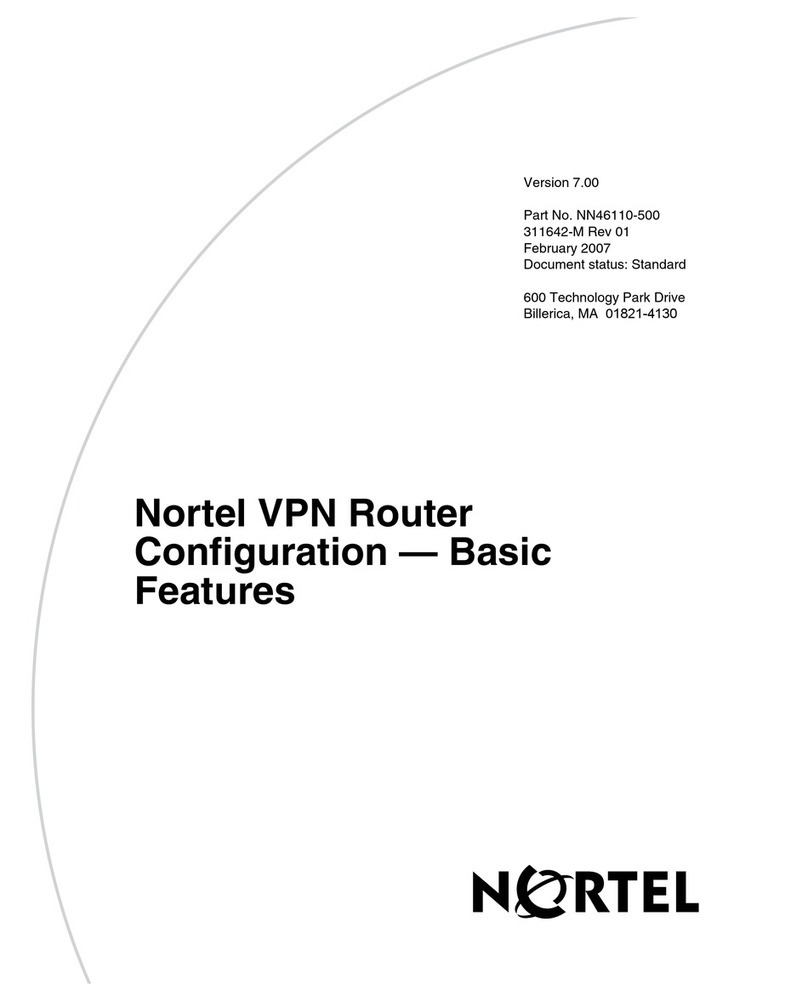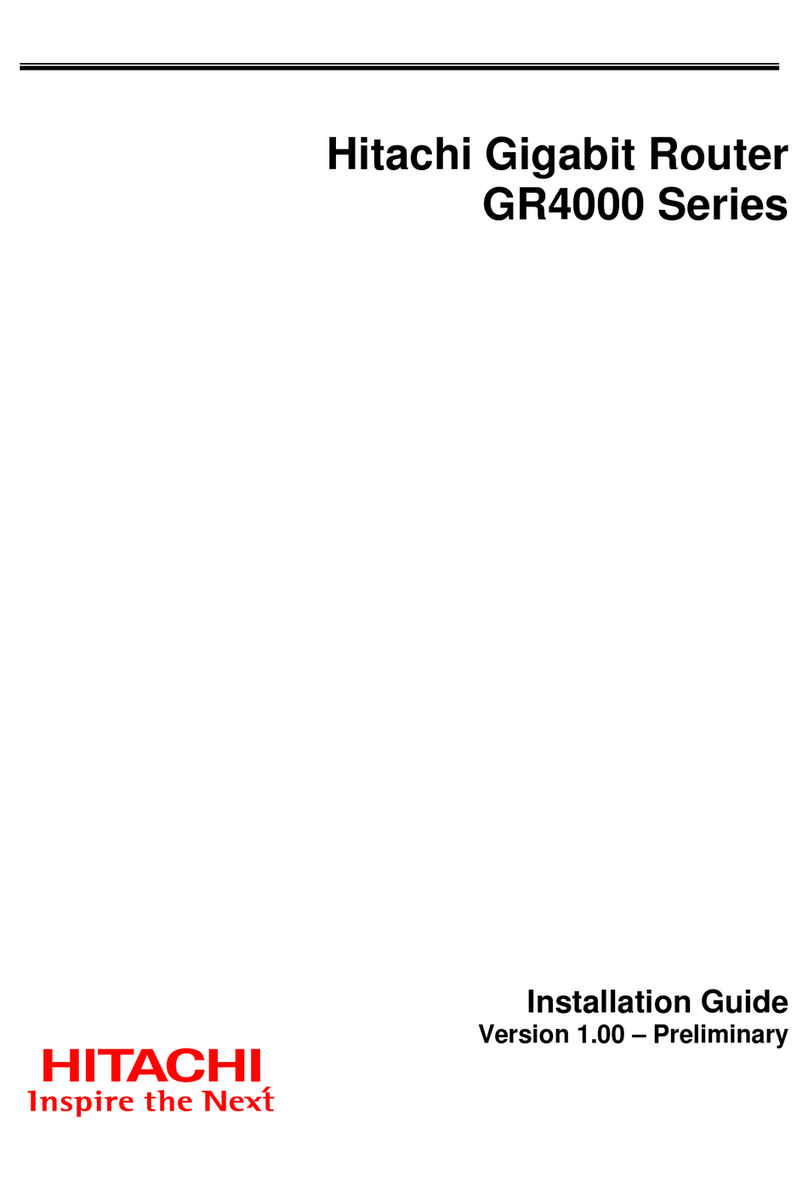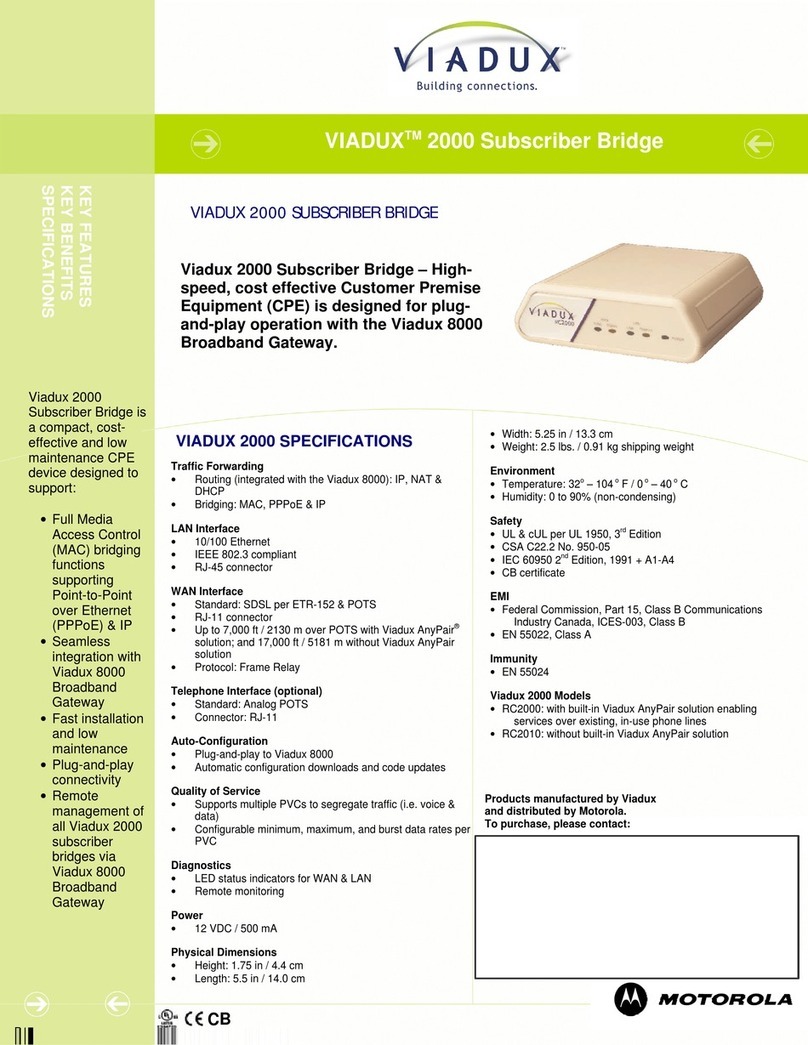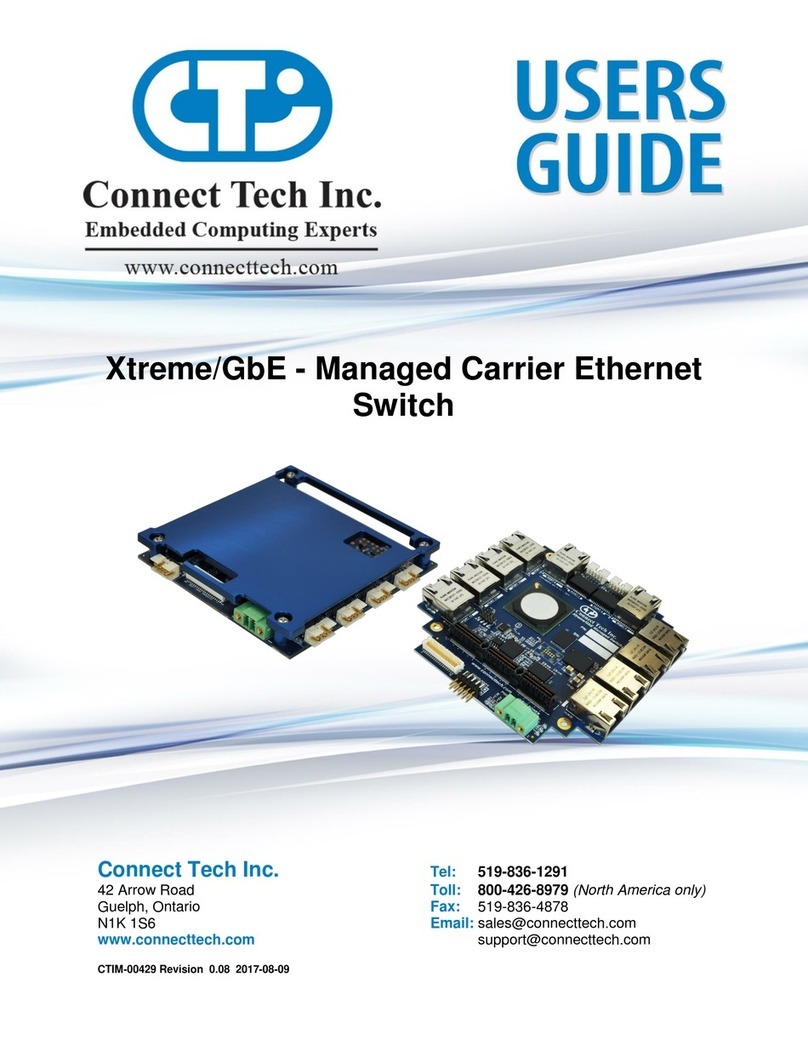LAWO POWER CORE User manual

Copyright
All rights reserved. Permission to reprint or electronically reproduce any document or graphic in whole
or in part for any reason is expressly prohibited, unless prior written consent is obtained from the Lawo
AG.
All trademarks and registered trademarks belong to their respective owners. It cannot be guaranteed that
all product names, products, trademarks, requisitions, regulations, guidelines, specifications and norms
are free from trade mark rights of third parties.
All entries in this document have been thoroughly checked; however no guarantee for correctness can
be given. Lawo AG cannot be held responsible for any misleading or incorrect information provided
throughout this manual.
Lawo AG reserves the right to change specifications at any time without notice.
© Lawo AG, 2021

3/539
Table of Contents
Power Core User Manual Version: 6.6.0/3
Table of Contents
1. Introduction ......................................................................................................................................... 4
2. Important Safety Instructions ................................................................................................................ 5
3. Product Overview ................................................................................................................................ 6
4. The Hardware ..................................................................................................................................... 7
5. Licensed Feature Sets ....................................................................................................................... 14
6. Installation ......................................................................................................................................... 19
7. SystemSetup .................................................................................................................................... 36
8. Configuring Power Core ..................................................................................................................... 52
9. Audio IO ........................................................................................................................................... 64
10. Audio MixEngine ............................................................................................................................... 94
11. Audio Utilities ................................................................................................................................... 165
12. Routing Matrix.................................................................................................................................. 171
13. Intercom ......................................................................................................................................... 182
14. Control Surface Configuration ........................................................................................................... 207
15. Power Core Max .............................................................................................................................. 246
16. The Snapshots System ..................................................................................................................... 261
17. Connecting a VisTool MK2 PC .......................................................................................................... 292
18. Key Panel Control ............................................................................................................................ 322
19. GPIO .............................................................................................................................................. 328
20. Configuring Custom Logical Behaviour .............................................................................................. 344
21. Networking Power Core .................................................................................................................... 402
22. The Web UI ..................................................................................................................................... 439
23. The Firmware Update Tool (SoP Explorer) ......................................................................................... 473
24. Maintenance .................................................................................................................................... 483
25. Troubleshooting ............................................................................................................................... 494
26. Appendices ..................................................................................................................................... 499
27. Glossary ......................................................................................................................................... 536

Power Core User ManualVersion: 6.6.0/34/539
1. Introduction
1. Introduction
Welcome to Power Core.
About this Manual
This document describes all aspects of Power Core, including its hardware, installation, licensing, configuration,
remote control, networking and maintenance.
Power Core can be installed as a stand-alone device, or as the integrated DSP Core for a Lawo control surface.
If installing with a control surface, you will find more information on the surface components in the relevant
manual.
Look out for the following which indicate:
Notes - points of clarification.
Tips - useful tips and short cuts.
Attention - alert you when an action should always be observed.
Further Information
Mechanical drawings and data sheets (including weights and dimensions) are available from the Download-
Center (after login).
Lawo User Registration
For access to the Downloads area and to receive regular product updates, please register at:
www.lawo.com/registration.

Power Core User Manual Version: 6.6.0/3 5/539
2. Important Safety Instructions
2. Important Safety Instructions
Please observe all of the instructions provided in the "General Safety Information for Lawo Equipment" booklet
delivered with your devices. Double-click here to open the information as a pdf.

Power Core User ManualVersion: 6.6.0/36/539
3. Product Overview
3. Product Overview
Power Core is a 1RU, 19-inch DSP Core, IO interface and routing matrix. It can be installed as a stand-alone
processing engine / matrix, or as the integrated DSP / IO Core for a Lawo control surface.
Audio Interfacing
As standard, there are two RAVENNA/AES67 streaming ports, four optical MADI ports and eight GPIOs for
contact closures. Optionally, up to eight plug-in IO cards can be fitted to the rear expansion slots to add Mic/Line
In, Line Out, Studio IO, AES3 IO, MADI or DANTE IO.
Signal Processing
All units include DSP to create sources and summing buses with signal processing: EQ, Dynamics, Delay,
Limiting, De-essing and Automix, available for some signal paths. The total number of resources is determined by
the licensed feature set. Thus, you can purchase a suitable package for your application.
Licensed Feature Sets
Power Core must be purchased with a license to "unlock" the system resources. Several main license packages
are available. Where applicable, a main package can be expanded by purchasing one or more add-ons. The
main license plus any add-ons must be installed onto a USB memory stick connected to the DONGLE port.
The Configuration
All programmable functions are defined by the system configuration. This is stored on the device's control
system and read during boot-up. The configuration can be edited using the ON-AIR Designer software, and a
new version uploaded via the control network. The configuration possibilities are extensive and include the
definition of audio inputs and outputs; sources and buses; signal processing; and MF Key functions.
Power
The device provides dual power feeds: AC and DC. If both inputs are connected, then AC provides the main and
DC the redundant power supply. To use the DC input, you will need an external 12V DC power supply; this can
be ordered separately.
Remote Control
If Power Core is connected to a control surface (via the CANbus), then all resources can be controlled from the
console. In addition, Power Core supports a range of remote control options (via TCP/IP) including VisTool MK2
and Ember+.
During installation and setup, a HTML interface known as the "Web UI" can be used to set the IP address, check
system statuses and manage the RAVENNA/AES67 streaming connections. Some of this information is also
visible on the front panel display.

Power Core User ManualVersion: 6.6.0/38/539
4. The Hardware
4.1 Front View
1 SYSTEM Display & Menu Control
The front panel display can be used to edit local device parameters such as the IP address.
2 STATUS LED
The STATUS LED indicates the health of the device and sync status. If the LED is blinking at regular intervals,
then the device is working properly; the LED color indicates the sync status.
3 RESET button - warm start
Press this button to perform a warm start. The button is recessed to prevent accidental operation.
A warm start will reboot the device. Do NOT perform a warm start while live on air!
4 DONGLE
Use this port to connect the USB memory stick containing your system's WIBU license(s). A safety cap is
available to prevent accidental removal of the dongle. If fitted, you will need a T10 star tool to remove the cap.
5 CAN
The CAN bus port connects to the control surface frame.
6 RS 422
The serial port can be used for remote control (e.g. for playout systems), MACKIE HUI interfacing to a Digital
Audio Workstation and for debugging. It is usually left unconnected.
7 CONTROL A & B (via SFP)
The two CONTROL ports connect other devices to the Power Core control system.
Applications include remote control via TCP/IP; networking to other products; updating firmware and uploading
a configuration. Usually only the CONTROL A port is connected. If both ports are used, then redundancy can
be implemented via LACP.
8 RAVENNA/AES67 A & B (via SFP)
The two RAVENNA/AES67 interfaces stream audio to and froman IP network.
The streams are fully compatible with the SMPTE ST2110-30/31, AES67 and RAVENNA standards. To achieve
redundant streaming, compatible with SMPTE ST2022-7, you must use both interfaces: A and B.
The streaming network must be properly managed and configured.

Power Core User Manual Version: 6.6.0/3 9/539
4. The Hardware
9 MADI 1 to 4 (via SFP)
The four MADI ports can be used to connect multi-channel digital audio to the device (up to 64 bi-directional
MADI channels per port). Ports 1&2 and 3&4 can be dual-redundant (defined by the ON-AIR Designer).
10 WCLK IN & OUT
WCLK IN can be used to connect an external wordclock sync reference. Other reference options are PTP,
MADI or Internal.
WCLK OUTalways provides an output of the current system reference.
11 GPIO
This connector provides 8 x GPI (optocouplers) and 8 x GPO (silent and self-healing relays) for local signaling
and switched functions.
For Power Core Edge or Super Audio Node, you must purchase the GPIO add-on license to activate these
signals.

Power Core User ManualVersion: 6.6.0/310/539
4. The Hardware
4.2 Rear View
12 Expansion Card Slots x 8 (optional)
Up to 8 plug-in IO cards can be fitted to the expansion slots at the rear of the frame. All cards are hot-
pluggable. Options include: MIC/LINE, LINE IN, LINE OUT, STUDIO IO, AES3, AES3id, MADI and DANTE.
13 CASE
The CASE grounding screw should be used to ground the frame.
14 12V DC Input & AC Mains Input
Every device comes with dual power feeds: AC and DC. To use the DC input, you will need an external 12V DC
power supply. The 955/50-80 power supply can be ordered separately.
If both inputs are connected, then AC provides the main and DC the redundant power supply.
Power Core MUST be connected to the mains using the power cable supplied with the system.

Power Core User Manual Version: 6.6.0/3 11/539
4. The Hardware
4.3 The Front Panel Display
The front panel display and rotary control can be used to view or edit device parameters. The same
parameters can be accessed via the Web UI.
There are four navigation levels:
1.Page Select.
Turn the encoder to scroll through the available pages. Push down to select the highlighted page.
2.Parameter Select.
Turn the encoder to scroll through the available parameters. Push down to select the highlighted parameter, or
return to the previous level (if nothing is highlighted).
3.Parameter Edit.
Turn the encoder to scroll through the parameter fields/characters. Push down to edit the highlighted
character, or return to the previous level (if nothing is highlighted).
4.Character Edit.
Once a character is highlighted, turn the encoder to change its value. Push down to accept the change.
Once all characters have been edited, push down and hold to save the changes. Alternatively, push down
(when no character is highlighted) to cancel and return to the previous level.
You can use the following commands to insert, delete or clear all characters:
·
Select the up arrow to insert a newcharacter.
·
Select the down arrow to delete the selected character.
·
Select "¤" to clear all.
If you push down and hold the encoder during boot-up, the device will reset to a default firmware image and
empty configuration.
Identifying a Power Core
The "Identify" function can be used to send a message to the front panel display so that a Power Core can be
easily identified. The message can be sent in one of three ways:
·
via Ember+ - using Provider 1: / Ruby / System / Identify (1.29.20)
·
via the Web UI - select "Identify" on the System -> Control tab.
·
via the "console" command: sys_id [y | n]
Once activated, the display shows "HELLO I AM [dwc0 IP Address]". The message disappears once you de-
activate "Identify" or push down on the encoder.

Power Core User ManualVersion: 6.6.0/312/539
4. The Hardware
4.4 The STATUS LED
The STATUS LED indicates the health of the device and sync status.
Ø
LED Static
If the LED is lit and static, then either the device is booting or there is an internal problem:
Static LED
SystemStatus
Off
System powered off
White
System starting
Color (not white)
System failure
Ø
LED Blinking
If the LED is blinking at regular intervals, then the device is working properly and the LED indicates the sync
status.
Note that if the LED is blinking from white to a color, then this indicates that Power Core is running as a PTP
Master. The table below describes the possible states:
Blinking LED
Sync Status
Blue <-> Off
Synchronized to PTP master
Yellow <-> Off
Trying to sync to PTP master
Red <-> Off
Synchronized to internal clock
Green <-> Off
Synchronized via Wordclock
Magenta <-> Off
Synchronized via MADI
Red <-> white
Device is PTP Master, sync source = internal
Green <-> white
Device is PTP Master, sync source = Wordclock
Magenta <-> white
Device is PTP Master, sync source = MADI

Power Core User Manual Version: 6.6.0/3 13/539
4. The Hardware
4.5 IO Cards
Rear Panel Expansion Slots
Up to eight hot-pluggable IO cards can be fitted to the expansion slots at the rear of the unit. All cards are
optional and must be ordered separately. Due to heat emissions, a maximum of four MIC/LINE IN cards are
allowed in one unit. These must be fitted to even numbered slots only (i.e. the top row). There are no limitations
when fitting the other card types.
The available IO card options are as follows.
Part Type
Description
Connector
Max. per Frame
MIC / LINE IN
710/20
8 mono Mic/Line inputs
1 x DB-25*
4
(even slots only)
LINE IN
710/25
8 mono or 4 stereo Line inputs
1 x DB-25*
8
LINE OUT
710/30
8 mono or 4 stereo Line outputs
1 x DB-25*
8
STUDIO IO
710/35
2 mono Mic/Line inputs
1 stereo Line output
2 stereo Headphone outputs
1 x DB-25*
8
AES3 IO
710/40
4 stereo AES3 inputs with SRC
4 stereo AES3 outputs
1 x DB-25*
8
710/41
as for 710/40 but with bit transparency
1 x DB-25*
8
AES3id IO
710/42
as for 710/41 but with HD-BNCs
8 x HD-BNC
8
MADI IO
710/50
2 MADIports (64 IO channels per port)
depends on SFP
8
MADI SRC IO
710/60
1 MADIport (64 IO channels with SRC)
depends on SFP
8
DANTE IO
710/55
2 DANTE ports (dual-redundant, 64 IO
channels in total with SRC)
2 x RJ45
8
*All DB-25 connectors are wired according to the AES59 (TASCAM) standard, except for the Headphone outputs
on the STUDIO IO card. See Connector Pin-Outs for wiring information.

Power Core User Manual Version: 6.6.0/3 15/539
5. Licensed Feature Sets
5.1 Introduction
Power Core must be purchased with a license to "unlock" the system resources. Several main license packages
are available. Where applicable, a main package can be expanded by purchasing one or more add-ons. The
main license plus any add-ons must be installed onto a USB memory stick connected to the DONGLE port. The
license activation is described later. This chapter describes the licensing options.
5.1.1 Main License Packages
Power Core Edge
This is the smallest package. It is designed for stand-alone audio distribution applications such as an intelligent
AES67 IO node (with low latency monitoring) or small-scale signal router. i.e. applications which do not require
any audio processing or a physical surface.
Super Audio Node (SAN)
This package is larger than "Power Core Edge". It is designed for small to medium scale radio studio consoles,
and stand-alone applications such as a small intercommatrix.
Radio Console Large (L)
This package is larger than "Super Audio Node". It is designed for large-size radio studio consoles. If used
stand-alone, it is suited to a mid-size networkable DSP, signal supervisor and router; or mid-size intercom matrix.
Radio Console Extra Large (XL)
This is the largest package (resource-wise). It is designed for extra large radio studio consoles, and provides 5.1
mixing suitable for TV production. If used stand-alone, it is ideal as a large-scale networkable DSP, signal
supervisor and router; or intercom matrix.
Power Core Max
This is identical to the Radio Console XL package but adds the ability to control Power Core from up to four
independent surfaces. The connected surfaces share the Power Core Max resources. Thus, they can be any
permitted size and layout as long as the total number of resources do not exceed those given in the license chart.
5.1.2 Add-on Licenses
GPIO
This license activates the eight physical GPIOs wired from the front panel. It can be added to Power Core Edge
or Super Audio Node (SAN). The other packages already include the physical GPIOs and, therefore, have no
need for this add-on.
Minimixer
This license adds 64 "Minimixer TB Input" elements which are similar to a standard minimixer but have a freely
selectable talkback input. It can be added to Super Audio Node (SAN), Radio Console (L), Radio Console (XL)
or Power Core Max, but not Power Core Edge.
N-1
This license adds 64 dedicated N-1 returns to expand the N-1/mix minus capabilities of the system. It can be
added to Super Audio Node (SAN), Radio Console (L), Radio Console (XL) or Power Core Max, but not Power
Core Edge.
Loopbacks
This license allows you to enable 128 loopbacks for every 8-channel IO card. Thus, the total number of
loopbacks available depends on the specification of the IO cards. Note that the loopbacks are signal loopbacks
only, and do not support the silence detect functionality of the standard DMS Metering / Loopback elements. This
license can be added to any of the main packages including Power Core Edge.

Power Core User ManualVersion: 6.6.0/316/539
5. Licensed Feature Sets
5.2 Power Core License Chart
Please double-click here to open the Power Core license chart (as a pdf).
Audio Processing Resources
When interpreting the "Audio Processing" resources, please note that the number of Parallel Mix Inputs
determines the maximum number of sources which can be summed together simultaneously (i.e. the number of
sum inputs).
Each Parallel Mix Input with DSP is a fully-featured source channel with input gain, signal presence indicator,
direct out, insert, fader, auxsend (with pre/post) switching, pan/balance and AutoGain (for mic inputs). The DSP
blocks provide:
·
EQ– 3-band parametric EQplus High and Low Pass Filters.
·
Dynamics – Gate, Expander and Compressor.
·
Limiter – independent limiter.
·
Delay – sync delays (adjustable in milliseconds, metres or frames).
·
AutoMix and De-Essing – automatic mixing of selected sources; de-essing to reduce sibilance. If more
than one AutoMix group is available, then independent automixes can be achieved.
·
Loudness Metering - conforming to EBUR128.
Summing buses can be used as Sum Bus, Conf Bus, General Purpose or additional PFL. The DSP blocks
provide EQ, Dynamics and Limiter functions. Delays are specified separately. Loudness Metering (EBU R128)
is also included.
By purchasing the N-1 add-on license, you can add 64 dedicated N-1 returns.
Each Utility Tool Minimixer is a 2-in-2-out mixer with controls for level, dim, mute, balance, and talkback (TB)
insertion. Two types of Minimixer are available. They are identical except for the talkback insertion:
·
Minimixer Sys TB - up to two talkback inputs can be selected from eight system-wide talkback sources.
·
Minimixer TB Input (available via add-on license) - the talkback source can be freely selected from any
audio input.
The Patchable Meters + Silence Detects are required to display PPM and Loudness metering in VisTool (via
DMS). Note that each resource includes a silence detect function and audio loopback.
Additional loopbacks can be added by purchasing the Loopback add-on license.
The resource numbers listed in the chart are the mono equivalent. All of the main license packages allow
sources and buses to be grouped into stereo bundles. If you wish to group in 5.1 bundles, then you will need
to purchase either a "Radio Console XL" or "Power Core Max" license.

Power Core User Manual Version: 6.6.0/3 17/539
5. Licensed Feature Sets
5.3 Preparing a Configuration
When installing a new license or add-on, it is important that the ON-AIR Designer configuration is prepared
correctly. Otherwise the features defined by the configuration will not work, and the Power Core license alarm
will sound every few seconds!
Howto configure Power Core is described later. Beloware the main points to check.
Firstly, make sure that the correct System Core is selected (when you create a New Project or change the
Frame):
ruby/Power Core - Frame selection
Once the frame is specified, the main licensed package is printed above the DONGLE icon in the 'System Core'
window (e.g. Radio XL). Note that all active licenses, including any add-ons, are highlighted in red. In our
example, the Radio XL package includes the AddOn GPIO as standard.
Power Core (Radio Console XL) - default status

Power Core User ManualVersion: 6.6.0/318/539
5. Licensed Feature Sets
If an add-on license is available, then its features can be enabled (or disabled) by right-clicking on the 'System
Core' element. For example:
1. To enable the GPIOs for Power Core Edge or Super Audio Node, right-click on the GPIO connector:
2. To enable the Loopbacks (LB), Minimixer (MM) or N-1 features, right-click on the option printed on the
DONGLE icon:
In each case, the license status is indicated by the text color: red = enabled; grey = disabled.
3. Once an add-on is enabled, its resources can be configured as follows:
·
GPIOs - double-click on the connector to access the GPIO parameters.
·
Loopbacks (LB) - double-click on an 8-channel IO card and select the "Module" tab to turn on the
"Enable MADI Loopbacks" option. Note that loopbacks are available for physical IO cards only, and not
the General I/O card option.
·
Minimixers (MM) - in the 'Tree Definition', right-click on the "Minimixer" branch to insert up to 64
"Minimixer TB Input" elements.
·
N-1 - in the 'Tree Definition', right-click on the "N-1" branch to insert up to 64 "N-1" elements.
Followthe links above for more information on how to configure each option.
If you disable an add-on license after configuring a resource, then the elements or options will be locked
or, in some cases, hidden. The parameters are still stored by the project file, and can be reinstated by re-
enabling the add-on.

Power Core User Manual Version: 6.6.0/3 19/539
6. Installation
6. Installation
This chapter describes how to install the hardware.
Topics include:
·
Unpacking
·
Packing List
·
Mounting the Frame
·
Dimensions and Weight
·
Temperature and Cooling
·
Fitting the IO Cards
·
SFP Modules
·
Grounding & Power
·
Wiring
·
Synchronization

Power Core User ManualVersion: 6.6.0/320/539
6. Installation
6.1 Unpacking
Power Core is delivered in its own boxwith all accessories. If you have ordered IO cards for the rear expansion
slots, SFP modules or a 12V DC power supply, then these will be packaged separately (in the same box).
Please check the contents of the shipping boxes, and in the event of any transport damage, contact your local
Lawo representative or email support@lawo.com. A list of serial numbers for all components is included with the
shipment. Please keep this list for your records.
Other manuals for POWER CORE
2
Table of contents