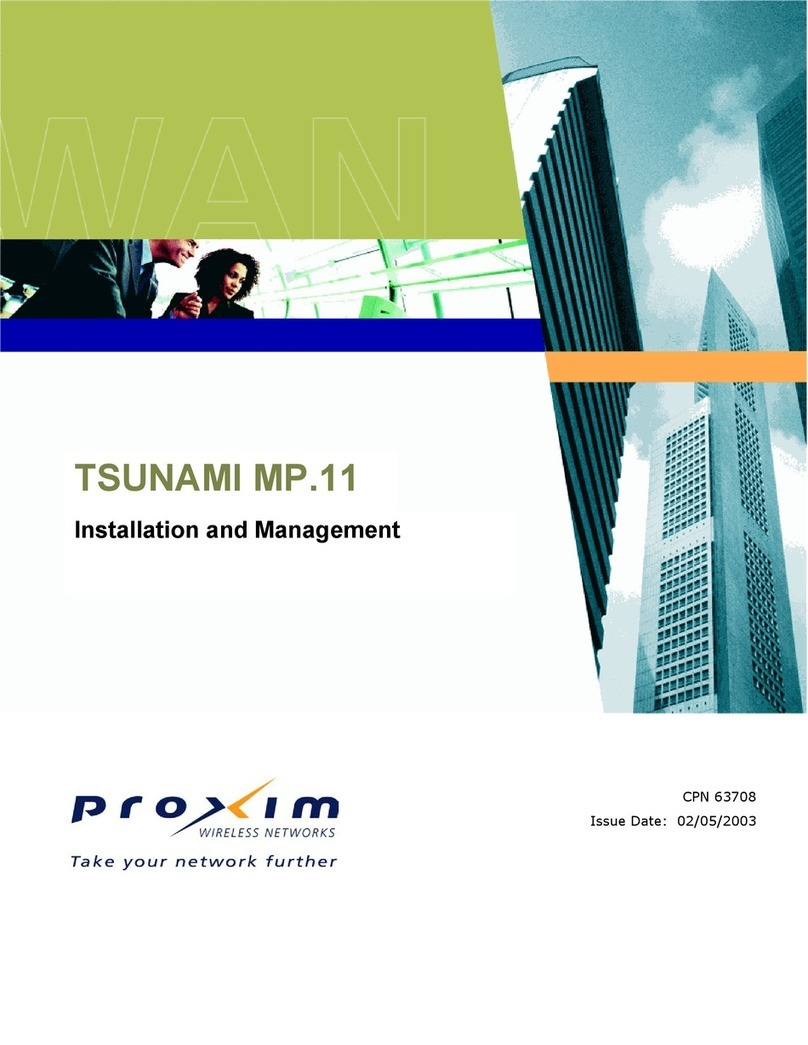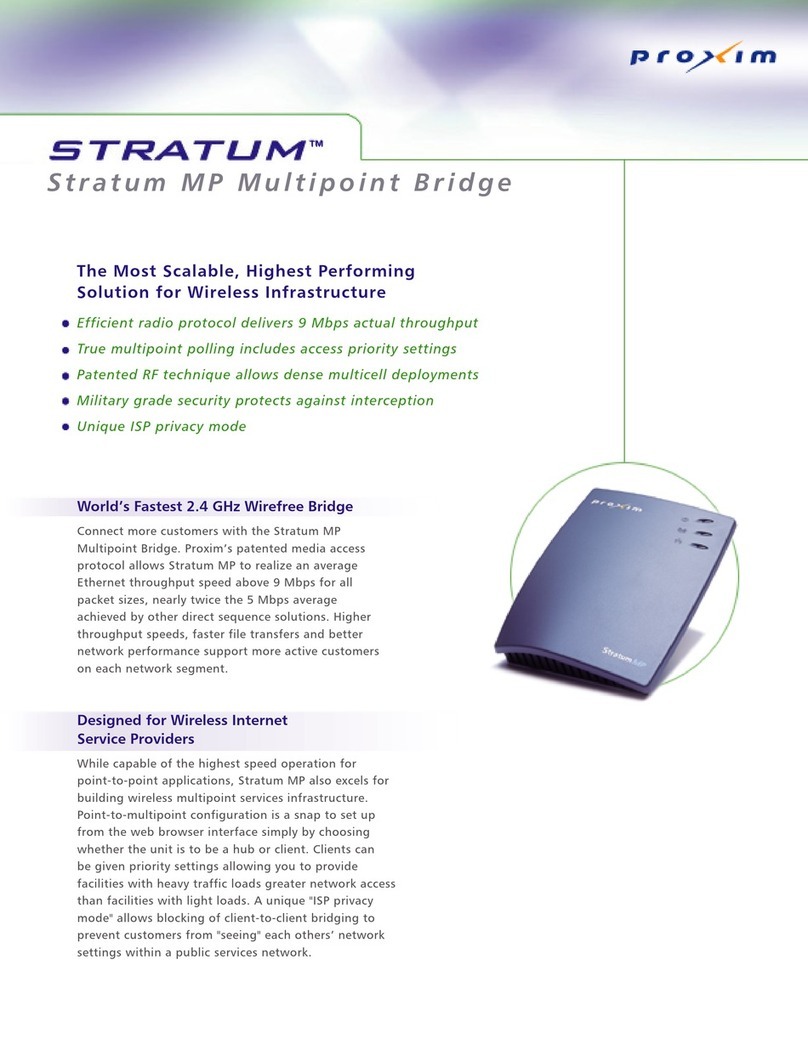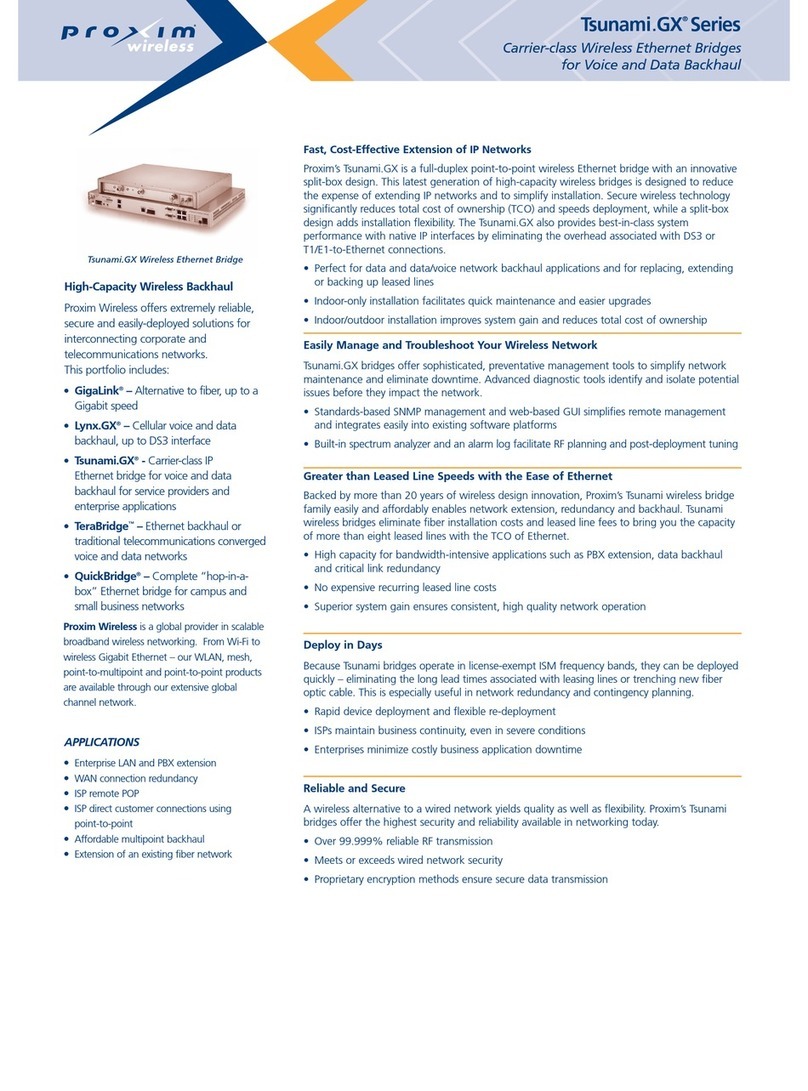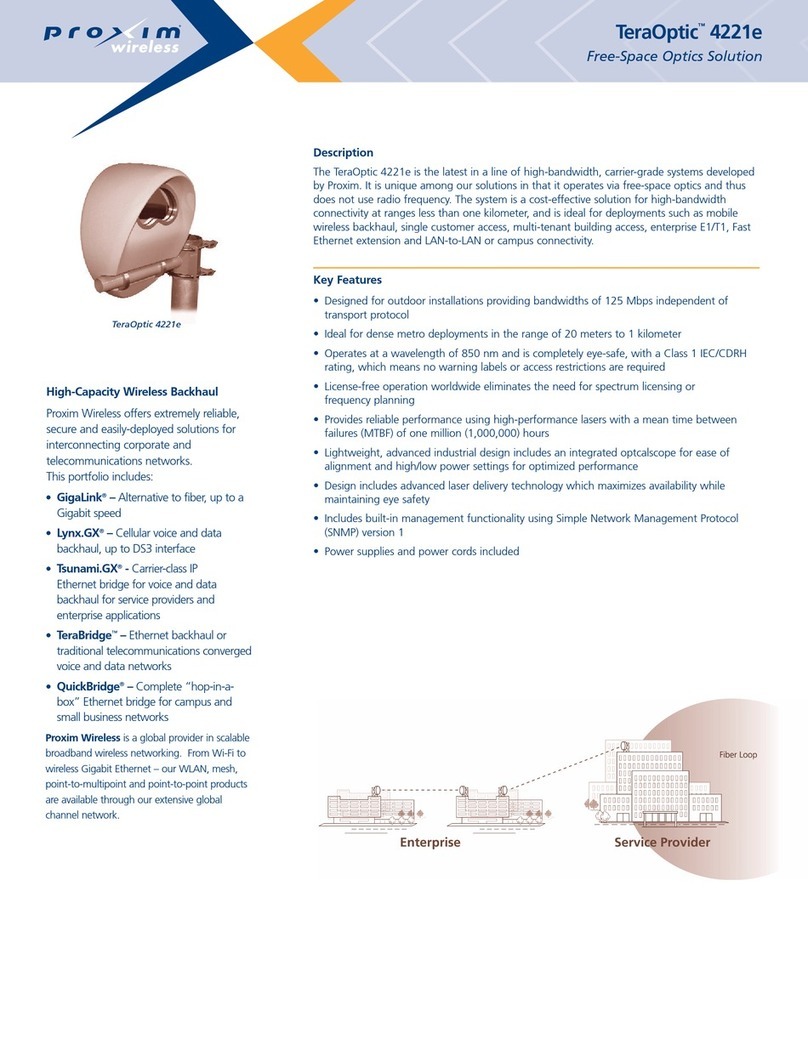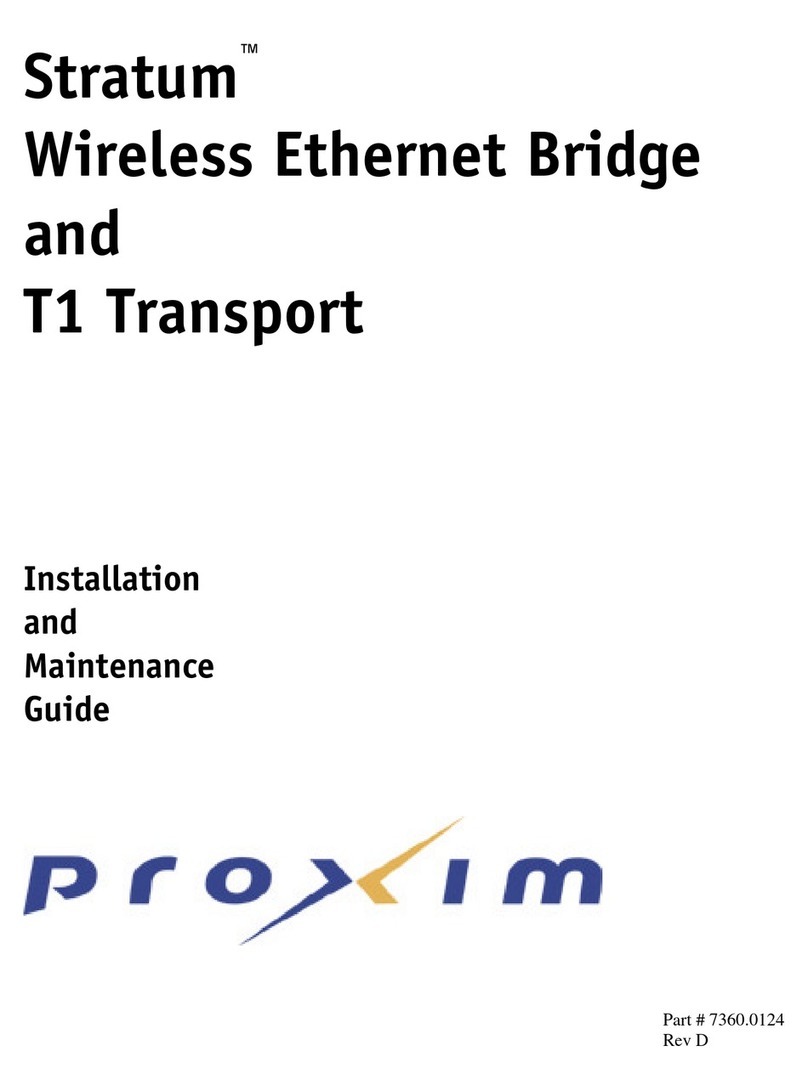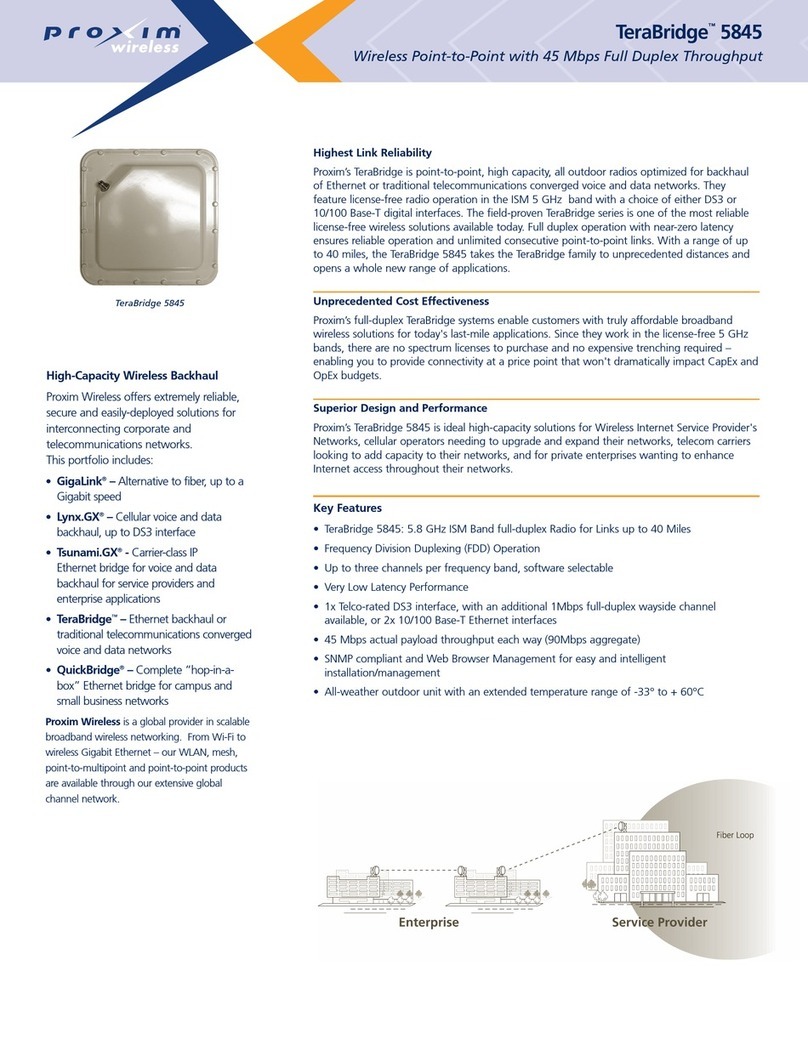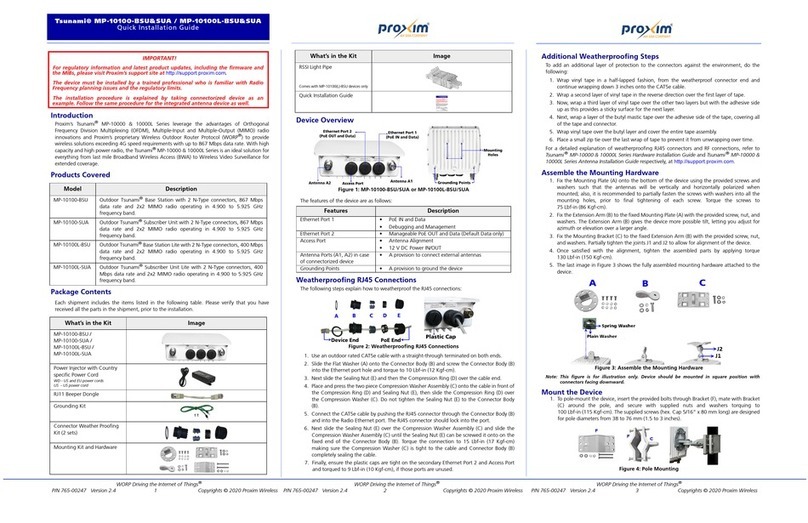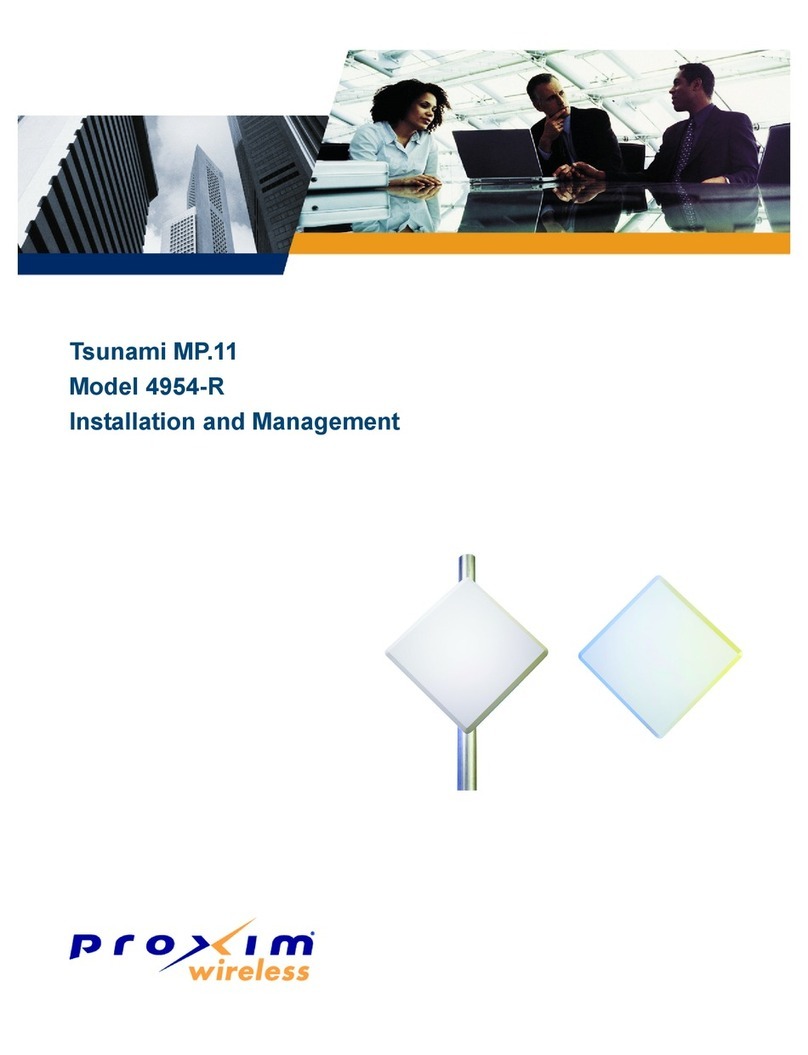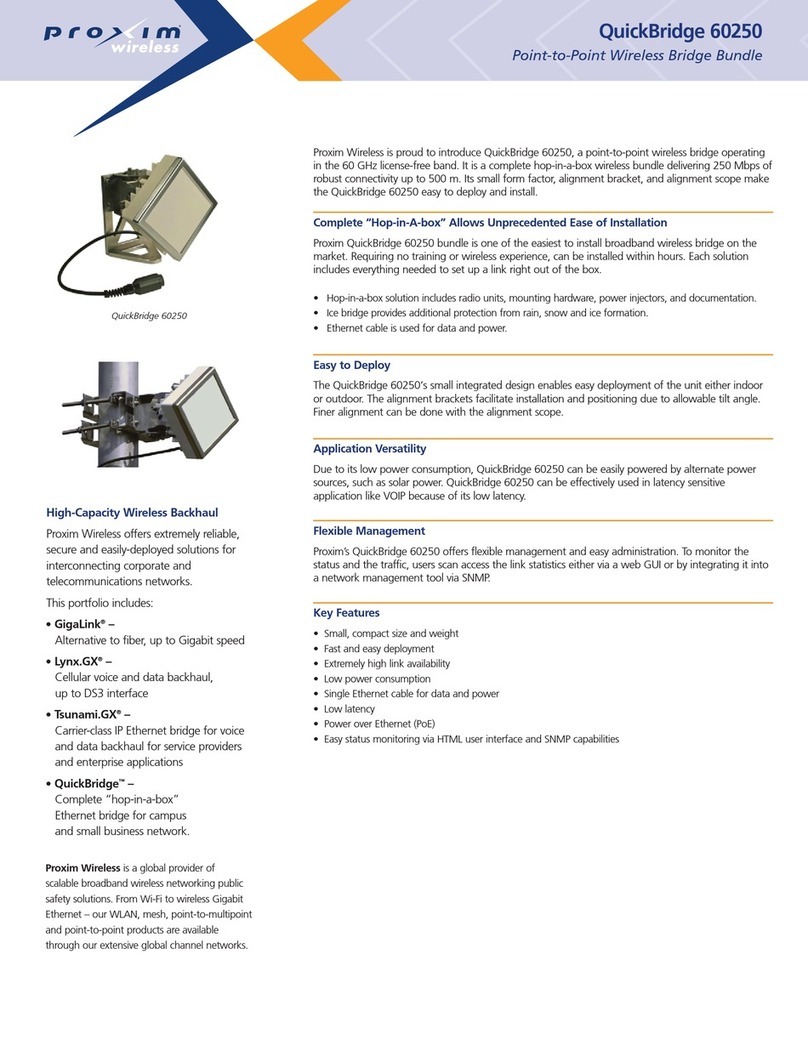All rights reserved Page 3
CONTENTS
Introduction ................................................................... 4
Package Contents........................................................... 5
Hardware and Software Installation............................... 7
Step 1: Choose a Location......................................................................8
Step 2: Unpack the Shipping Box ............................................................9
Step 3: Attach Base (for Desktop or Ceiling Mounting only) ...................... 10
Step 4: Remove Covers ....................................................................... 11
Step 5: Connect the Cables .................................................................. 12
Step 6: Mount the Unit ........................................................................ 13
Step 7: Power On the Unit.................................................................... 18
Step 8: View LEDs............................................................................... 19
Step 9: Align the Antenna .................................................................... 21
Step 10: Attach Kensington Security Lock (Optional) ............................... 22
Step 11: Install Documentation and Software ......................................... 23
Initialization................................................................. 24
Setting the IP Address ......................................................................... 24
Accessing the Web Browser ................................................................. 25
Accessing the Command Line Interface ................................................. 25
Basic Conguration ...................................................... 27
System Conguration .......................................................................... 27
Dynamic Frequency Selection (DFS) ...................................................... 27
Transmit Power Control ........................................................................ 27
IP Conguration.................................................................................. 28
Interface Conguration ........................................................................ 28
VLAN Conguration ............................................................................. 28
Security Settings ................................................................................ 29
Upgrading Embedded software.............................................................. 29
Applying Changes ............................................................................... 29
Default Settings ........................................................... 30
Technical services and support..................................... 32
Support Options.................................................................................. 32