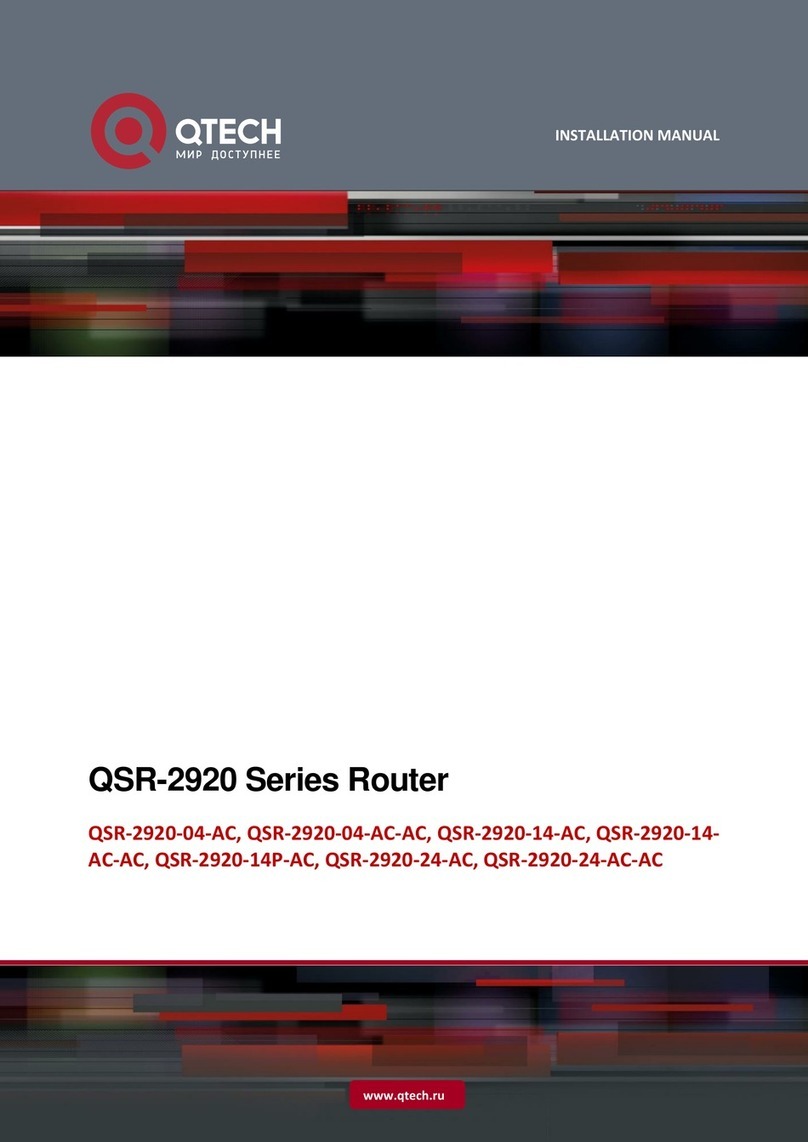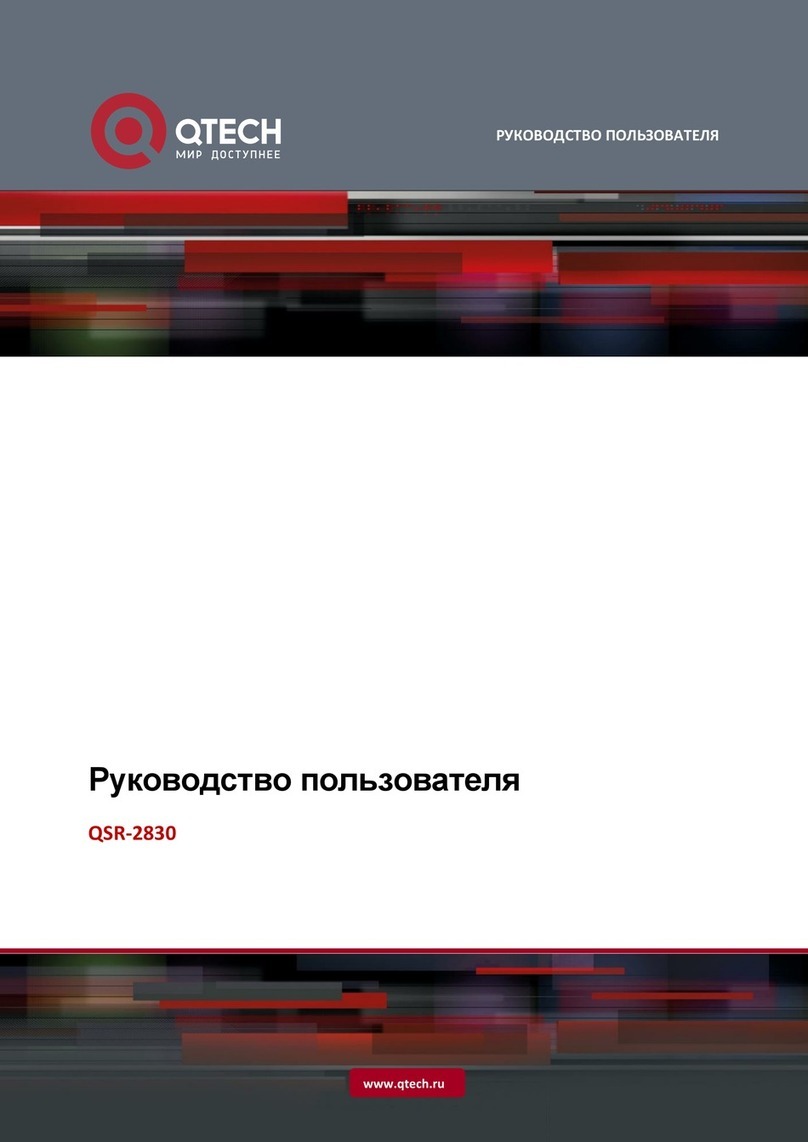Contents
About This User Guide......................................................................................................5
Product Overview.............................................................................................................5
Features...................................................................................................................................5
Getting Started.................................................................................................................6
Antenna Connection.................................................................................................................6
Install the SIM Card..................................................................................................................6
Inputs and Outputs (I/O) ..........................................................................................................7
Output Relays ..........................................................................................................................7
Configuration ...................................................................................................................8
Register Phone 1 (Ph1) –Master User.......................................................................................8
Using the SMS Lite 4G.......................................................................................................9
Inputs ......................................................................................................................................9
Outputs ...................................................................................................................................9
Configuration Overview.................................................................................................. 10
Escalations.............................................................................................................................11
Advanced Commands.....................................................................................................11
Debouncing Inputs .................................................................................................................11
Configuration.........................................................................................................................12
Clearing the configuration settings .........................................................................................12
Supply Voltage Alarm.............................................................................................................12
Operational Commands..................................................................................................12
Inputs ....................................................................................................................................12
Message Paths ............................................................................................................... 13
Alarms............................................................................................................................13
Alarm messages for escalations ..............................................................................................14
Other alarm messages............................................................................................................14
Output Control...............................................................................................................14
Information Commands..................................................................................................15
Status LED ......................................................................................................................16
Troubleshooting............................................................................................................. 17
Troubleshooting Tips......................................................................................................19
General Tips and Information .........................................................................................20
Programming Tips .......................................................................................................... 21
PIN Required for any Configuration Text.................................................................................21
Clear An Individual Phone Number .........................................................................................21
Replace An Individual Phone Number .....................................................................................21
Clear All Settings ....................................................................................................................21