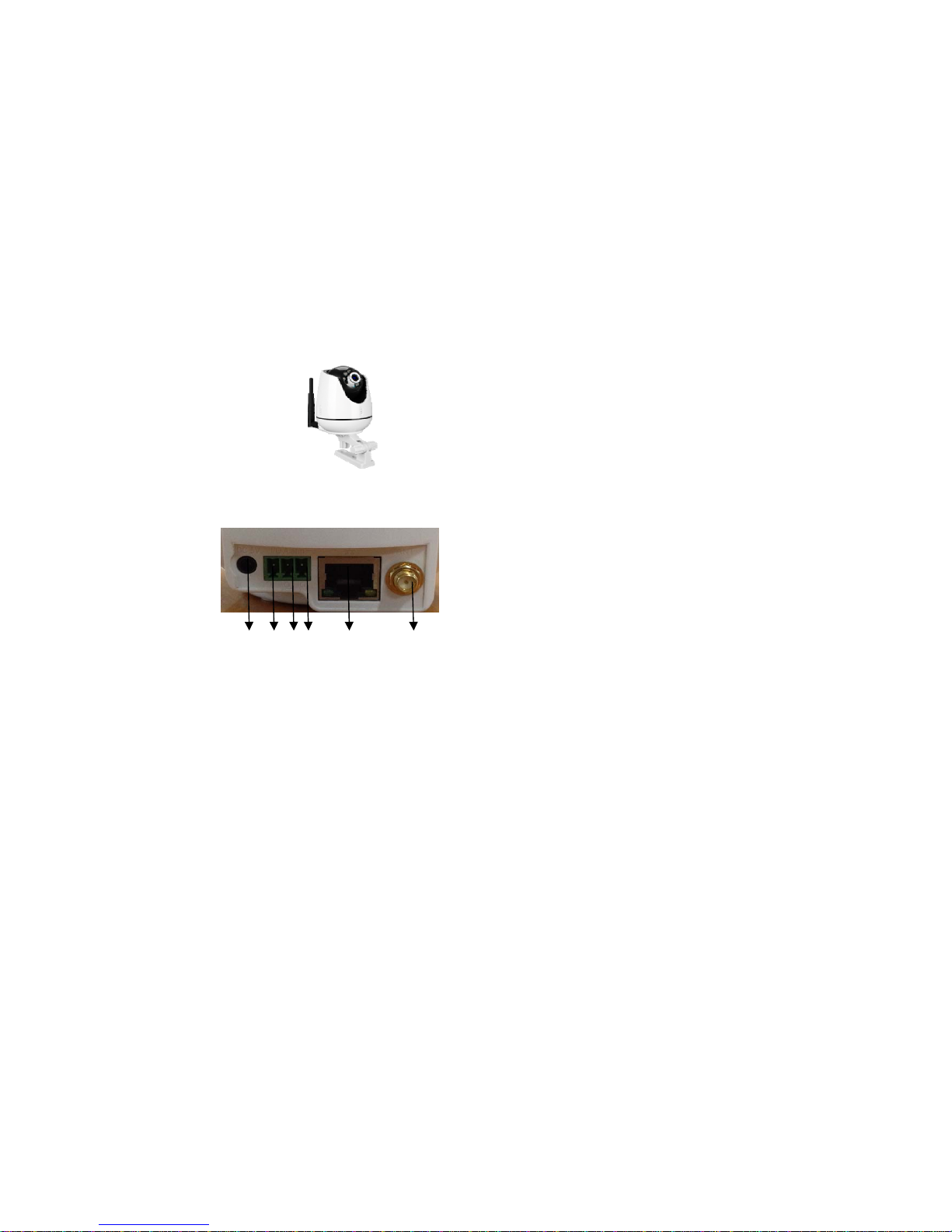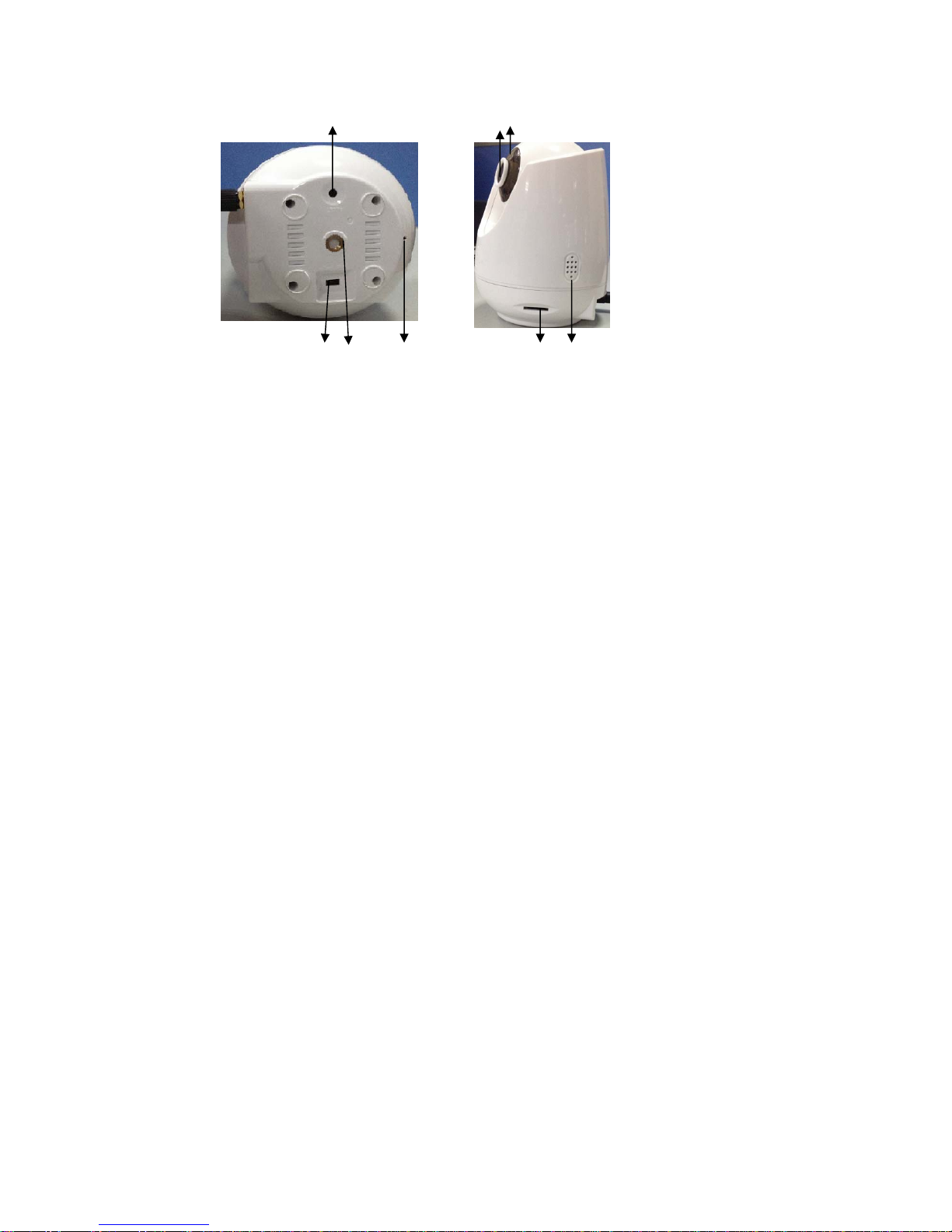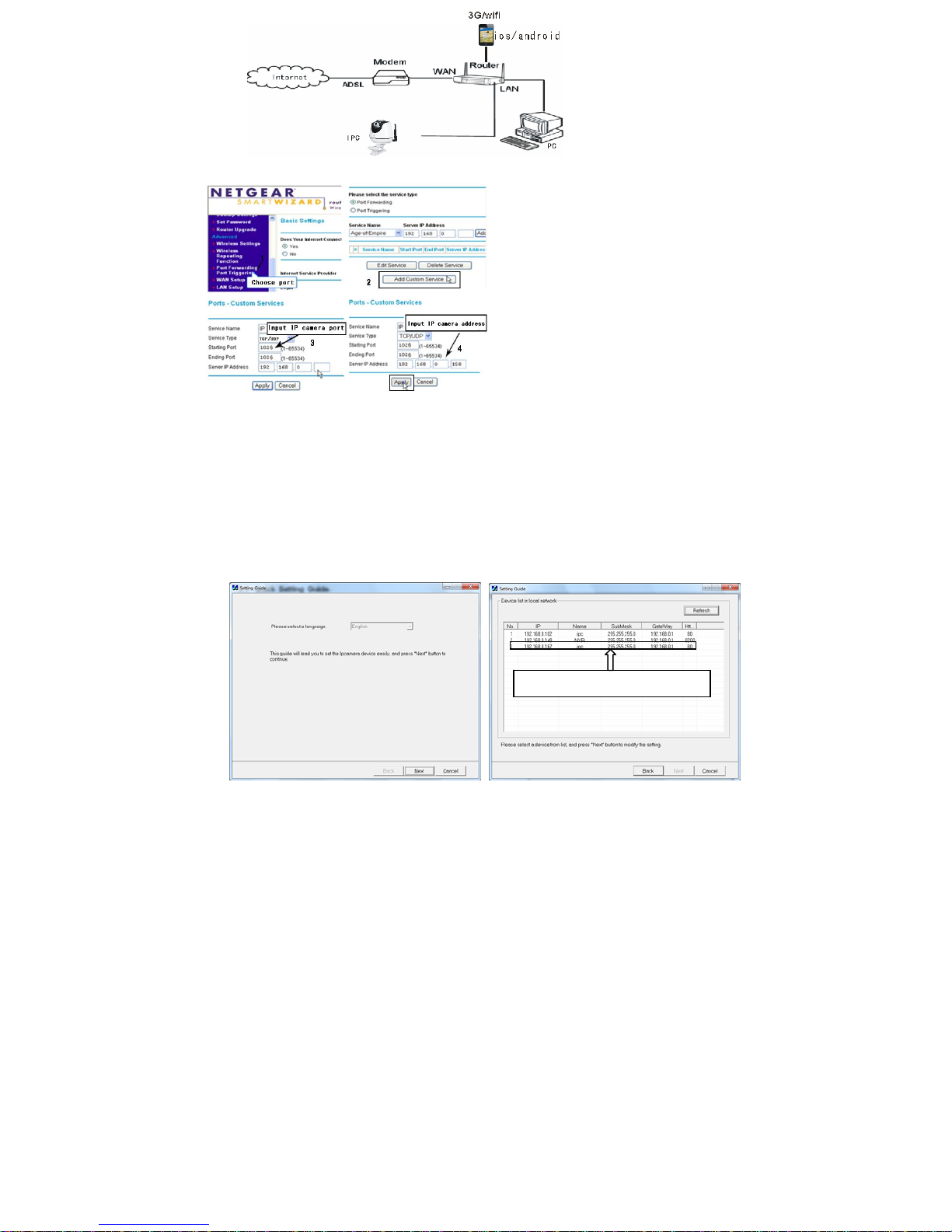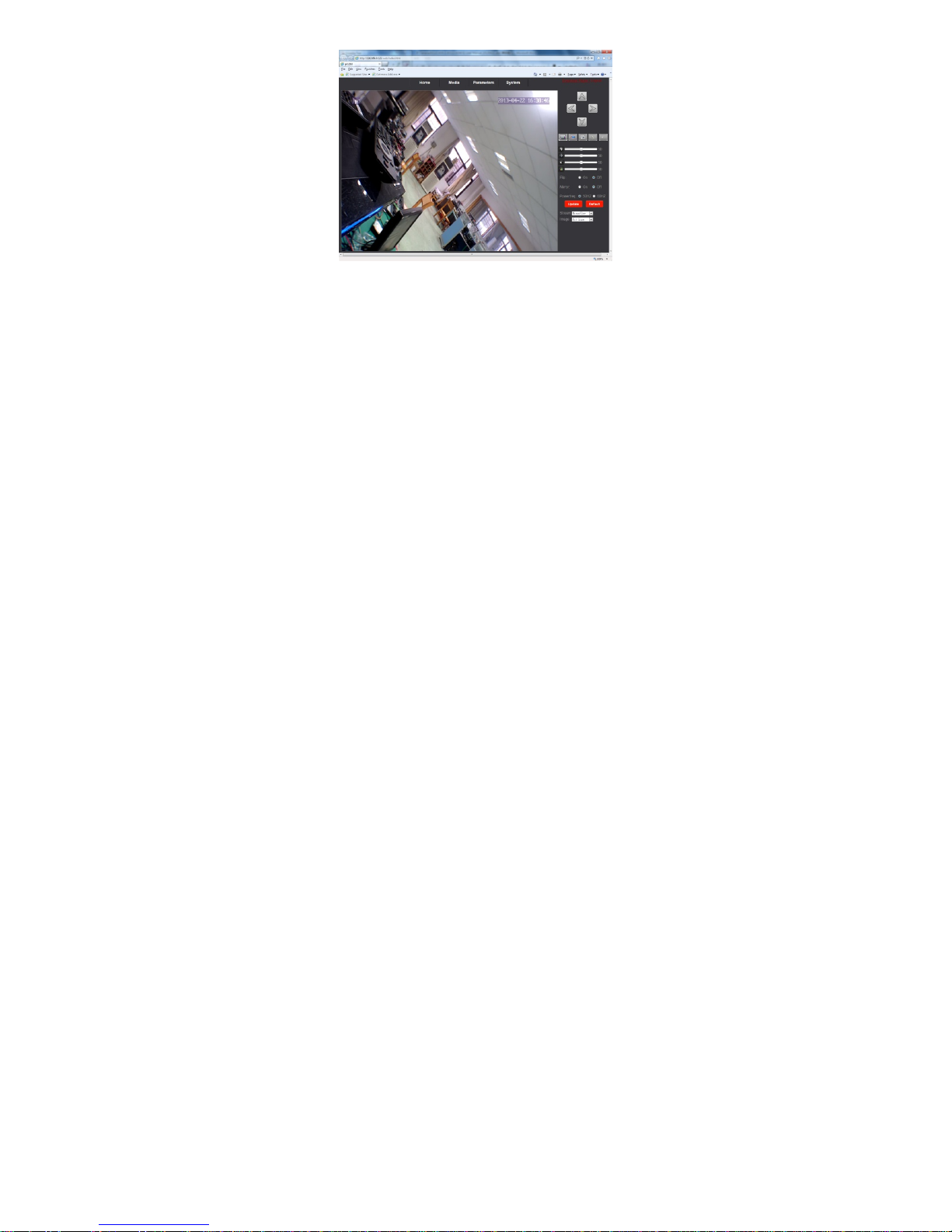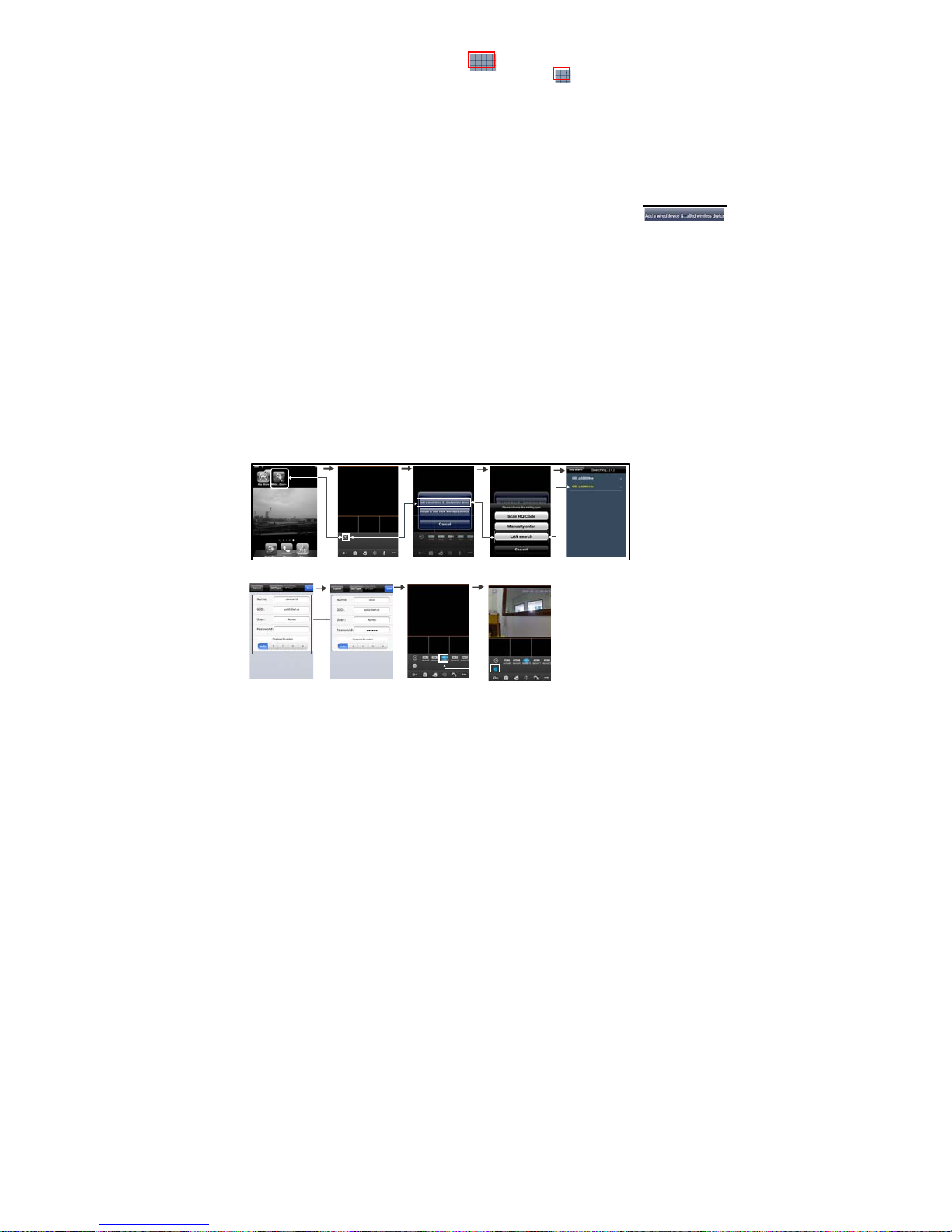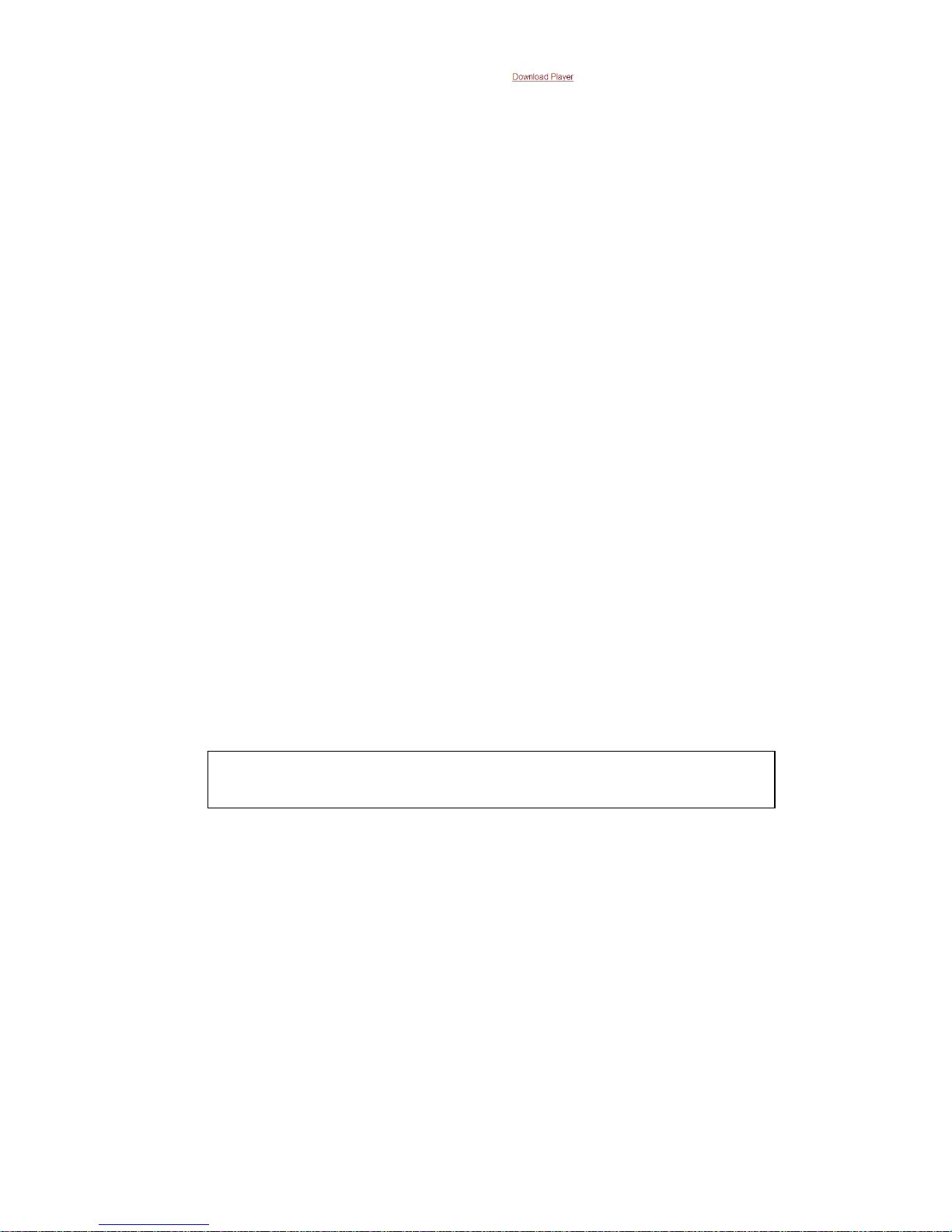9
Possible reason: Player (ActiveX) not installed.
Solution: Player (ActiveX) must be installed when visiting IP camera for the first time via internet Explore.
How to install: Visit IP camera, first users must click “ ” and it will download the file
“IPCamera_OCX_Setup.zip” to the PC. Open the zip file to run the file “IPCamera_OCX_Setup.exe” and it will install
IPC’s OCX on the PC.
3). Fail to visit IPcamera via IE browser?
Possible Reason 1: Network is disconnected.
Solution: Connect your PC to network, checking whether it works properly or not. Check whether there is cable failure or
network failure caused by pc virus, until PC can be connected with the command of ping.
Possible reason 2: IPAddress has been occupied by other devices.
Solution: Stop the connection between IP camera and Network, hook up IPcamera to PC separately, reset IPaddress
according to the proper operations recommended.
Possible reason 3: IP addresses are in different subnets.
Solution: Check IP address, subnet masking address of the IPC and the settings of Gateway.
Possible reason 4: Physical address of network conflict with IP camera.
Solution: Modify the physical address of IP camera.
Possible Reason 5: Web port has been modified.
Solution: Contact NetworkAdministrator to obtain related information.
Federal Communications Commission (FCC) Statement
This device complies with part 15 of the FCC Rules. Operation is subject to the following two conditions: (1) This device
may not cause harmful interference, and (2) this device must accept any interference received, including interference that
may cause undesired operation.
Note: This equipment has been tested and found to comply with the limits for a Class B digital device, pursuant to part
15 of the FCC Rules. These limits are designed to provide reasonable protection against harmful interference in a
residential installation. This equipment generates, uses and can radiate radio frequency energy and, if not installed and
used in accordance with the instructions, may cause harmful interference to radio communications. However, there is no
guarantee that interference will not occur in a particular installation. If this equipment does cause harmful interference to
radio or television reception, which can be determined by turning the equipment off and on, the user is encouraged to try
to correct the interference by one or more of the following measures:
●Reorient or relocate the receiving antenna.
●Increase the separation between the equipment and receiver.
●Connect the equipment into an outlet on a circuit different from that to which the receiver is connected.
●Consult the dealer or an experienced radio/TV technician for help.
Warning: Changes or modifications made to this device not expressly approved by LB Technology Co.,Ltd may void
the FCC authorization to operate this device.
The operating distance must be atleast 20cm away from user body.
Note: The manufacturer is not responsible for any radio or tv interference caused by unauthorized modifications to this
equipment. Such modifications could void the user’s authority to operate the equipment.
★Ifthereisanydoubtordisputabilityregardinginformationinthismanual,youcancallour
companyforclarification.
★In all cases, for more details, please refer to the electronic user’s manual on the CD. Thank you!