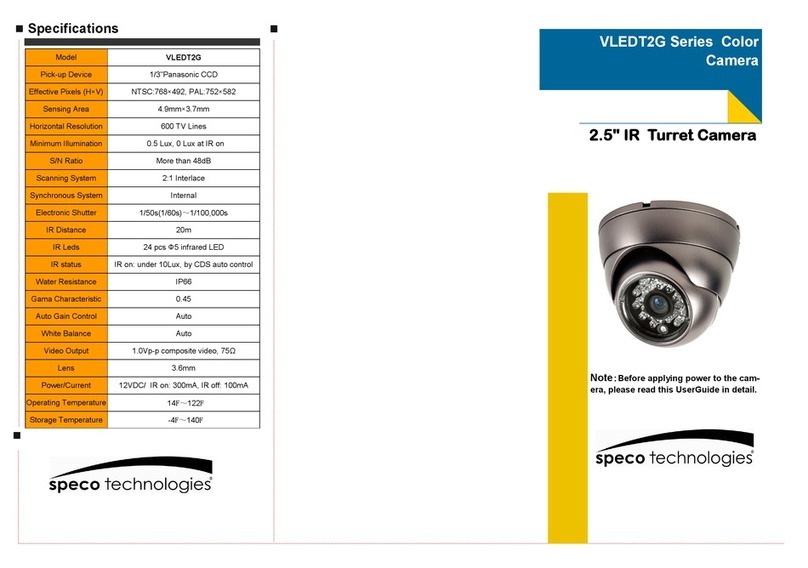Operation and settings 5
Accessing the unit
You can access the Speco IP device by following the below steps.
1. Launch IP Scanner
2. Discover the Speco IP device
IP Scanner can automatically discover and display Speco IP
devices on your network.
IP Scanner shows the MAC address, IP address, and Model
Name of the device.
Note:
The computer running IP Scanner must be on the same
network segment (physical subnet) as the Speco IP device.
2.1 After a few seconds of launching the utility, the
Speco IP device will show up in the window.
3. Logging in to the Web Viewer
3.1 Run IP Scanner and locate the Speco IP device.
3.2 When IP devices appear in the window, double-click
IP address to open up the browser and start the
web viewer. When accessing the web viewer, the
authentication dialog appears on the screen.
3.3 Enter the user name and password. (Note that the
default administrator user name and password are
“admin” and “1234”, respectively.)
Note:
It is highly recommended to change the default
password after initial connection for security
purposes.
3.4 Click the [OK] button and then the web viewer is
displayed in your browser.
Note:
• You can also access the web viewer as shown below.
3.1 Start your Web browser.
3.2 Enter the IP address of the device in the address bar
of the browser.
3.3 Enter the user name and password set by the
administrator.
• If the login window is not displayed, check the pop-up
blocker. If you set the pop-up blocker, the login window
is not displayed. You must allow pop-ups.
• If you connect to the web viewer for the first time, it
may prompt you to install the ActiveX control, which is
required to show live video.
• If you have trouble connecting to the device or getting a
video stream, check to see if your computer or network
is protected by a proxy of firewall.