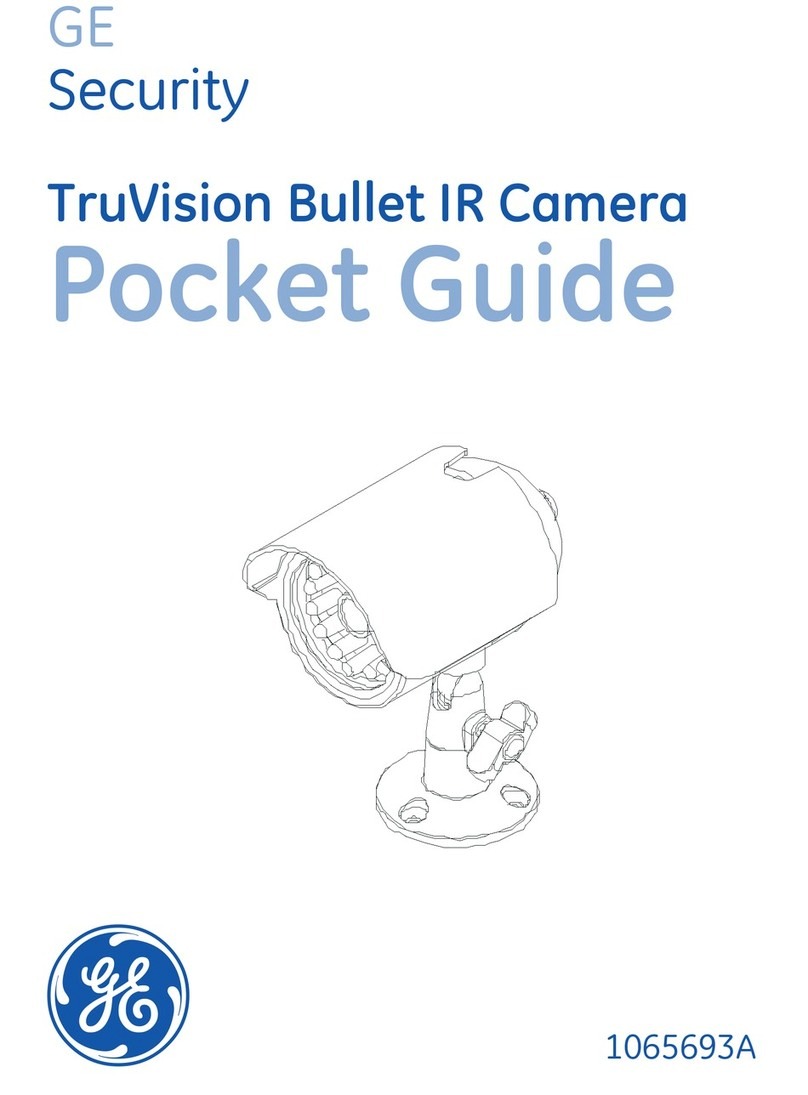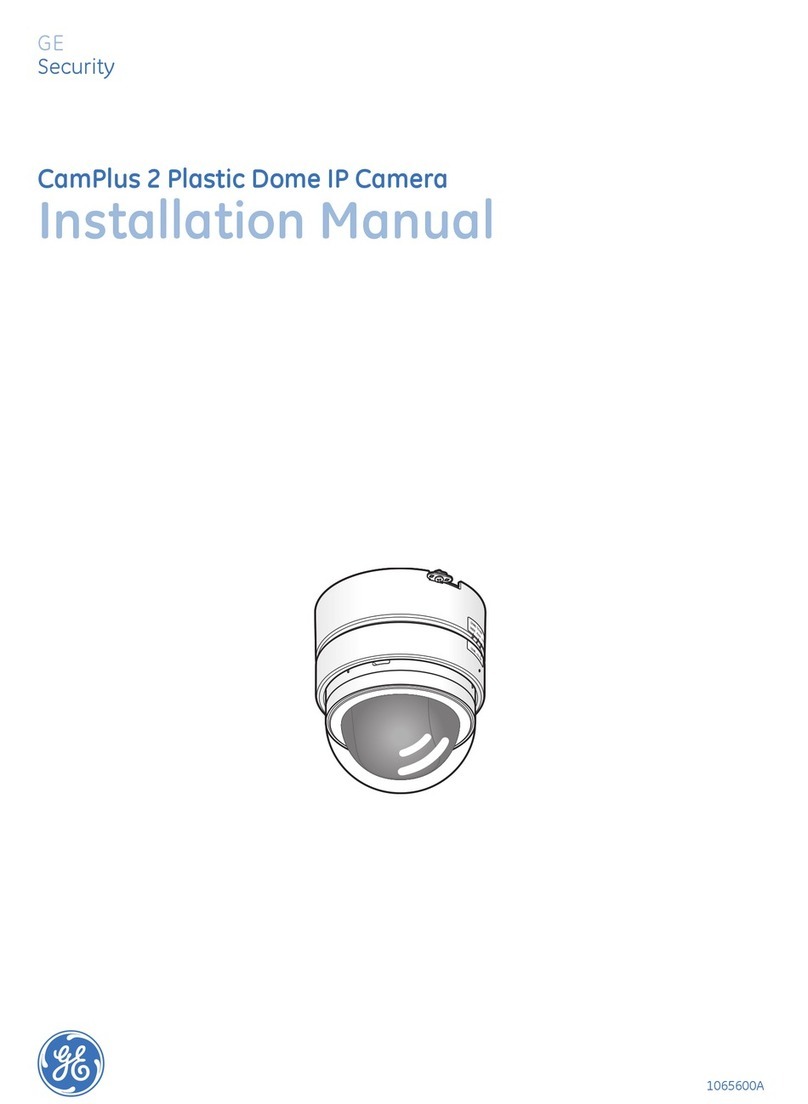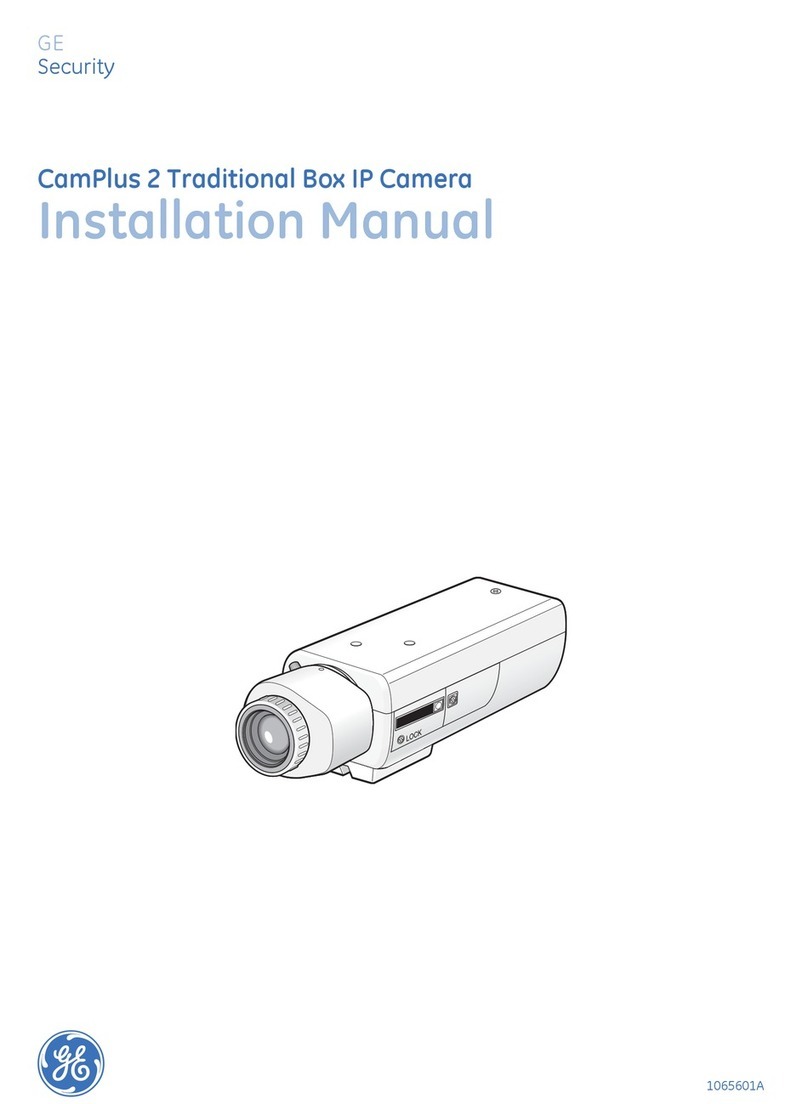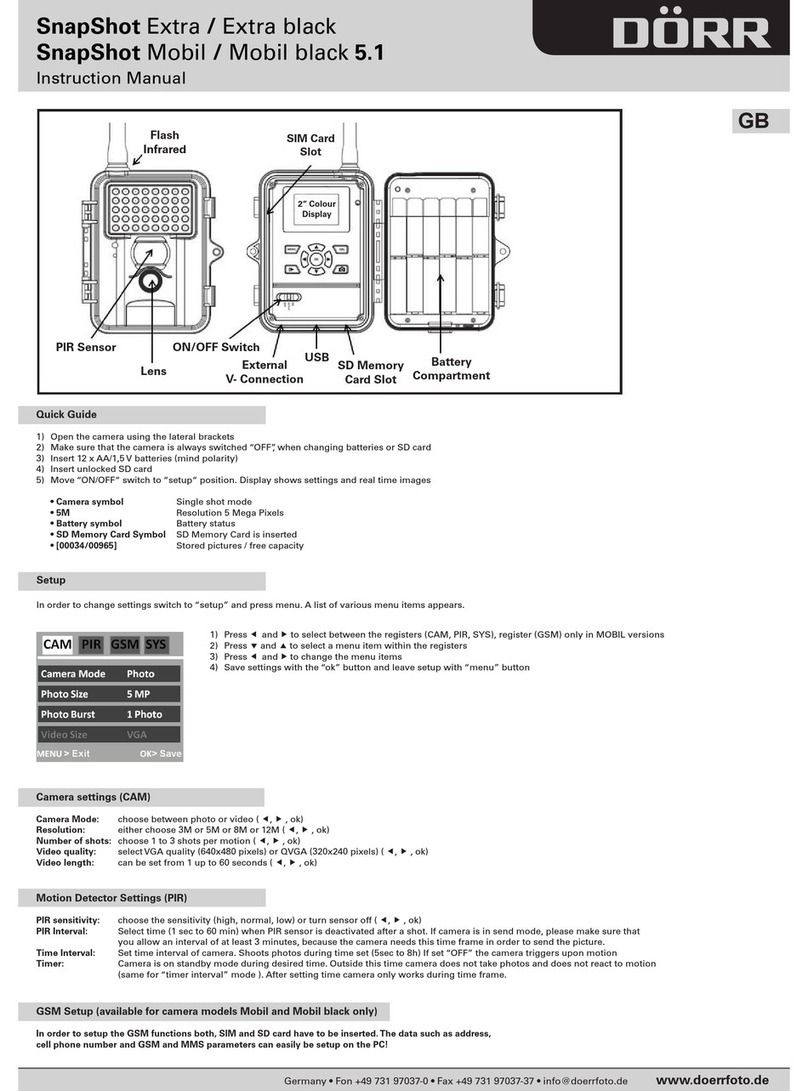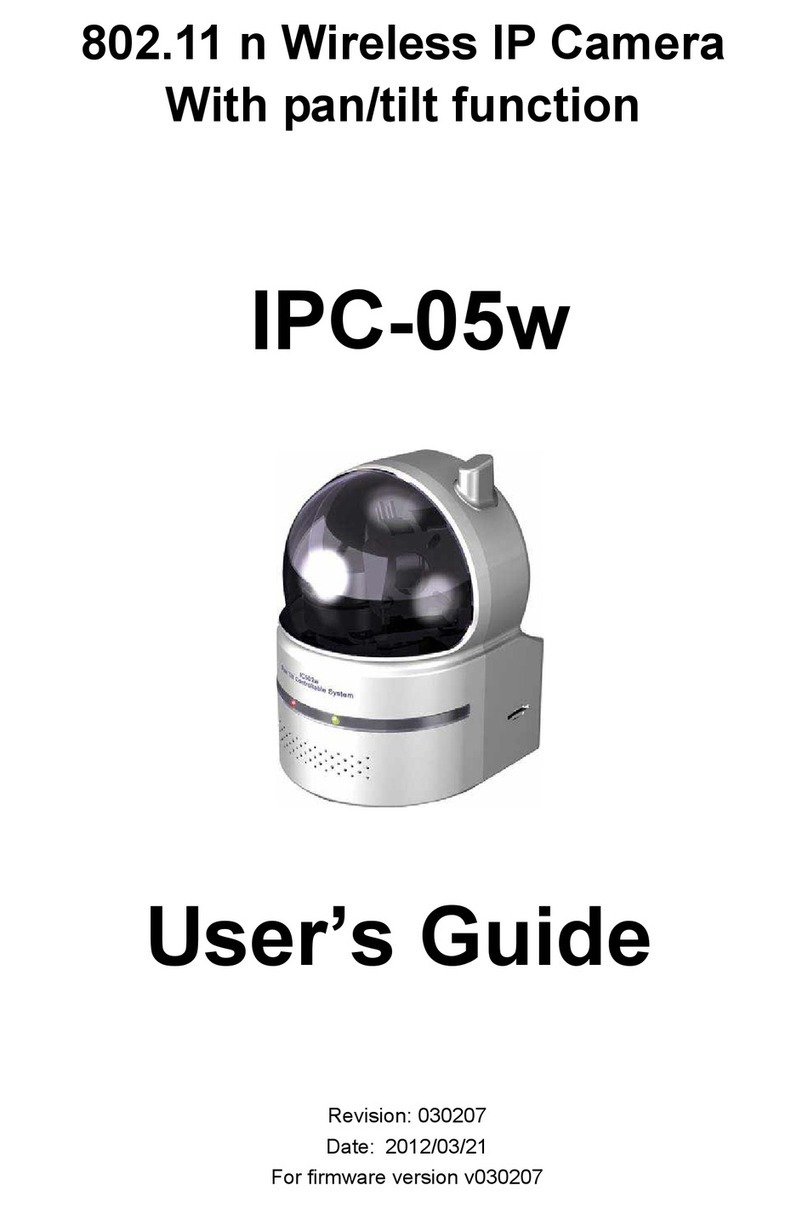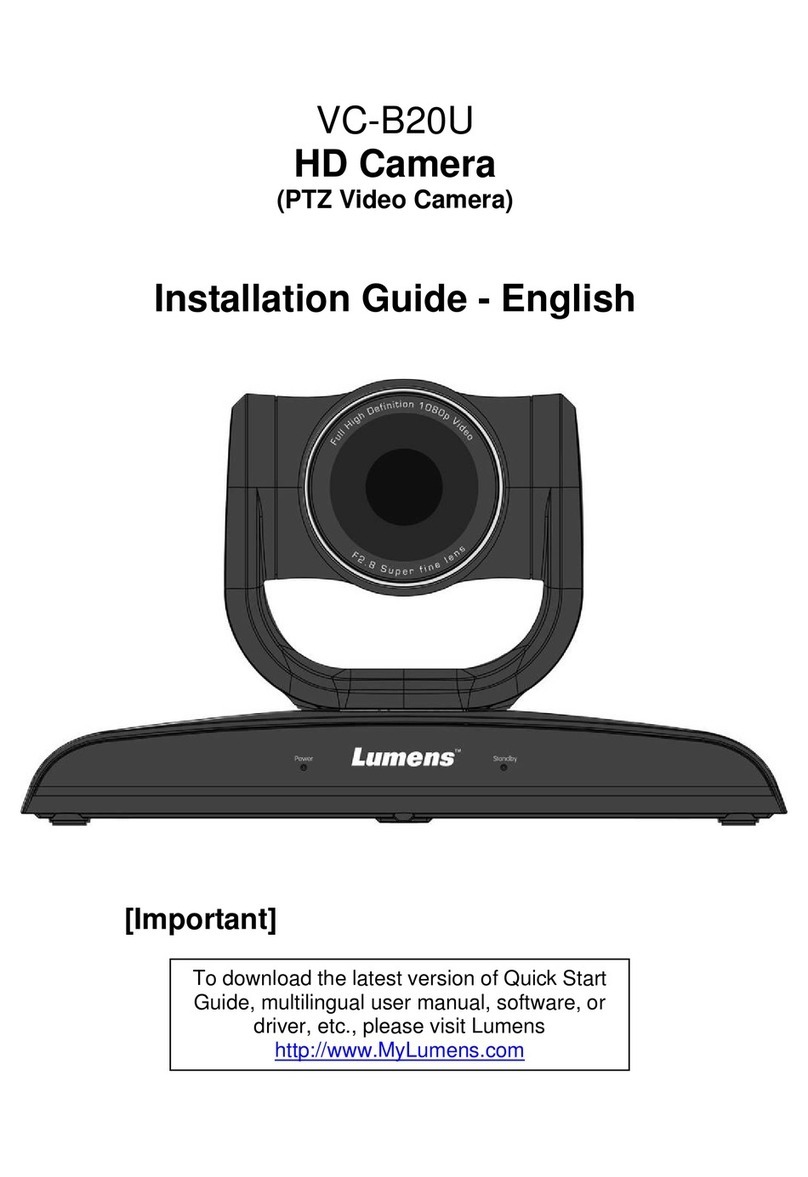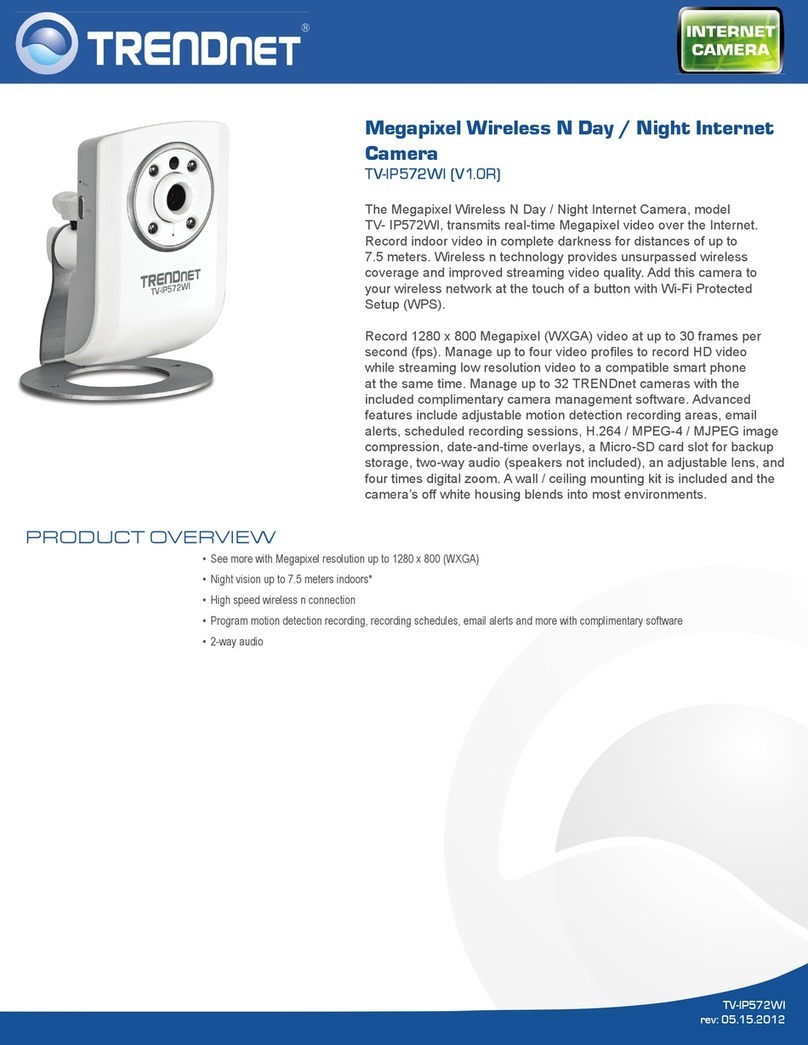GE Security CamPlus 2 GEC-IP2VD-DN User manual

CamPlus 2 Vandal Resistant Dome IP Camera
Installation Manual
GE
Security

Copyright Copyright © 2008 GE Security, Inc. All rights reserved.
This document may not be copied in whole or in part or otherwise reproduced without prior
written consent from GE Security except where specifically permitted under US and
international copyright law.
Document number/revision: xxxxxx7<DRAFT>A (September 2008).
Disclaimer The information in this document is subject to change without notice. GE Security (“GE”)
assumes no responsibility for inaccuracies or omissions and specifically disclaims any
liabilities, losses, or risks, personal or otherwise, incurred as a consequence, directly or
indirectly, of the use or application of any of the contents of this document. For the latest
documentation, contact your local supplier or visit us online at www.gesecurity.com.
This publication may contain examples of screen captures and reports used in daily operations.
Examples may include fictitious names of individuals and companies. Any similarity to names
and addresses of actual businesses or persons is entirely coincidental.
Trademarks and patents GE and the GE monogram are registered trademarks of General Electric Company.
CamPlus 2 Rugged Dome IP Camera and product and logo are registered trademarks of
GE Security.
Other trade names used in this document may be trademarks or registered trademarks of the
manufacturers or vendors of the respective products.
Intended use Use this product only for the purpose it was designed for; refer to the data sheet and user
documentation. For the latest product information, contact your local supplier or visit us online
at www.gesecurity.com.
FCC compliance This equipment has been tested and found to comply with the limits for a Class A digital device,
pursuant to part 15 of the FCC rules. These limits are designed to provide reasonable
protection against harmful interference when the equipment is operated in a commercial
environment. This equipment generates, uses, and can radiate radio frequency energy and, if
not installed and used in accordance with the instruction manual, may cause harmful
interference to radio communications.
Changes or modifications not expressly approved by the party responsible for compliance
could void the user’s authority to operate the equipment.
EMC directive The European Union directive on electromagnetic compatibility (2004/108/EC) requires non-
European manufacturers to designate an authorized representative in the Community.
Our European representative is GE Security, Kelvinstraat 7, 6003 DH Weert, Nederland.
The European directive Waste Electrical and Electronic Equipment (WEEE) aims to minimize the
impact of electrical and electronic equipment waste on the environment and human health.
For proper treatment, recovery, and recycling, return the equipment marked with this symbol
to your local supplier upon the purchase of equivalent new equipment, or dispose of it in
designated collection points. For more information, visit www.recyclethis.com.
Regulatory

iii
Contents
Preface. . . . . . . . . . . . . . . . . . . . . . . . . . . . . . . . . . . . . . . . . . . . . . . . . . . . . . . . . . . . . . . . . . . . . . . . . . . . . . . . . . . . . . . . . 1
Safety terms and symbols . . . . . . . . . . . . . . . . . . . . . . . . . . . . . . . . . . . . . . . . . . . . . . . . . . . . . . . . . . . . . . . . . . . . . . . . . 1
Related documentation . . . . . . . . . . . . . . . . . . . . . . . . . . . . . . . . . . . . . . . . . . . . . . . . . . . . . . . . . . . . . . . . . . . . . . . . . . . 1
Product overview . . . . . . . . . . . . . . . . . . . . . . . . . . . . . . . . . . . . . . . . . . . . . . . . . . . . . . . . . . . . . . . . . . . . . . . . . . . . . . . . . 2
Product contents . . . . . . . . . . . . . . . . . . . . . . . . . . . . . . . . . . . . . . . . . . . . . . . . . . . . . . . . . . . . . . . . . . . . . . . . . . . . . . . . . 2
System requirements . . . . . . . . . . . . . . . . . . . . . . . . . . . . . . . . . . . . . . . . . . . . . . . . . . . . . . . . . . . . . . . . . . . . . . . . . . . . . 3
Components . . . . . . . . . . . . . . . . . . . . . . . . . . . . . . . . . . . . . . . . . . . . . . . . . . . . . . . . . . . . . . . . . . . . . . . . . . . . . . . . . . . . 4
Before installation. . . . . . . . . . . . . . . . . . . . . . . . . . . . . . . . . . . . . . . . . . . . . . . . . . . . . . . . . . . . . . . . . . . . . . . . . . . . . . . 6
Installing the camera . . . . . . . . . . . . . . . . . . . . . . . . . . . . . . . . . . . . . . . . . . . . . . . . . . . . . . . . . . . . . . . . . . . . . . . . . . . . 8
Connecting the Cables . . . . . . . . . . . . . . . . . . . . . . . . . . . . . . . . . . . . . . . . . . . . . . . . . . . . . . . . . . . . . . . . . . . . . . . . . . . 12
Connections . . . . . . . . . . . . . . . . . . . . . . . . . . . . . . . . . . . . . . . . . . . . . . . . . . . . . . . . . . . . . . . . . . . . . . . . . . . . . . . . . . . . . 15
Adjusting the camera . . . . . . . . . . . . . . . . . . . . . . . . . . . . . . . . . . . . . . . . . . . . . . . . . . . . . . . . . . . . . . . . . . . . . . . . . . . . 16
Install the camera enclosure. . . . . . . . . . . . . . . . . . . . . . . . . . . . . . . . . . . . . . . . . . . . . . . . . . . . . . . . . . . . . . . . . . . . . . 18
Handling SD memory cards. . . . . . . . . . . . . . . . . . . . . . . . . . . . . . . . . . . . . . . . . . . . . . . . . . . . . . . . . . . . . . . . . . . . . . 19
Inserting a memory card . . . . . . . . . . . . . . . . . . . . . . . . . . . . . . . . . . . . . . . . . . . . . . . . . . . . . . . . . . . . . . . . . . . . . . . . . 19
Removing a memory card . . . . . . . . . . . . . . . . . . . . . . . . . . . . . . . . . . . . . . . . . . . . . . . . . . . . . . . . . . . . . . . . . . . . . . . . 20
Heater module . . . . . . . . . . . . . . . . . . . . . . . . . . . . . . . . . . . . . . . . . . . . . . . . . . . . . . . . . . . . . . . . . . . . . . . . . . . . . . . . . 21
Installing the heater module. . . . . . . . . . . . . . . . . . . . . . . . . . . . . . . . . . . . . . . . . . . . . . . . . . . . . . . . . . . . . . . . . . . . . . 21
Installing the software . . . . . . . . . . . . . . . . . . . . . . . . . . . . . . . . . . . . . . . . . . . . . . . . . . . . . . . . . . . . . . . . . . . . . . . . . . 23
Troubleshooting. . . . . . . . . . . . . . . . . . . . . . . . . . . . . . . . . . . . . . . . . . . . . . . . . . . . . . . . . . . . . . . . . . . . . . . . . . . . . . . . 26
Contacting us . . . . . . . . . . . . . . . . . . . . . . . . . . . . . . . . . . . . . . . . . . . . . . . . . . . . . . . . . . . . . . . . . . . . . . . . . . . . . . . . . . 27
Online resources . . . . . . . . . . . . . . . . . . . . . . . . . . . . . . . . . . . . . . . . . . . . . . . . . . . . . . . . . . . . . . . . . . . . . . . . . . . . . . . . . 27

CamPlus 2 Vandal Resistant Dome IP Camera
Installation Manual
iv

1
Preface
This is the GE CamPlus 2 Vandal Resistant Dome IP Camera Installation Manual for models
GEC-IP2VD-DN and GEC-IP2VD-DP. This document includes an overview of the product and detailed
instructions explaining:
• How to install and operate your camera
• How to insert and remove external media
• How to configure the network settings
There is also information describing how to contact technical support if you have questions or concerns.
To use this document effectively, you should have the following minimum qualifications:
• A basic knowledge of surveillance cameras
• A basic knowledge of how to use external media
• A basic knowledge of networks
Read these instructions and all other documentation entirely before installing or operating this product. The
most current versions of this and related documentation may be found on our website. Refer to Online
resources on page 27 for instructions on accessing our online publication library.
Note: A qualified service person, complying with all applicable codes, should perform all required hardware installation.
The following conventions are used in this document:
Safety terms and symbols
These terms may appear in this manual:
Related documentation
The CD-ROM contains the CamPlus 2 Vandal Resistant Dome IP Camera User Manual. Refer to the User
Manual for camera operation and network settings.
Bold Menu items and buttons.
Italic Emphasis of an instruction or point; special terms.
File names, path names, windows, panes, tabs, fields, variables, and other GUI elements.
Titles of books and various documents.
Blue italic (Electronic version.) Hyperlinks to cross-references, related topics, and URL addresses.
Monospace Text that displays on the computer screen.
Programming or coding sequences.
CAUTION: Cautions identify conditions or practices that may result in damage to the equipment or other property.
WARNING: Warnings identify conditions or practices that could result in equipment damage or serious personal injury.

CamPlus 2 Vandal Resistant Dome IP Camera
Installation Manual
2
Product overview
The CamPlus 2 Vandal Resistant Dome IP Camera (Figure 1) is designed to operate from a PC on a network
(10BT/100B-TX). Once you configure your PC’s network settings and your LAN, you can use a web browser
to monitor video.
Note: You must configure the network settings of the PC and its network environment in order to monitor images from the
camera on the PC. You must have a web browser installed on the PC.
Figure 1. CamPlus 2 Vandal Resistant Dome IP Camera
Product contents
The CamPlus 2 Vandal Resistant Dome IP Camera system consists of the following:
• CamPlus 2 Vandal Resistant Dome IP Camera
•CamPlus 2 Vandal Resistant Dome IP Camera Installation Manual
• CD-ROM with Easy IP Setup software, CamPlus 2 IP Viewer software, and CamPlus 2 Vandal
Resistant Dome IP Camera User Manual
• MAC Address code sheets
• Mounting Bracket
• Hex driver bit for security screws
• Waterproof tape (butyl rubber tape)
Inspect the package and contents for visible damage. If any components are damaged or missing, do not use the
unit; contact the supplier immediately. If you need to return the unit, you must ship it in the original box.

3
System requirements
The system requirements include the following:
CPU. Pentium 4, 2.4 GHz or faster.
Memory. 512 MB or more.
Network. 10BASE-T/100BASE-TX port x 1.
Image display Resolution. 1024 x 768 pixels or more.
Color scheme: True Color 24 bits or more.
Supported OS. Windows 2000 Professional SP4*, Windows XP Home Edition SP2, Windows XP
Professional SP2, Windows Vista Business (32 bit).
* When supported OS is Windows 2000 Professional SP4, Internet Explorer 6.0 SP1.
Web Browser. Internet Explorer 6.0 SP2, Internet Explorer 7.0.
CD-ROM drive. Required to read the operating instructions and use the software on the CD-ROM.
DirectX. 9.0c or later.
Adobe® Reader. Required to read the operating instructions.
Note: When using a PC that does not meet the above requirements displaying images may become slow or the web browser
may become inoperable. Audio will not be heard if a sound card is not installed. Audio may be interrupted depending on the
network environment.

CamPlus 2 Vandal Resistant Dome IP Camera
Installation Manual
4
Components
Figure 2. Camera components
Enclosure
Mounting bracket
Focus lever
Zoom lever
Tilt adjustment
Network cable
Tilt lock screw
Power cable
Alarm I/O
cable
Panning lock screw
Panning
table

5
Figure 3. Additional camera components
Monitor output jack
Heater
connector
LED on/off
switch
SD memory card
error LED
SD memory card slot
ABF button
ABF
LED Access LED
Link LED
INIT button

CamPlus 2 Vandal Resistant Dome IP Camera
Installation Manual
6
Before installation
Before you install and connect the camera, check and prepare the required peripheral devices and cables.
Before you connect the camera, turn off all devices to be connected, such as this camera and PC.
Camera installation location. Select a place that is strong enough for the installation.
• Install the camera on a ceiling (concrete, etc.) at a location that is sufficiently strong to support it.
• Install the camera body on the foundation section of the building or sections having sufficient
bearing strength.
This camera is for installation under eaves. Do not install it in areas exposed to direct sunlight or rain.
Never install or use the camera in the following locations.
• Near a swimming pool or other areas where chemicals are used.
• Food preparation areas and other locations where there are large amounts of steam vapor and oil,
in flammable atmospheres, or other special environments.
• Areas where radiation, X-rays, strong electric waves, or magnetism is generated.
• At sea, in coastal areas, or in areas where corrosive gas is being generated.
• Areas outside of the allowable ambient operating temperature range.
• On a motor vehicle, a boat, or other areas subject to strong vibration. (This camera is not designed
for use on a vehicle.)
• When installing the camera on a ceiling of insufficient strength, reinforce the ceiling.
About White Balance. White balance may not be correctly obtained in the following instances:
• When capturing subjects having extremely little white or subjects close to a single color.
• When capturing images outdoors at dawn or dusk or in low illumination.
• When capturing images having extremely different color temperatures (e.g. in color lighting).
About Static Electricity Removal. Before installing the camera, touch a metal case or other metallic
parts with your hand to remove static electricity from your body.
Do not install in areas subjected to high amounts of humidity or dust. Doing so may cause internal
components to damage more easily or malfunction.
Do not wire cables near power lines.
Configure the power supply to the camera so that it can be turned on and off. The camera does not
have a power switch, so configure the power supply to the camera so that it can be turned on and off.
Network Connection. Pay attention to the following points when using the camera's network cable to
connect to a network.
• Wire and install the camera so that the network will not be influenced by lightning surges, etc.
• Pan and tilt cannot be used in combination with this camera.
Tightening the Screws. Screws should be tightened sufficiently in accordance with the materials and
structure of the installation location. After tightening the screws, visually inspect them to make sure there
is no unevenness and that each screw is tight.
Fasteners should be ordered separately. The camera does not come with fasteners. Choose fasteners in
accordance with the materials and structure of the installation location.

7
Electrical Wave Interference. The image may fluctuate near TV or radio transmission antennas, or near
strong electric or magnetic fields (e.g. motors or transformers). In this case, setup a specialized thin conduit
and pass the cable through it.
Power Supply by PoE. Use a PoE-compatible (IEEE802.3afcompliant) hub or power supply unit.

CamPlus 2 Vandal Resistant Dome IP Camera
Installation Manual
8
Installing the camera
To install the camera, do the following:
1. Install the mounting bracket.
Fix the mounting bracket directly into the ceiling or wall (Figure 4) or into a double-gang box
(Figure 5) using four fasteners appropriate to the installation. (Note that fasteners for installation are
not provided.)
Figure 4. Installing the mounting bracket
Figure 5. Installing the double-gang box
Note: When installing the camera outdoors, waterproof the screws and screw holes.
Cablepass-through
hole
Cable pass-through
hole
85 mm
85 mm
Center of metal
installation bracket
Installation screws x 4
51 mm
Installation screws x 4
84 mm
46 mm

9
2. Loosen the three screws, using the provided driver bit, and remove the enclosure (Figure 6).
Figure 6. Removing the dome cover
Note: When replacing the dome cover (sold separately), refer to the Installation Instructions provided with the dome cover.
3. Remove the transportation screw (Figure 7).
Figure 7. Removing the transportation screw
4. Connect the power cable and the video output cable. See Waterproofing cable joints on page 13.
Transportation screw

CamPlus 2 Vandal Resistant Dome IP Camera
Installation Manual
10
5. Install the camera on the mounting bracket (Figure 8) using the four screws (provided).
During installation, align the protruding part on the mounting bracket and the indented part on the
camera to fix the position of the camera.
Tighten the screws used for mounting the camera.
Figure 8. Installing the camera on the mounting bracket
CAUTION: Firmly tighten the installation screws to maintain a weatherproof seal.
Camera body
Mounting bracket
2 positioning parts
(left and right)
2 positioning
parts (left and
right)
Installation screws
Installation screws

11
When using the double-gang box, run the cable as shown in Figure 9.
Figure 9. Double-gang box cabling
When installing an SD memory card, insert the card before going on to the next phase of the
installation process. See Handling SD memory cards on page 19.
When installing the optional heater module, install it before going on to the next phase of the
installation process. See Heater module on page 21.
Cable
Camera
Double-gang box
Mounting bracket

CamPlus 2 Vandal Resistant Dome IP Camera
Installation Manual
12
Connecting the Cables
Figure 10 shows how to wire the camera and Table 1 describes the cables.
Figure 10. Cabling
Table 1. 3-pin power cable (provided)
Cable 24 V AC 12 V DC
Blue (Neutral) Neutral Minus
Green/yellow (GND) Connect to ground.
Brown (Live) Live Plus
Network cable
RJ-45 female/female conversion
connector (included)
Power cord
(24 V AC/12 V DC)
Alarm I/O cable 4-pin alarm cable
(included)
3-pin power cable
(included)

13
Waterproofing cable joints
Waterproof the cable to install the camera using exposed wiring, or when installing the camera under eaves.
Though the camera body is waterproof, the cable ends are not waterproofed.
Use butyl rubber tape (provided) to waterproof the power cables (including Alarm I/O cable) and LAN cable
connections. If any other tape is used, water may seep in between the gaps and cause a malfunction.
To waterproof the cables, do the following:
1. Connect the power cable and alarm input/output cable to their connectors.
2. Connect the LAN cable to its connector.
3. Wrap each connector with butyl rubber tape (Figure 11).
Figure 11. Waterproofing cabling
Waterproof the connections of the 3-pin power cable (provided) and the 4-pin alarm cable (provided)
to their external devices in the same way.
Stretch the tape to about twice its length, and wrap it around the cable (Figure 12). Sufficient
waterproofing performance cannot be obtained unless the tape is sufficiently stretched.
Figure 12. Stretching butyl tape
Waterproof the cable when installing the camera outdoors. The camera body is waterproof (JIS IP66 or
equivalent) only when installation specified in this document and appropriate waterproofing is conducted
correctly. The mounting bracket is not waterproofed.
Power cable
Alarm I/O cable
LAN cable
12
3
Stretch about 2x

CamPlus 2 Vandal Resistant Dome IP Camera
Installation Manual
14
Follow these guidelines when installing your camera:
• When wiring the cable by exposed wiring, be sure to use a sleeve to prevent the cable from being
exposed to the direct sunlight. Connect the cable using a surface box (Figure 13).
Figure 13. Cable connections using a surface box
• Install the camera so that the cable is at the bottom side of the camera. Draw out the cable to the side of
the mounting fixture (Figure 14).
Figure 14. Bottom side of camera facing down
• When installing the camera on a wall, install it so that the water drain groove is facing down
(Figure 15). Do not block the water drain groove. Blocking the water drain groove will prevent the
dehumidifying element at the rear of the camera from functioning. Water that builds up inside the
mounting fixture also blocks the dehumidifying element and this will cause malfunction.
Figure 15. Installing on a wall
Surface box
Bottom side
Water drain
groove Sleeve

15
Connections
When connecting the camera directly to a PC, use Ethernet Category 5, cross cable (Figure 16).
Figure 16. Connecting a camera and PC with Ethernet cable
When connecting the camera to a network via a PoE-compatible hub, use Ethernet Category 5, straight cable
(Figure 17).
Figure 17. Network diagram with a PoE-compatible hub
The monitor is intended solely for checking the view angle during installation or servicing. It is not intended
for recording or monitoring images.
• Text displayed on the monitor screen may be clipped depending on the monitor you are using.
• The switching hub or router used must be 10BASE-T/100BASE-TX compatible.
• A separate power supply is required for each network camera. Separate power supplies are not
required when a PoE-compatible hub is used.
Ethernet cable (category 5, cross cable)
Monitor (for setup
adjustments)
Ethernet cable (category 5, straight cable
PoE-compatible
hub
PC
Monitor (for setup
adjustments)
Ethernet cable (category 5, straight cable

CamPlus 2 Vandal Resistant Dome IP Camera
Installation Manual
16
Adjusting the camera
To adjust the camera, do the following:
1. Adjust the camera angle while monitoring the image on the adjustment monitor.
2. Connect the adjustment monitor (small LCD monitor, etc.) to the monitor output terminal, and adjust
the camera angle.
3. Determine and set the camera angle while repeating the fine-adjustments in the following a, b, and c
steps (Figure 18).
Figure 18. Pan and tilt controls
a. Loosen the pan lock screw, and rotate the camera horizontally to adjust pan.
b. Loosen the 2 tilt lock screws, and rotate the camera vertically to adjust tilt.
c. Turn the tilt adjustment seat to adjust the screen tilt.
d. When the camera angle is determined, tighten the pan lock screw and the tilt lock screws.
Tilt adjustment seat
Panning
table Pan lock screw
Tilt lock screw
Monitor output connector
(mini-jack)
75°
This manual suits for next models
1
Table of contents
Other GE Security IP Camera manuals