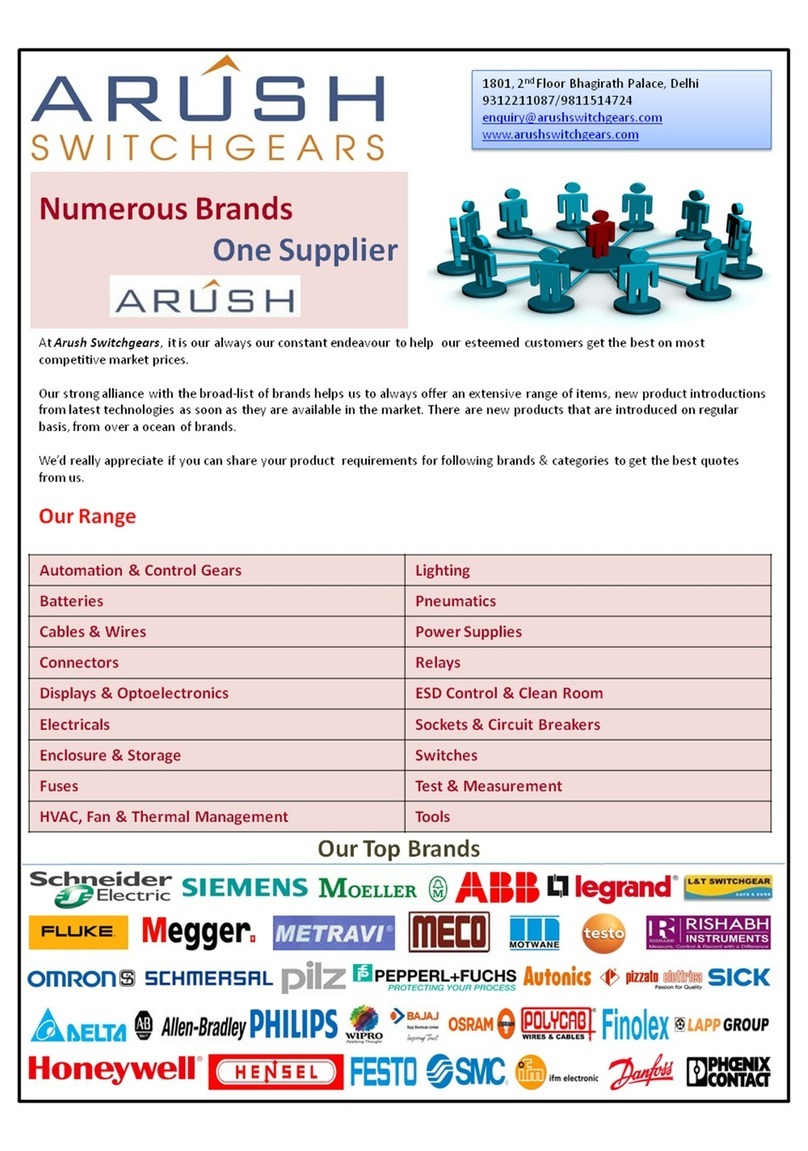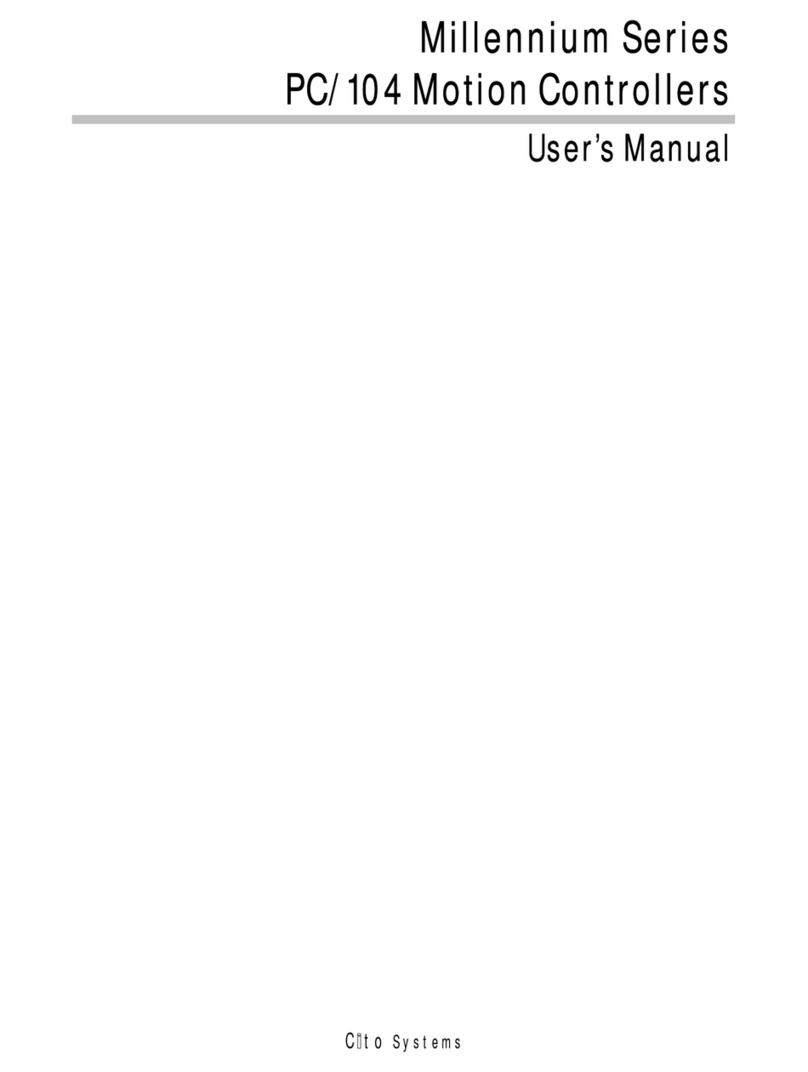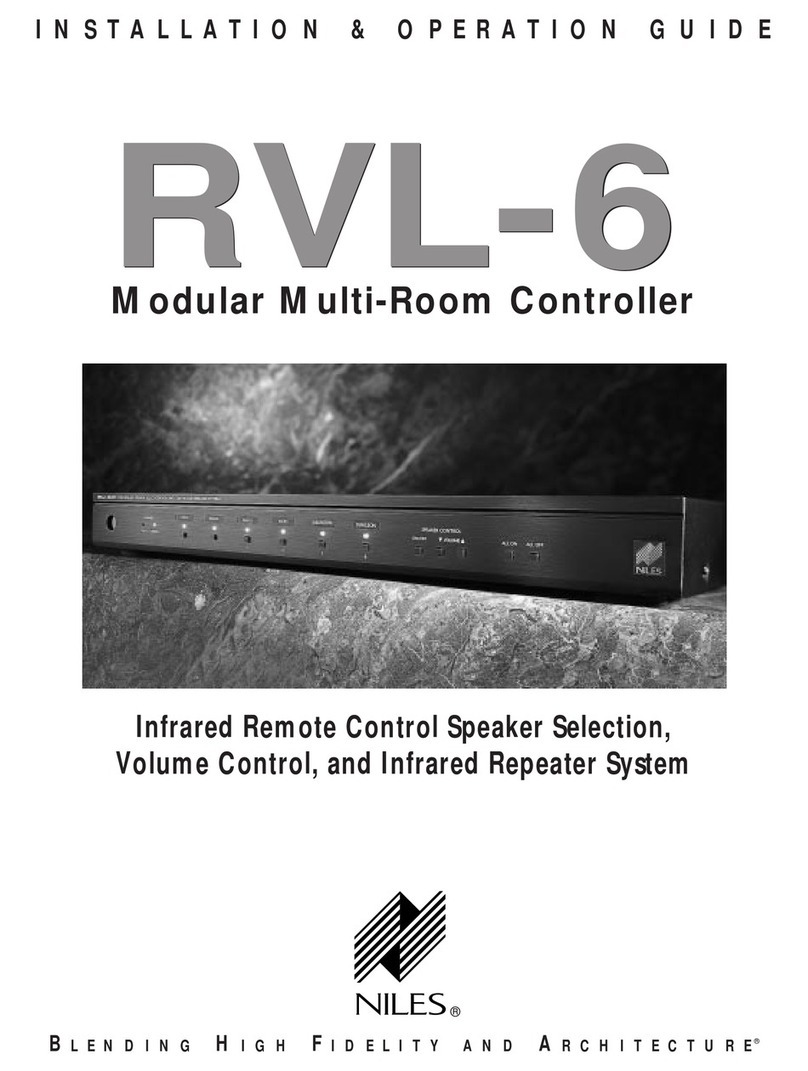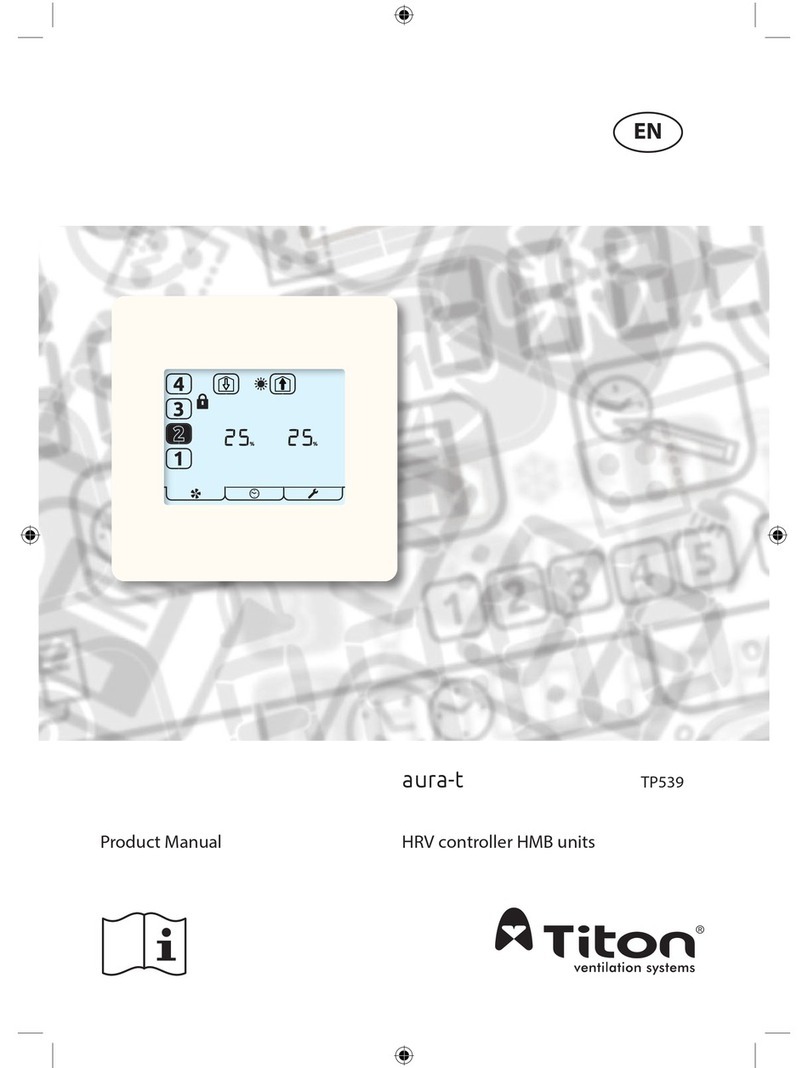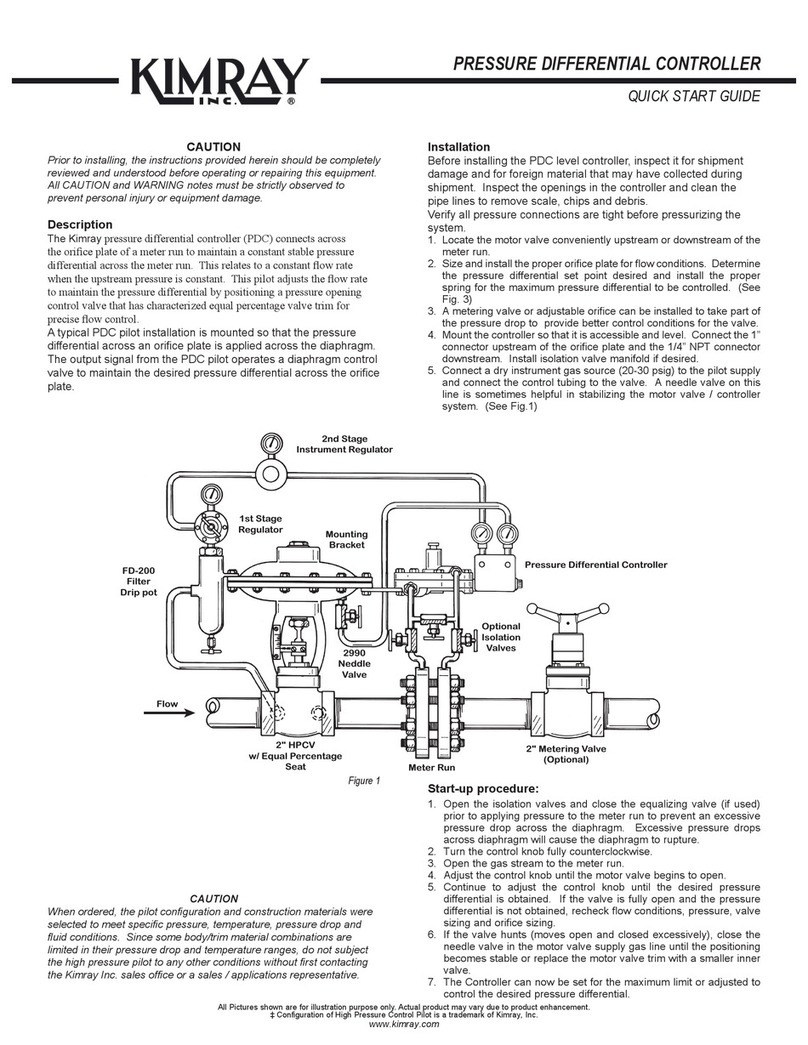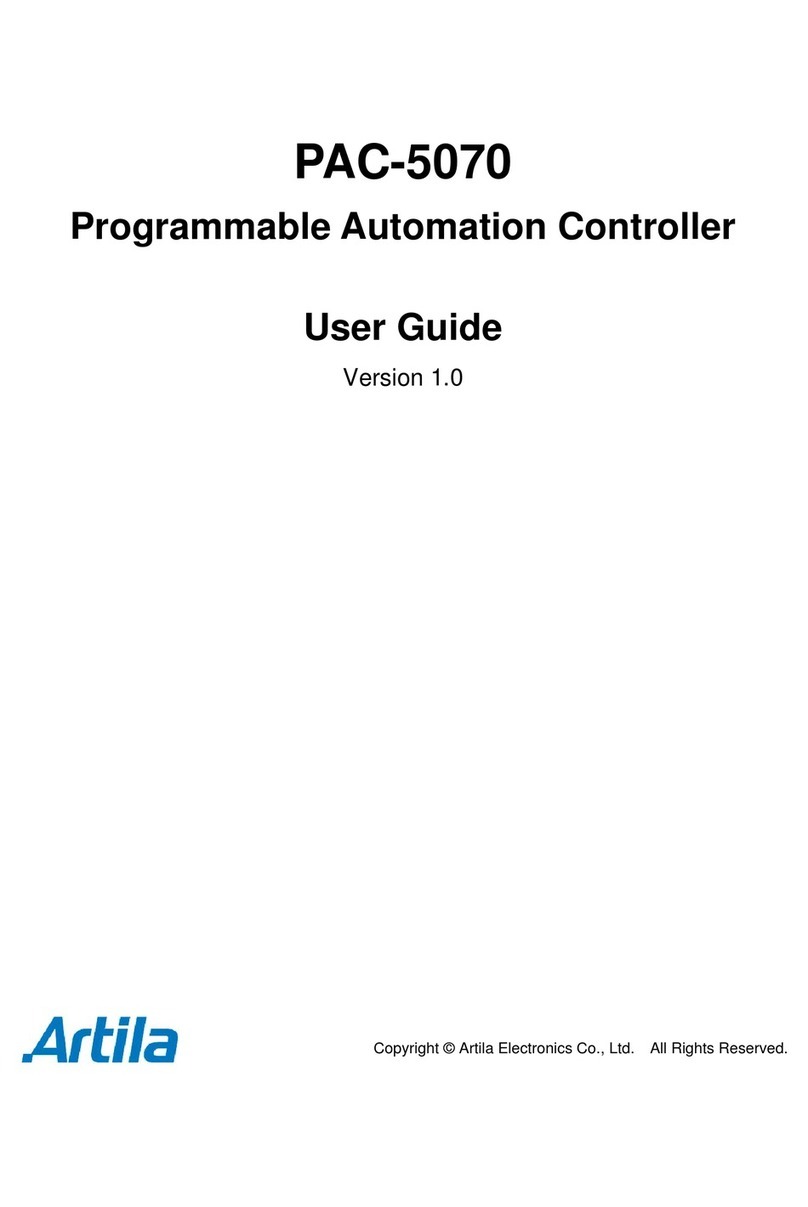LCS LCS ASC2 User manual

78-1639-250
7/14
Lionel
Accessory Switch
Controller 2 (ASC2)
Owner's Manual
LCS PDI CABLES
use either connector
AC PowerPROGRAM
A U A U
SWITCH
ACCESSORY
SWITCH
ACCESSORY
COMM
COMM
4 O
8
4 T
7
3 O
6
3 T
5
2 O
4
2 T
3
1 O
2
1 T
1

2
Congratulations!
Your layout has always been more than the sum of its parts. But until now, combining
those parts into a complete system could be a challenge. Lionel’s new Layout Control
System or “LCS,” fulfills the LEGACY promise of integrated locomotive and layout control.
Table of Contents
What is Lionel’s Layout Control System?
How it works! 4
LCS ASC2 Module 5
Installing Your First LCS Device
Installing Your First LCS Device 6
The LCS DB-9 Cable with Power Supply 6
Installing a new LCS system with a Legacy Base 7
Installing a new LCS system with a Base-1L 8
Installing LCS with Legacy AND TrainMaster Command Bases 9-10
Installing a new LCS system with NO Command Base 11
Installing additional LCS devices
Installing additional LCS devices 12
Configuring Your ASC2
Configuring your ASC2 13
Connect accessory transformer to relay power terminals 14
Understanding ASC2 software configuration 15
Switch vs. Accessory mode 16
Momentary vs. Latching/Constant power operation 16
Accessory addressing: eight ID vs. single ID sub-mode 16
Configuring your ASC for Accessory operation 17
Configuring your ASC for Switch operation 18
Accessory Examples
Accessory examples 19
Wiring a single basic accessory 20
Wiring and operating the Floodlight Tower 21
Wiring multiple motors or lights on the same accessory 22
Wiring and operating the Sawmill 23
Wiring and operating the diesel fueling station 24
Wiring and operating uncoupling tracks (ASC2 single-address mode) 25

3
Connecting Switches to the ASC2
Connecting switches to the ASC2 26
Connecting Lionel FasTrack remote switches 27
Connecting Lionel Tubular remote switches 28
Modifying Lionel O-27 switches for fixed voltage operation 29
Connecting Atlas switches 30
Connecting Circuitron Tortoise switch machines 31
Connecting Z-Stuff DZ-1000 switch machines 32
Controlling switches wired to the ASC2
Controlling switches wired to the ASC2 33
Routes and the ASC2 34
Appendix
Operation of LEDs 36
Specifications of the LCS ASC2 36
Accessory configuration examples 37
Switch configuration examples 38
Lionel Limited Warranty Policy & Service 39
The following Lionel marks are used throughout this Owner’s Manual and are protected under
law. All rights reserved.
Lionel®, LionChief™, LionChief Plus™, LEGACY™, FasTrack®,TrainMaster®, Odyssey®, RailSounds®,
CrewTalk™, TowerCom™, DynaChuff™, StationSounds™, Pullmor®, ElectroCoupler™, Magne-
Traction®, CAB-1®Remote Controller, American Flyer®, Lionel ZW®, ZW®, MagniVision®, TMCC®,
Lionelville®, Wireless Tether™, Powerhouse™, LionMaster®, Conventional Classics™, Postwar
Celebration Series™, TruRail™, PH-1 Powerhouse®, Powermaster®, Powerstation-Powerhouse®,
Accessory Motor Controller™, AMC™, Accessory Switch Controller™, ASC™, Action Recorder
Controller™, ARC™, Track Power Controller 300™, TPC 300™, Track Power Controller 400™, TPC
400™, Block Power Controller™, BPC™, Operating Track Controller™, OTC™, FatBoy™, Lionel
Lines®, Joshua Lionel Cowen Series™, Lockon®, TrainSounds™, MultiHorn™, MultiWhistle™,
Choo-Choo™, SensorTrack™
Atlas, Z-Stuff and Circuitron Tortoise are traemarks of their respective owners.

4
What is Lionel’s Layout Control System?
LCS doesn’t replace your existing Lionel Legacy Control system. It adds to it! You can control your
layout from Lionel Cab Remote controllers or from smart devices like an Apple iPad and run
locomotives, operate track switches, accessories and lighting. Create automatic events to control
passing locomotives and other layout accessories or switches.
LCS is a modular system, with each product offering unique features. No single LCS product
will do everything and not every layout will require every type of LCS device. But a fully realized LCS
system will likely include the following:
• A Lionel Command Base (Legacy or Base-1L) for locomotive control
• LCS WiFi so you can control your layout from smart devices like an iPad®
• LCS ASC2, to operate switches, lighting and accessories
• LCS BPC2 for block power control
• LCS SensorTrack (one or more) which adds a new level of interactivity with compatible Lionel
Legacy and Vision locomotives
• LCS SER2 for computer control and use of existing Lionel serial devices like the TPC-300 and
TPC-400
How it works!
As you know, your Lionel Cab Remote sends commands to your Command Base. In turn,
the base controls your locomotives via a one-way communication link. LCS works in
parallel with your existing command base, adding a wired network of control modules. Spread
across your layout, these LCS modules operate switches, lighting, accessories and track power
blocks. LCS is bidirectional, meaning modules can send and receive commands.
And here’s where it all comes together: Since LCS can also send commands back through
the command base, LCS devices can operate your locomotives as well as your layout! For
example, a module like SensorTrack™ can make a loco blow a grade-crossing signal as it
passes. And the LCS WiFi module connects devices like an Apple iPad®to your layout so you
and your friends can easily operate switches, locos and more.
LCS WiFi
LCS SensorTrack
LCS SER2
LCS PDI cables connect modules
for bi-directional communication.
Command base controls locomotives,
one-way communication only
Figure 1. LCS doesn't replace your Lionel Command Base—it adds to it!

5
LCS ASC2 Module
The ASC2 module is designed to be connected to track switches and accessories on your
model railroad layout. Then you can control these connected switches and accessories
from a Lionel hand-held remote or a smart device such as an Apple iPad® and an LCS
WiFi module.
• When configured in switch mode, an ASC2 operates up to four remotely operated switches
from Lionel and other manufacturers.
• The ASC2 has eight Normally Open relays, with four banks of two complementary outputs.
One pair of relays will activate the “THRU” position with one set of contacts, and the other
set of contacts will activate the “OUT” position.
• Each relay is rated at 20 amps.
• When configured in accessory mode, up to eight lights, uncoupling tracks or basic on/off
accessories can be controlled.
• Accessory mode is configured as 8 normally open relays, split into two banks of four. Each
of these two banks has a common terminal feed.
Figure 2. LCS ASC2 Module
What is Lionel’s Layout Control System?
LCS PDI CABLES
use either connector
AC PowerPROGRAM
A U A U
SWITCH
ACCESSORY
SWITCH
ACCESSORY
COMM
COMM
4 O
8
4 T
7
3 O
6
3 T
5
2 O
4
2 T
3
1 O
2
1 T
1

6
Installing Your First LCS Device
The following section describes installation of a new LCS system. If you already have installed
your first LCS component, please skip ahead to the next section titled “Installing additional
LCS devices.”
When installing a new LCS system, the process you will follow depends on which (if any) Lionel
Command Base is to be connected to your LCS system. Following sections describe starting a new LCS
installation with a Legacy Base, a Base-1L or without any command base.
The LCS DB-9 Cable with Power Supply
Every LCS system requires exactly one 6-81499 LCS DB-9 Cable with Power Supply. This special
cable has three connectors: (A) a DB-9, with a “pig-tail” cable-mount power supply connector
(C) and also a 10-foot cable with an “LCS PDI” connector at its end (B). See below:
The cable receives power from the included DC wall-pack (12VDC at 1A). Power for each LCS
device is supplied through the single LCS data cable. The LCS DB-9 Cable with Power Supply wall-
pack is capable of powering dozens and dozens of LCS devices, depending on type. An additional
power booster/cable extender is available for extremely large LCS installations.
Figure 3. The LCS DB-9 Cable with Power Supply (sold separately)

7
Installing a new LCS system with a Legacy Base
To install a new LCS system on a layout with a Legacy Command Base:
1. Turn off power to your layout and Legacy Base
2. Connect the DC wall-pack to the female cable-mount connector of the LCS DB-9 Cable.
3. Connect the DB-9 connector of the LCS DB-9 Cable to your Legacy Command Base.
4. Connect the LCS PDI cable end of the LCS DB-9 Cable to either connector on your LCS device,
such as an LCS WiFi or LCS SensorTrack or any other Layout Control System product.
5. Restore power to your layout and Legacy Base.
6. Plug in the LCS wall-pack power supply.
If using a Legacy command base, it must have software rev 1.52 or
higher installed.
Your system should resemble the figure below.
Once connected and powered-up, the yellow LED on the Legacy Base will blink once every second.
With this setup, you can control Lionel locomotives and Layout Control System products using
a Legacy Remote(s) and optionally CAB-1L remote(s).
If you have additional LCS devices to install, see “Installing additional LCS devices.” If not, skip
ahead to the next section of this manual, “Configuring your LCS Device.”
Figure 4. Installing a new LCS system with a LEGACY Base
Note!
Installing Your First LCS Device

8
Installing a new LCS system with a Base-1L
To install a new LCS system on a layout with a Base-1L Command Base:
1. Turn off power to your layout and Base-1L
2. Connect the DC wall-pack to the female cable-mount connector of the LCS DB-9 Cable.
3. Connect the DB-9 connector of the LCS DB-9 Cable to your Base-1L.
4. Connect the LCS PDI cable end of the LCS DB-9 Cable to either connector on your LCS device,
such as an LCS WiFi or LCS SensorTrack or any other Layout Control System product.
5. Restore power to your layout and Base-1L.
6. Plug in the LCS wall-pack power supply.
Your system should resemble the figure below.
Once connected and powered-up, the red LED on the Base-1L will blink once every second.
With this setup, you can control Lionel locomotives and Layout Control System products using
a CAB-1L remote(s).
If you have additional LCS devices to install, see “Installing additional LCS devices.” If not,
skip ahead to the next section of this manual, “Configuring your LCS Device.”
Figure 5. Installing a new LCS system with a Base-1L
Installing Your First LCS Device

9
Installing LCS with Legacy AND TrainMaster Command Bases
The following instructions apply ONLY if you are using one or more original CAB-1 remotes with
a Legacy command base. It is not necessary to follow these instructions to use the CAB-1L remote
with a Legacy command base.
In order to complete this installation, you will need a CAB-1 remote, an original TMCC
Trainmaster command base, a Legacy Command Base with Legacy CAB-2 remote and the Legacy
serial Y cable (included with the Legacy command base).
This is the ONLY supported application for the Legacy Y cable. The “Command base” end
of the Legacy Serial Y cable cannot be directly connected to any accessory other than the
original TMCC TrainMaster command base.
To install a new LCS system on a layout with a Legacy Command Base, an original TMCC
Command Base and a Legacy Serial Y Cable:
1. Turn off power to your layout, Legacy Base and TMCC TrainMaster command base.
2. Connect the DC wall-pack to the female cable-mount connector of the LCS DB-9 Cable.
3. Connect the DB-9 connector of the Legacy Serial Y cable to your Legacy Command Base.
4. Connect the “Command Base” end of the Legacy Y cable to the DB-9 connector of your TMCC
Trainmaster Command Base.
5. Connect the DB-9 end of the LCS DB-9 Cable to the “Serial Comm” connector of the Legacy
Y cable.
6. Connect the LCS PDI cable end of the LCS DB-9 Cable to either connector on your LCS device,
such as an LCS WiFi or LCS SensorTrack or any other Layout Control System product.
7. Restore power to your layout, Legacy Base and TMCC TrainMaster command base.
8. Plug in the LCS wall-pack power supply.
Note!
Note! If using a Legacy command base, it must have software rev 1.52 or higher installed.
Installing Your First LCS Device

10
Installing LCS with Legacy AND TrainMaster Command Bases
(continued)
Your system should resemble the figure below.
Once connected and powered-up, the yellow LED on the Legacy Base will blink once every second.
With this setup, you can control Lionel locomotives and Layout Control System products using any
combination of LEGACY Remotes, CAB-1L remotes and original CAB-1 remotes.
If you have additional LCS devices to install, see “Installing additional LCS devices”. If not, skip
ahead to the next section of this manual, “Configuring your LCS Device.”
Figure 6. Installing LCS with Legacy AND TrainMaster Command Bases
Installing Your First LCS Device

11
Installing a new LCS system with NO Command Base
The Layout Control System can be used without a Lionel Command base. This would be
appropriate for a layout which only uses “conventional” or “transformer-controlled” locomotives
or a different type of locomotive control system such as DCC. An LCS WiFi is required, as are one other
LCS module (such as ASC2 or BPC2).
1. Connect the DC wall-pack to the female cable-mount connector of the LCS DB-9 Cable.
2. Connect the LCS PDI cable end of the LCS DB-9 Cable to either connector on your LCS WiFi.
3. Set the Base/No Base switch to “NO BASE.”
4. Leave the DB-9 connector of the LCS DB-9 Cable unconnected.
5. Plug in the LCS wall-pack power supply.
With this setup, you can control other Layout Control System products using compatible software
on smart devices connected via WiFi or from a computer using a wired serial connection via an
LCS SER2. Since this configuration does not include a command base, you will not be able to use
Lionel Cab Remotes, command-controlled locomotives or wireless command controlled switches or
accessories in conjunction with this LCS system.
If you have additional LCS devices to install, see “Installing additional LCS devices”. If not, skip
ahead to the next section of this manual, “Configuring your LCS Device.”
To install a new LCS system on a layout that does NOT include Lionel Command Base:
Installing Your First LCS Device

12
Installing additional LCS devices
This section describes adding a new device to an existing Layout Control System installation. If
you are installing a brand new LCS system, please refer to the previous section of this document,
“Installing Your First LCS Device.”
Adding additional LCS devices to an existing Layout Control System requires an additional
cable for each new device. These “LCS PDI Cables” come in a variety of pre-made lengths. They are
not included with LCS devices, and must be purchased separately. LCS PDI Cables are available in
a variety of lengths:
6-81500 - LCS PDI 1ft Cable
6-81501 - LCS PDI 3ft Cable
6-81502 - LCS PDI 10ft Cable
6-81503 - LCS PDI 20ft Cable
Each new device is connected via LCS PDI cables in a “daisy-chain” fashion (one to the next, and
so on). The order of devices in the “chain” is up to you. The only exception is that an LCS WiFi must
be the first device in the chain if no Lionel Command Base is present.
To connect each additional LCS device:
1. Find the “last” LCS device in the chain. One if its two LCS PDI connectors will be in use, the other
will be empty.
2. Using your chosen length LCS PDI Cable, connect one cable end to the unused LCS PDI connector
of the last LCS device in the chain.
3. Connect the second cable end to either of the LCS PDI connectors on your new LCS device (see
figure below). Your new LCS device is now the last one in the chain.
LCS PDI CABLES
use either connector
SER2
6-81326
LCS PDI CABLES
use either connector
WiFi
6-81325
To LCS module or
command base
Figure 7. Installing additional LCS devices

13
Configuring Your ASC2
The illustration below shows the name and location of each switch, connector and indicator
light on your LCS ASC2 module. The function of each is described on following pages.
A – Switch/Accessory terminals should be connected to lights, switches
and accessories.
B – Label for screw terminals in Switch or Accessory mode. Each ASC2
must be configured either for switch OR accessory operation.
C – LCS PDI cable inputs. Use either connector.
D – Red LCS PDI activity indicator.
E – Program switch used to set the ASC2’s TMCC ID.
F – Relay Power terminals
Figure 8. ASC2 callouts.
There are three additional steps required to use your ASC2. They are:
1. Connect an accessory transformer to the Relay Power Terminals.
2. Set the ASC2’s software configuration. In this step, you will choose switch vs. accessory
mode, base address and the latching or momentary sub-mode.
3. Wire your accessories or switches to the ASC2.
LCS PDI CABLES
use either connector
AC PowerPROGRAM
A U A U
SWITCH
ACCESSORY
SWITCH
ACCESSORY
COMM
COMM
4 O
8
4 T
7
3 O
6
3 T
5
2 O
4
2 T
3
1 O
2
1 T
1
A
B
C D E F

14
Connect Accessory Transformer to Relay Power Terminals
Your ASC2 requires an external power source to operate its 8 internal relays. This must
be supplied from a separate accessory transformer and is required for both Accessory or
Switch configuration of your ASC2.
Connect an accessory transformer with an 12-14 VCA output to the ASC2’s front screw
terminal connections marked “A” and “U” as shown in Figure 9 below. If your installation
includes more than one ASC2, they can share the same accessory transformer as long it the
combined current draw of the relays does not exceed the capacity of the accessory transformer
(See Specifications, Electrical at the end of this document).
Figure 9. Connecting two ASC2 modules with LCS PDI cables and parallel external relay power.
The ASC2 requires separate external power to operate its internal relays. Multiple ASC2
and/or BPC2 modules can be wired in a daisy-chain fashion as shown above.
When connected to switches, lighting or accessories, the ASC2 will switch on and off the
power to these connected devices. However, the power to these external devices will simply be
passing through the ASC2 relays. The ASC2 does NOT supply the operating power required by
connected switches, lighting or accessories.
To connect the Relay Power Terminals on your ASC2:
1. Attach one wire to the Common/Ground/U terminal of your transformer and connect it to
the POWER U terminal on the ASC2 unit. Do not connect this terminal to the outside rail.
2. Attach another wire to the Power/A terminal of your transformer and connect it to the
POWER A terminal on the ASC2 unit.
3. If your layout includes additional ASC2 or BPC2 devices, you can use the spare A and U
terminals on the first unit to jumper power to your next ASC2 device as shown in Figure 9.
Configuring Your ASC2
LCS PDI CABLES
use either connector
AC PowerPROGRAM
A U A U
SWITCH
ACCESSORY
SWITCH
ACCESSORY
COMM
COMM
4 O
8
4 T
7
3 O
6
3 T
5
2 O
4
2 T
3
1 O
2
1 T
1
LCS PDI CABLES
use either connector
AC PowerPROGRAM
A U A U
SWITCH
ACCESSORY
SWITCH
ACCESSORY
COMM
COMM
4 O
8
4 T
7
3 O
6
3 T
5
2 O
4
2 T
3
1 O
2
1 T
1
Accessory
Transformer
12-14VAC
A U

15
Understanding ASC2 Software Configuration
Your ASC2 software configuration is a single operation that sets three distinct features:
1. Switch mode vs. Accessory Mode
2. The base address/TMCC ID used to control connected accessories/switches
3. Sub-mode setting. For accessories, the sub-mode chooses between operating an assortment
of accessories and/or lights vs. using an ASC2 exclusively to control up to 8 independent
uncoupling tracks. For switches, the sub-mode chooses between quick-operating switches
(like FasTrack) or slow-acting switches.
PGM
Accessory
8 TMCC ID
ASC2 Programming Flow Chart
(enter TMCC
base address**)
(press CAB switch
or accessory)
(press ASC2 PGM
button for 1 second)
(select sub-mode)
Result
Accessory
1 TMCC ID
Switch
Momentary
Switch
Latching
9 1
...
9 5
...
10
Max Base Address
ACC mode =91
SW mode = 95
Figure 10. ASC2 configuration flowchart.
Configuring Your ASC2

16
Switch vs. Accessory Mode
You cannot mix switch and accessory modes in a single ASC2.
In Accessory mode your ASC2 will respond to commands sent to “accessory IDs” from your
remote. Up to 8 accessories are supported on a single ASC2.
In Switch mode, your ASC2 will respond to commands sent to “switch IDs” from your
remote. Up to 4 switches are supported on a single ASC2.
Base Address/TMCC ID
Each ASC2 on your layout needs a unique numbered address (a.k.a. TMCC ID). You’ll set
this “base address.” In switch mode, the ASC2 responds to four sequential IDs, starting with
the base address. In "Eight ID" accessory mode, the ASC2 responds to eight sequential IDs,
again starting with the base address.
Switch Sub-Mode: Momentary vs. Constant/Latching Operation
Lionel FasTrack and similar quick-throwing switches should use momentary operation.
Tortoise-style, slow moving switches should use "constant power" or "latching" operation. You
cannot mix latching and momentary switch operation in a single ASC2. Refer to the manual
for your switch if you are unsure which mode to use. Choosing the wrong mode can prevent a
switch from throwing, or permanently damage it.
Constant/Latching operation is also appropriate for signal controlled lighting where it is
necessary for power to be on continuously.
Accessory Sub-Mode: Eight IDs
Eight ID sub-mode should be used when a combination of lights and accessories are
connected to your ASC2. In this mode, each light or accessory will have its own TMCC ID.
Relay terminal #1 will respond to the base address ID and each subsequent terminal responds
to the next-higher ID number.
Eight ID sub-mode allows both momentary and latching relay operation. For momentary
operation, pressing AUX1 turns on that relay terminal as long as you hold the key. Pressing
AUX2 latches that relay on and it remains on after the AUX2 key is released. The next AUX2
key-press turns it off.
Accessory Sub-Mode: Single ID
Single ID sub-mode is designed specifically for connecting uncoupling tracks to a single
ASC2. In this case, only one TMCC ID is used and relay operation is always momentary. You
should choose Single ID sub-mode when ONLY uncoupling tracks are connected to your ASC2.
Configuring Your ASC2

17
To configure your ASC2 for ACCESSORY Operation:
1. Turn power to your command base and LCS system on.
2. Press and hold the ASC2 PGM button for 1 seconds. The red LED will begin blinking slowly.
3. On your Lionel cab remote, press ACC to choose Accessory configuration.
4. Enter the 1 or 2 digit base address/TMCC ID.
5. Press SET. The red LED will blink quickly, then return to slow blinking.
At this point, you've configured your ASC2 for Accessory operation and set the base TMCC ID.
Now you need to set the accessory addressing mode—8 ID's or single-ID sub-mode.
6. Press AUX1, then 0 for Eight ID sub-mode OR AUX1, then 1 for Single ID sub-mode (see
Accessory Mode sections on the previous page for more information). The red LED will stop
blinking and the configuration process is complete.
Configuring & Using ASC2 in Accessory Mode
Configuring Your ASC2
To operate your ASC2 in ACCESSORY, 8 ID sub-mode:
1. Press the ACC button on your remote
2. Enter the ID number matching the address range set in the configuration step above. Hint:
this will be the base address or one of the next seven numbers)
3. Press AUX1 to activate the associated accessory on a momentary basis, holding AUX1 as
long as you desire to keep the accessory operating. (If you are close to your ASC2, listen for
the sound of the relay clicking on and off.)
4. Press AUX2 to toggle the associated accessory on and off (like a light switch that you'd
leave on indefinitely).
To operate your ASC2 in ACCESSORY, Single ID sub-mode:
1. Press the ACC button on your remote
2. Enter the ID number matching the base address set in the configuration step above.
3. Press AUX1, then numeric 1 to 8. The number entered will cause that relay terminal to
operate momentarily, turning briefly on, then back off automatically, regardless of how
long you hold the button.
Single ID sub-mode is specifically designed for controlling multiple uncoupling tracks.
See Appendix for additional ASC2 configuration examples.
Additional commands
The ASC2 will identify by holding the numeric “0” (Legacy “R”) command by turning on
the RED PDI activity LED. This identifying mode will only work on the first ID in the 8 ID
sub-mode of operation.
The ASC2 will turn off all outputs if a numeric “0” (Legacy “R”) command is received.
The ASC2 will turn off all outputs if a “System Halt” command is received. Use the HALT
button only in emergency situations.

18
To configure your ASC2 for Switch (a.k.a. Turnout) Operation:
So far you've configured your ASC2 for Switch operation and set the base TMCC ID. Now you
need to set the switch sub-mode—momentary or latching.
6. Press AUX1 for momentary OR press AUX2 for latching operation (see Switch Sub-Mode:
Momentary vs. Constant/Latching Operation for more information). The red LED will stop
blinking and the configuration process is complete.
Lionel FasTrack and similar quick-throwing switches should use momentary
operation. Tortoise slow moving switch machines should use "constant power" or
"latching" operation. You cannot mix latching and momentary switch operation
in a single ASC2. Refer to the manual for your switch if you are unsure which
mode to use. Choosing the wrong sub-mode can prevent a switch from throwing, or
permanently damage it.
To operate your ASC2 in SWITCH mode:
Note!
1. Turn power to your command base and LCS system on.
2. Press and hold the ASC2 PGM button for 1 seconds. The red LED will begin blinking slowly.
3. On your Lionel cab remote, press SW to choose Switch configuration.
4. Enter the 1 or 2 digit base address/TMCC ID.
5. Press SET. The red LED will blink quickly, then return to slow blinking.
1. Press the SW button on your remote
2. Enter the ID number matching the address range set in the configuration step above.
(Hint: this will be the base address or one of the next three numbers)
3. Press AUX1 to set the track switch/turnout to THRU (aka straight) position. Press AUX2
to set the track switch/turnout to OUT (aka turn) position.
Configuring & Using ASC2 in Switch Mode
Configuring Your ASC2

19
Accessory examples
This section of the manual describes configuring the ASC2 for operation of up to 8
individual accessories.
Your ASC2 must be configured either as a switch controller OR an accessory
controller. It cannot control switches and accessories at the same time.
Basic on/off accessories and layout lighting can be connected to the Accessory/Switch
terminals on the ASC2. In Accessory mode, up to 8 different devices can be connected. Refer to
Figure 8, letter B. The row labeled “Accessory” shows which terminals correspond to accessory
1 through 8. Accessory 1 through 4 share one common connection and 5-8 share another.
Keep in mind that the ASC2 does not supply power to the accessories; this device simply
acts as an ON/OFF switch. It is recommended that the ASC2 COMM connection be used for the
“hot” leg of your external power.
To connect a basic on/off accessory or light to your ASC2:
Note!
1. Attach one wire to the Power/A terminal on your power supply and connect it to the COMM
terminal of the ASC2.
2. Attach another wire to the Common/Ground/U terminal on the power supply and connect
to an accessory power terminal.
3. Attach a final wire to the remaining accessory power terminal and connect it to a numbered
terminal on the ASC2 (terminal 1 shown in the illustration).
To operate your accessores in eight ID sub-mode, you will need to address each
connected accessory by its individual TMCC ID. Accessory 1's ID is equal to the
TMCC ID base address. Accessory 2's ID is equal to the base address plus one. See
Appendix A for additional accessory configuration and operation examples.
Note!

20
LCS PDI CABLES
use either connector
AC PowerPROGRAM
A U A U
SWITCH
ACCESSORY
SWITCH
ACCESSORY
COMM
COMM
4 O
8
4 T
7
3 O
6
3 T
5
2 O
4
2 T
3
1 O
2
1 T
1
ASC2
6-81327
Accessory
Accessory
Transformer
U
A
Power/A Ground/U
Figure 11. An accessory wired to the #1 terminal. The external Power Supply provides operating power
for the accessory; the ASC2’s internal relay acts as an on/off switch to control the accessory action.
Wiring a single basic accessory
To connect a basic on/off accessory or light to your ASC2:
1. Attach one wire to the Power/A terminal on your power supply and connect it to the COMM
terminal of the ASC2.
2. Attach another wire to the Common/Ground/U terminal on the power supply and connect
to an accessory power terminal.
3. Attach a final wire to the remaining accessory power terminal and connect it to a
numbered terminal on the ASC2 (terminal 1 shown in the illustration).
Each of the two "COMM" terminals on the ASC2 is the common connection for four
relays. "COMM" does not mean "ground." The illustrations in this manual show
switching of the HOT or "A" connected to the shared COMM terminal.
Note!
Accessory examples
This manual suits for next models
1
Table of contents