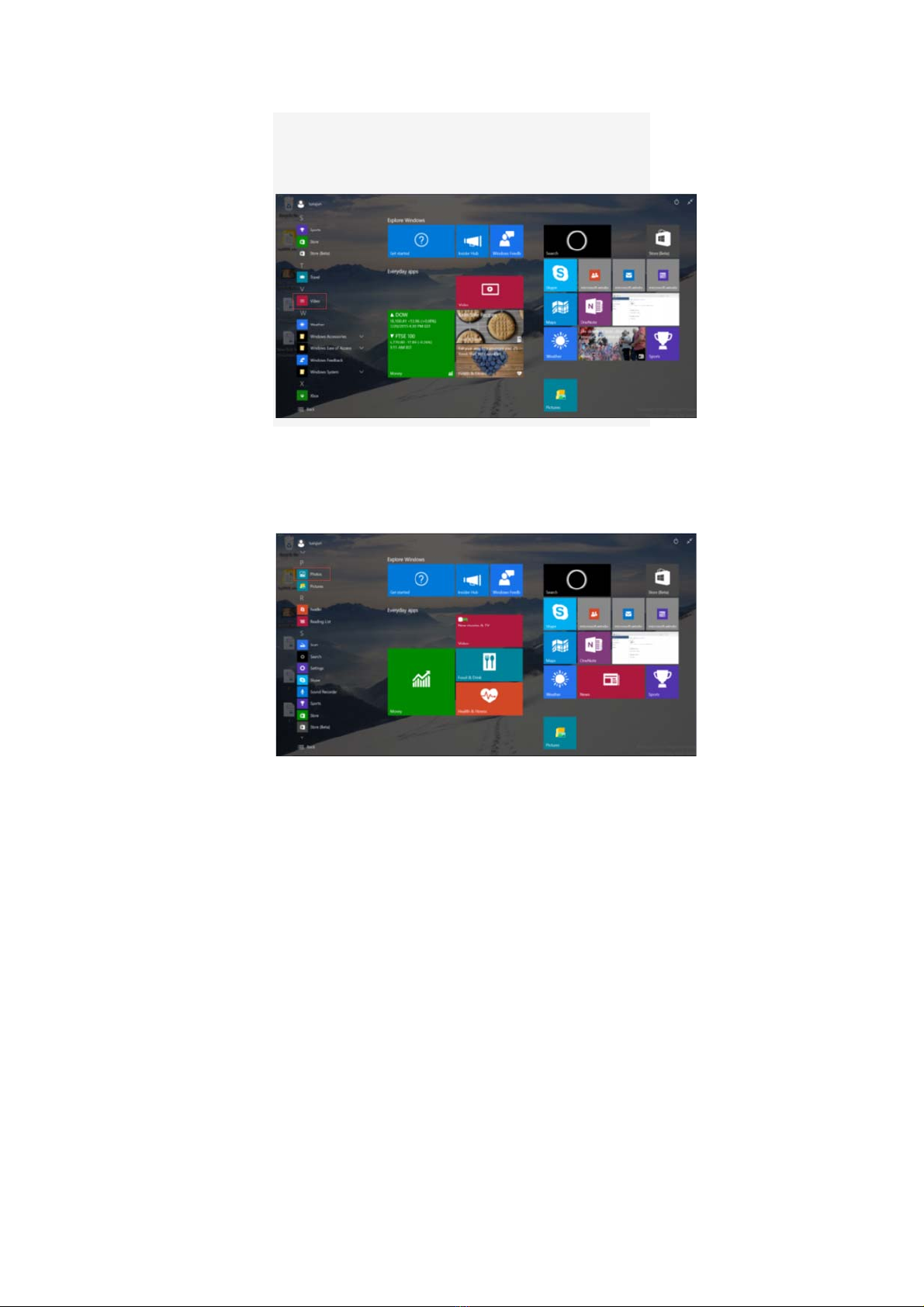W500 User Manual v1.0
Thank you for purchasing your Leader W500. This
user manual introduces every function of the W500 to
you briefly, which will enable you to have quick control
of it and enjoy it’s functionality.
Please read this manual carefully before use.
Important Information
1.Please note that the new battery is only able to
achieve the best performance after two or three
charge and discharge cycles have been completed.
2. For the first three times charge battery, please
make sure the charging time is between 8-10 hours at
least after which, the battery can be full charged within
around 4 hours. Taking care for the first few charges
ensures that lithium batteries achieve their best
performance in the future.
3. To prevent data loss, it is recommended that users
be back up important data, especially before
upgrading any firmware. Leader is not responsible for
any damages caused by data loss.
4. This machine is a high-precision electronic product.
Please do not disassemble it yourself.