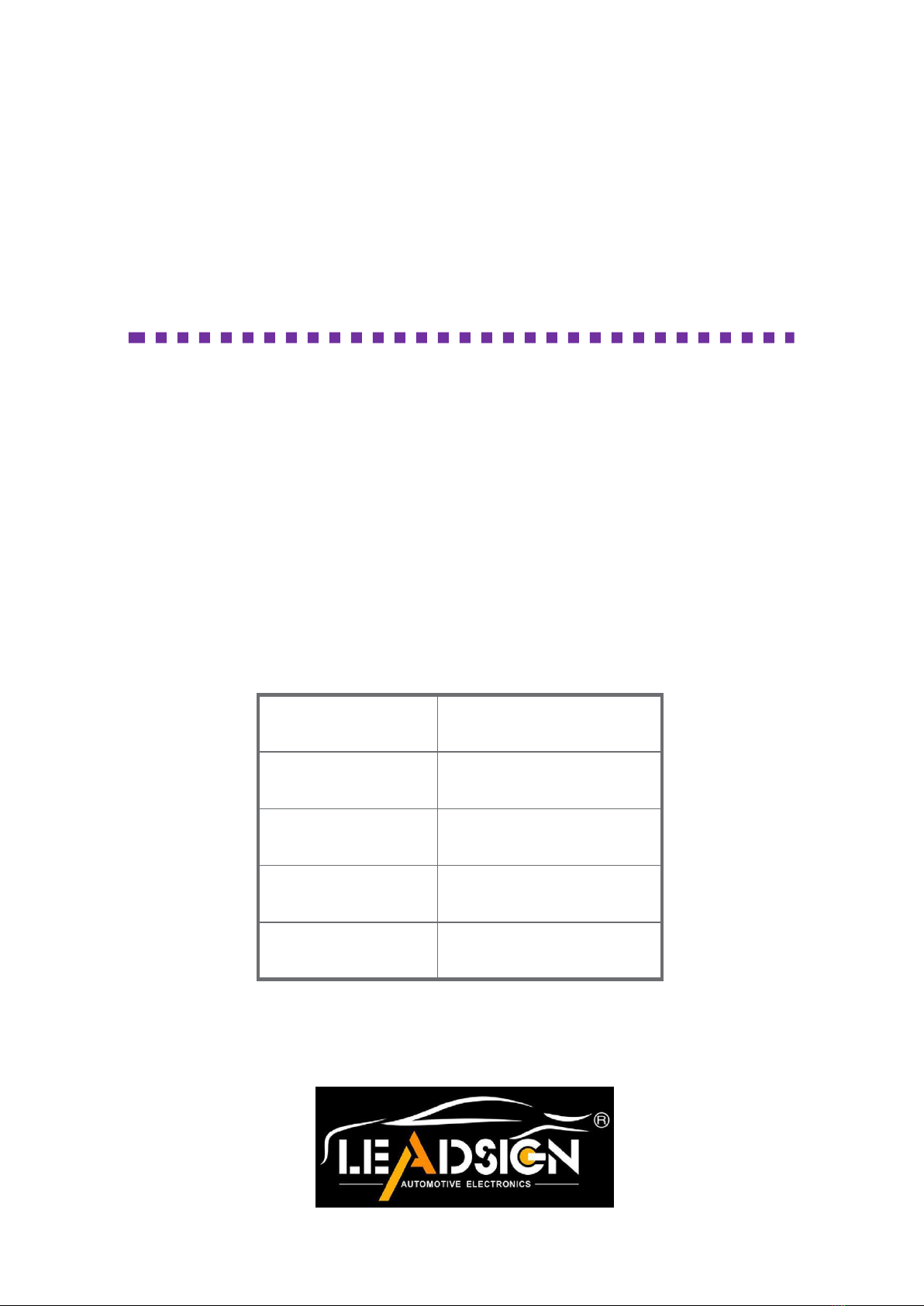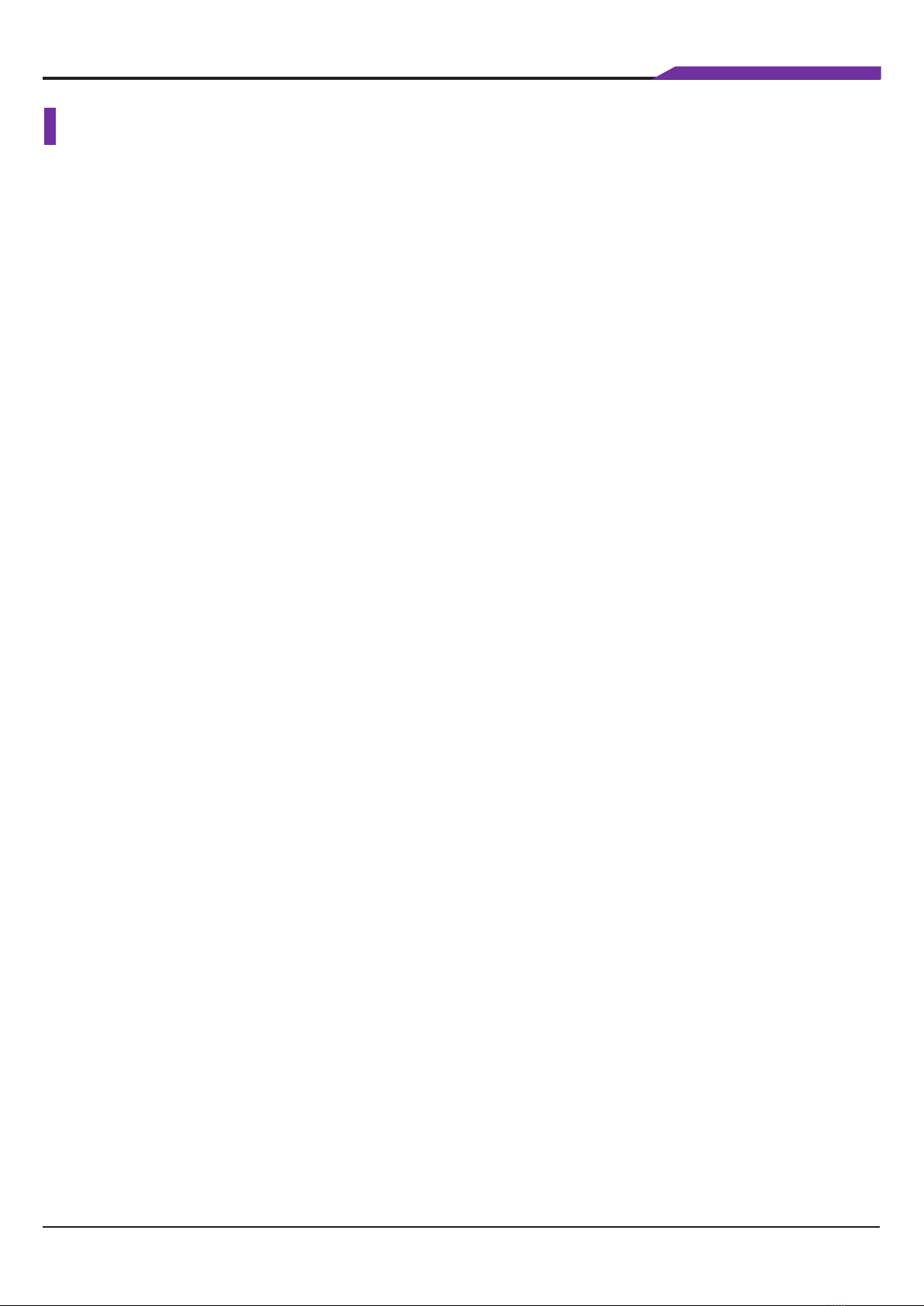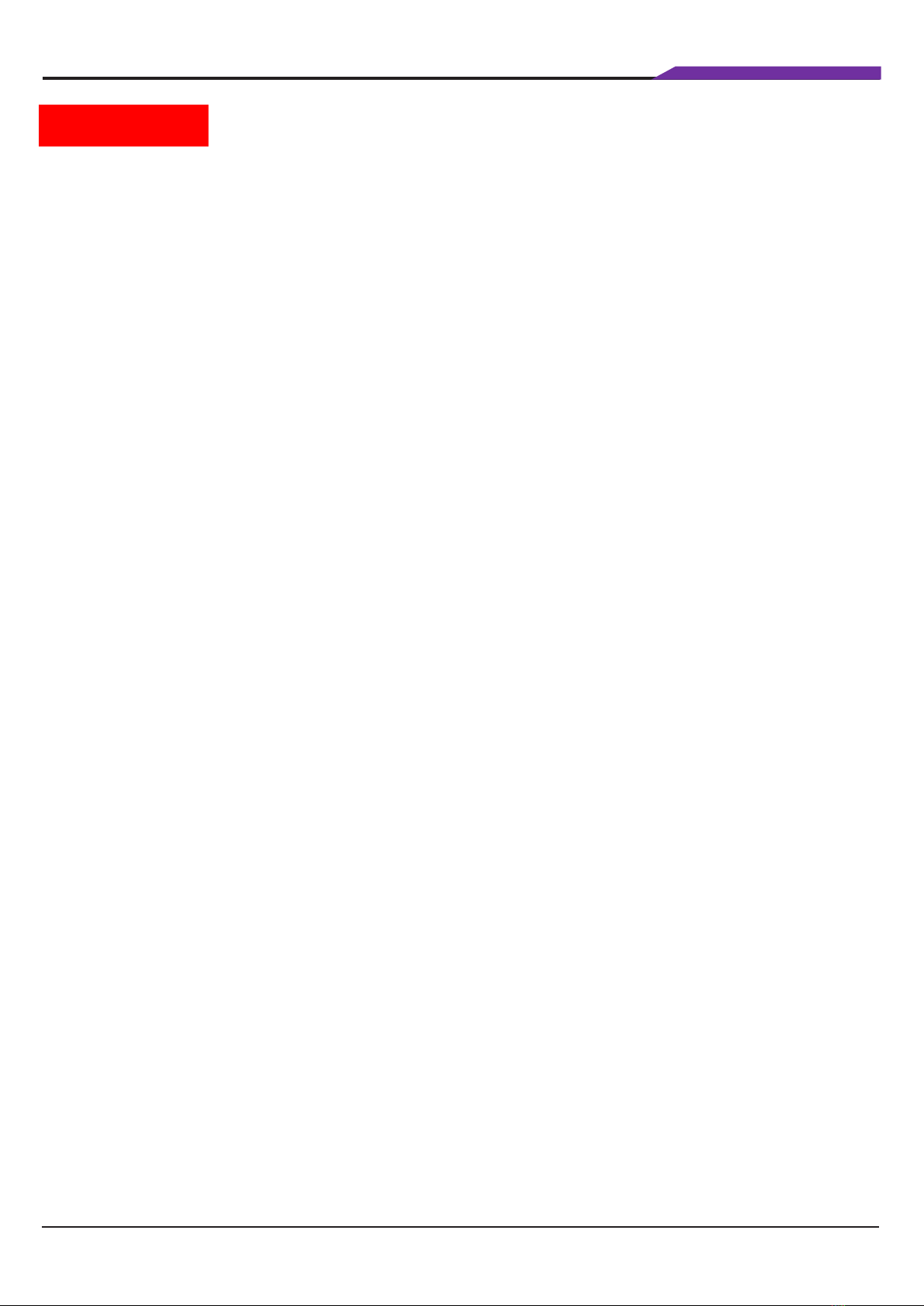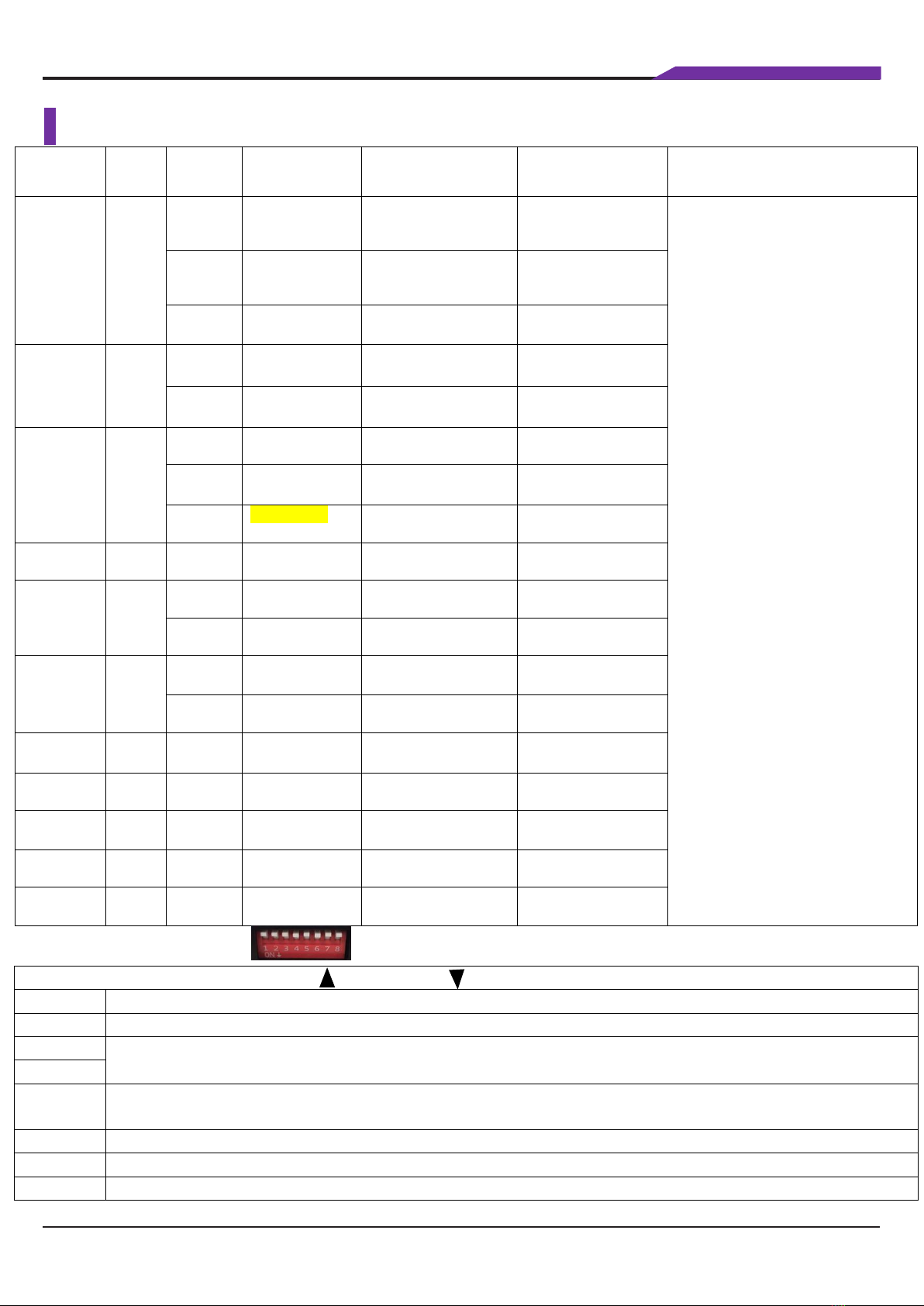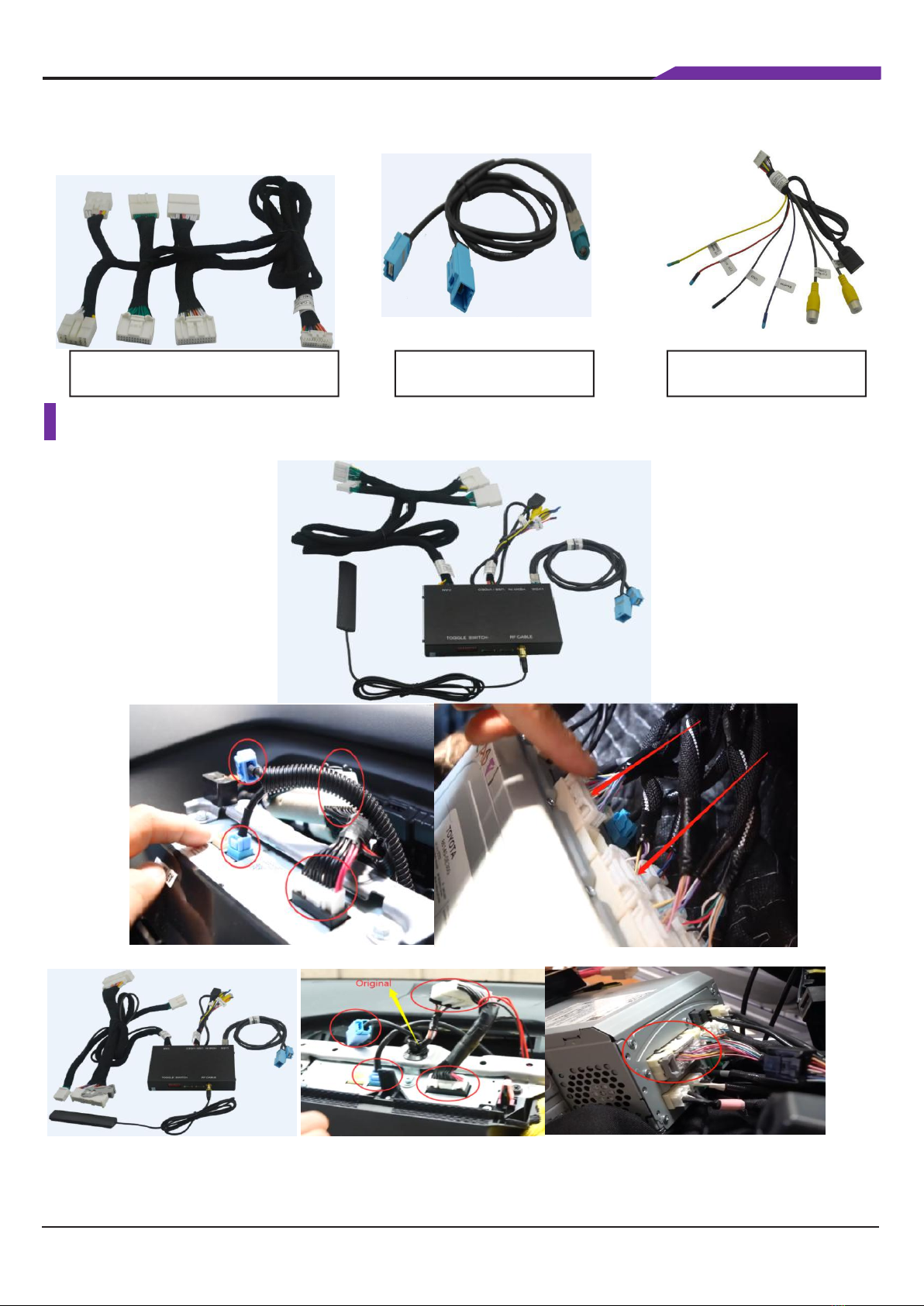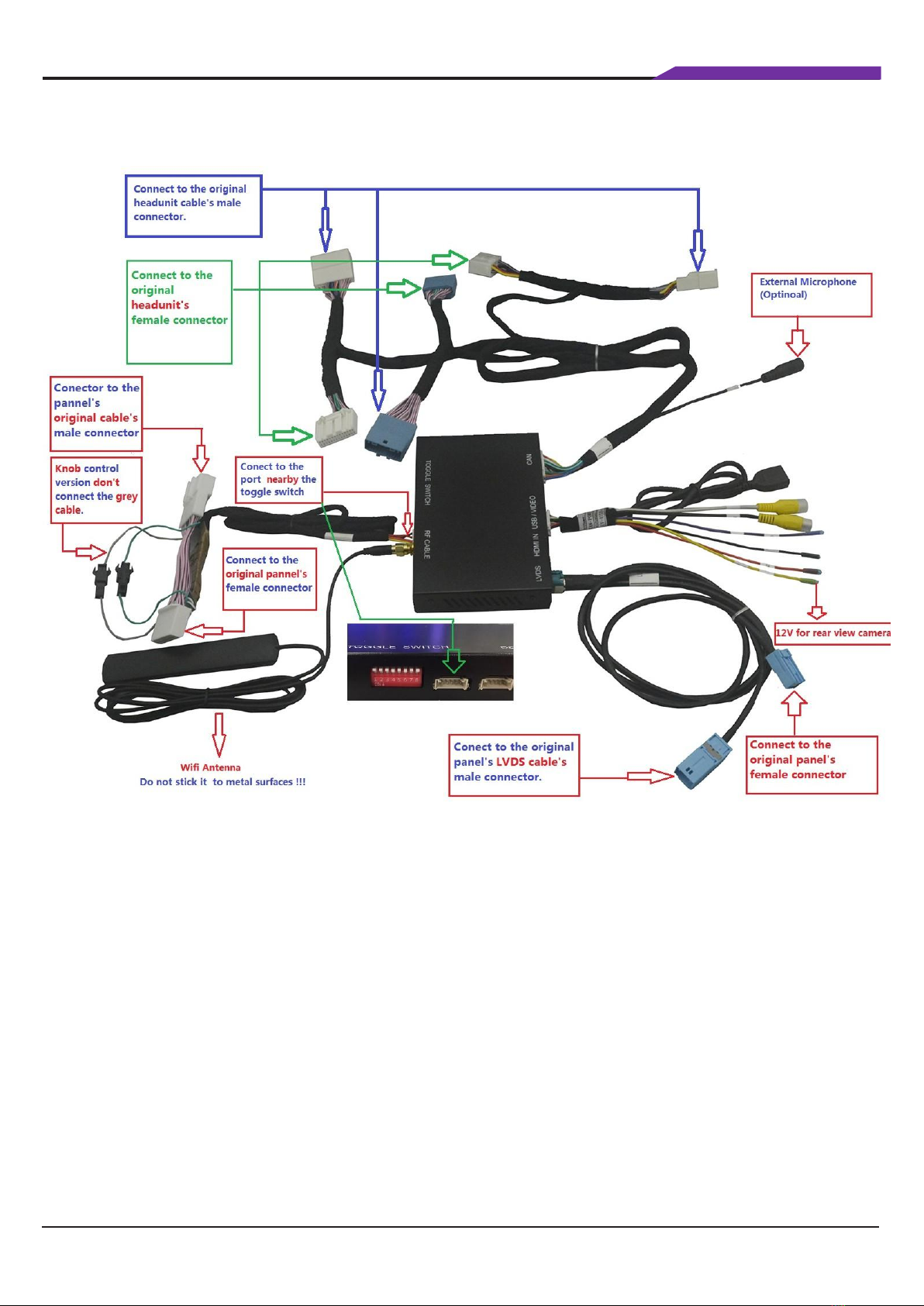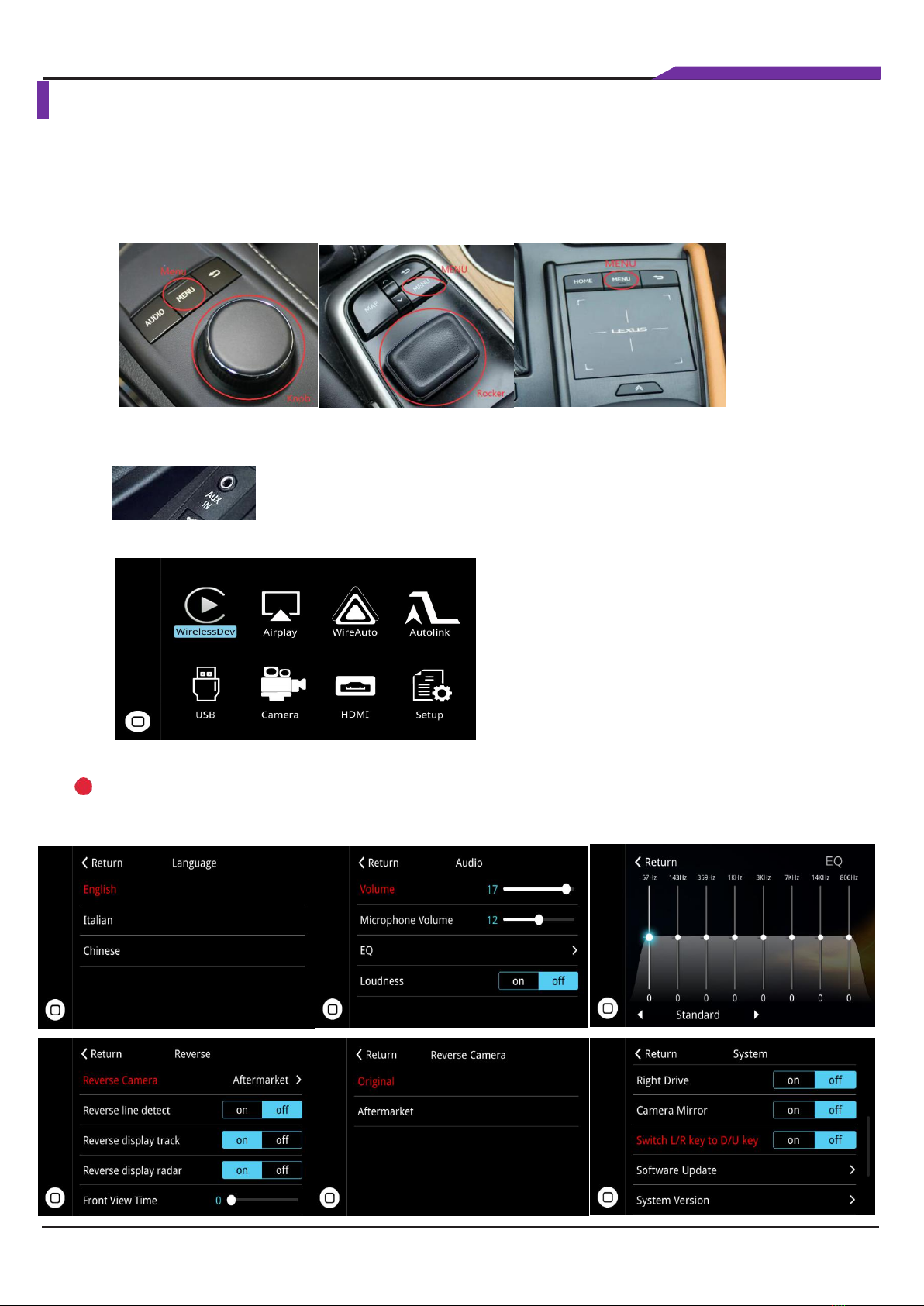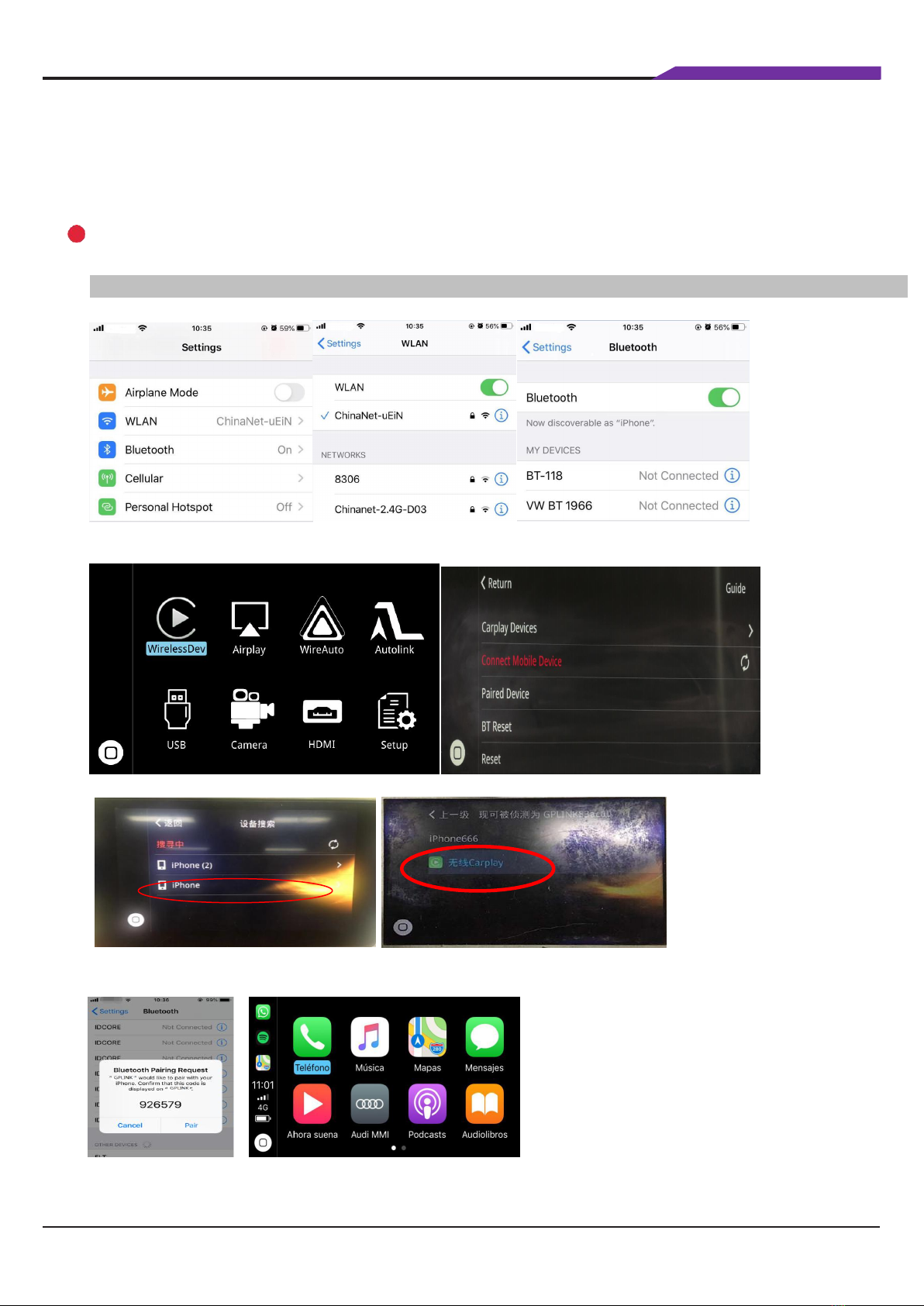WARNING
In order to protect the driving safety and avoid break the traffic law; please DO NOT operate the
interface while driving.
The reversing surveillance function just is used in reversing assistance. Please check the entire
surroundings while reversing.
All steps of installation should be done by the well-trained specialist.
During installation, the ignition key should be taken off and after all installation finished, connect
power cable last.
Please DO NOT plug or pull the connected cables in the state of power-on, in order to avoid
damaged monitor or accessory.
Install wiring in a manner in which cables will not come in contact with metal parts. The wiring
may be damaged by contact with metal parts, resulting in fire and shocks. Avoid all contact with
hot surfaces when wiring the main unit. High temperatures may damage wiring, causing shorts,
arcing and fires.
Please DO NOT put the product in the damp environment or water, in order to avoid electric
shock, damaged and fire accident caused by a short circuit.
Kindly check all components are in the box when receiving the product. If anything missing,
inform to the supplier/manufacturer.
Start the engine before loading, check the interface whether have function displayed, key control
whether correct, the vehicle interface whether having a scratch. Please give the feedback to the
supplier/manufacturer if there have any questions.
Please note that put the disassembled automotive components in a good way on the installation
process, avoid scratching the instrument panel, the leftovers of connecting cables need to
handle and DO NOT leave it in the car. The connecting plug must be insulated in order to short
circuit.
The cables should be connected in a good way, the vehicle installation space is a little small,
so reduce space usage as far as possible. There should be a good plan about connect cables,
avoid affecting the active component of connecting, such as control components of turning the
steering wheel, throttle and brake pedal. There need to be fastened after connecting cables in
case of a drop.