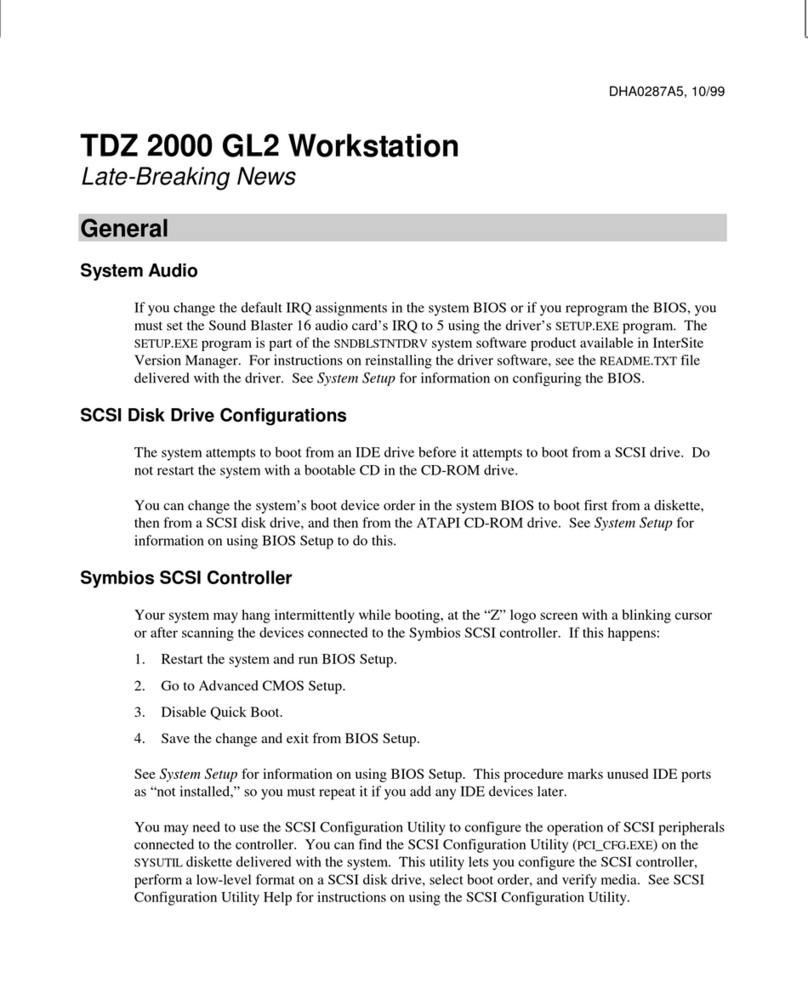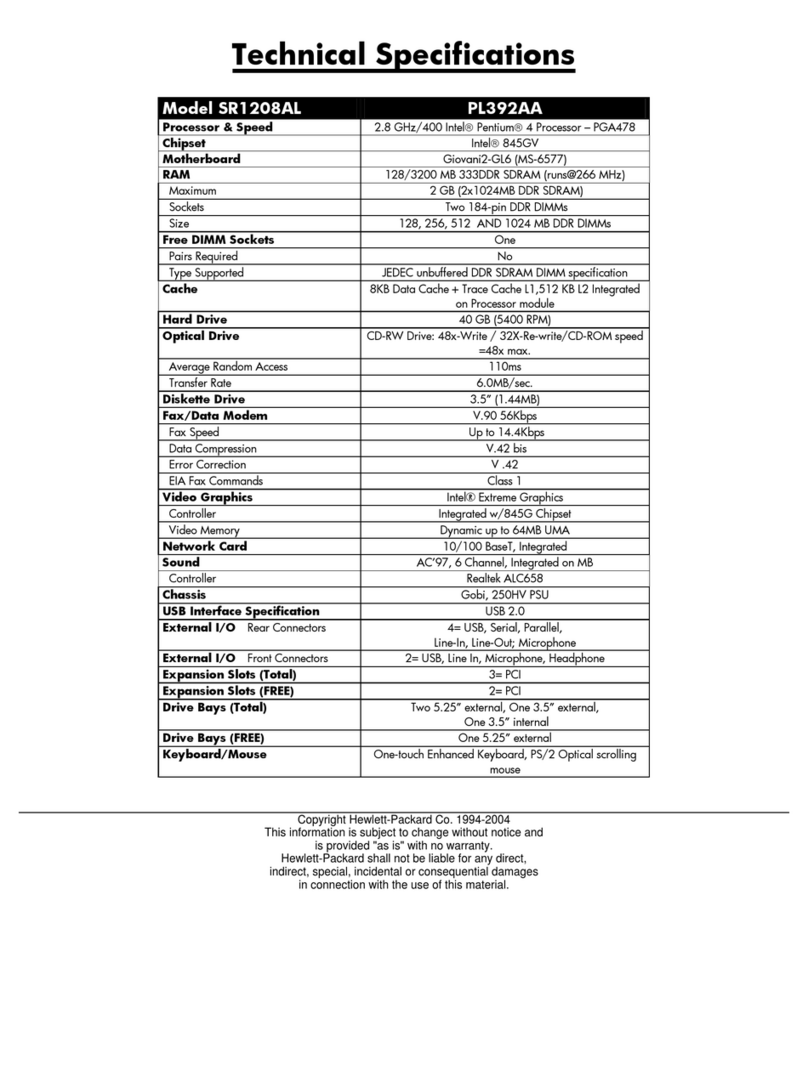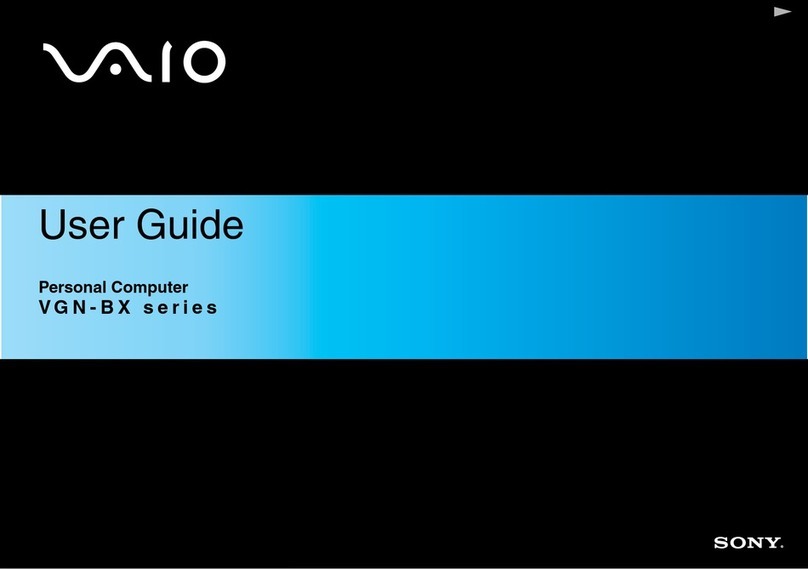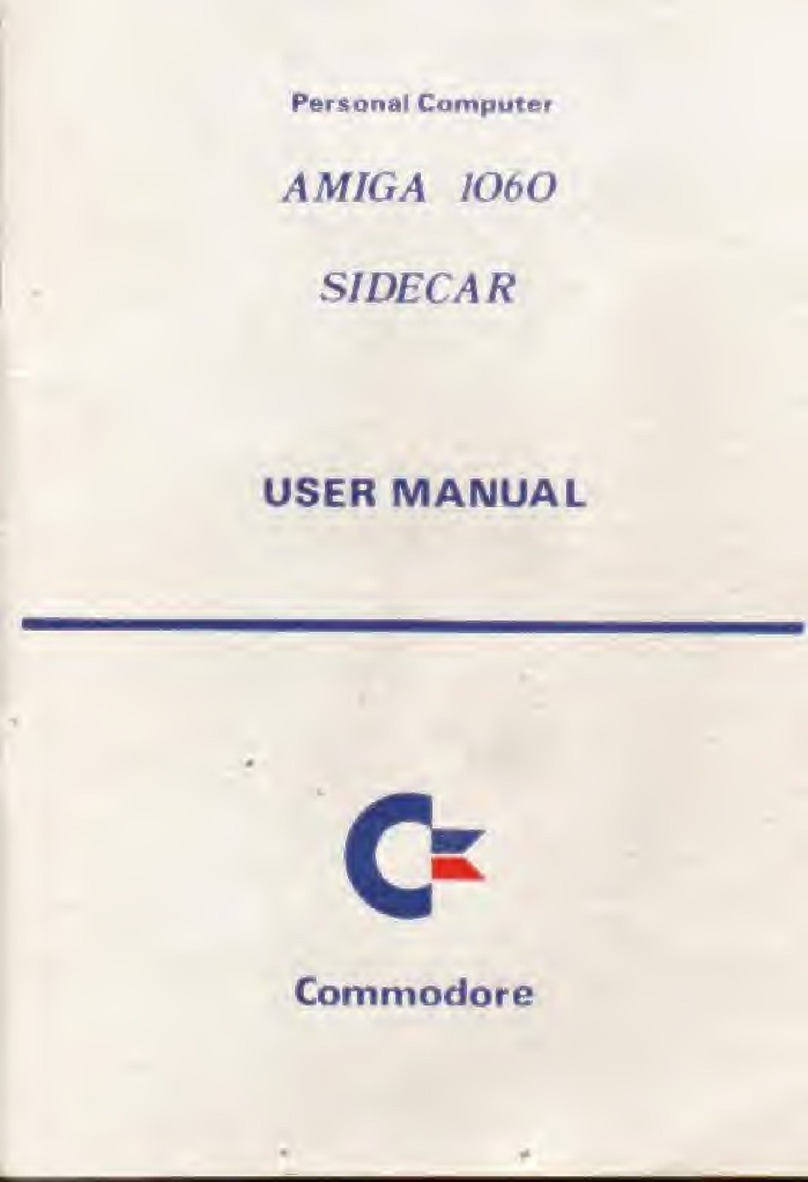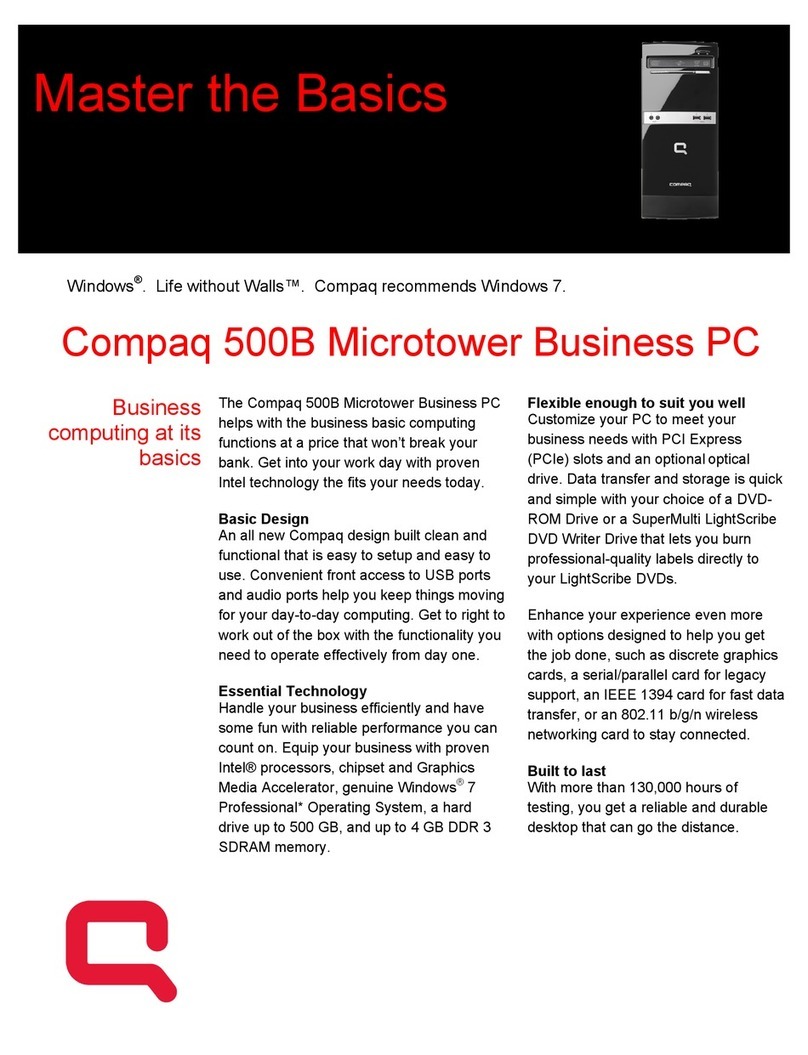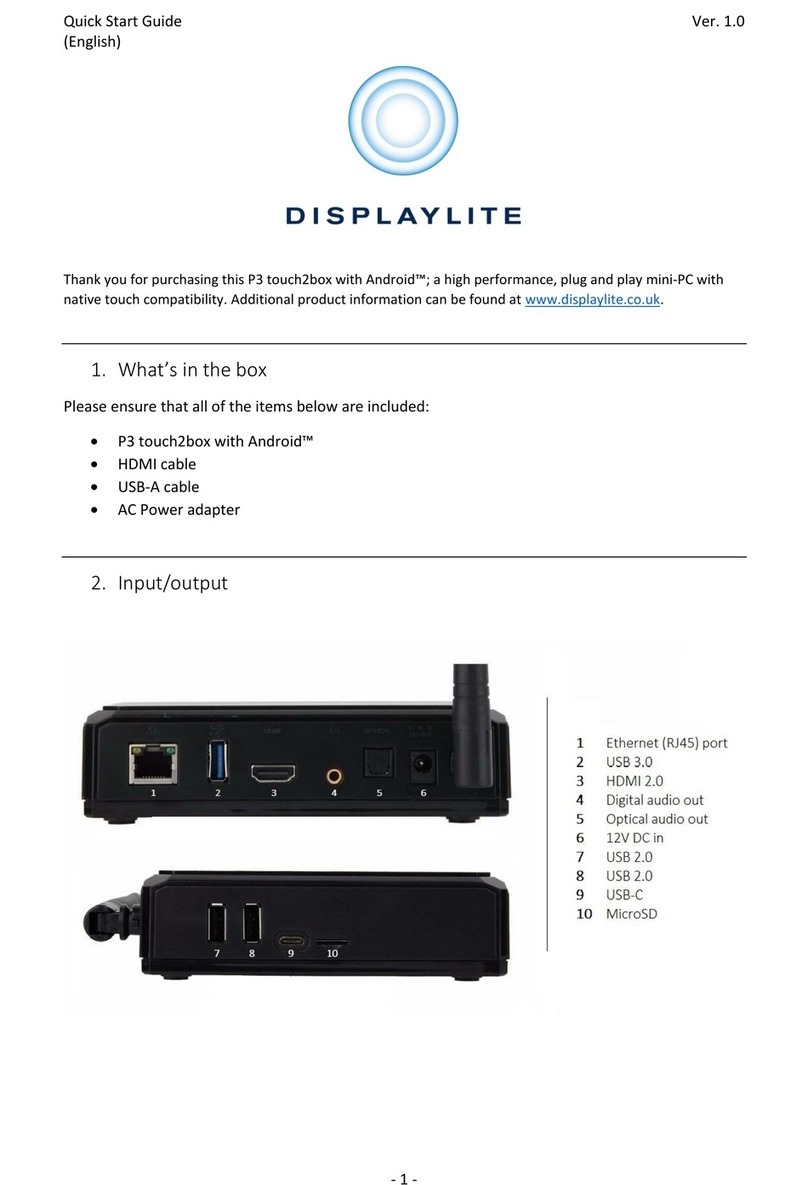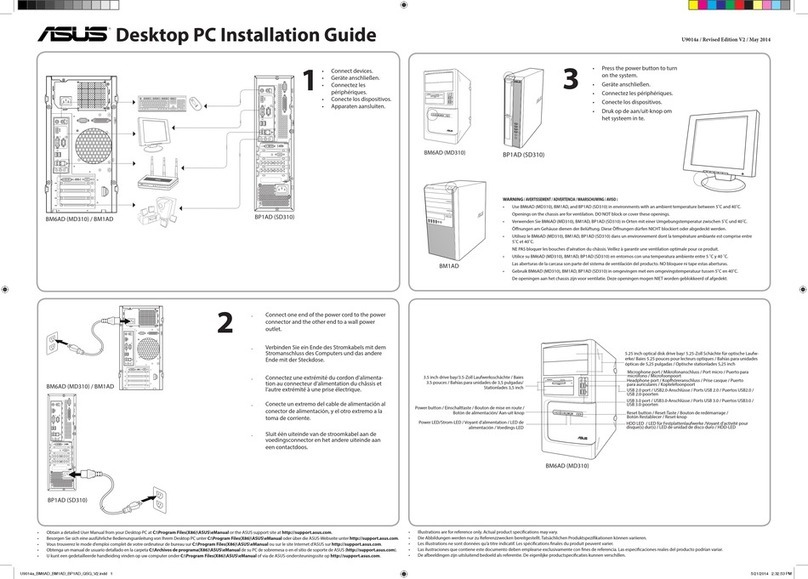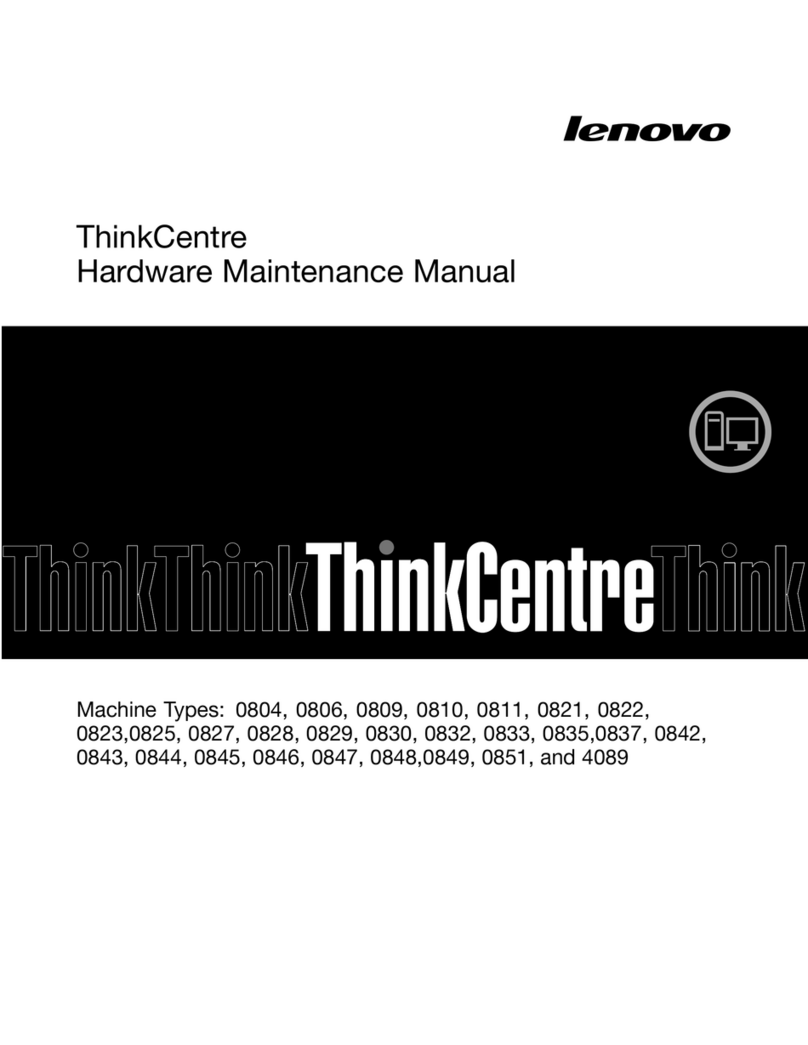Leadtek WinFast WS1000 Workstation User manual

WinFast WS1000 Workstation
Version 1.0
Copyright
Copyright © Leadtek Corporation, 2012. All rights reserved. No part of this
manual may be reproduced or translated without prior written consent from
Leadtek.
Trademark
All registered and unregistered trademarks and company names contained in
this manual are property of their respective owners including, but not limited to
the following.
WinFast® is a trademark of Leadtek
Intel® is a trademark of Intel® Corporation.
AMI®, AMIBIOS® and combinations thereof are trademarks of AMI Technologies.
Microsoft®, Windows® are trademarks of Microsoft Corporation.
Aspeed® is a trademark of Aspeed Technology Inc.
Notice
Information contained in this document is furnished by Leadtek and has been
reviewed for accuracy and reliability prior to printing. Leadtek assumes no
liability whatsoever, and disclaims any express or implied warranty, relating to
sale and/or use of Leadtekproducts including liability or warranties relating to
fitness for a particular purpose or merchantability. Leadtek retains the right to
make changes to product descriptions and/or specifications at any time, without
notice. In no event will Leadtek be held liable for any direct or indirect, incidental
or consequential damage, loss of use, loss of data or other malady resulting from
errors or inaccuracies of information contained in this document.

2
About this guide
This user guide contains the information you need when installing and configuring
the motherboard.
How this guide is organized
This guide contains the following parts:
Chapter1: Instruction
This chapter describes the features of the motherboard and the new technology it
supports.
Chapter2: Board Installation
This chapter lists the hardware setup procedures that you need to abide by when
installing system components. It includes description of the jumpers and connectors
on the motherboard.
Chapter3: BIOS Setup
This chapter tells how to change system settings through the BIOS setup menu.
Detailed descriptions of the BIOS parameters are also provided.
Chapter4: Diagnostics
This chapter introduces some BIOS codes and technical terms to provide better
service for the customers.
Appendix: Fan and Temp Sensors
This section aims to help readers identify the locations of some specific Fan and
Temp Sensors on the motherboard. A table of BIOS Temp sensor name
explanation is also included for readers’ reference.
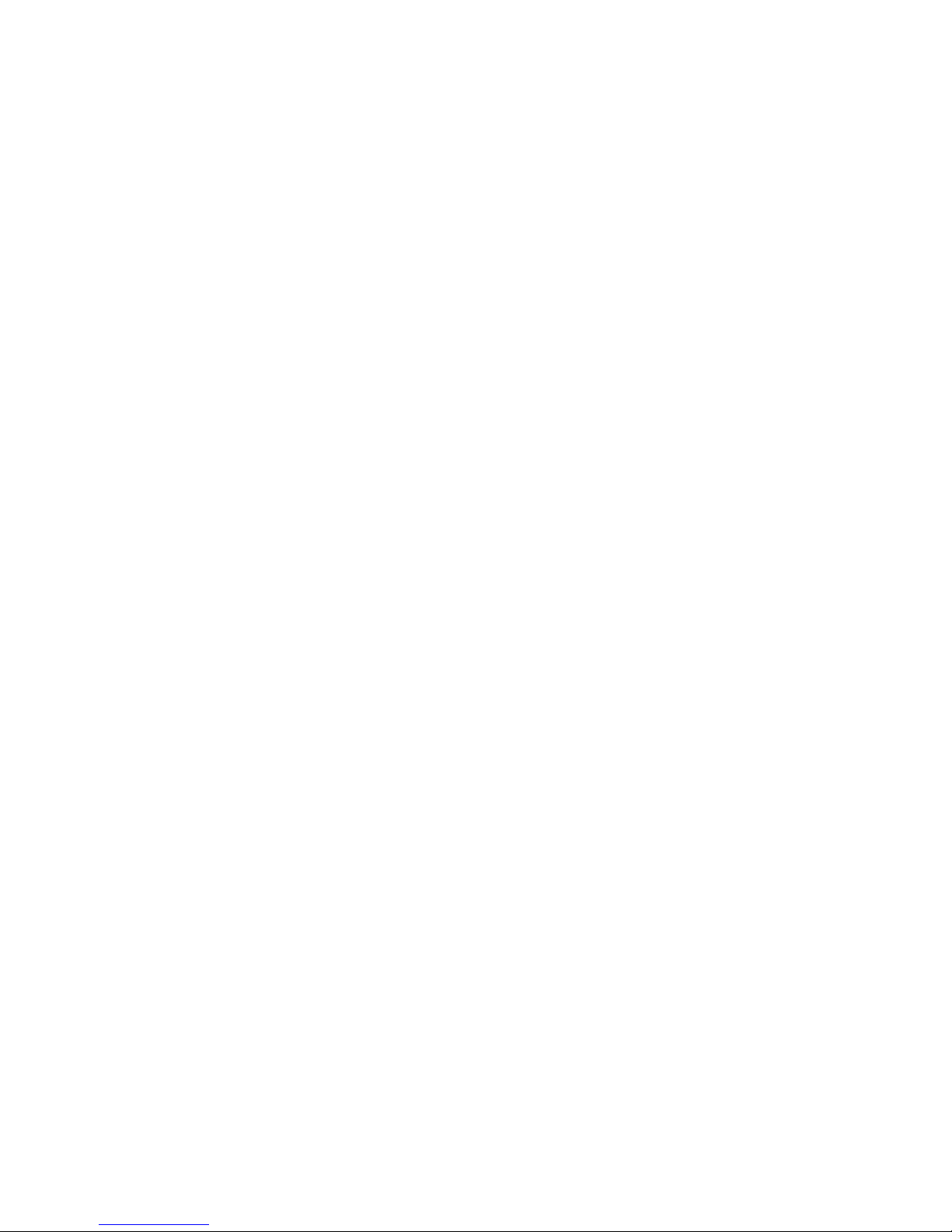
3
Contents
Before you begin… ..............................................................................4
1.1 - Congratulations .............................................................................................5
1.2 - Hardware Specifications................................................................................5
Chapter 2: Board Installation ..............................................................8
2.1 - Board Image..................................................................................................9
2.2 - Block Diagram.............................................................................................10
2.3 - Board Parts, Jumpers and Connectors........................................................11
2.4 - Installing the Processor...............................................................................27
2.5 - Installing the Heatsink .................................................................................30
2.6 - Thermal Interface Material...........................................................................31
2.7 - Installing the Memory ..................................................................................32
2.8 - Attaching Drive Cables................................................................................37
2.9 - Installing Add-In Cards ................................................................................38
2.10 - Connecting External Devices ....................................................................39
2.11- Installing the Power Supply ........................................................................41
2.12 - Finishing Up ..............................................................................................42
Chapter 3: BIOS Setup.......................................................................43
3.1 - About the BIOS............................................................................................43
3.2 - Setup Basics ...............................................................................................43
3.3 - Getting Help ................................................................................................44
3.4 - In Case of Problems....................................................................................44
3.5 - BIOS Main Menu.........................................................................................45
3.6 - BIOS Advanced Menu.................................................................................47
3.7 - Chipset Menu ..............................................................................................74
3.8 - Boot Configuration.......................................................................................86
3.9 - Security Menu..............................................................................................88
3.10 - Save & Exit Menu......................................................................................89
3.11 - Event Logs ................................................................................................91
Chapter 4: Diagnostics......................................................................93
4.1 - Flash Utility..................................................................................................93
4.2 - AMIBIOS Post Code (Aptio) ........................................................................94
Appendix: Fan and Temp Sensors .................................................101
Glossary............................................................................................104
Technical Support............................................................................110
WinFast WS1000 Chassis Introduction..........................................112

4
Before
you
begin…
Check the box contents!
Item Name
1 x WinFast WS1000 Quick Installation Guide
1 x WinFast WS1000 Driver CD
1 x WinFast WS1000 Power Cord
IMPORTANT NOTE:
If any of these items are missing, please contact your vendor/dealer for
replacement before continuing with the installation process.

5
Chapter
1:
Instruction
1.1 - Congratulations
You have purchased the powerful WinFast WS1000 workstation, based on the
Intel® Patsburg-A (PCH). The WinFast WS1000 is designed to support dual
Intel®Xeon E5-2600 (LGA2011) Series Processors and up to 512GB LR-DIMM (800,
1066 and 1333MHz), 256GB R-DIMM (800, 1066, 1333 and 1600MHz) DDR3
memory modules. Leveraging advanced technology from Intel®, the WinFast
WS1000 is capable of offering scalable 32 and 64-bit computing, high-bandwidth
memory design, and lightning-fast PCI-E bus implementation.
The WinFast WS1000 not only empowers you in today’s demanding IT
environment but also offers a smooth path for future application upgradeability.
All of these rich feature sets provides the WinFast WS1000 with the power and
flexibilitytomeetdemanding requirements for today’s IT environments.
1.2 - Hardware Specifications
WinFast WS1000
Supported CPU
Series
Intel Xeon Processor E5-2600 Series
Socket Type / Q'ty
(2) LGA2011
Thermal Design
Power (TDP)
wattage
Max up to 150W
Processor
System Bus
Up to 8.0/ 7.2/ 6.4 GT/s with Intel QuickPath
Interconnect (QPI) support
PCH
Intel C602
Super I/O
NCT5577D
Chipset PCI-E Switch
Pericom PI3PCIE3412
Supported DIMM
Qty
(8)+(8) DIMM slots
DIMM Type / Speed
DDR3/DDR3L 800 / 1066 / 1333 / 1600 RDIMM, 800 /
1066 / 1333 UDIMM / LRDIMM / Support DDR3
Unbuffered and Register ECC
Capacity
up to 128GB UDIMM / 256GB RDIMM / 512GB
LRDIMM
Memory channel
4 Channels per CPU
Memory
Memory voltage
1.5V or 1.35V
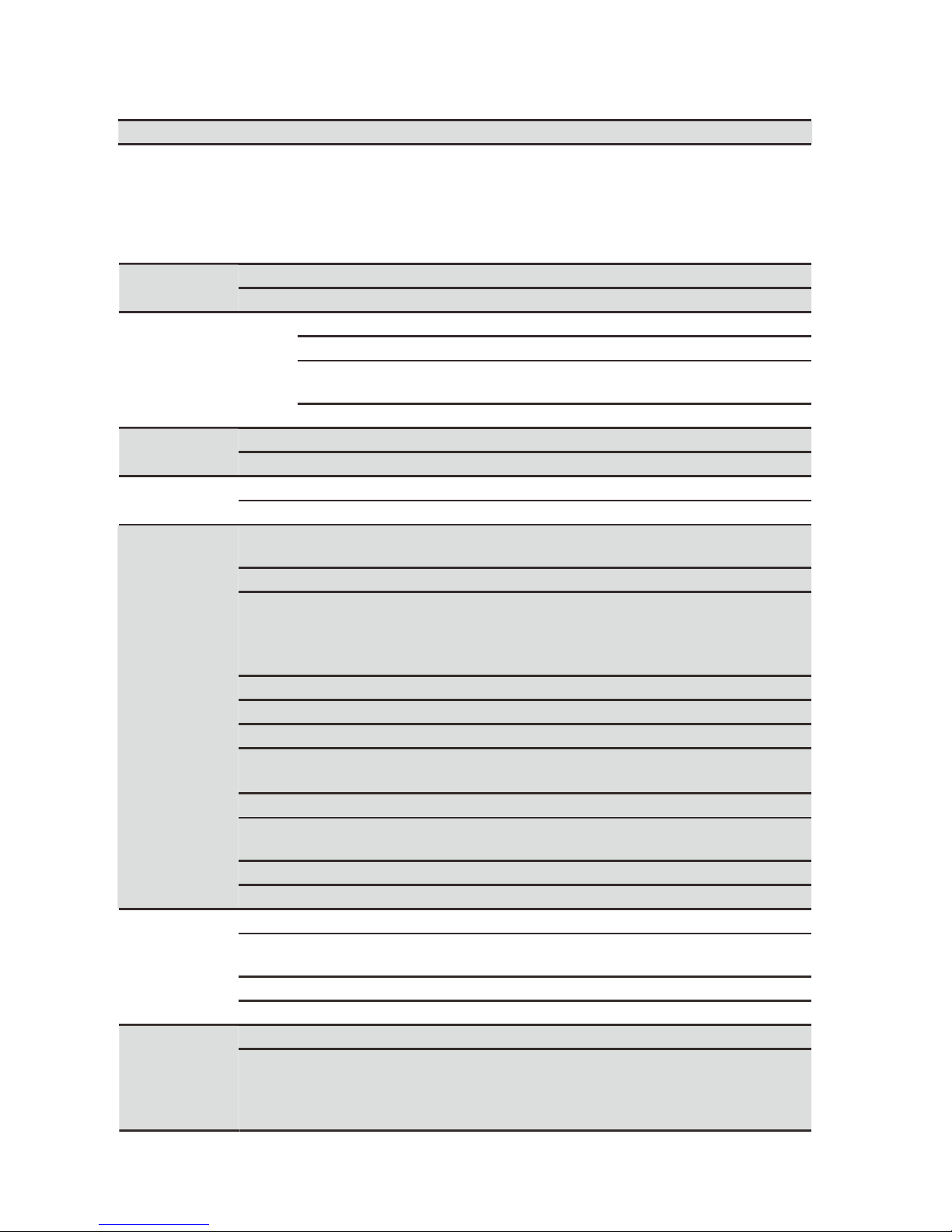
6
Expansion
Slots PCI-E
(1) PCI-E x4 slot ( x4 link, slot #6)
(1) PCI-E x16 slot ( x16 link or x8 link, slot #5)
(1) PCI-E x8 slot ( x0 link or x8 link, slot #4)
(1) PCI-E x16 slot ( x16 link or x8 link, slot #3)
(1) PCI-E x8 slot ( x0 link or x8 link, slot #2)
(1) PCI-E x8 slot (w/ x4 link PCH), slot #1
Port Q'ty
(2) GbE ports
LAN Controller
Intel 82574L
Connector
(10) SATA
Controller
Intel C602
Speed
(2)6.0Gb/s BLUE ; (4)3.0Gb/s black ; (4)3.0Gb/s
1BLUE+3BLACK
Storage SATA
RAID
RAID 0/1/10/5 (Intel RST)
Chipset
Realtek ALC892-GR
Audio Feature
HDA7.1+2channel
Port Q'ty
(2)1394 ports
FireWire Chipset
VIA VT6315
USB
(7) USB2.0 ports (2 at rear, 4 via cable, 1 type A
onboard) / (4) USB3.0 ports (4 at rear)
COM
(1) port (at rear)
Audio
(1) 2x5-pin front panel audio header
(line out and Mic in)
(1) Line-in, (1)Line-out, (1)Mic-in, (1)Surround, (1)Side
surround, (1)CEN/LFE at rear
S/PDIF In
(1) Coaxial SPDIF In
S/PDIF Out
(1) Optical SPDIF out
RJ-45
(2) GbE ports
Power
(1) ATX24-pin + (1)8-pin +
(1)8-pin power connectors
/(1) 4-pin power connector for PCI-E SLOT
PSMI
(1) 1x5-pin header
SGPIO
(1) SATA SGPIO header
(2) SAS SGPIO header
Front Panel Header
(1) 2x12-pin FPB header
Input /Output
SATA
(8) SATA-II and (2) SATA-III connectors
Chipset
Winbond W83795G
Voltage
Monitors voltage for CPU, memory, chipset & power
supply
Fan
Total (7) 4-pin headers / (1)10x2-pin fan header
System
Monitoring
Temperature
Monitors temperature for CPU & system environment
Brand / ROM size
AMI / 8MB
BIOS
Feature
Plug and Play (PnP) /PCI2.3 /WfM2.0 /SMBIOS2.3
/PXE boot / ACPI 2.0 power management /Power on
mode after power recovery / User-configurable H/W
monitoring / Auto-configurable of hard disk types

7
Remember to visit Leadtek’s Website at http://www.leadtek.com. Thereyou
can find information on all products with FAQs, online manuals and BIOS
upgrades and more.

8
Chapter
2:
Board
Installation
You are now ready to install your motherboard.
How to install our products right… the first time
The first thing you should do is reading this user’s manual. It contains important
information that will make configuration and setup much easier. Here are some
precautions you should take when installing your motherboard:
(1) Ground yourself properly before removing your motherboard from the antistatic
bag. Unplug the power from your computer power supply and then touch a
safely grounded object to release static charge (i.e. power supply case). For
the safest conditions, we recommend wearing a static safety wrist strap.
(2) Hold the motherboard by its edges and do not touch the bottom of the board, or
flex the board in any way.
(3) Avoid touching the motherboard components, IC chips, connectors, memory
modules, and leads.
(4) Place the motherboardon a grounded antistatic surface or ontheantistatic bag
that the board was shipped in.
(5) Inspect the board for damage.
The following pages include details on how to install your motherboard into your
chassis, as well as installing the processor, memory, disk drives and cables.
Caution!
1. To avoid damaging the motherboard and associated
components, do not use torque force greater than
7kgf/cm (6.09 lb/in) on each mounting screw for
motherboard installation.
2. Do not apply power to the board if it has been
damaged.

9
2.1 - Board Image
WinFast WS1000
This diagram is representative of the latest motherboard revision available at the time
of publishing. The board you receive may not look exactly like the above diagram.

10
2.2 - Block Diagram
WinFast WS1000 Block Diagram

11
2.3 - Board Parts, Jumpers and Connectors
Important Notes to the User
•
"
▲
"
indicates
the
location
of
"Pin
1".
•
The
diagram
is
representative
of
the
latest
board
rev
i
sion
available
at
the
time
of
publishing
.
The
board
you
received
may
not
look
exactly
li
ke
th
i
s
diagram.
Jumper Legend
OPEN - Jumper OFF Without jumper cover
CLOSED - Jumper ON With jumper cover
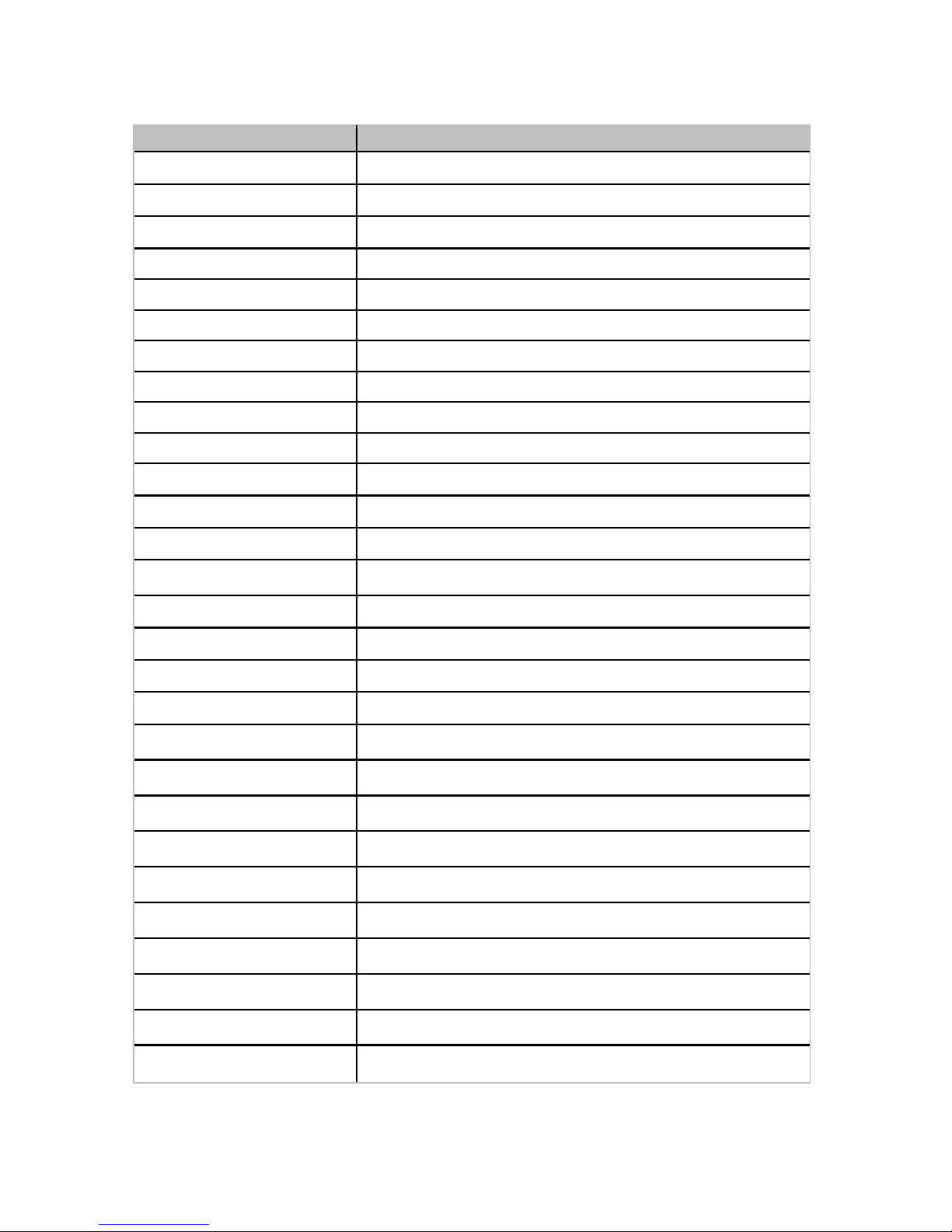
12
Jumpers & Connectors
Jumper/Connector
Function
SYS FAN1~5
4-pin Fan Power Connector
CPU0~1FAN
4-pin CPU0/CPU1 Fan Power Connector
FAN_HDR1
System Fan Header
SPDIF
Coaxial-Input(upper) / Optical-Output(lower)
J176
Front Panel Audio
J177/J178
1394 Pin Header
SGPIO1
SATA 0~5 SGPIO Header
SGPIO2
SAS 0~3 SGPIO Header
SGPIO3
SAS 4~7 SGPIO Header
CD_HD1
CD Input Header
PSIMI1
PSMI Connector
FPIO_1
Front Panel Header
FAN_HDR1
Fan Connector for Barebone
A_USB1
TYPE-A USB From PCH
USB1/ USB2
Front USB Header
KEY1
Patsburg Upgrade ROM Header
Reset BTN
Reset Button
Clear BTN
RTC reset Button
2PHD_1
Intruder Header
3PHD_1/2/3
CPU XDP Bypass Jumper
3PHD_4
ME Recovery Mode Jumper
3PHD_5
BIOS Recovery Mode Jumper
3PHD_8
Security Override Jumper
4PHD_11
BUZZER disable Jumper
DBG_HD1
WinFast Module Header
SATA0/SATA1
SATA3.0 Connector
SATA2/SATA5
SATA2.0 Connector
SAS0~7
PCH SAS Connector
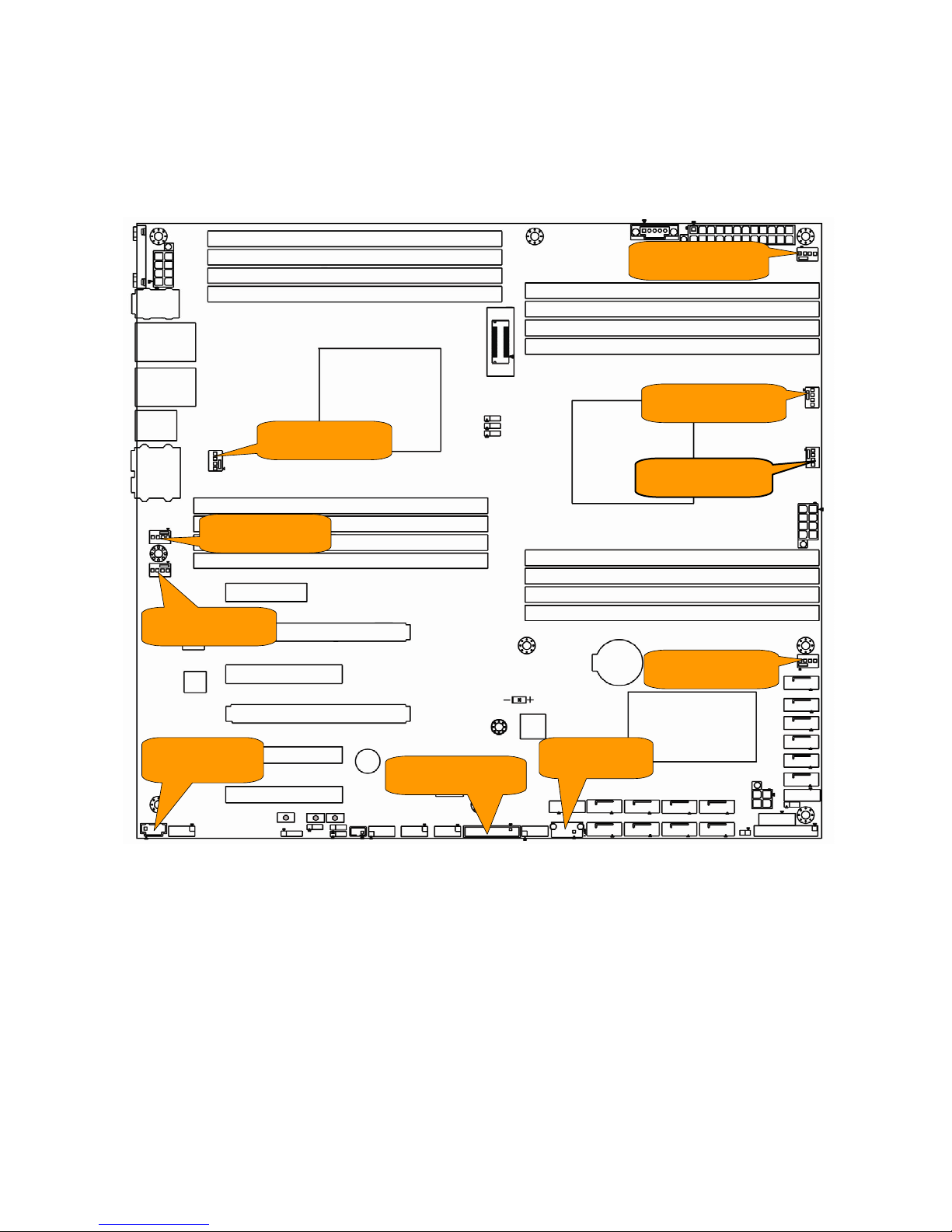
13
Jumper Placement
SYS_FAN1
CPU1_FAN
SYS_FAN2
CPU0_FAN
SYS_FAN5
SYS_FAN4
SYS_FAN3
CD_HD1 A_USB1
FAN_HDR1

14
Pin
1
2
3
4
Signal
GND
P12V
FAN_TACH
FAN_PWM
NOTE:
SYS FAN1~5/CPU0~1FAN: 4-Pin FAN Connector
Use
this
header
to
connect
the
cooling
fan
to
your motherboard
to
keep
the
system
s
t
able
and
reliable
.
FAN_HDR1: FAN Connector for Barebone
Sig
n
al
Pin
Pin
Sig
n
al
TACH1
1
2
TACH6
TACH2
3
4
TACH7
TACH3
5
6
TACH8
TACH4
7
8
TACH9
TACH5
9
10
TACH10
GND
11
12
KEY
PWM2
13
14
PWM1
TACH11
15
16
SDA
TACH12
17
18
SCL
VCC3_AUX
19
20
PWM3
A_USB1: Vertical TYPE-A USB From PCH
Pin
1
2
3
4
Signal
+5V
USB
DATA2-
USB
DATA2+
GND
CD_HD1: CD Input Header
Pin
1
2
3
4
Signal
CD_IN_L
GND
GND
CD_IN_R
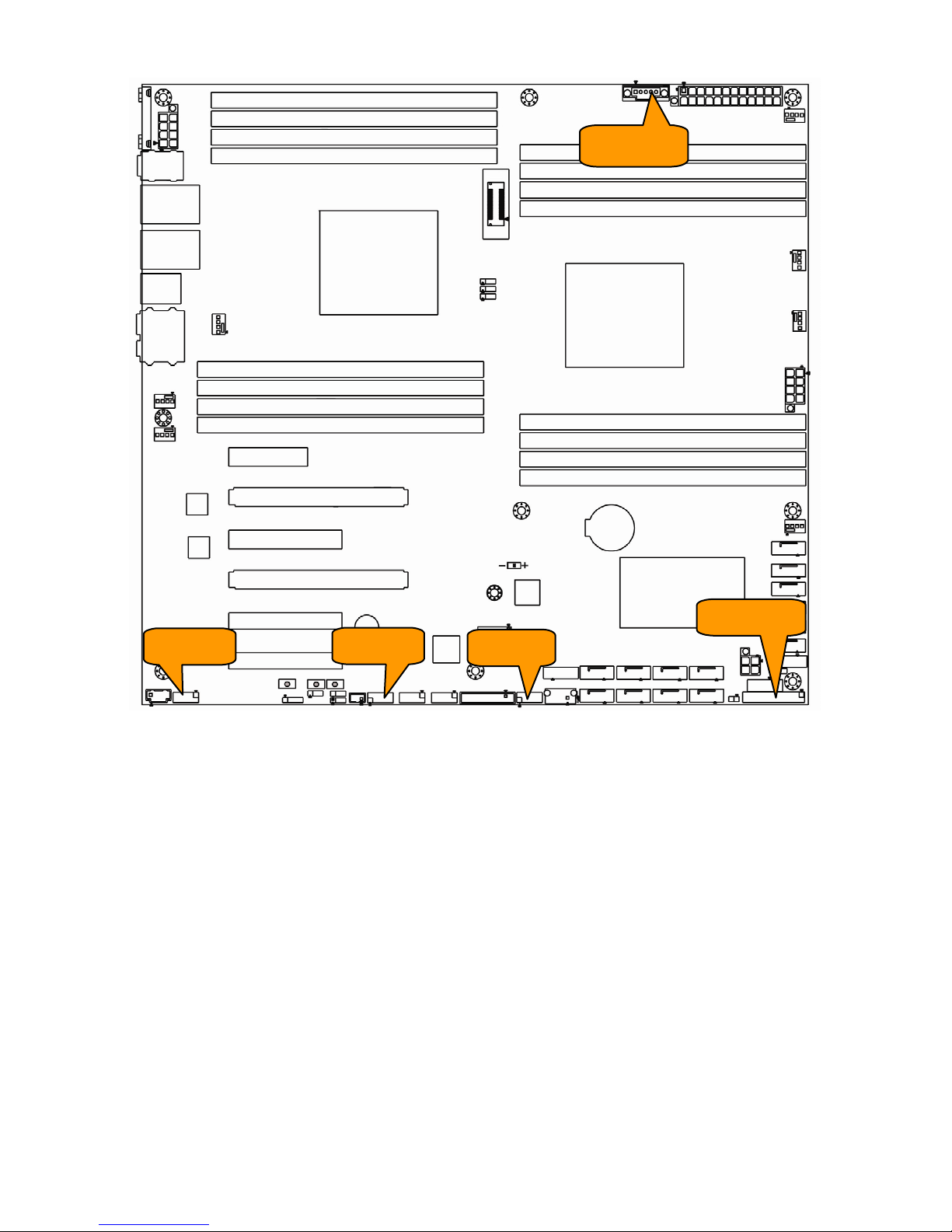
15
PSMI1
J176
USB2
USB1 FPIO1

16
PSMI1: PSMI Connector
Pin
1
2
3
4
5
Signal
SMB_CLK
SMB_DAT
PSU
Alert#
GND
VCC3
FPIO_1: Front Panel Header
Signal
Pin
Pin
Sig
n
al
PWRLED+
1
2
FPPW
(VCC3_AUX)
KEY
3
4
NA
PWRLED-
5
6
NA
HD_LED+
7
8
HWM_FAULT_LED-
HD_LED-
9
10
SYS_FAULT_LED-
PWR_SW#
11
12
LAN1_ACTIVE_LED+
GND
13
14
LAN1_ACTIVE_LED-
RST_SW#
15
16
SDA
GND
17
18
SCL
NA
19
20
INTRUDER#
FPIO_TEMP_IN
21
22
LAN2_ACTIVE_LED+
NMI_SW#
23
24
LAN2_ACTIVE_LED-
USB1/USB2: Front USB Header
Sig
n
al
Pin
Pin
Sig
n
al
VCC
1
2
VCC
USB
DATA1-
3
4
USB
DATA2-
USBDATA1+
5
6
USB
DATA2+
GND
7
8
GND
KEY
9
10
NC
J176: Front Panel Audio
Sig
n
al
Pin
Pin
Sig
n
al
MIC2-L
1
2
GND
MIC2-R
3
4
FP_Present
LINE2-R
5
6
MIC2-JD
GND
7
8
Key
LINE2_L
9
10
LINE2-JD

17
3PHD_3
3PHD_2
3PHD_1
KEY_1
2PHD_1
J177/J178
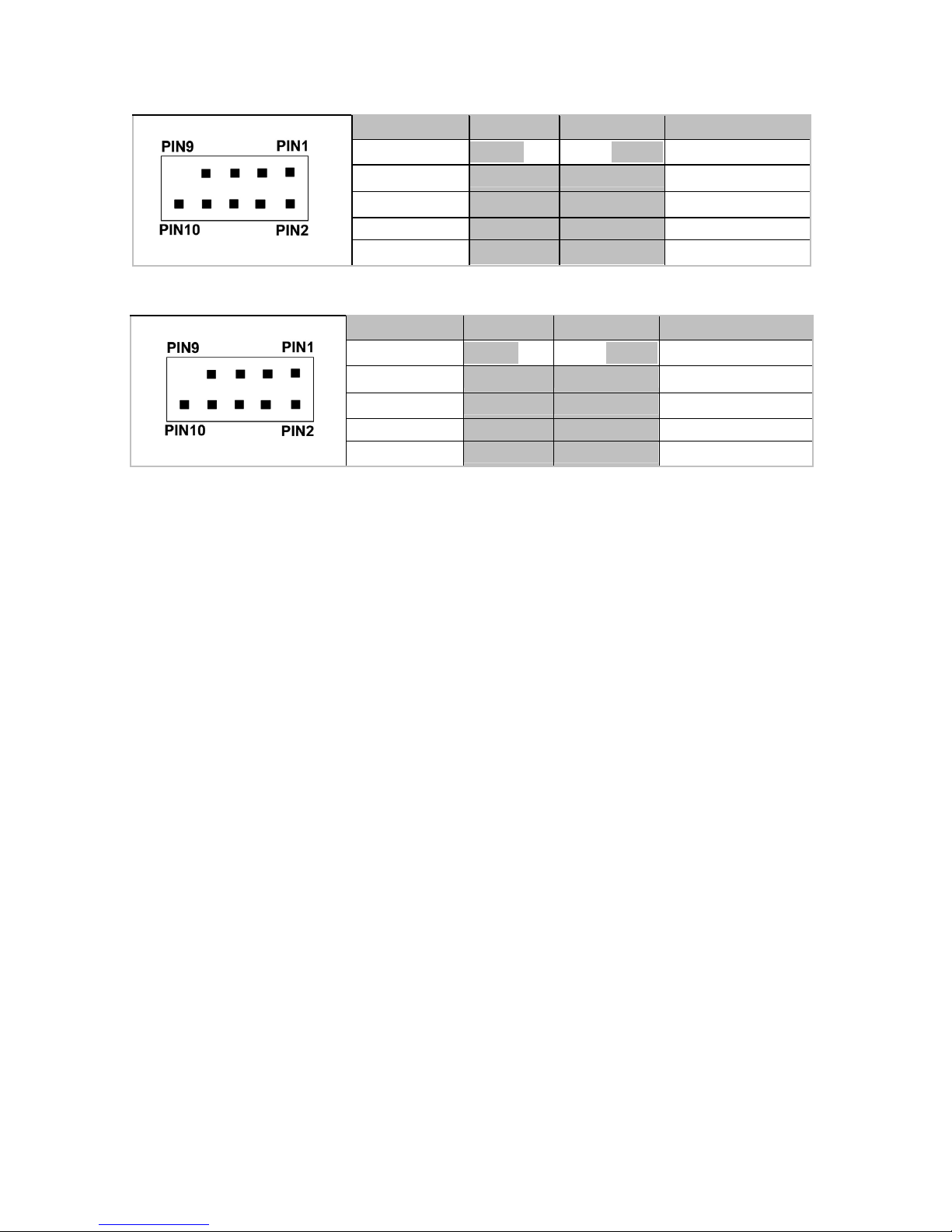
18
J177: 1394 Pin Header
Sig
n
al
Pin
Pin
Sig
n
al
XTP_A_P_0
1
2
XTP_A_N_0
GND
3
4
GND
XTP_B_P_0
5
6
XTP_B_N_0
VCC12_1394
7
8
VCC12_1394
KEY
9
10
GND
J178: 1394 Pin Header
Sig
n
al
Pin
Pin
Sig
n
al
XTP_A_P_1
1
2
XTP_A_N_1
GND
3
4
GND
XTP_B_P_1
5
6
XTP_B_N_1
VCC12_1394
7
8
VCC12_1394
KEY
9
10
GND

19
2PHD_1: INTRUDER Header
Pin Signal
1
PCH_INTRUDER_N
2
GND
3PHD_1 / 3PHD_2: CPU XDP bypass Jumper
Pin 1 2 3
Signal
CPU0_TDO
XDP_TDO
CPU1_TDO
Default: Only CPU0
3PHD_1
3PHD_2
3PHD_3
Only CPU0 Installed
1-2
1-2
1-2
Only CPU1 Installed
2-3
2-3
1-2
Both CPU Installed
1-2
2-3
2-3
3PHD_3: CPU XDP bypass Jumper
Pin 1 2 3
Signal
NC
CPU0_TDO
CPU1_TDI
Default: Only CPU0
3PHD_1
3PHD_2
3PHD_3
Only CPU0 Installed
1-2
1-2
1-2
Only CPU1 Installed
2-3
2-3
1-2
Both CPU Installed
1-2
2-3
2-3
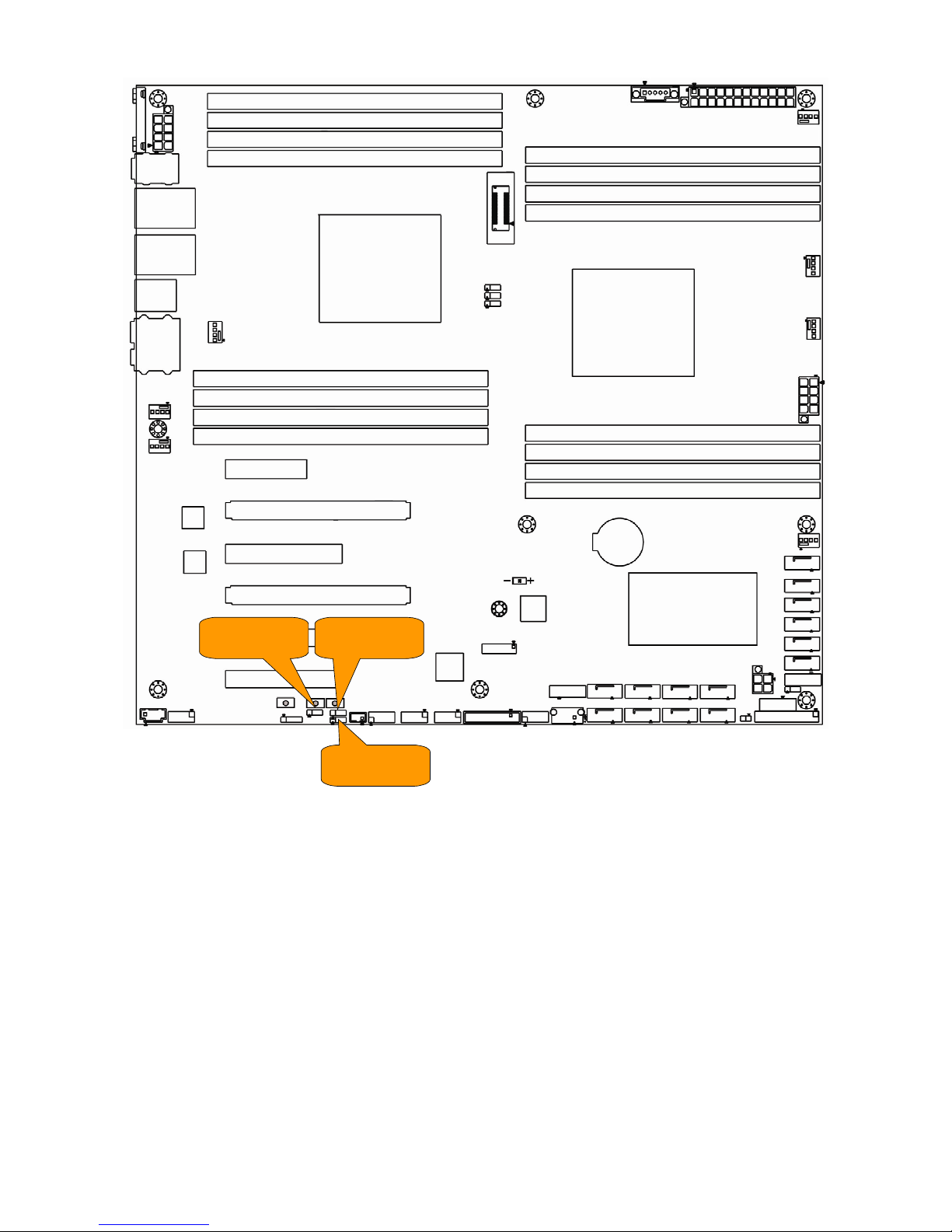
20
3PHD_8 3PHD_5
3PHD_4
Table of contents