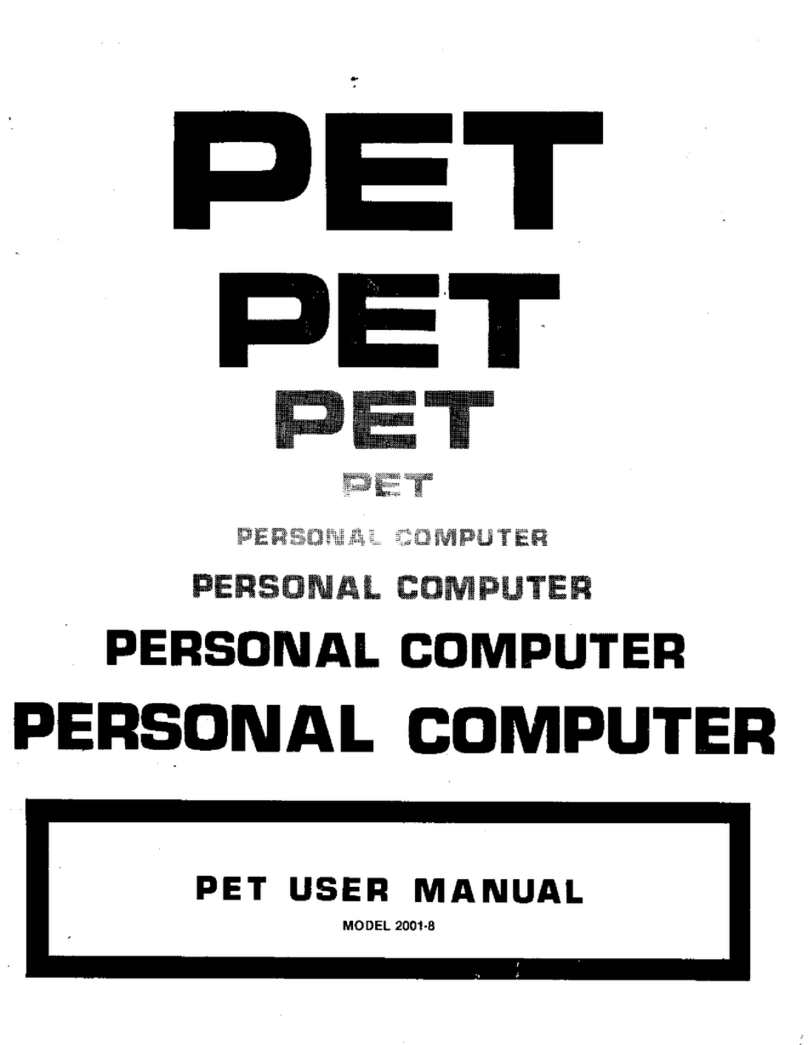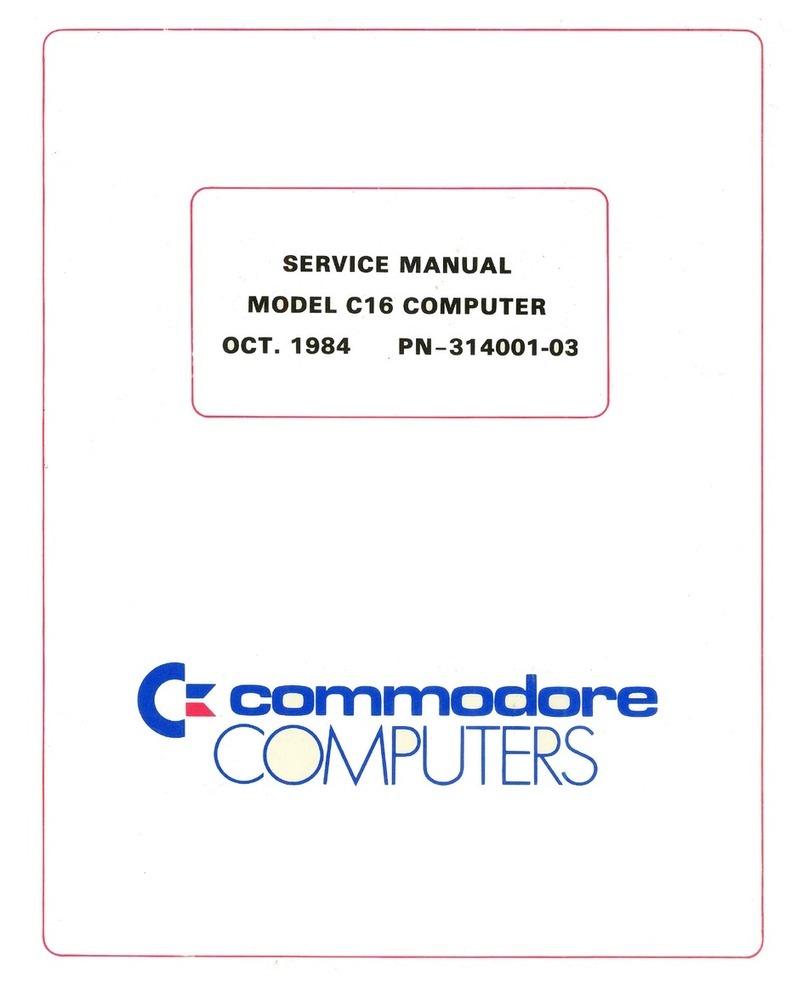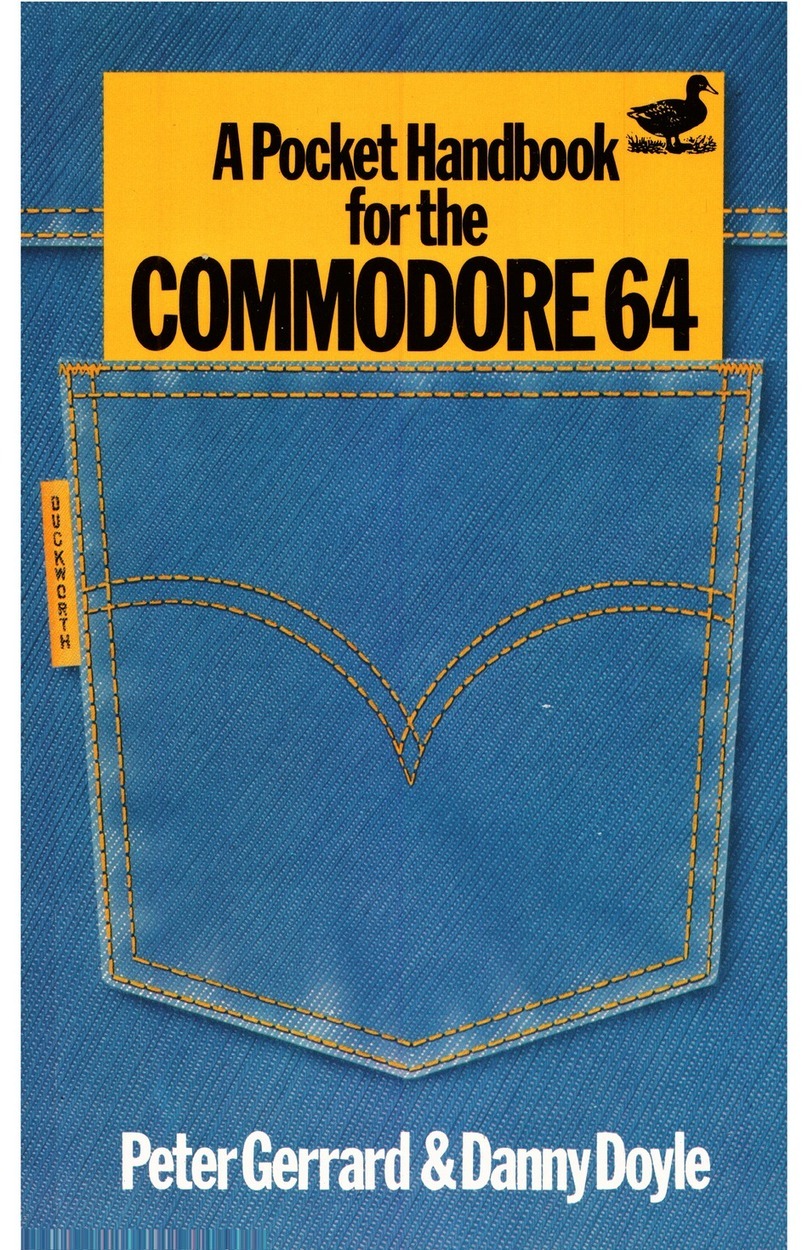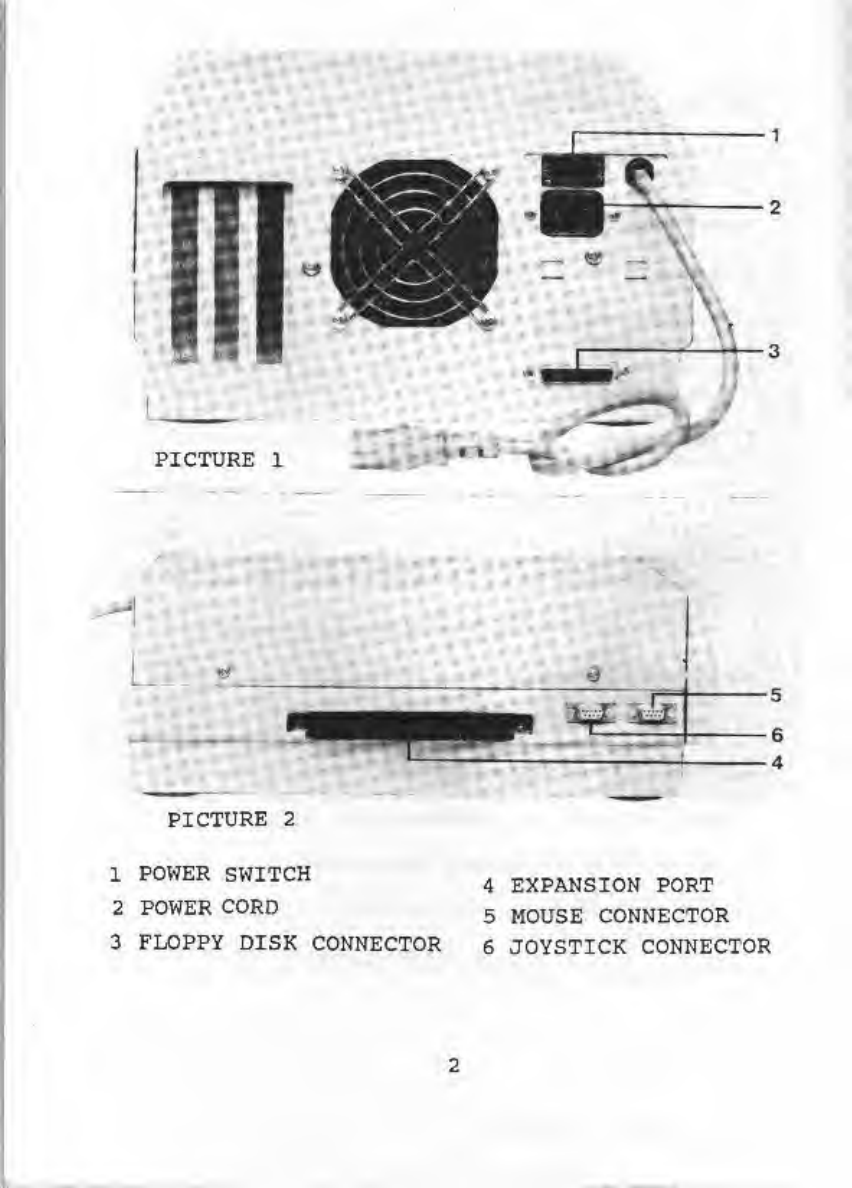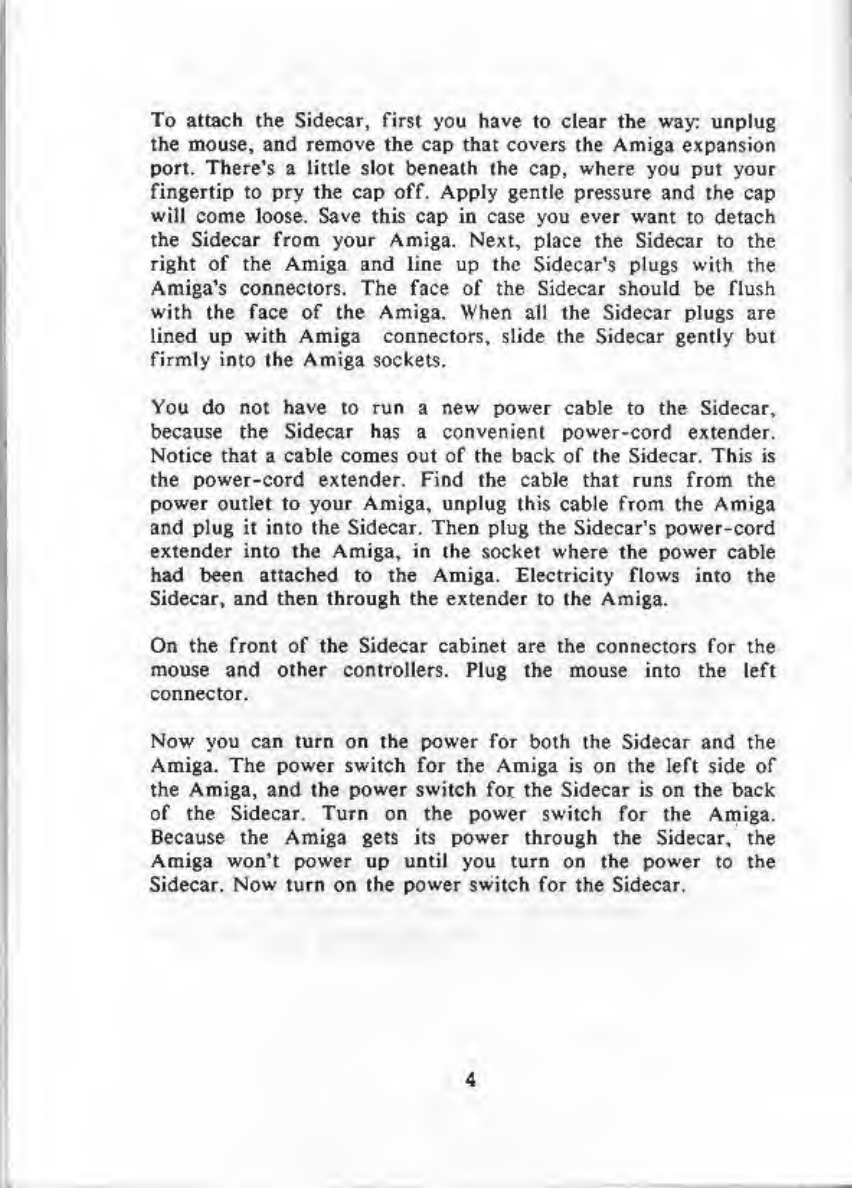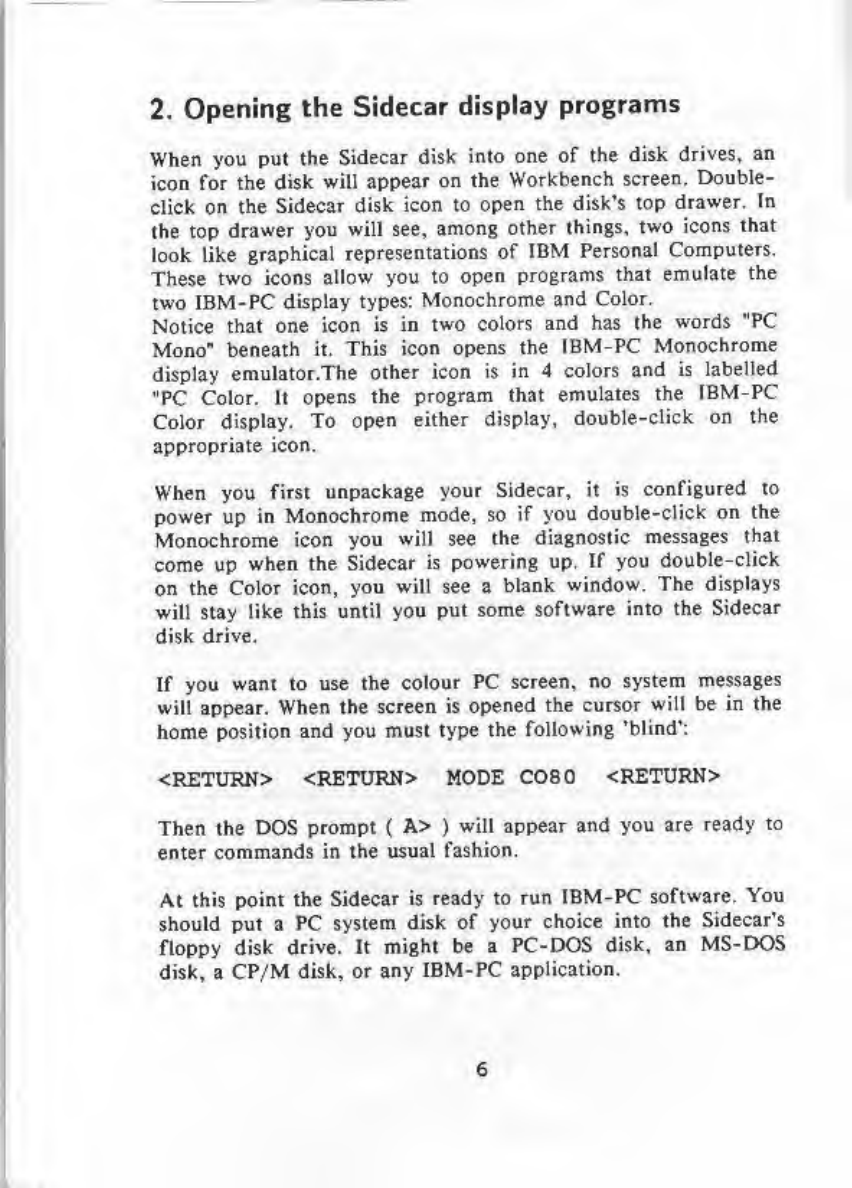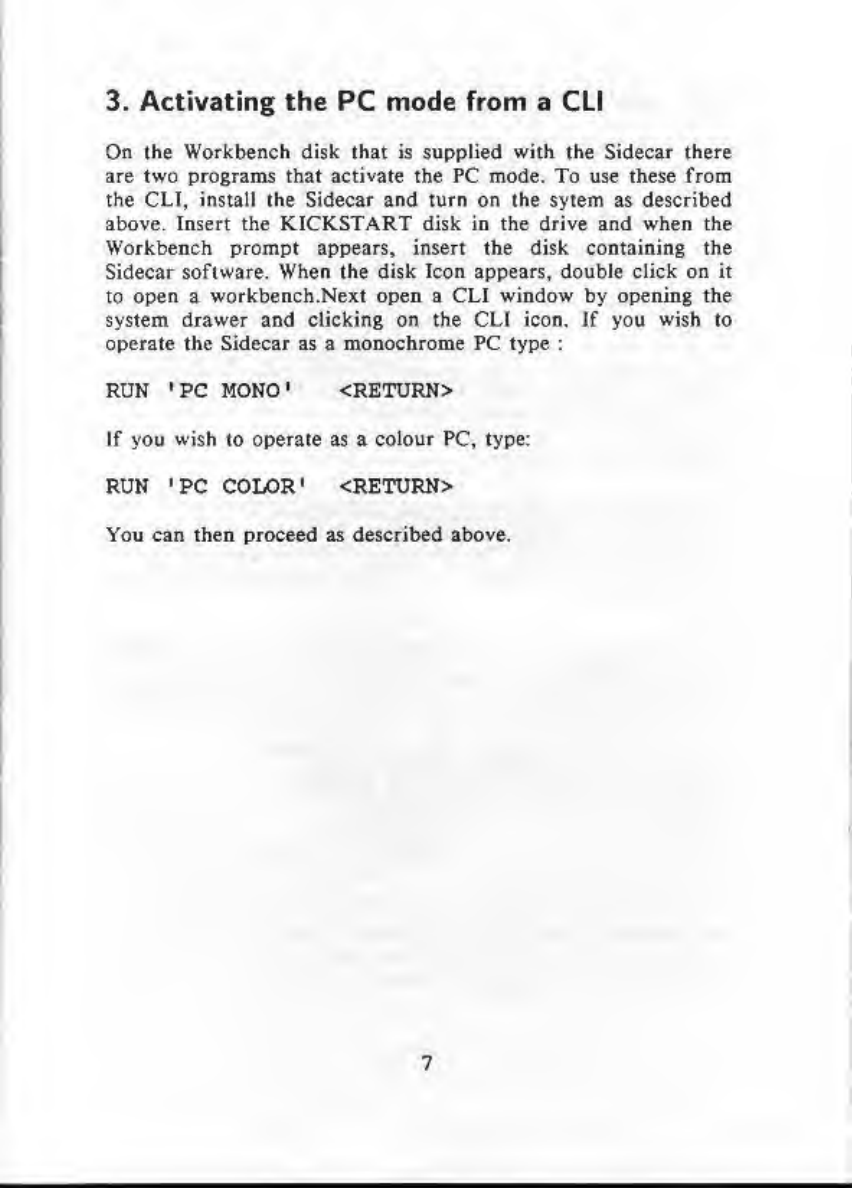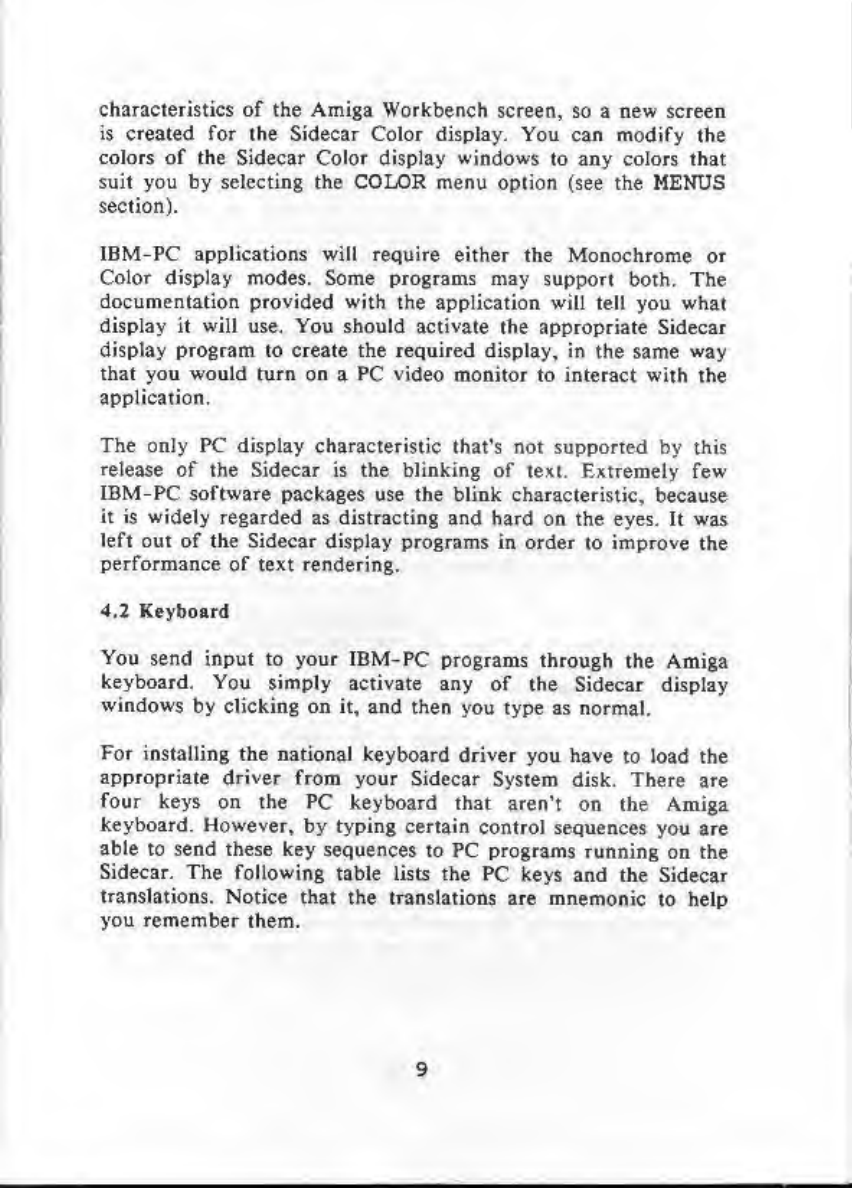Commodore AMIGA 1060 SIDECAR User manual
Other Commodore Desktop manuals
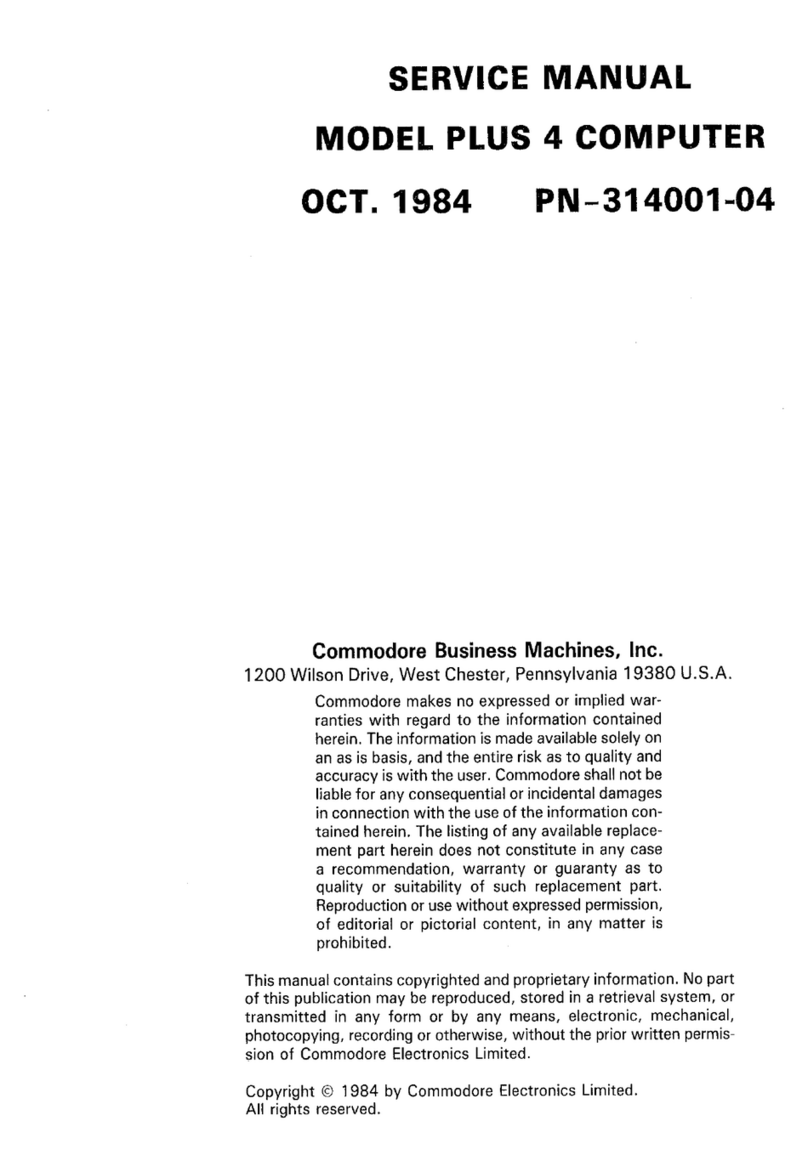
Commodore
Commodore Plus 4 User manual

Commodore
Commodore C16 User manual

Commodore
Commodore Amiga User manual

Commodore
Commodore PET 2001 Series Reference manual
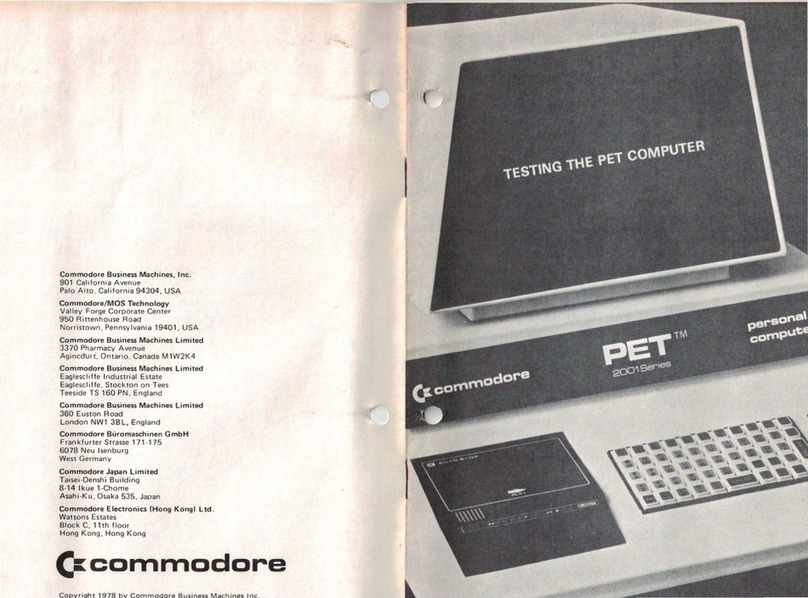
Commodore
Commodore PET 2001 Series User manual

Commodore
Commodore Amiga A500 Product manual

Commodore
Commodore VIC-20 User manual
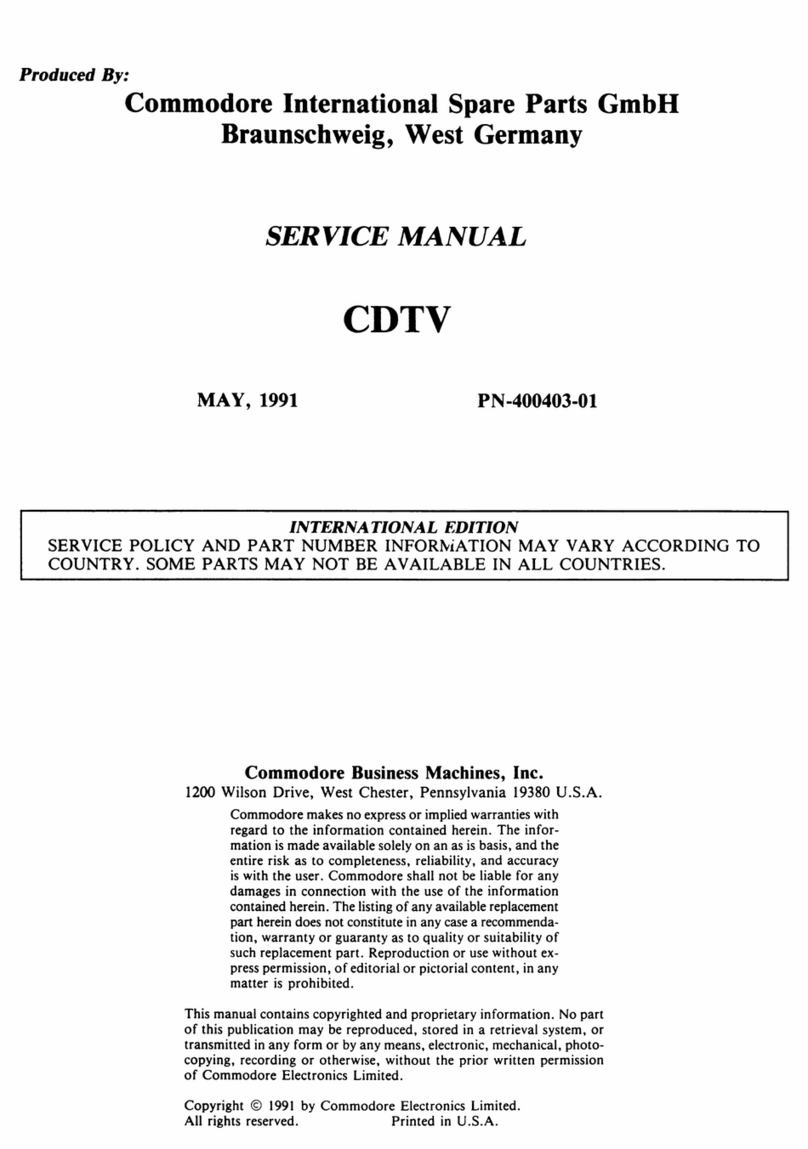
Commodore
Commodore CDTV User manual

Commodore
Commodore 128 User manual
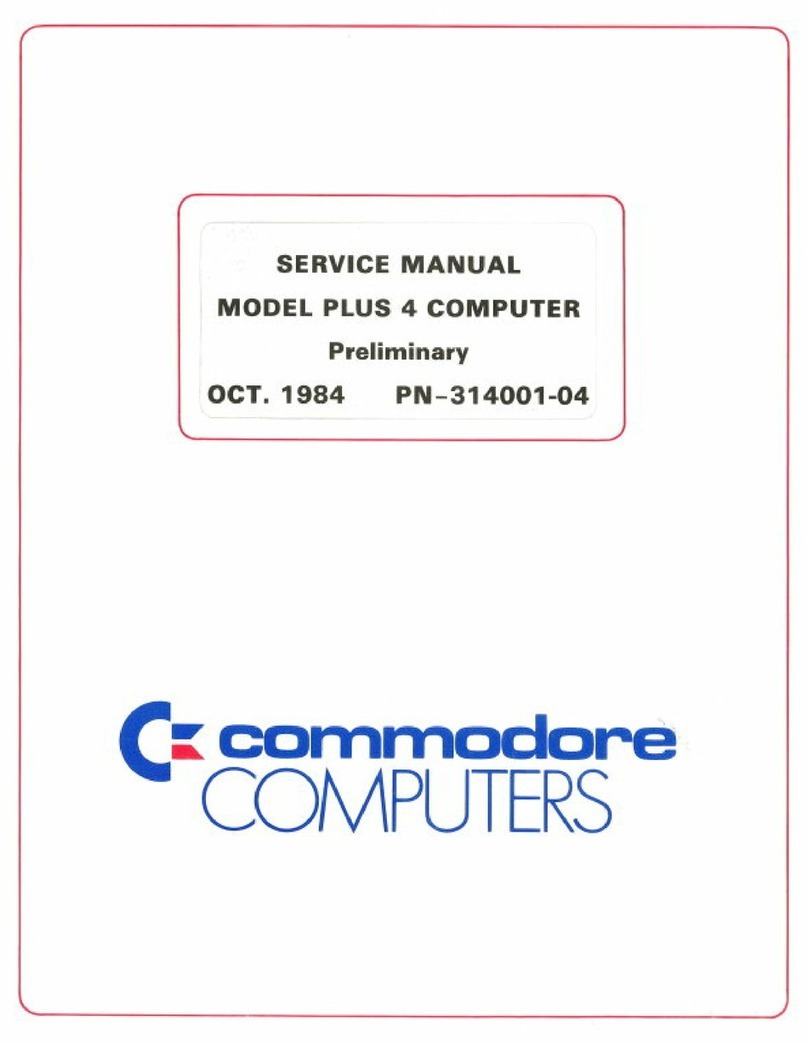
Commodore
Commodore Plus 4 User manual
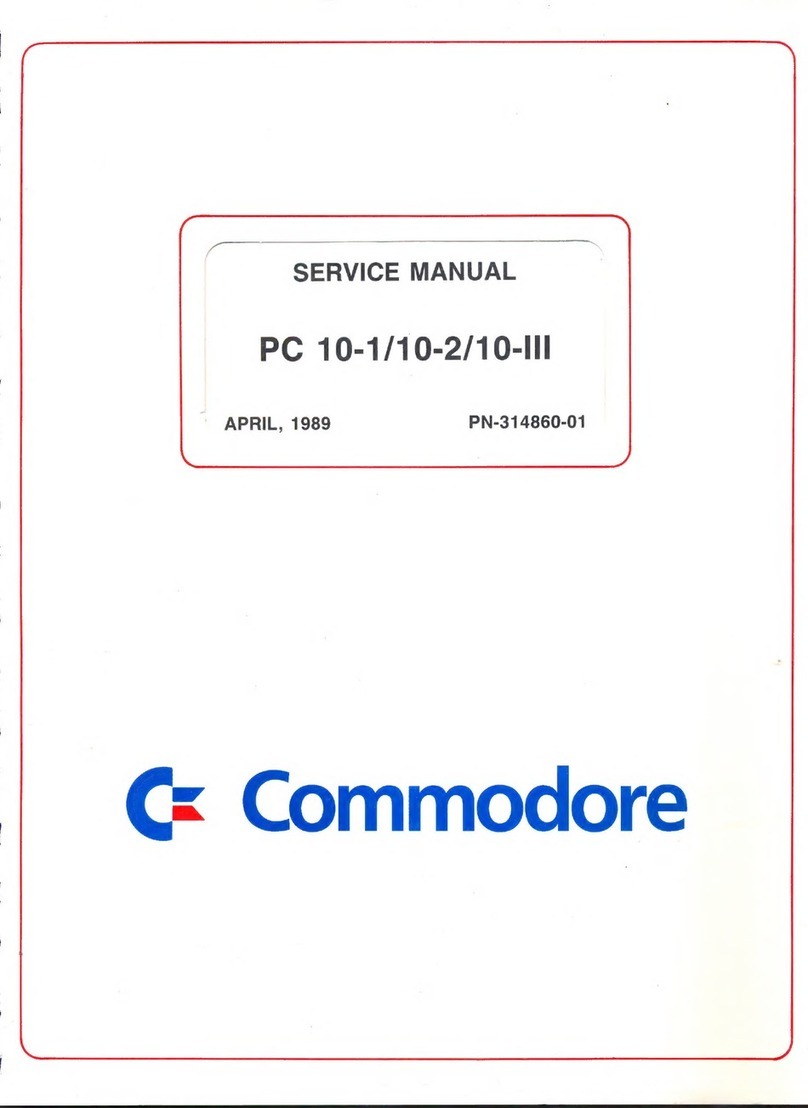
Commodore
Commodore PC 10-1 User manual
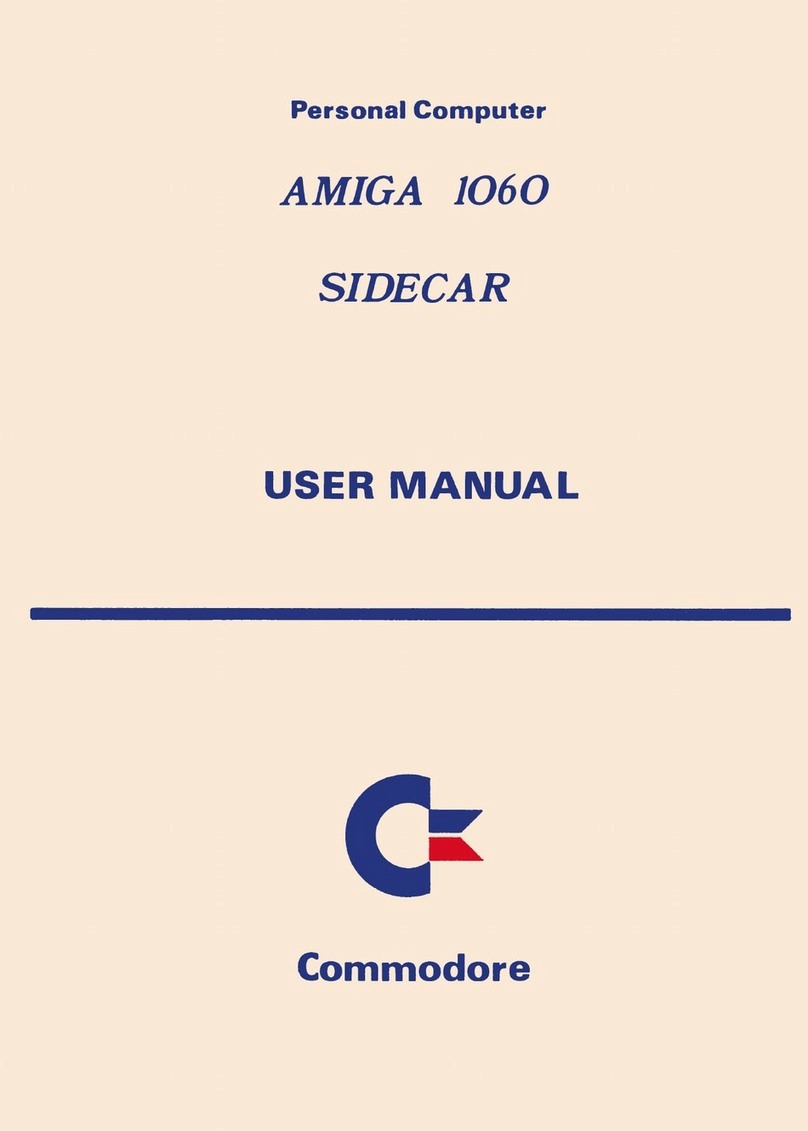
Commodore
Commodore A1060 Sidecar User manual

Commodore
Commodore Amiga 3000 User manual

Commodore
Commodore VIC-20 User manual
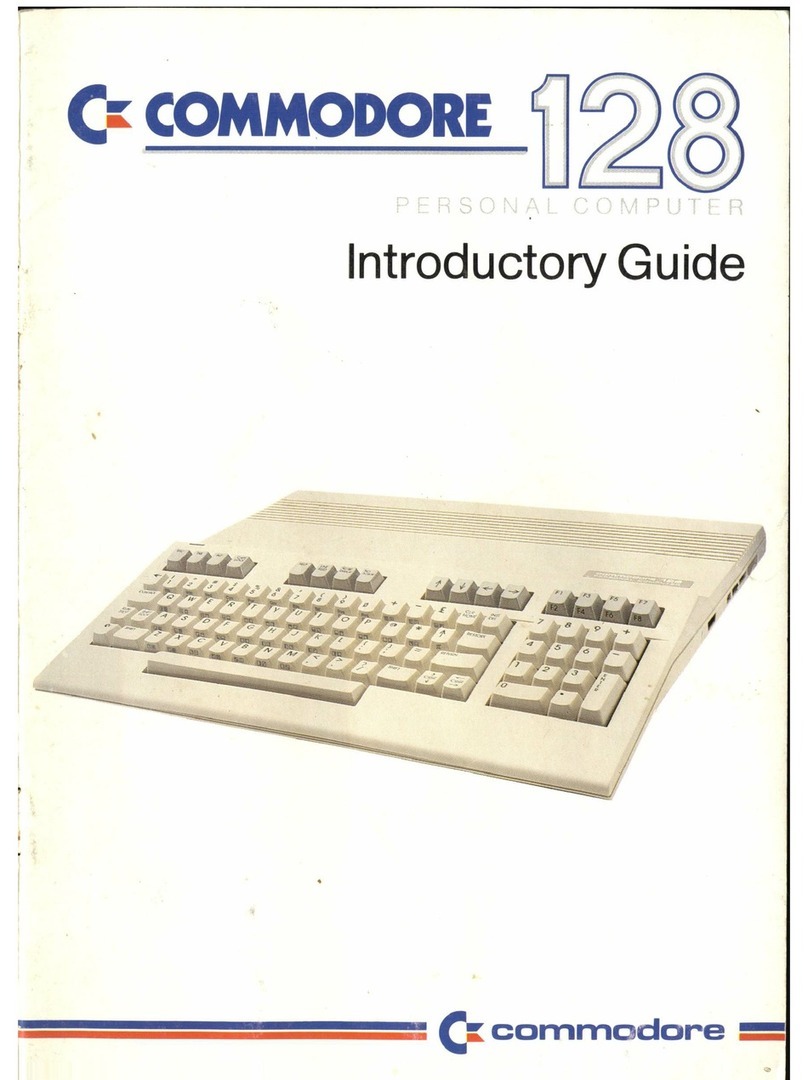
Commodore
Commodore 128 User manual

Commodore
Commodore PC 10-1 User manual

Commodore
Commodore Amiga 500 User manual

Commodore
Commodore Plus/4 User instructions

Commodore
Commodore 64 User manual
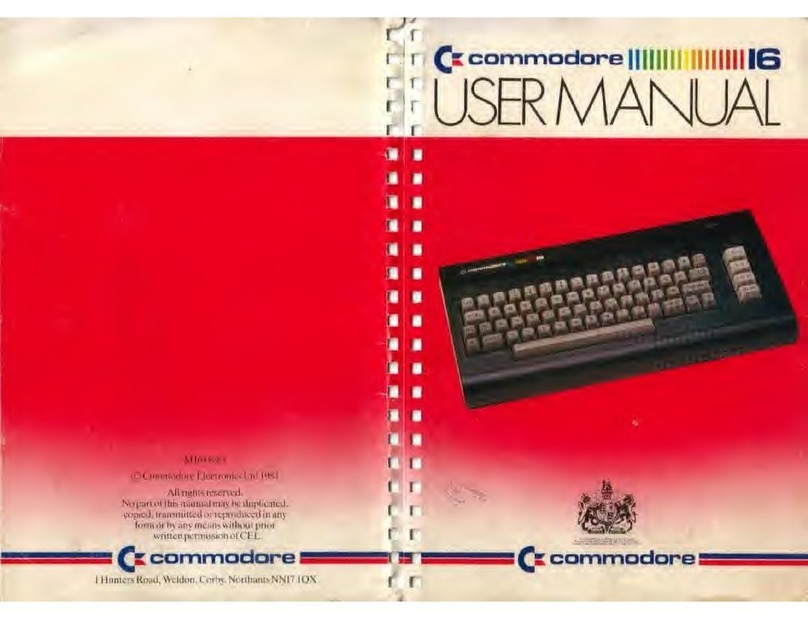
Commodore
Commodore 16 User manual