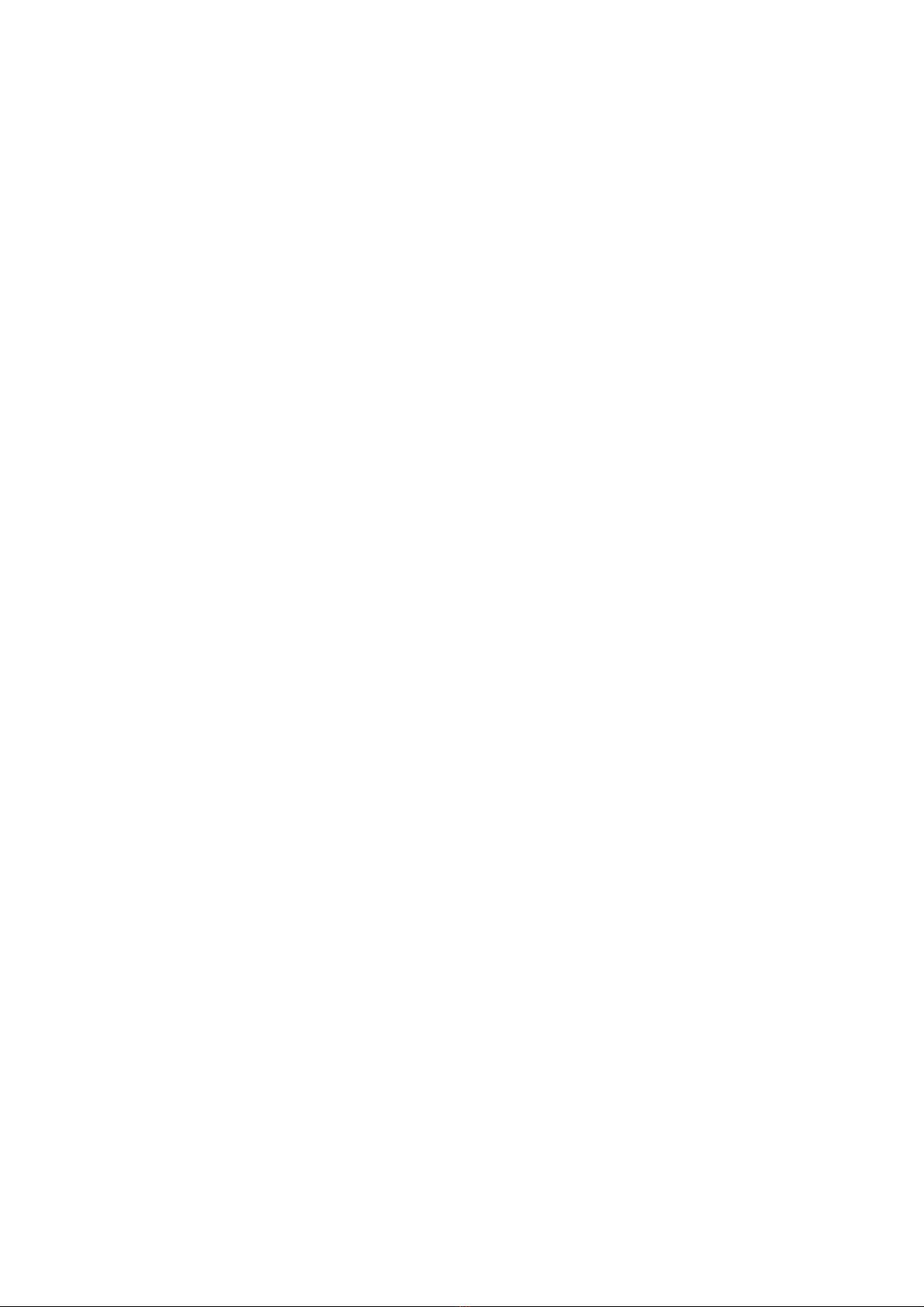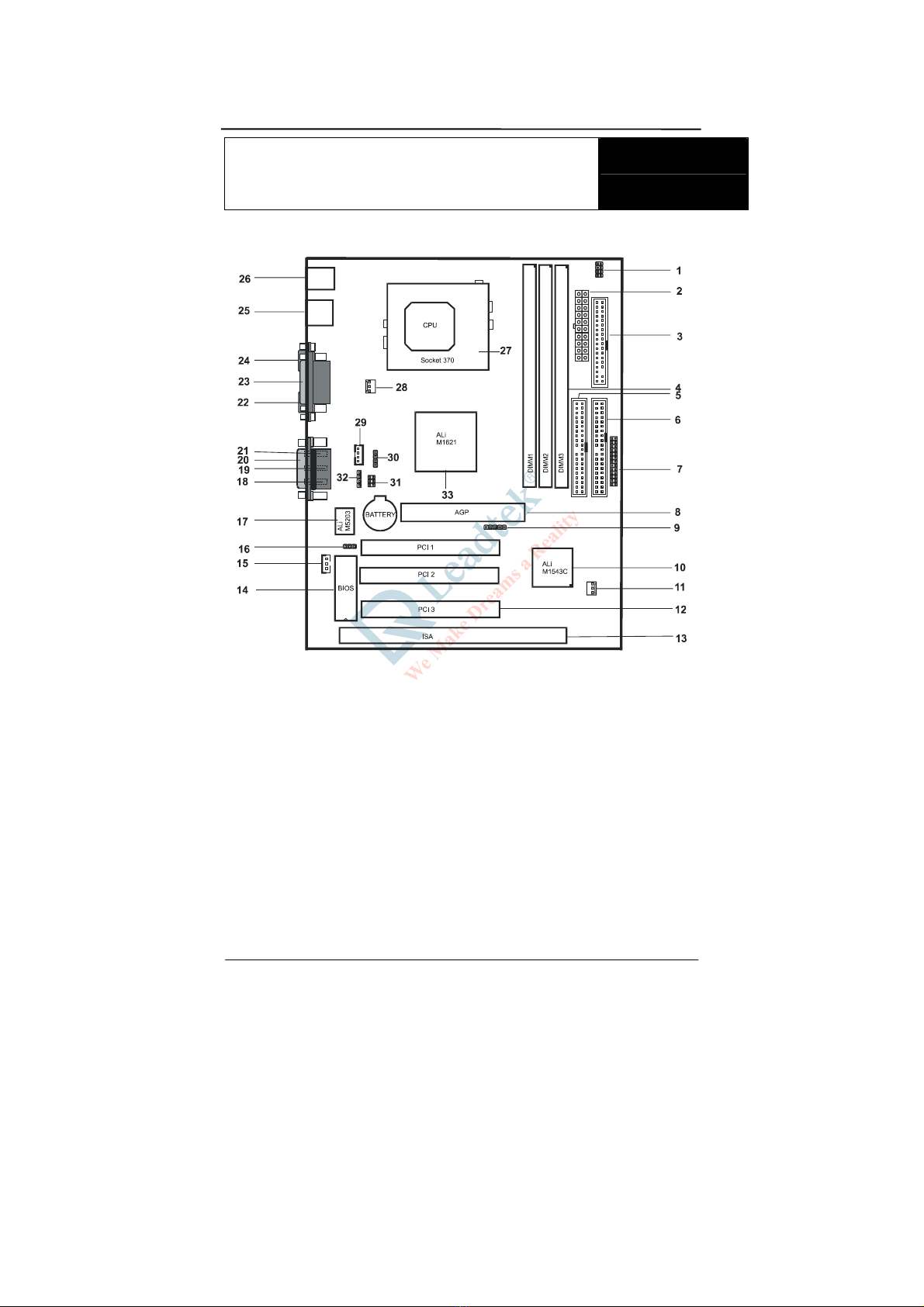3-12 MIDI/JOYSTICK, MIC IN, LINE IN 1, LINE OUT 1
CONNECTORS (P1)...............................................................................16
3-13 PS/2 KEYBOARD AND MOUSE CONNECTOR (J1).............................16
CHAPTER 4 INTRODUCTION OF BIOS.........................................17
4-1 MAIN MENU .....................................................................................18
4-2 STANDARD CMOS SETUP MENU......................................................20
4-3 BIOS FEATURES SETUP MENU .........................................................23
4-4 CHIPSET FEATURES SETUP MENU .....................................................27
4-5 POWER MANAGEMENT SETUP MENU................................................30
4-5 POWER MANAGEMENT SETUP MENU................................................30
4-6 PNP/PCI CONFIGURATION ...............................................................33
4-7 LOAD BASIC DEFAULTS ..................................................................34
4-8 LOAD BEST DEFAULTS ....................................................................34
4-9 W83783S HARDWARE MONITOR ......................................................35
4-10 INTEGRATED PERIPHERALS .............................................................35
4-11 PASSWORD SETTING .......................................................................39
4-12 IDE HDD AUTO DETECTION..........................................................39
4-13 SAVE & EXIT SETUP .......................................................................40
4-14 EXIT WITHOUT SAVING ..................................................................40
CHAPTER 5 AUDIO DRIVER INSTALLATION ............................41
5-1 INSTALLING AUDIO DRIVER FOR WINDOWS 95/98, WINDOWS NT 4.0
................................................................................................................41
CHAPTER 6 TECHNICAL INFORMATION ...................................43
6-1 POST MESSAGES .............................................................................43
6-2 POST BEEP ......................................................................................43
6-3 ERROR MESSAGES ............................................................................43
6-4 TIME & DMA CHANNELS MAP..................................................46