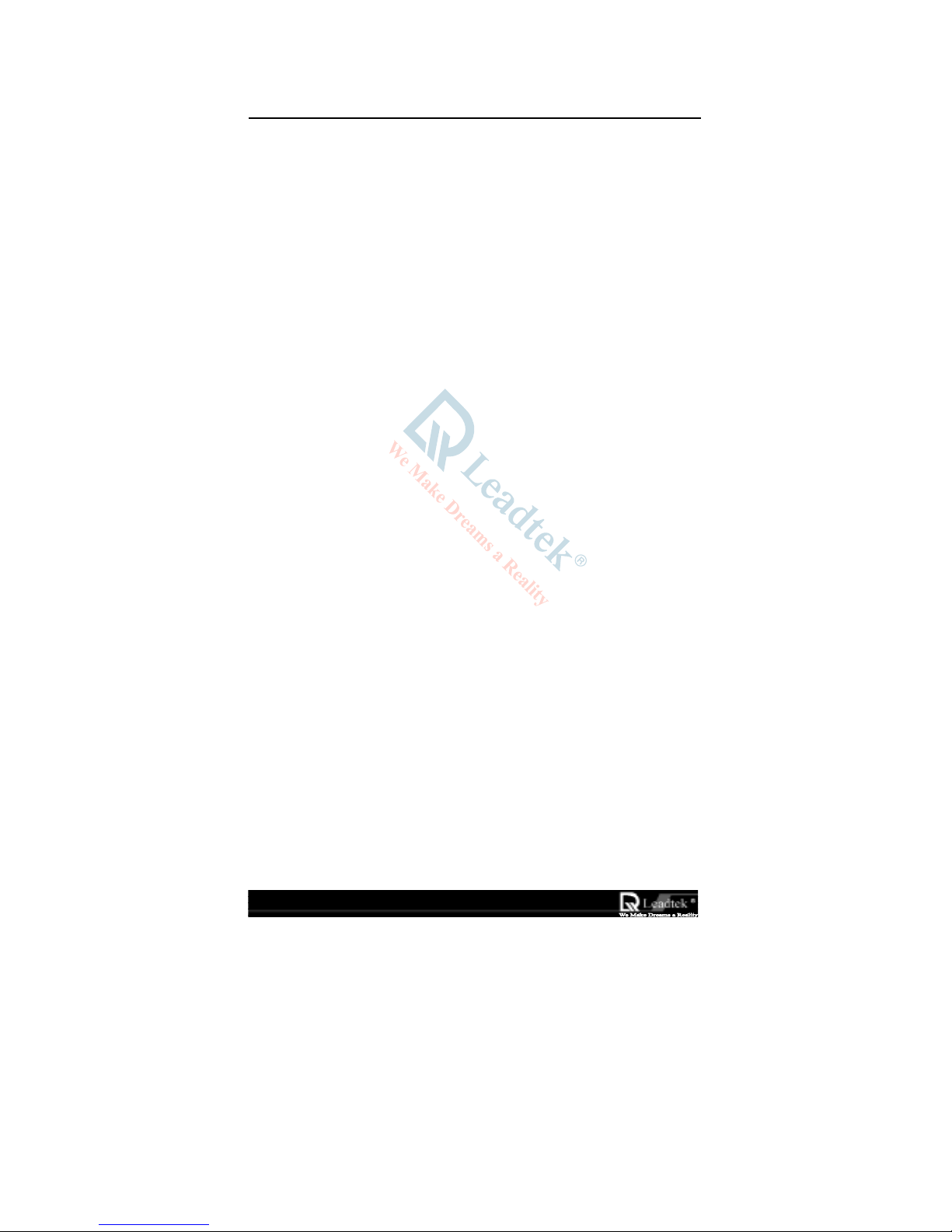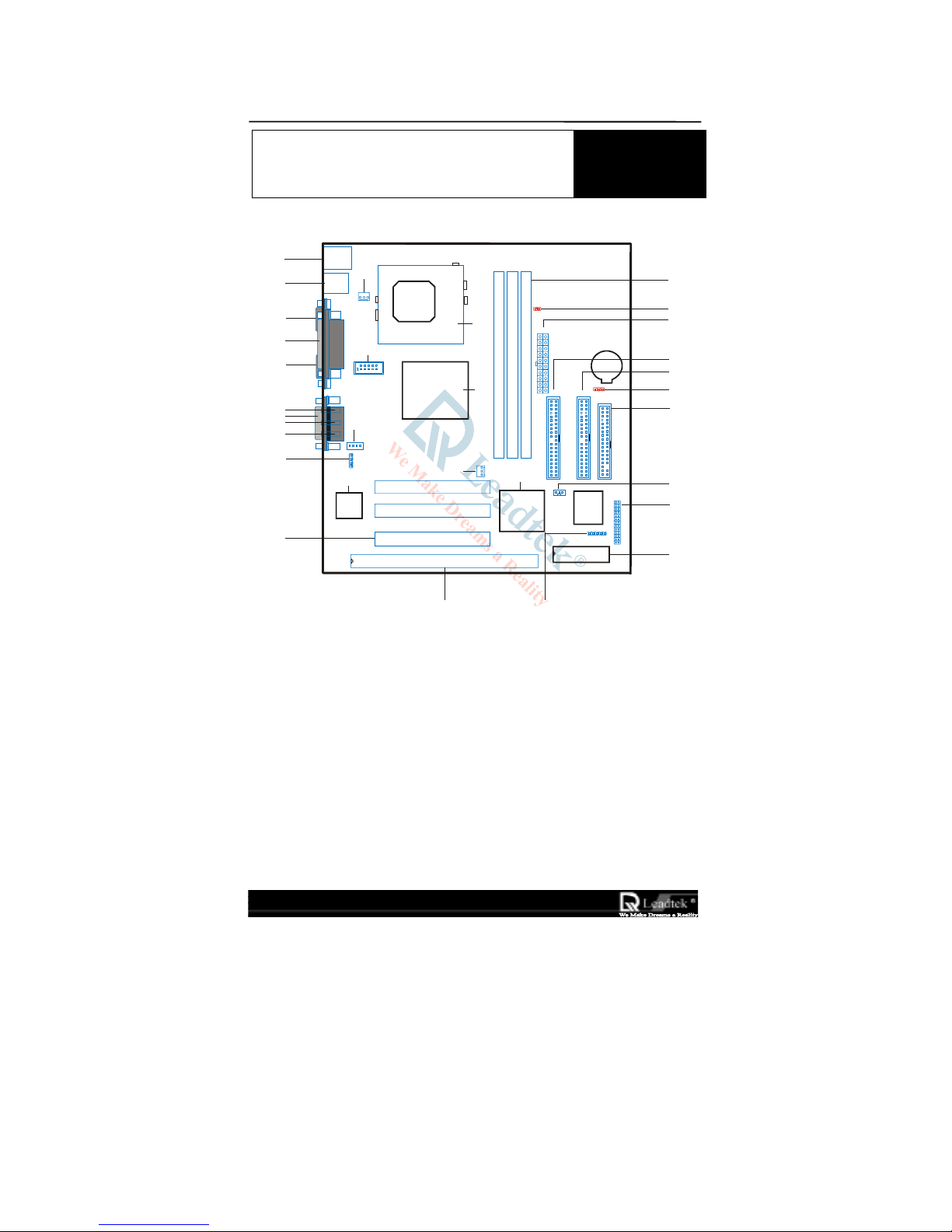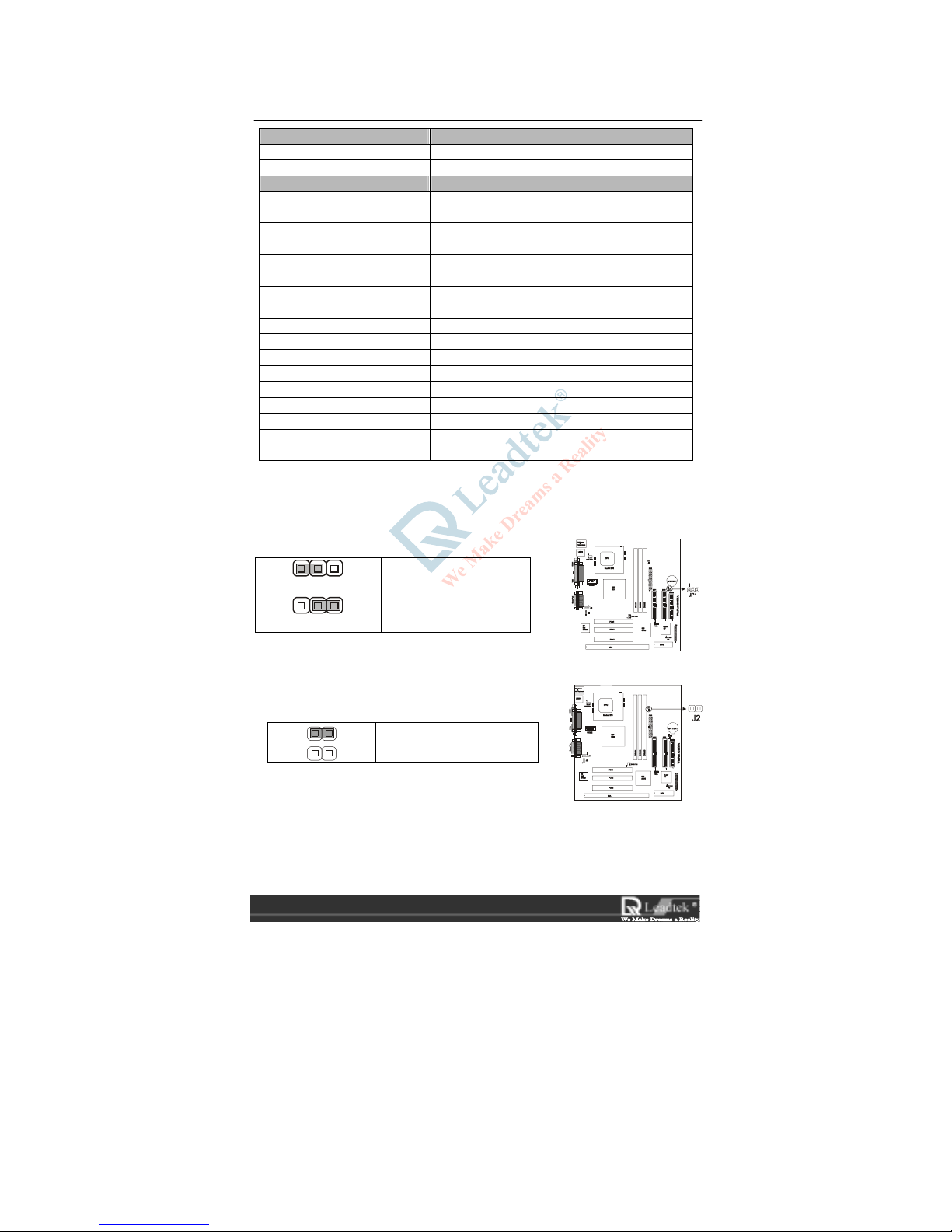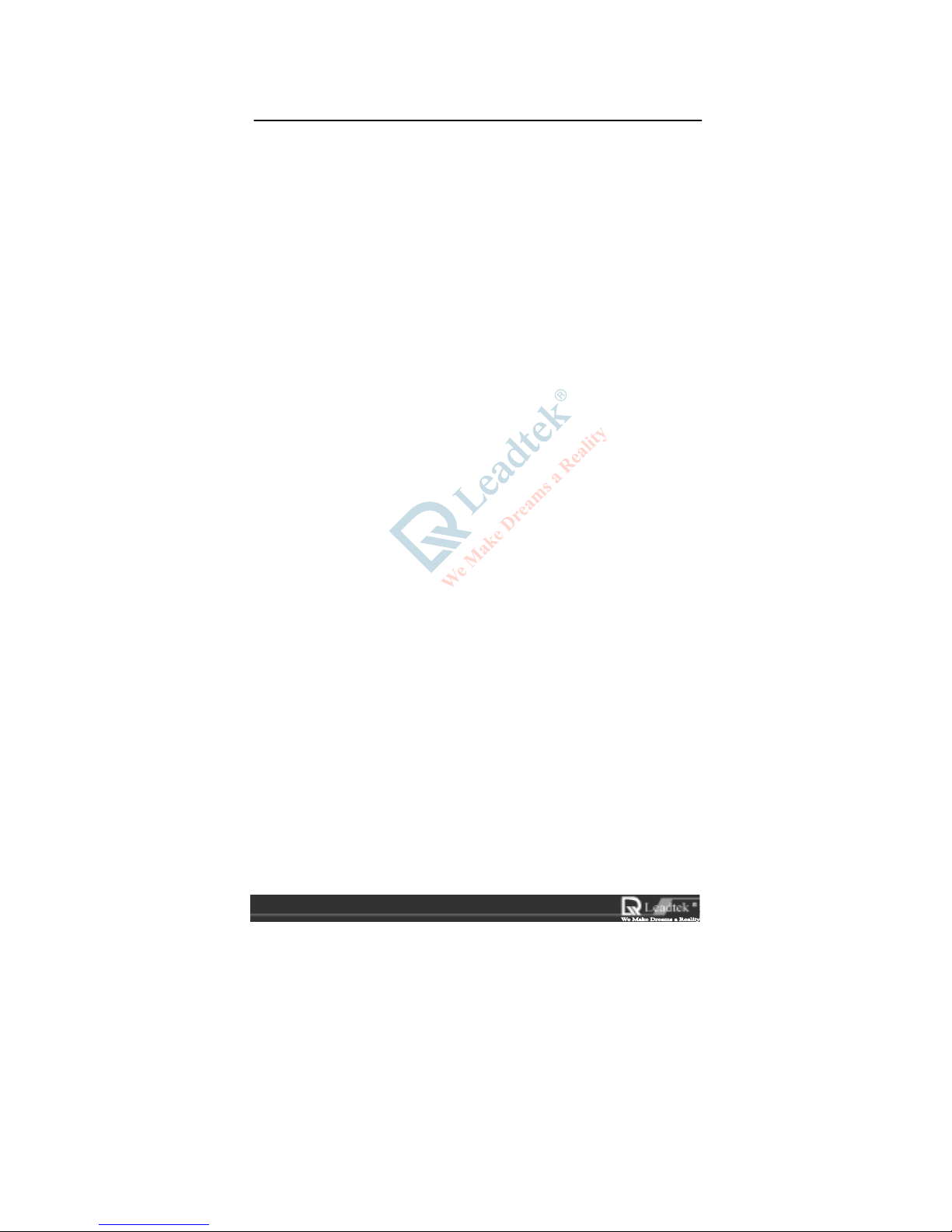WinFast®6200MA User’s Manual
5
Features Chapter 2
2-1 Introduction
The WinFast 6200MA - a Socket 370 Processor based Micro ATX Mainboard,
integrating with onboard ESS Solo1 Audio and Super AGP VGA for Hardware
2D/3D Video/Graphics Accelerators, is a high performance/cost index Desktop
solution for Intel Socket 370 Celeron Series and other compatible CPUs.
The mainboard uses the integrated SiS 620/5595 chipset to support the high
performance host bus interface, the DRAM controller, the IDE controller, the PCI
interface, 2D/3D Graphics accelerator and video playback accelerator.
The built-in fast PCI IDE controller is ATA-3 compliant, supporting PIO mode
0/1/2/3/4, DMA multiword 0/1/2 and Ultra DMA 33/66 operations. The two IDE
channels are fully independent with dedicated 16 double-word FIFO built-in.
The DRAM controller supports 3-DIMM/6-Bank of 3.3V SDRAM. The maximum
memory size supported per bank is 256MB, with a total of 1.5GB system memory.
The memory clock frequency can be operated at up to 100MHz and can be in
synchronous or asynchronous modes with respect to host bus frequency. The
supported host/DRAM clock schemes include: 133/133、124/124、112/112、
100/100、105/105、90/90、95/95、83/83、75/75、66/66、83/55、95/63、66/100、
112/74、124/82 and 133/88. For power saving, the SDRAM can be put into suspend
mode.
The PCI interface is PCI2.2 compliant and supports up to 3 PCI masters. The built-in
PCI arbiter uses rotating priority arbitration scheme with guaranteed minimum access
time for PCI masters, providing fair access as well as low latency for each PCI
masters. The integrated 2D accelerator is a 64-bit BITBLT graphics engine. It
supports all 256 raster operations and DirectDraw. The accelerated primitives include:
BLT, Transparent BLT, Color expansion, Clipping, Multiple scanline, Polylines,
Patterns, Trapezoid Fills. Up to 8MB of frame buffer can be used with linear
addressing.
The integrated 3D graphics accelerator is composed of the triangle setup engine and
the rendering engine. The hardware acceleration features can be enabled by SiS driver
under Direct 3D and OpenGL. The supported 3D quality acceleration include:
Gouroud Shading, Z buffer, Alpha buffer, Perspective Correction, MipMaping,
Tri-linear Texture Filtering, Specular Lighting and Dithering.
The integrated graphics accelerator is compatible with AGP1.0 and PCI2.2
configurationWinFast 6200MA provides UMA mode for display memory allocation.
In UMA mode, the display memory is shared with system memory.
In UMA mode operation, the integrated graphics accelerator uses up to 8MB of
system memory as display memory, thereby saving the on-board DRAM cost for
building a PC system. To reduce the performance degradation inherent from the UMA