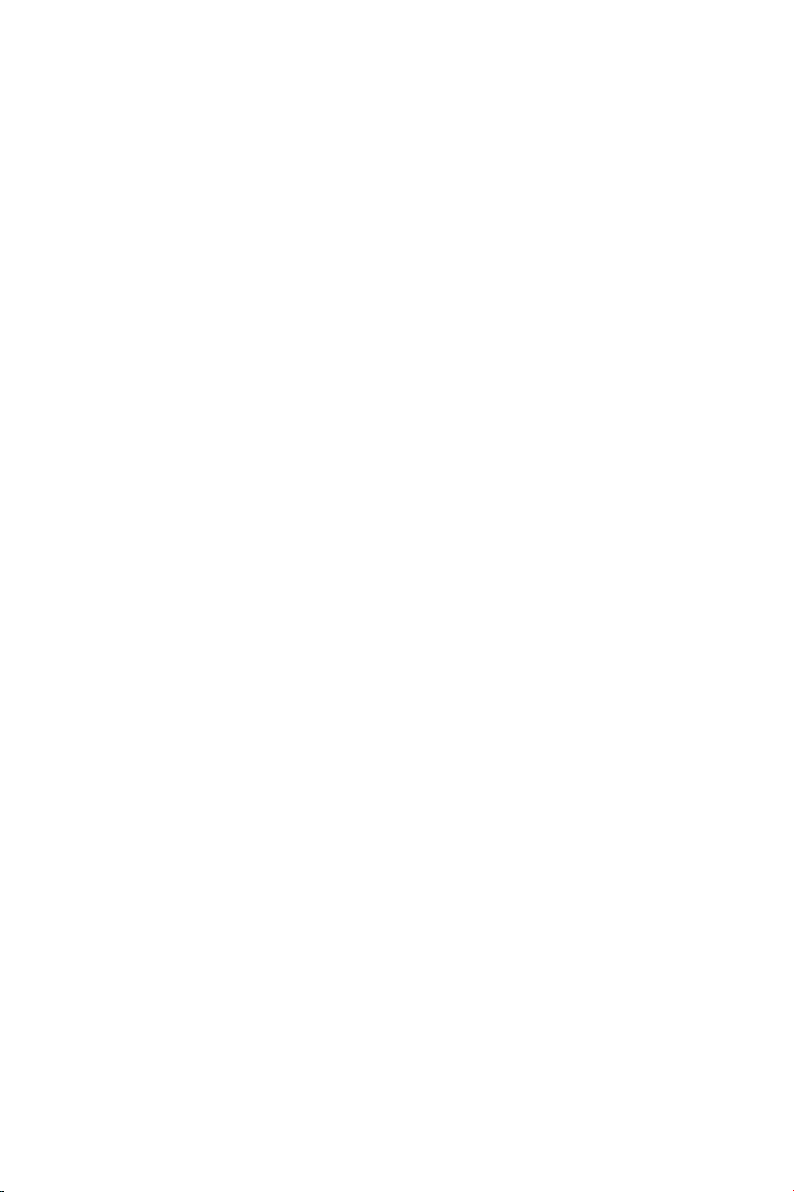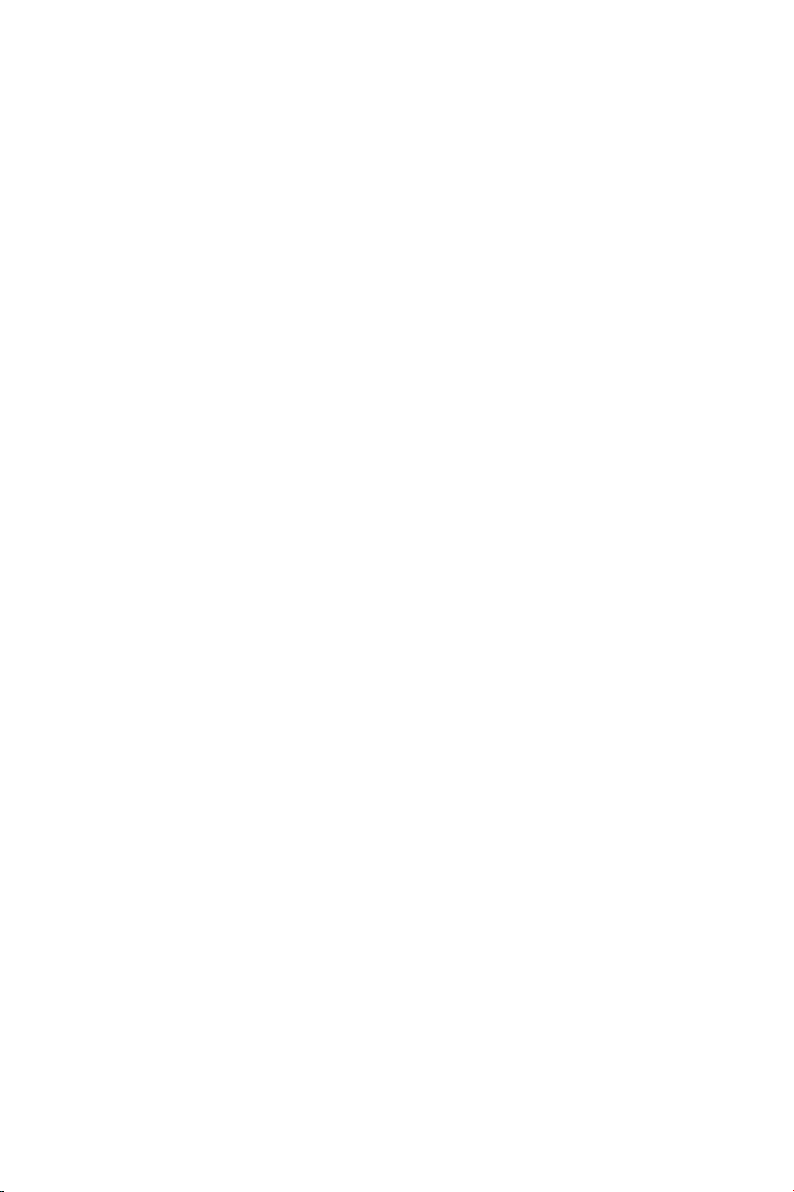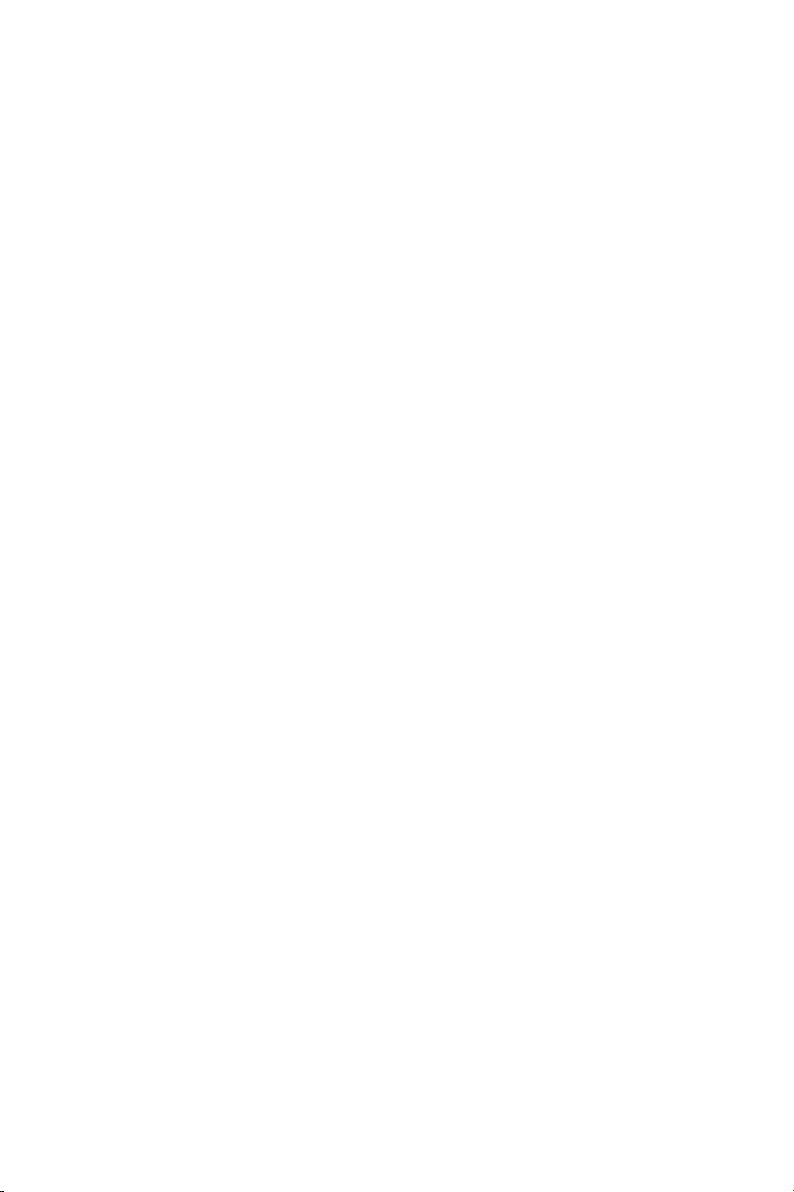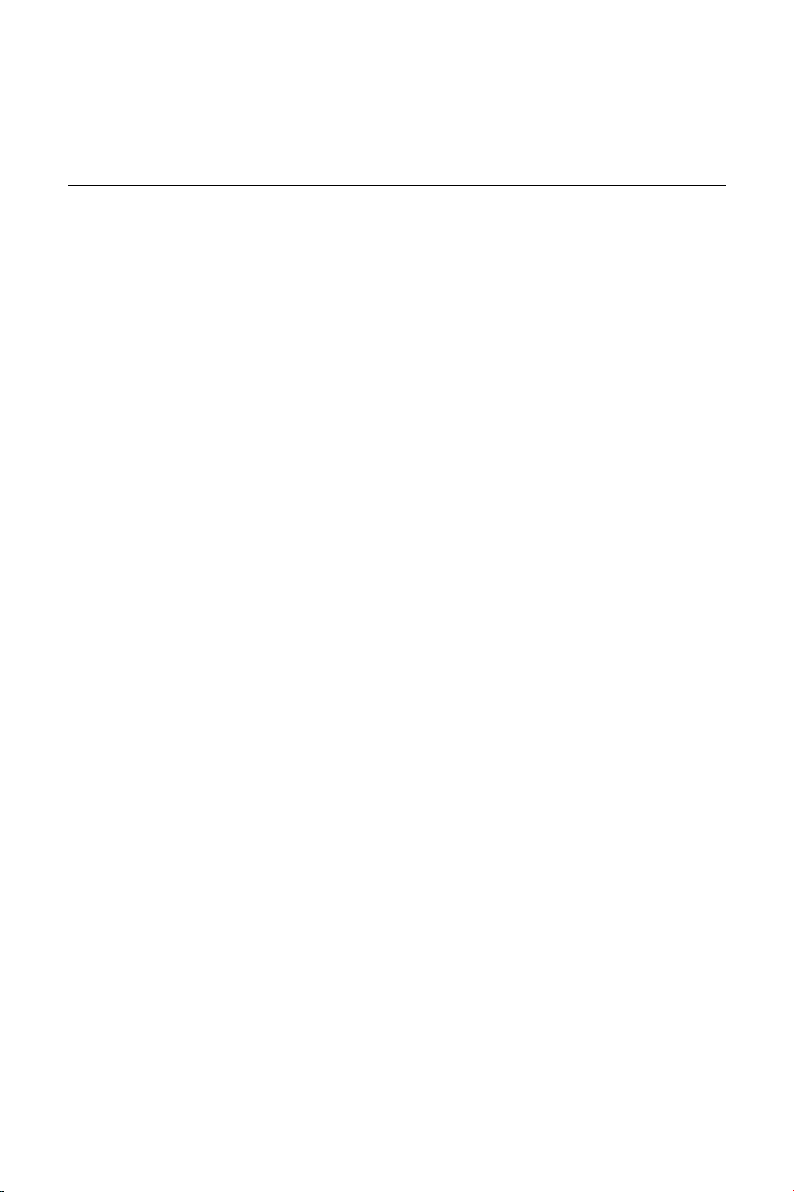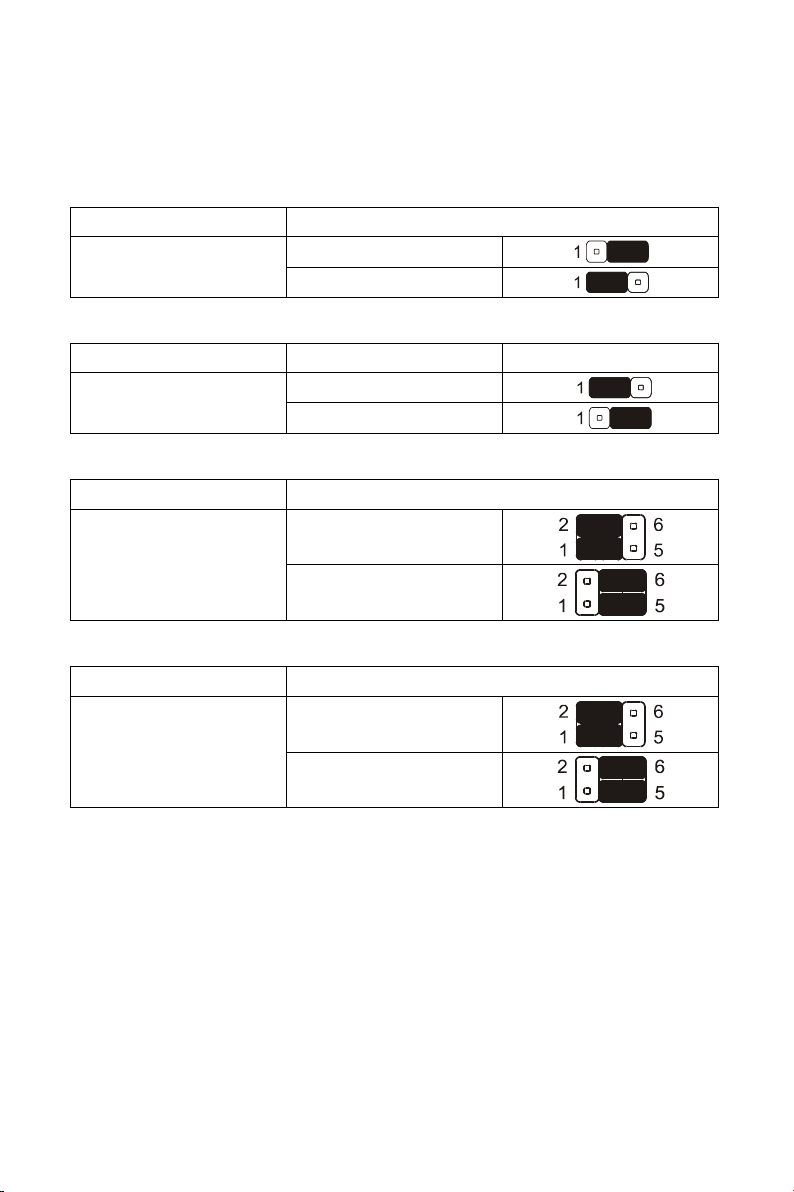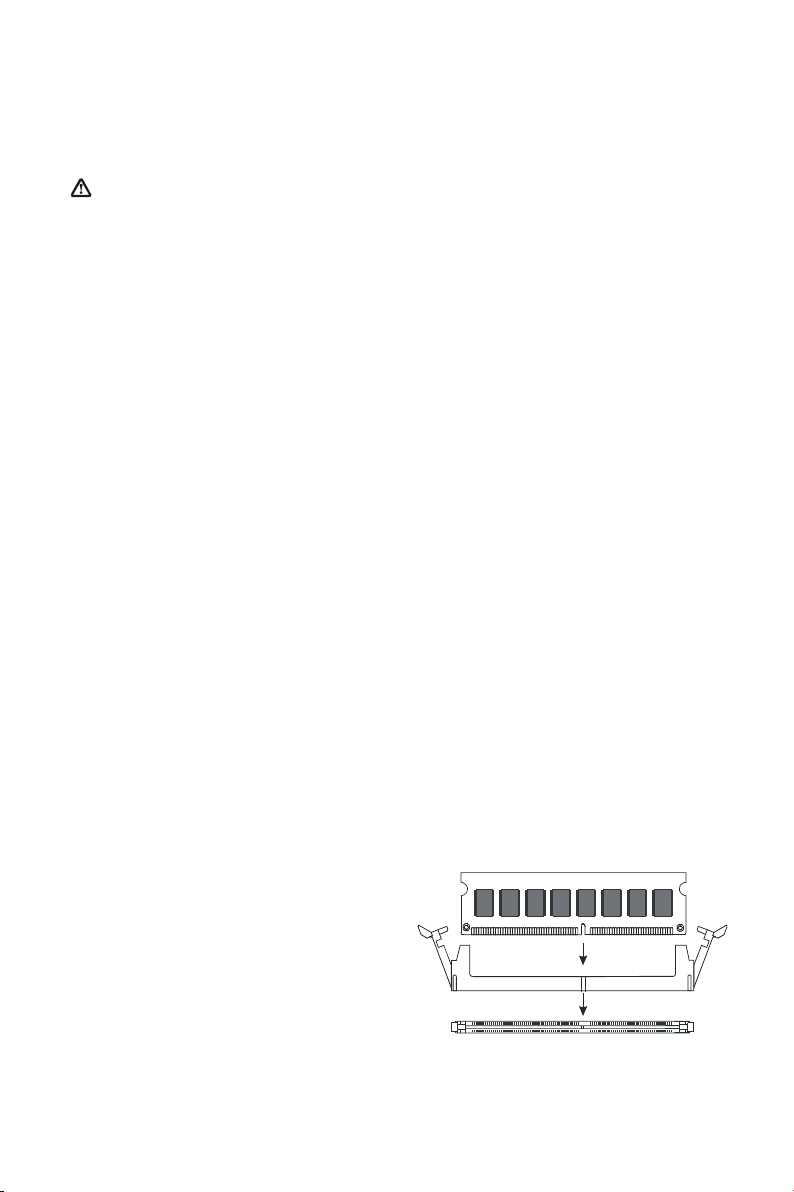6
3. Hardware Setup
Static Precautions
Static discharge can damage electronic components. To prevent that, it is
important to handle it carefully. The following measures will suffice your
equipment from static.
yUse a grounded wrist strap designed for static discharge.
yTouch a grounded metal object before you remove the board from the
anti-static bag.
yHandle the board by its edges only; do not touch its components, peripheral
chips, memory modules, or gold contacts. Do not touch pins on chips or
modules.
yPut the system board and peripherals back in anti-static bags when they are
not in use.
yFor grounding purposes, be sure your computer chassis provides excellent
conductivity between its power supply, case, the mounting fasteners, and the
system board.
3.1 CPU Installation
Please refer to the instruction manual of the CPU for how to install the CPU.
3.2 Memory Installation
The motherboard provides three 184-pin DIMM (Double In-Line Memory Module)
sockets, DIMM1, DIMM2, and DIMM3. You can use DDR RAM from 8MB, 16MB,
32MB, 64MB, 128MB, 256MB to 512MB per DIMM socket.
IF you choose DDR200 in the Memory Frequency option in BIOS, you must use
the qualified DDR SDRAM that meets PC2100 specifications.
IF you choose DDR266 in the Memory Frequency option in BIOS, you must use
the qualified DDR SDRAM that meets PC2700 specifications.
DIMM Installation Procedures
The DIMM slot has two keys marked
“VOLT” and “DRAM”, thus making the
module only fit in one direction. Note
that the module must be a 2.5V
unbuffered DIMM.
Step 1: Insert the module vertically into
the DIMM socket, and then
push it in.
Step 2: The plastic clip at the side of the DIMM socket will automatically close.