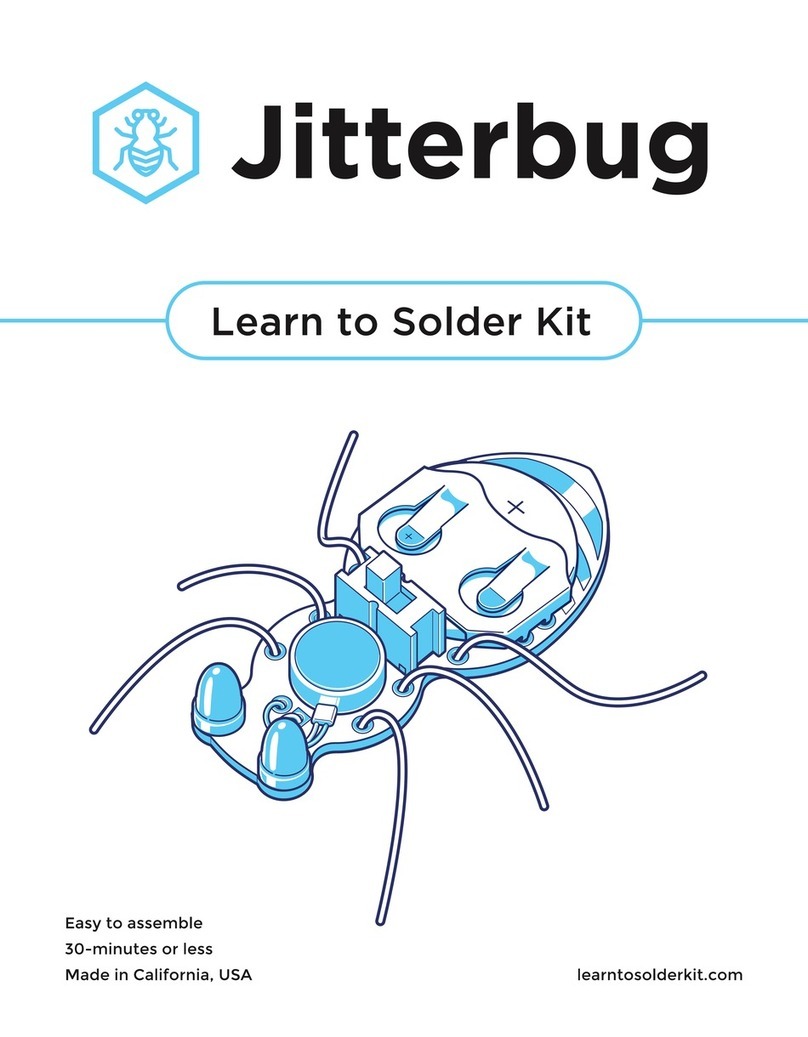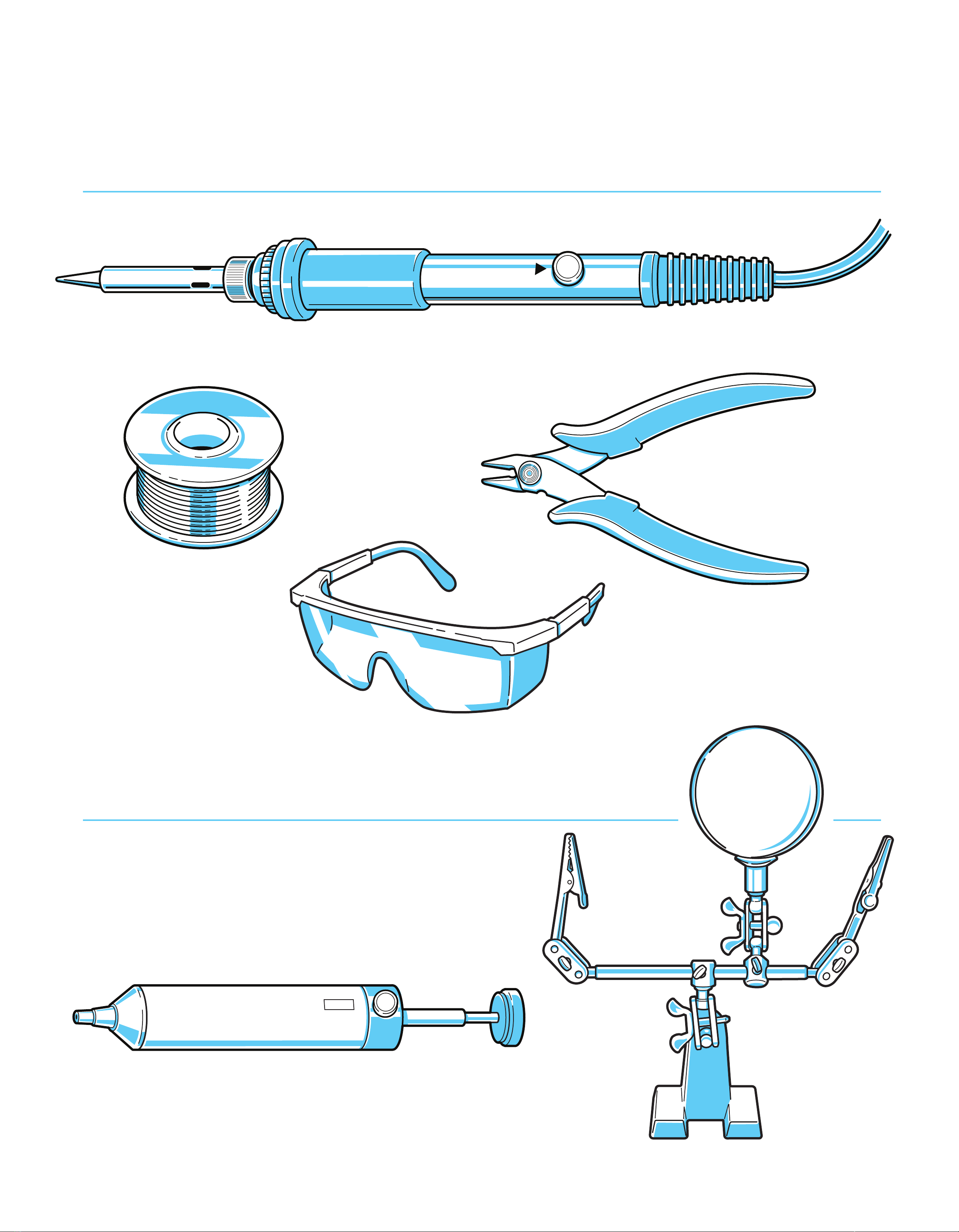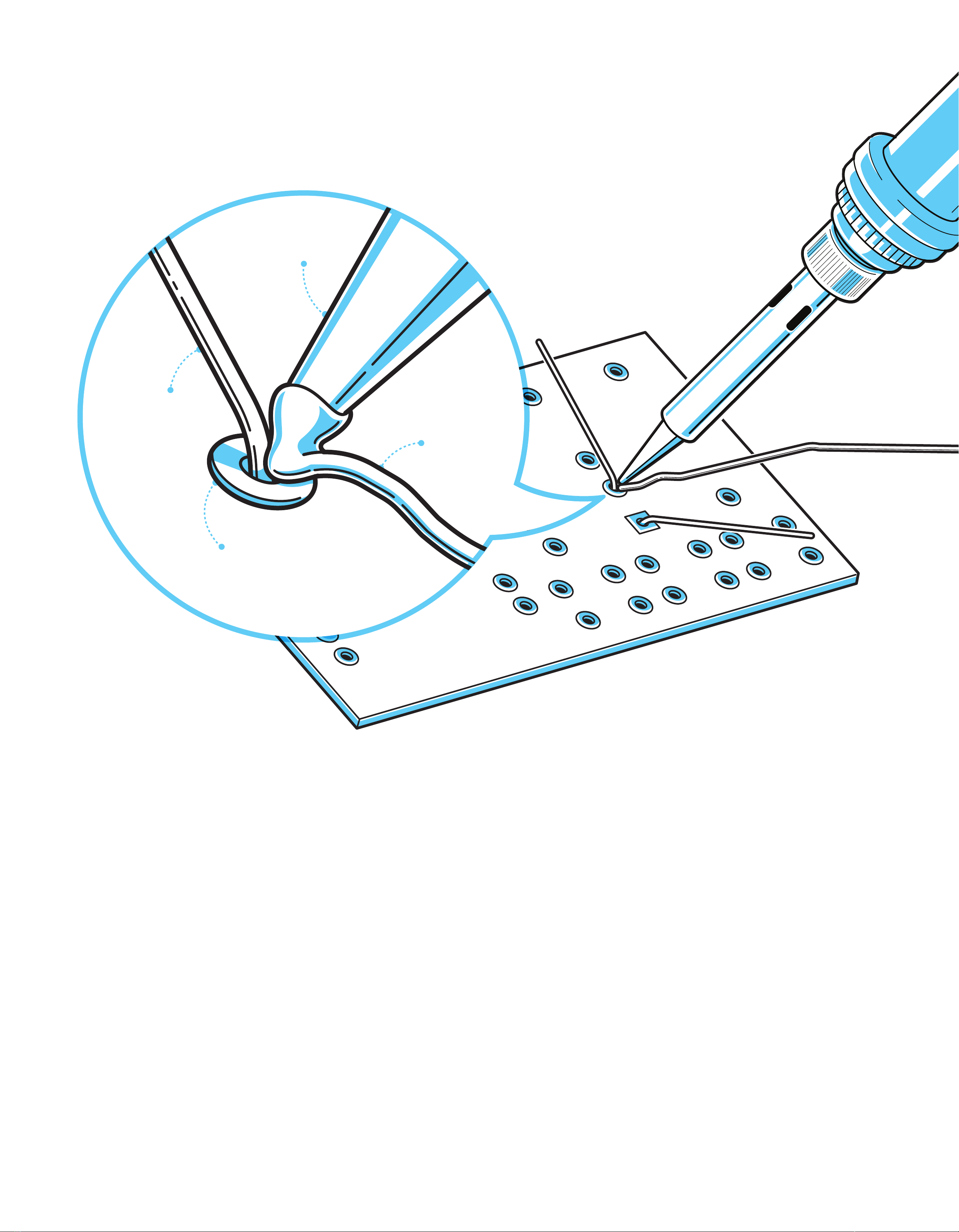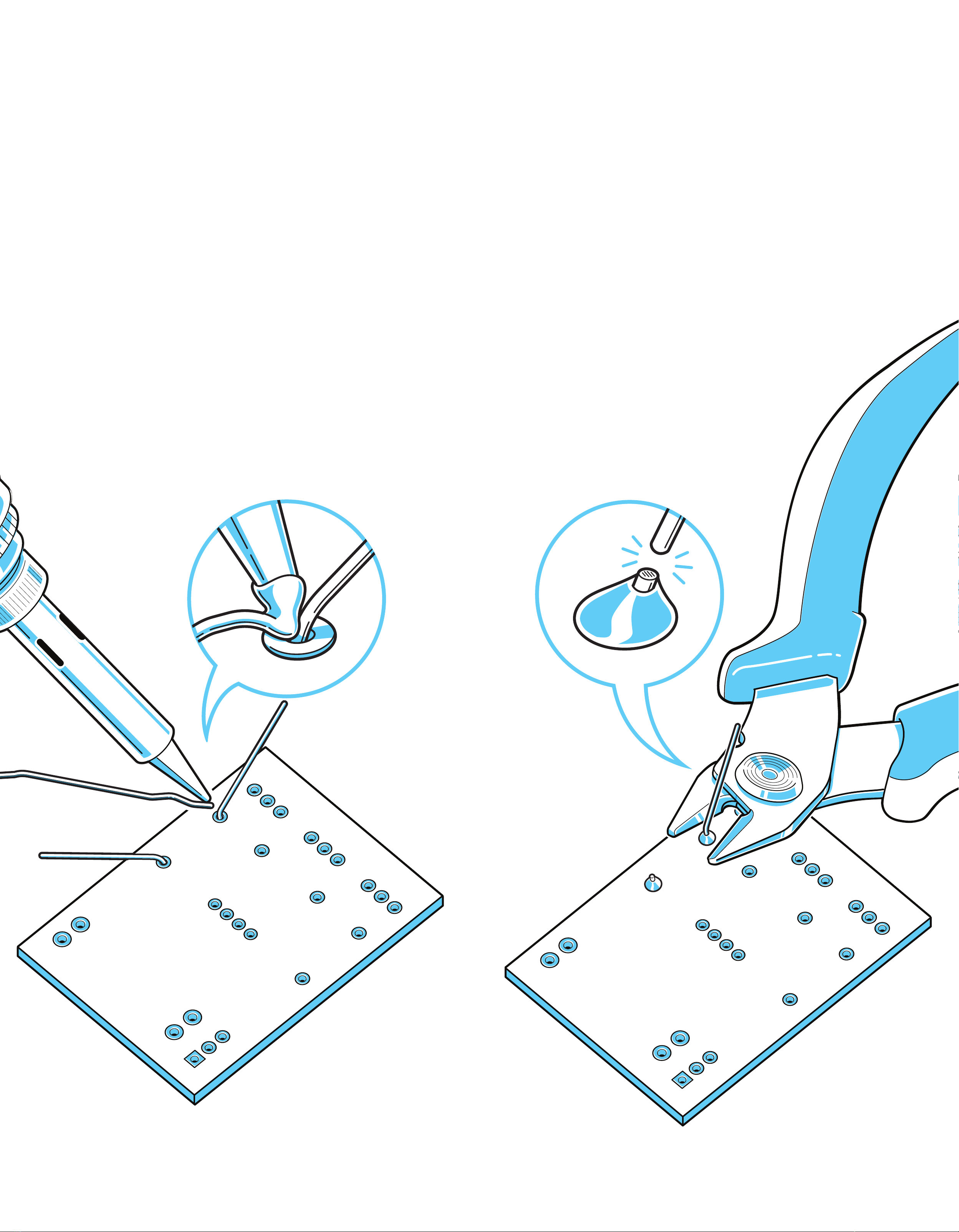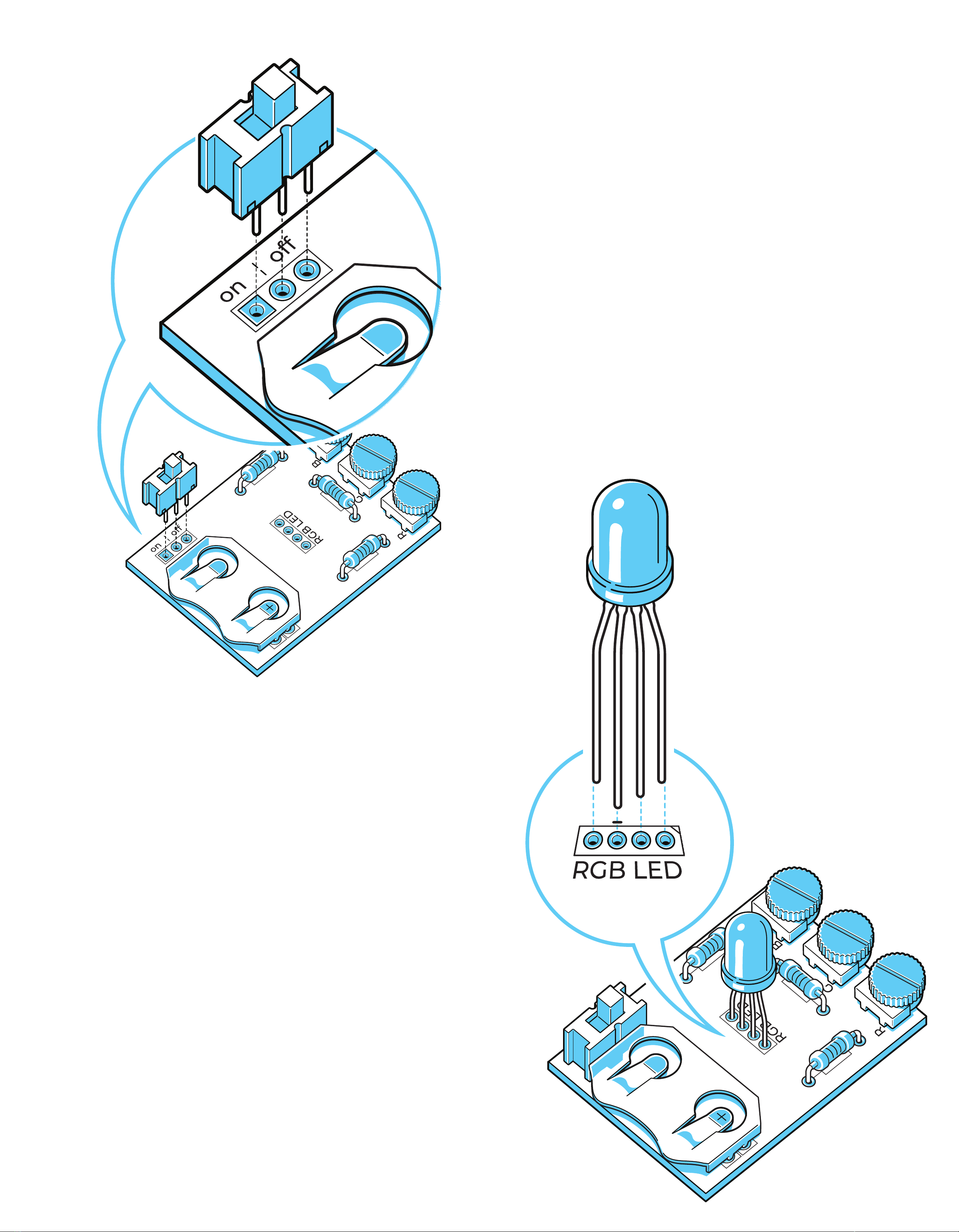Next up is the potentiometers. These are
used to control the amount of current
going to each color LED varying the
brightness. More current, brighter color,
less current, less bright. These parts
should be inserted with the black knob
hanging over the edge of the circuit
board. This will allow you to easily turn
the potentiometers and change the
colors. Heat the leg of the potentiometer
and feed in the solder to create the
solder joint. Be careful, the leads are
close together and can be shorted. If you
connect two joints together by accident
you can remove the solder by using
either a solder sucker or solder wick.
Complete the same process for
Potentiometer 2 and 3.
2.
3.
STEP 2: POTENTIOMETERS
Place the legs of the battery holder
through the PCB holes. Do not place
the battery in the batter holder yet.
Batteries should not be heated with a
soldering iron, it can make them
unstable. Once the part is solder you
will be able to slide in the CR2032
battery. Flip the PCB over and solder
the connections. The orientation of the
battery holder matters since once all
the components are in place there will
only be one way to slide the battery in.
The half oval cut out should be
positioned at the edge of the PCB.
STEP 3: BATTERY HOLDER