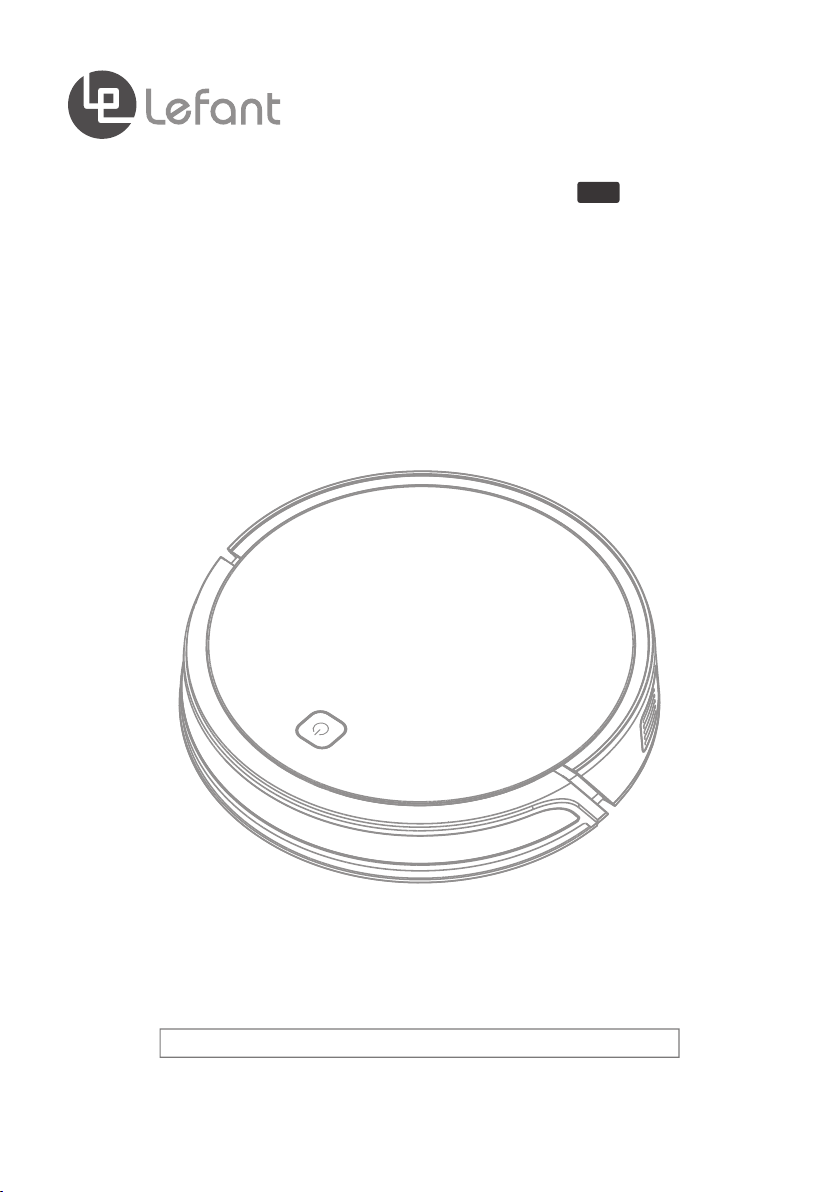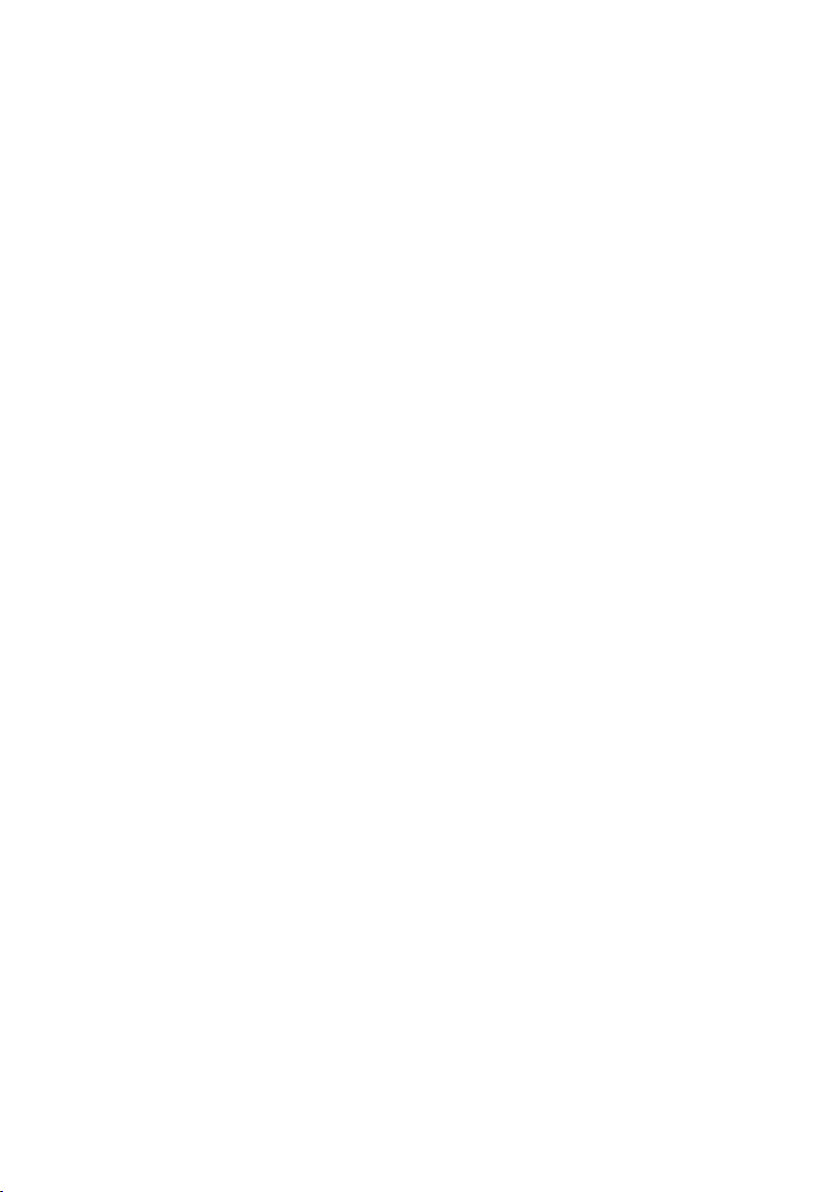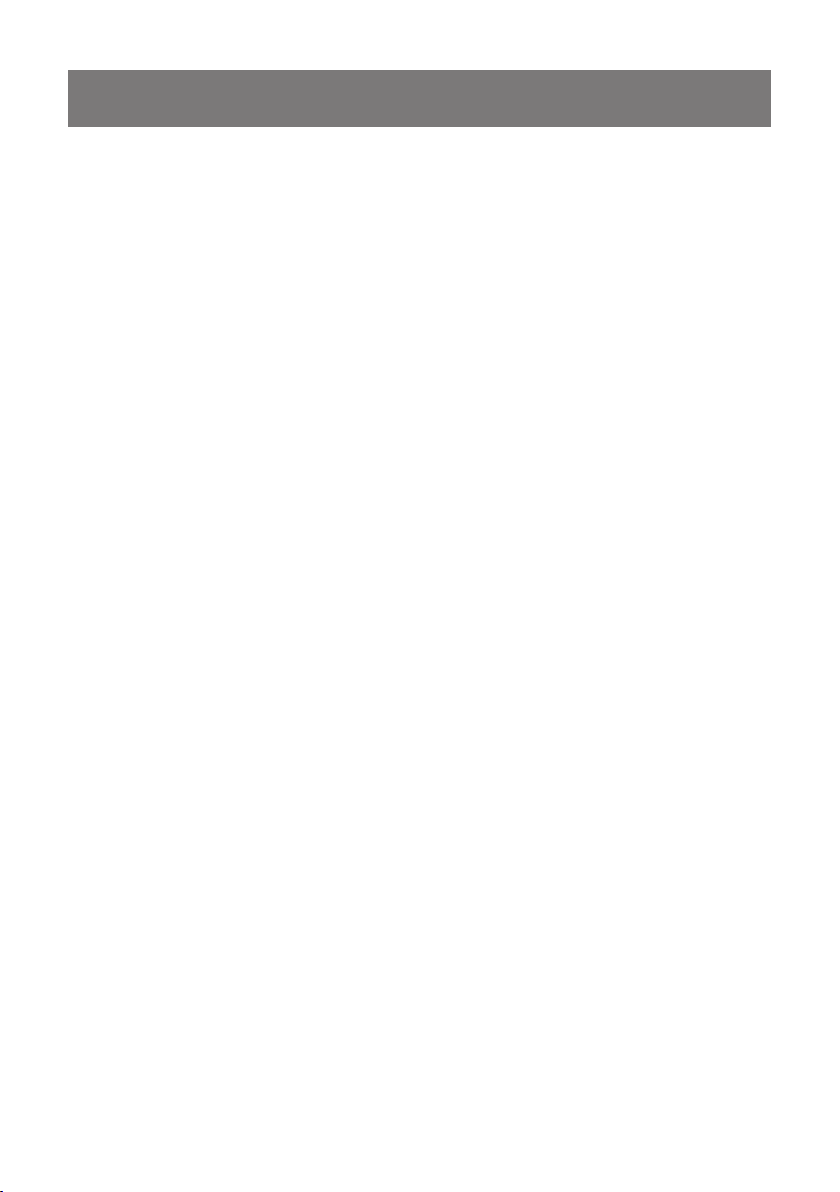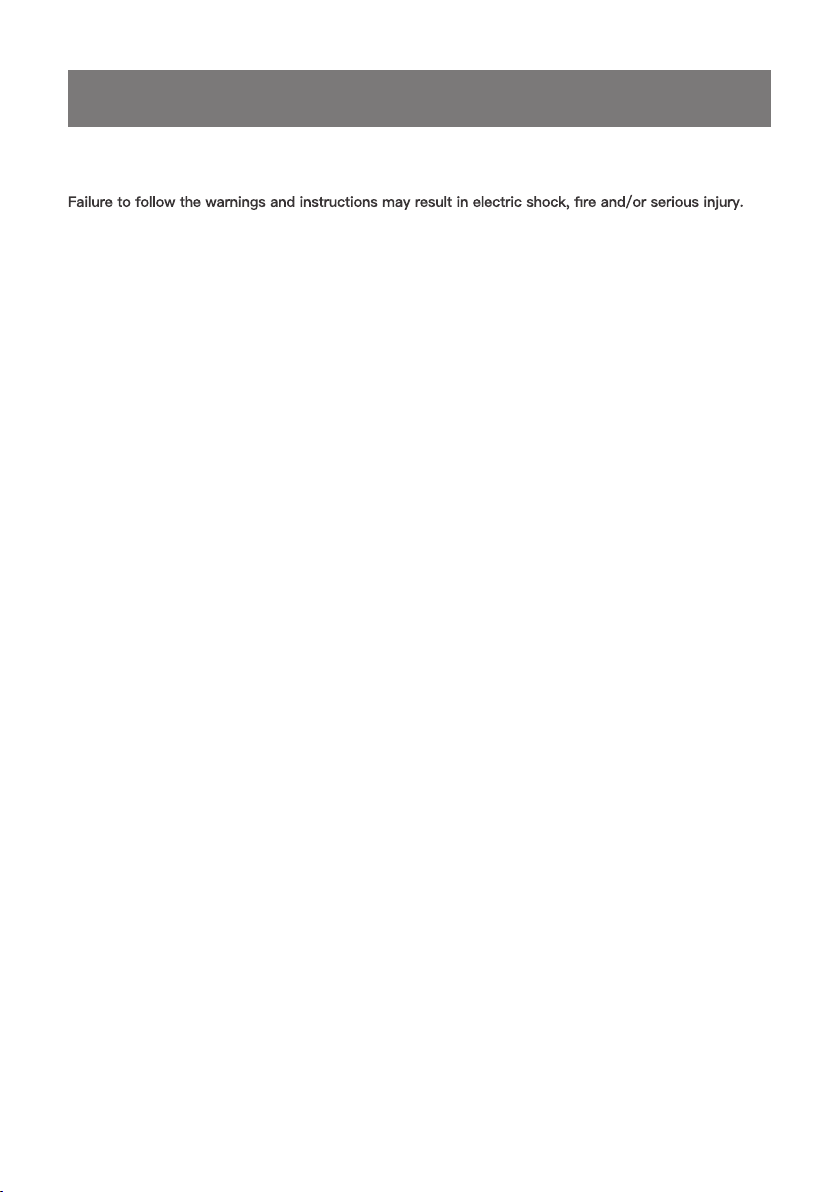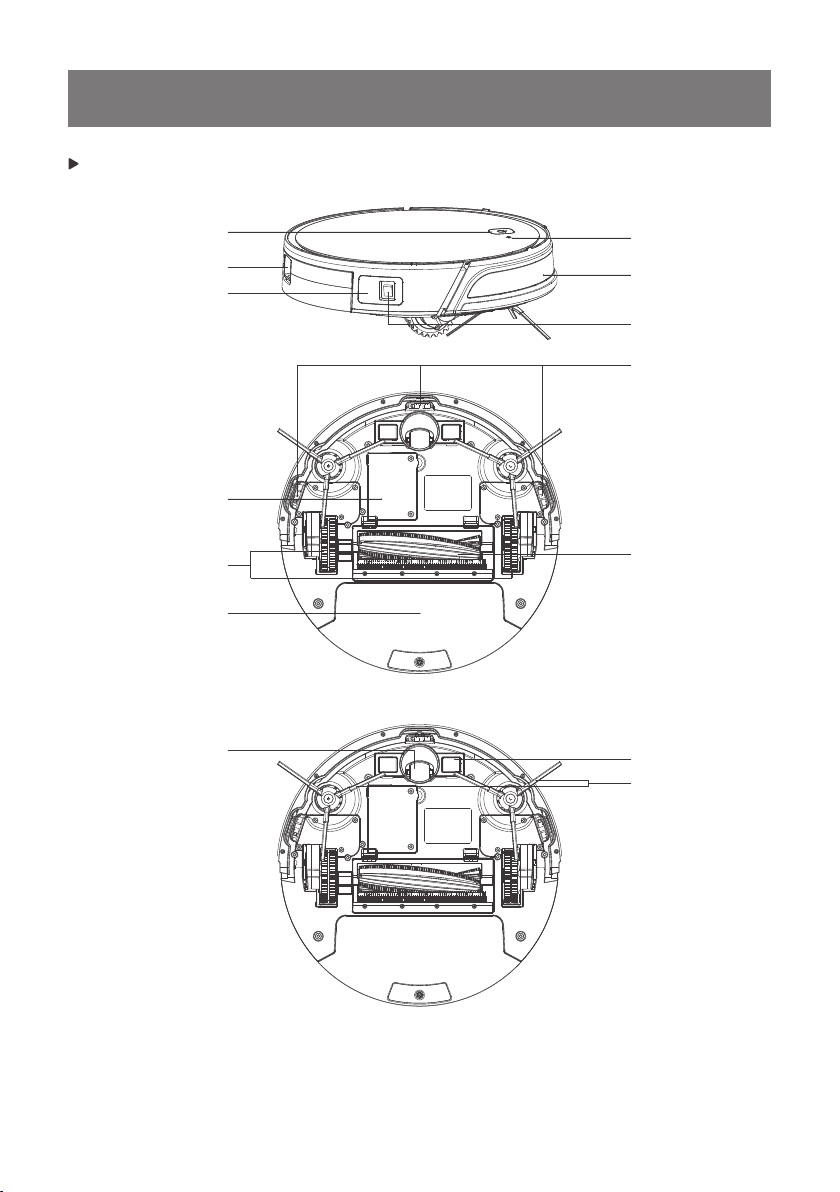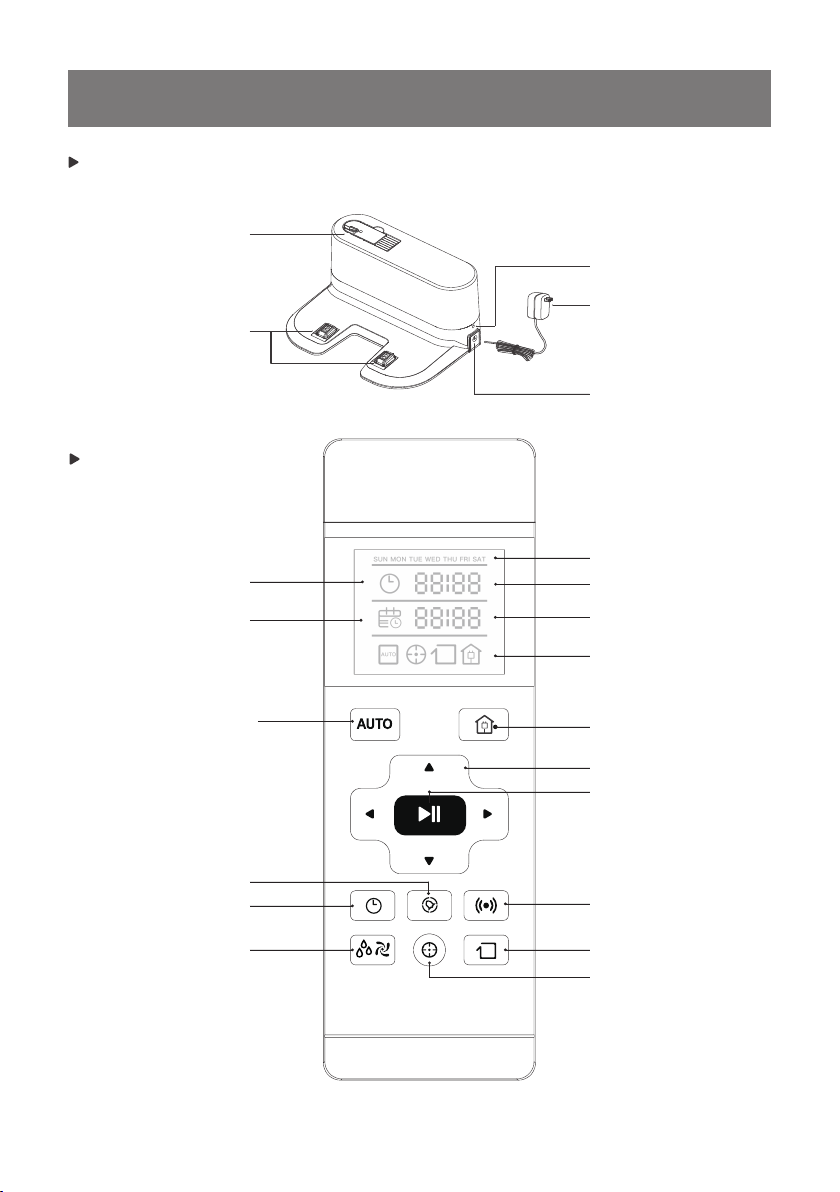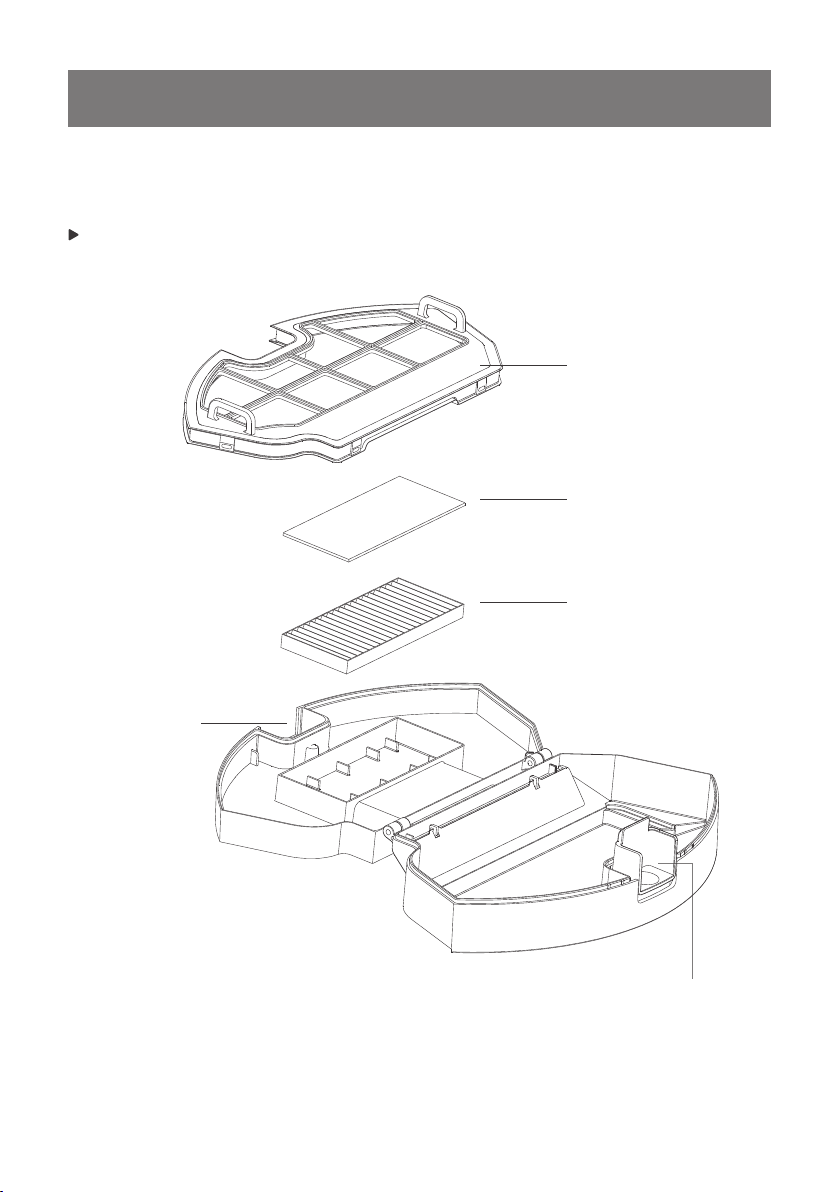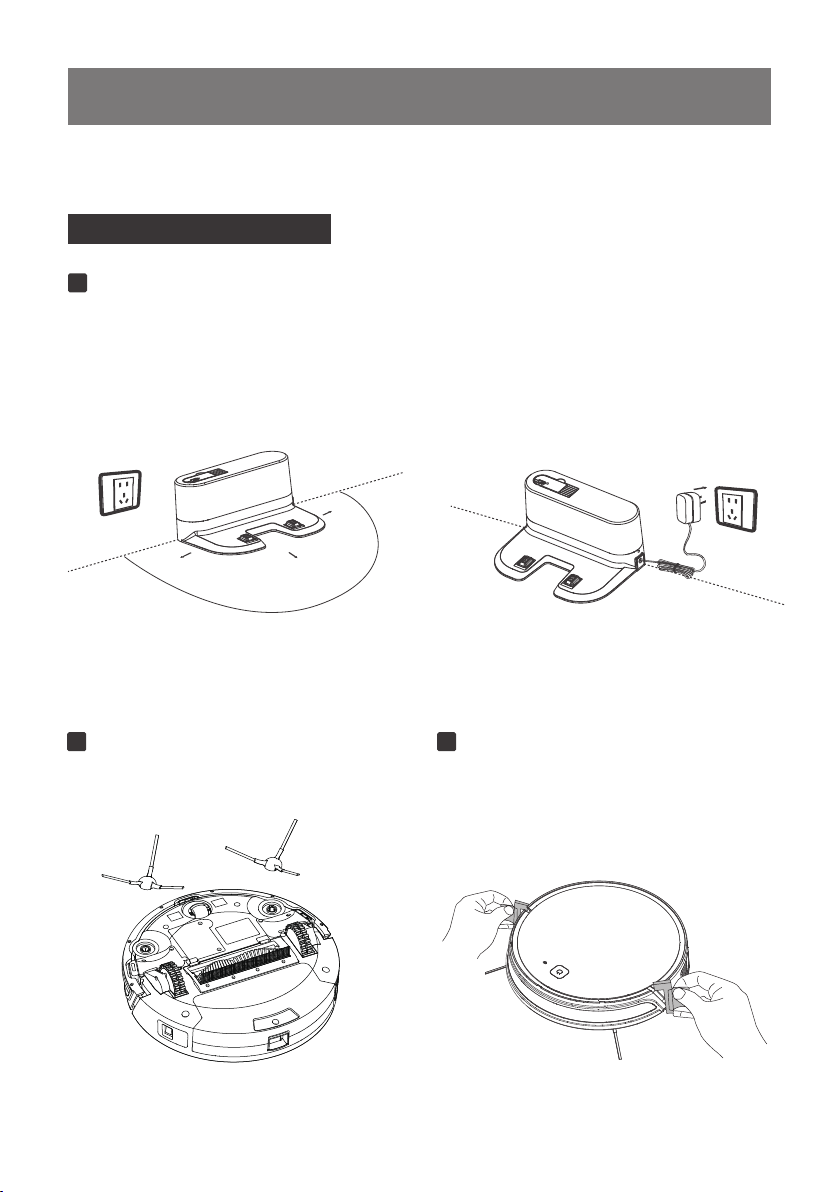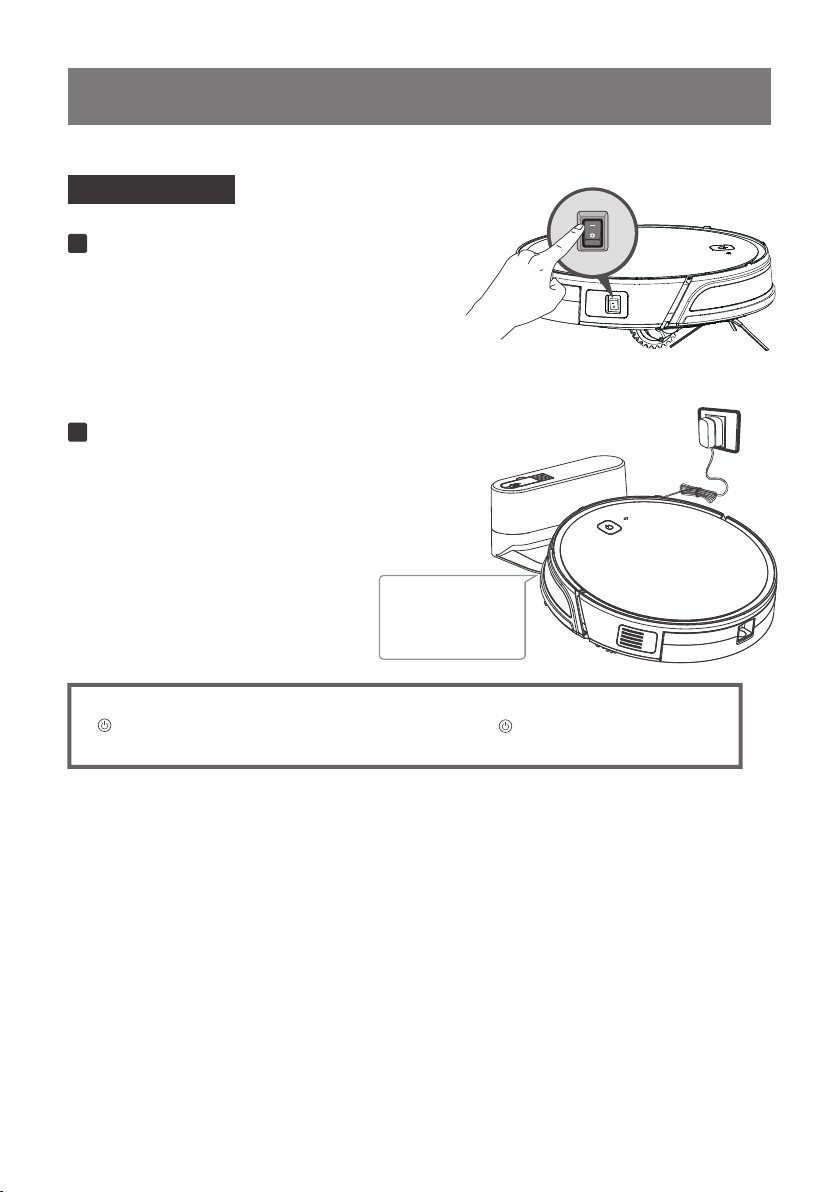1.Important Safety Instructions
2
Whenusing an electrical appliance, basic precautions should alwaysbe followed, including the following:
READ ALL INSTRUCTIONS BEFOREUSING (THIS APPLIANCE)
WARNING:Read all safety warnings and instructions.
1.Do not leave appliance when plugged in. Unplug from outlet when not in use and before
servicing.
2.Do not use outdoors or on wet surfaces.
3.Do not allow to be used as a toy. Close attention is necessary when used by or near children.
4.Do not unplug by pulling on cord. To unplug, grasp the plug, not the cord.
5.Do not handle plug or appliance with wet hands.
6.Keep hair, loose clothing, fingers, and all parts of body away from openings and moving parts.
7.Turn off all controls before unplugging.
8.Use extra care when cleaning on stairs.
9.Do not use to pick up flammable or combustible liquids, such as gasoline, or use in areas
where they may be present.
10.Do not pick up anything that is burning or smoking, such as cigarettes, matches, or hot
ashes.
11.Do not use without dust bag and/or filters in place.
12.Prevent unintentional starting. Ensure the switch is in the off-position before connecting to
battery pack, picking up or carrying the appliance. Carrying the appliance with your finger on
the switch or energizing appliance that have the switch on invites accidents.
13.Disconnect the battery pack from the appliance before making any adjustments, changing
accessories, or storing appliance. Such preventive safety measures reduce the risk of starting
the appliance accidentally.
14.Recharge only with the charger specified by the manufacturer. A charger that is suitable for
one type of battery pack may create a risk of fire when used with another battery pack.
15.Use appliances only with specifically designated battery packs. Use of any other battery
packs may create a risk of injury and fire.
16.When battery pack is not in use, keep it away from other metal objects, like paper clips,
coins, keys, nails, screws or other small metal objects, that can make a connection from one
terminal to another. Shorting the battery terminals together may cause burns or a fire.
17.Under abusive conditions, liquid may be ejected from the battery; avoid contact. If contact
accidentally occurs, flush with water. If liquid contacts eyes, additionally seek medical help.
Liquid ejected from the battery may cause irritation or burns.
18.Do not use a battery pack or appliance that is damaged or modified. Damaged or modified
batteries may exhibit unpredictable behavior resulting in fire, explosion or risk of injury.
19.Do not expose a battery pack or appliance to fire or excessive temperature. Exposure to fire
or temperature above 130°C may cause explosion. The temperature of 130°C can be replaced
by the temperature of 265°F.
20.Follow all charging instructions and do not charge the battery pack or appliance outside of
the temperature range specified in the instructions. Charging improperly or at temperatures
outside of the specified range may damage the battery and increase the risk of fire.
21.Have servicing performed by a qualified repair person using only identical replacement parts.
This will ensure that the safety of the product is maintained.
22.Do not modify or attempt to repair the appliance or the battery pack (as applicable) except
as indicated in the instructions for use and care.
SAVE THESE INSTRUCTIONS