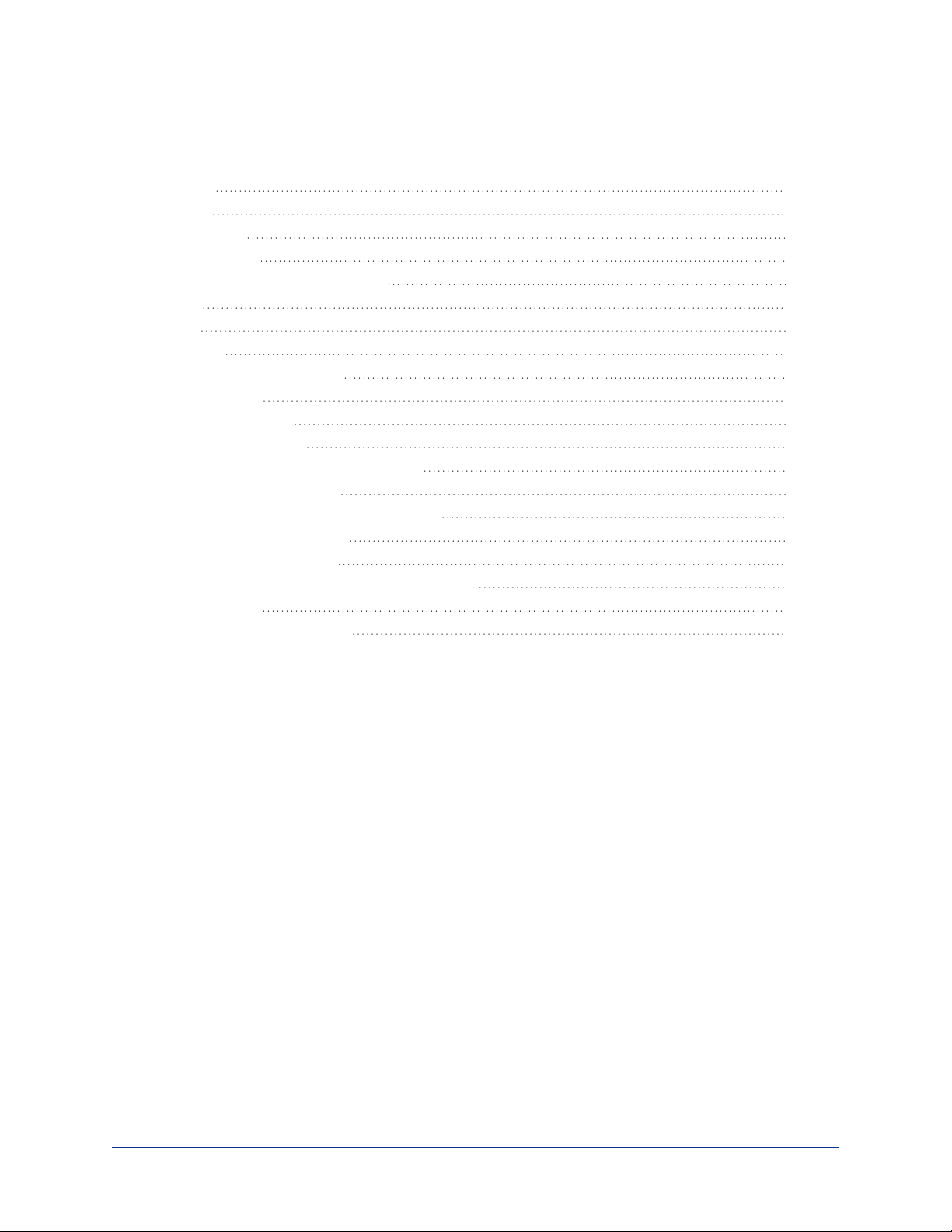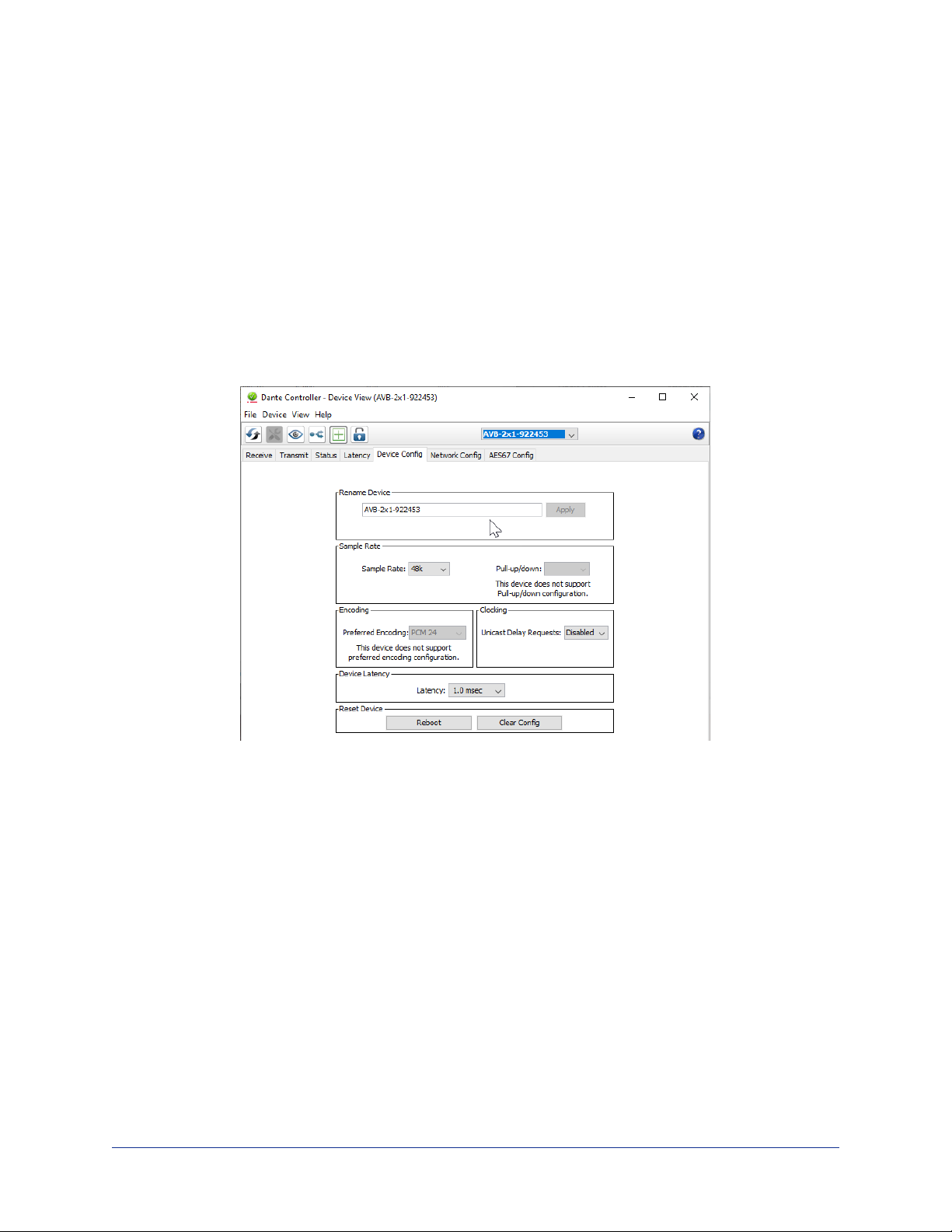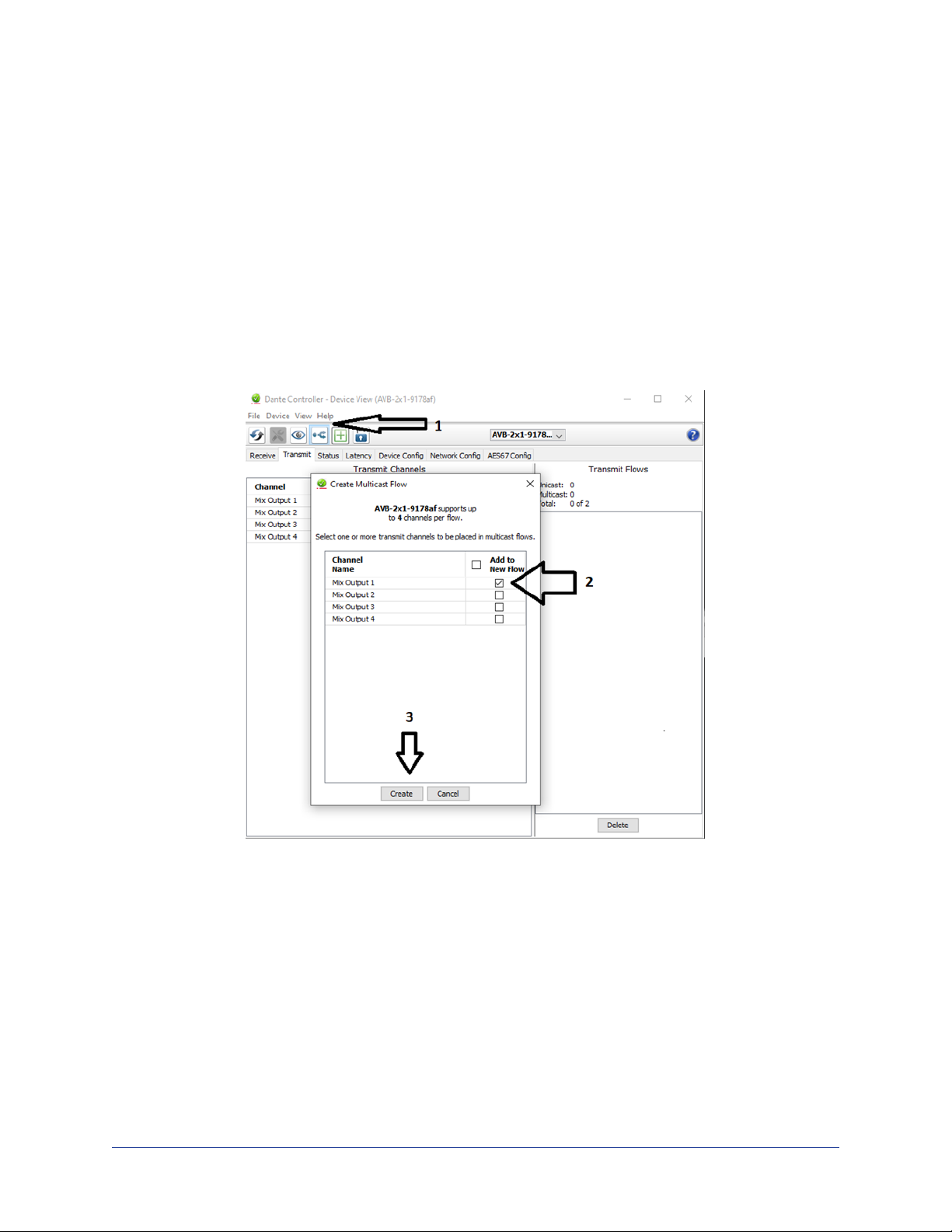Pairing to Multiple EasyIP Audio Outputs
The EasyIP Ceiling Speaker D and EasyIP AMP D are Dante receivers: They do not send audio back to
the host device.
In our example, we use the Dante Controller application to set up a room to use an AV Bridge 2x1 as the
host device for four microphones, two speakers, and an amp that drives one or more analog speakers.
The amp and speakers will all receive audio from the host device’s Mix Output 1. The microphones will
also use Mix Output 1 as the AEC reference signal. (Refer to your microphone’s manual for details on
routing the microphones.)
We will need to set up a multicast flow to allow the audio from Mix Output 1 to go to the seven devices
that will use it.
About Channels and Flows
nAchannel in a Dante environment is the same thing it would be in other environments: a signal from
a single source.
nAflow in a Dante environment is one to four channels that can be routed from device to device.
Channels remain separate within the flow. For example, left and right audio channels can be part of
the same flow.
nBy default, flows are unicast – they can only be routed to one receiving device.
nIf a channel needs to be routed to more than one device, the flow containing that channel needs to be
multicast. A multicast flow goes to all the receiving devices. Each device subscribes only to the
channel it needs to receive.
This manual only covers the very most basic information about working with Dante products; Audinate
Pty. Ltd. provides a great deal of useful information on their website. Please visit
www.audinate.com/learning for documentation, tutorials, white papers, and more.
7
Complete Manual for the EasyIP AMP D Network-Connected Amplifier