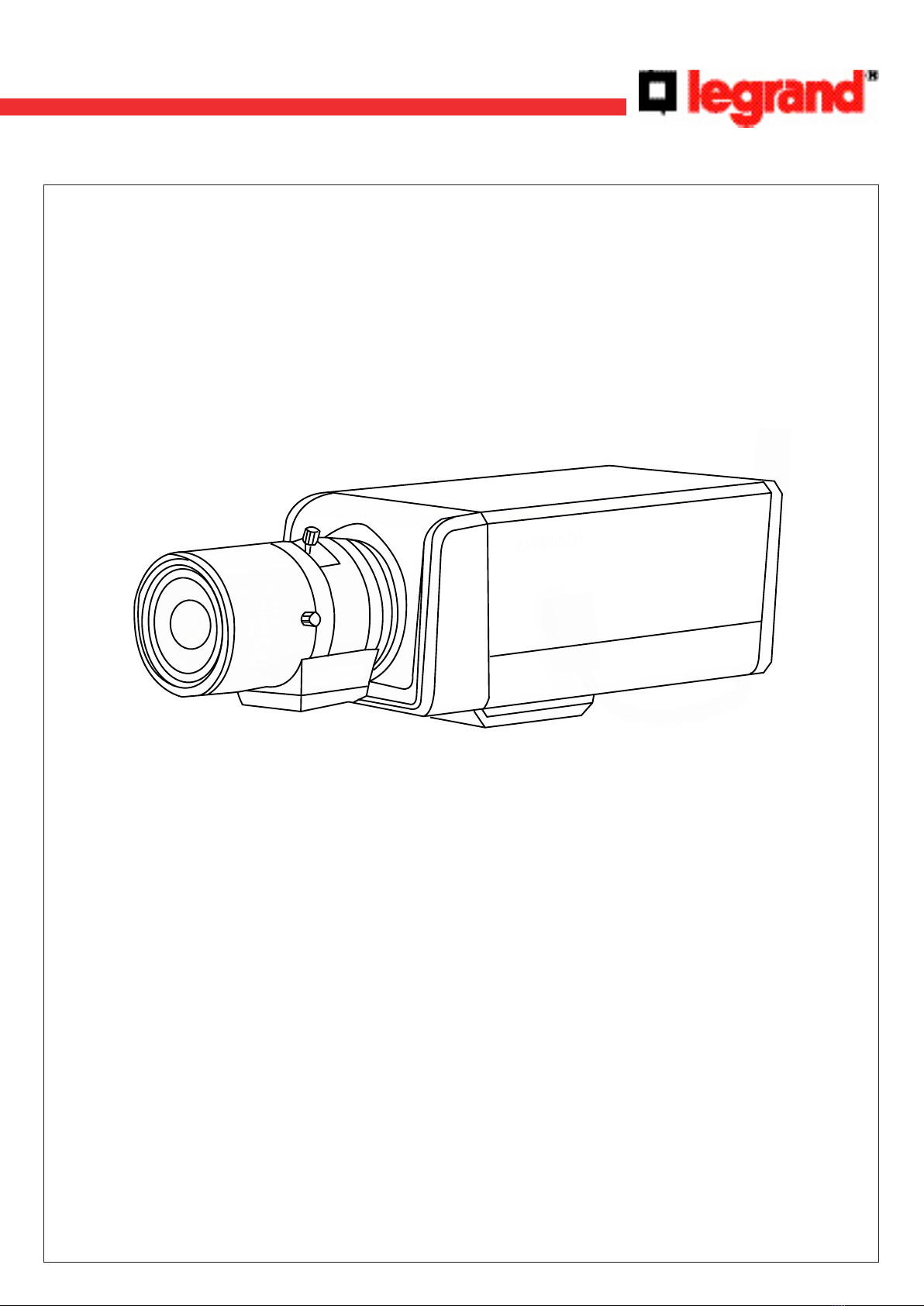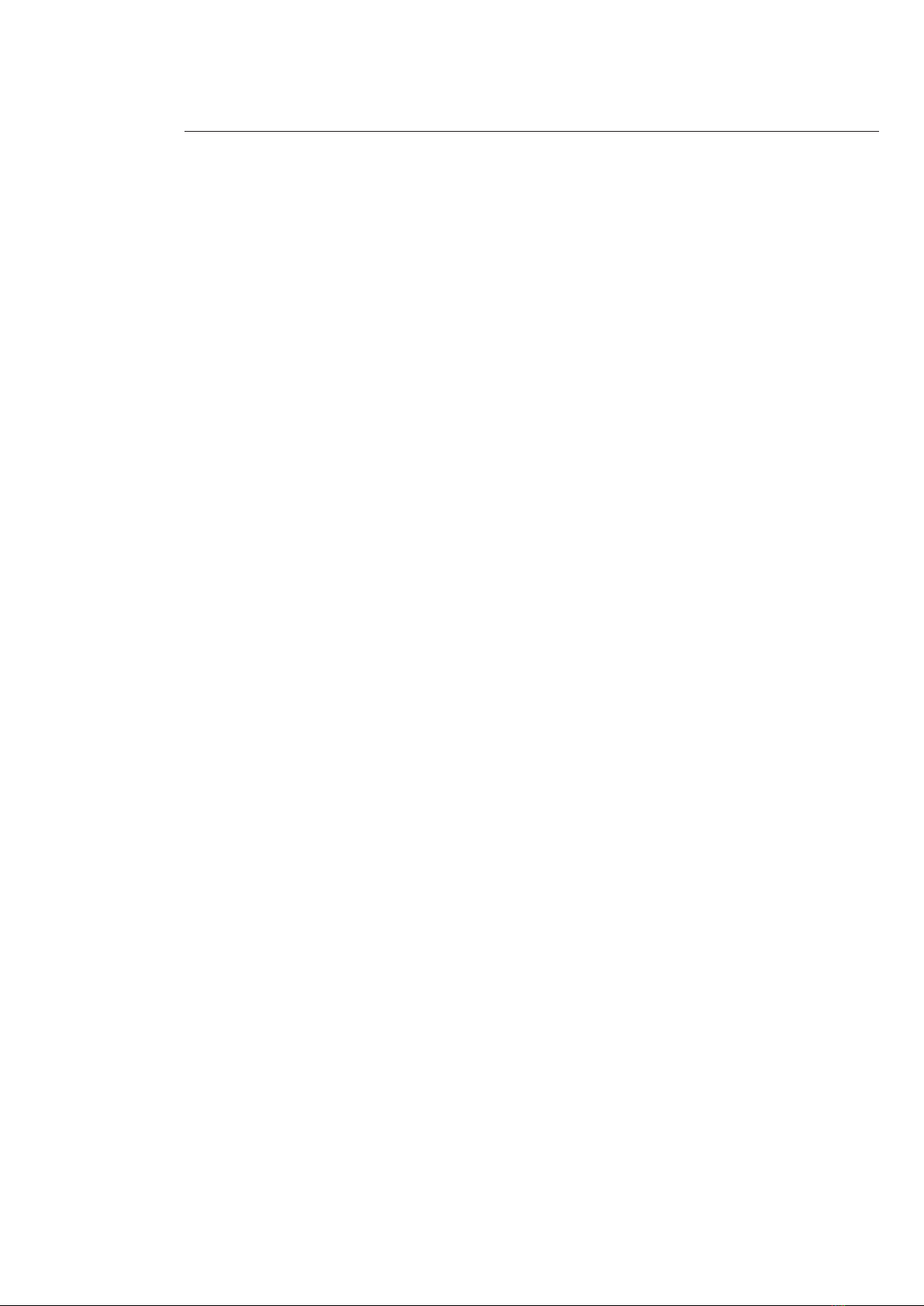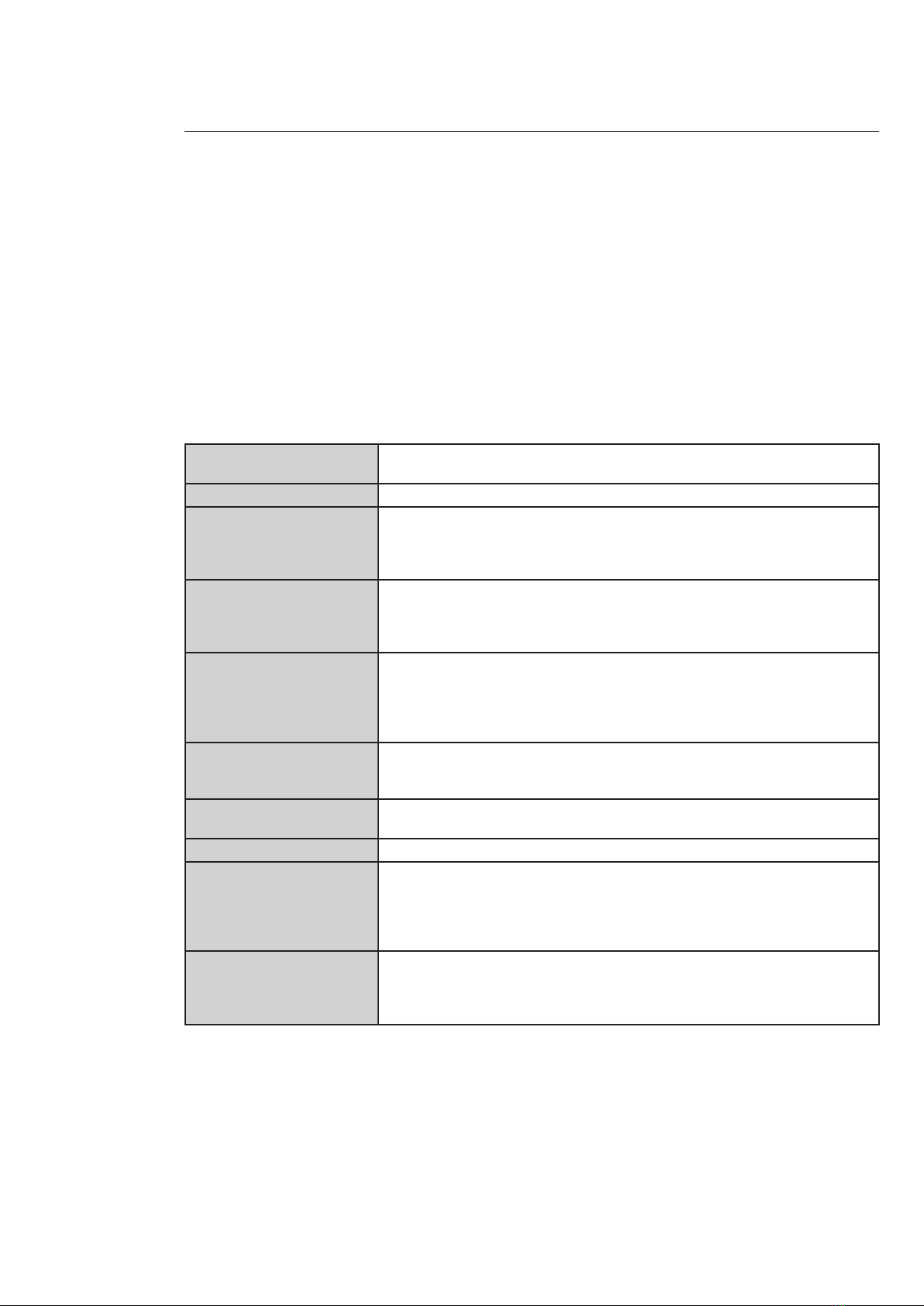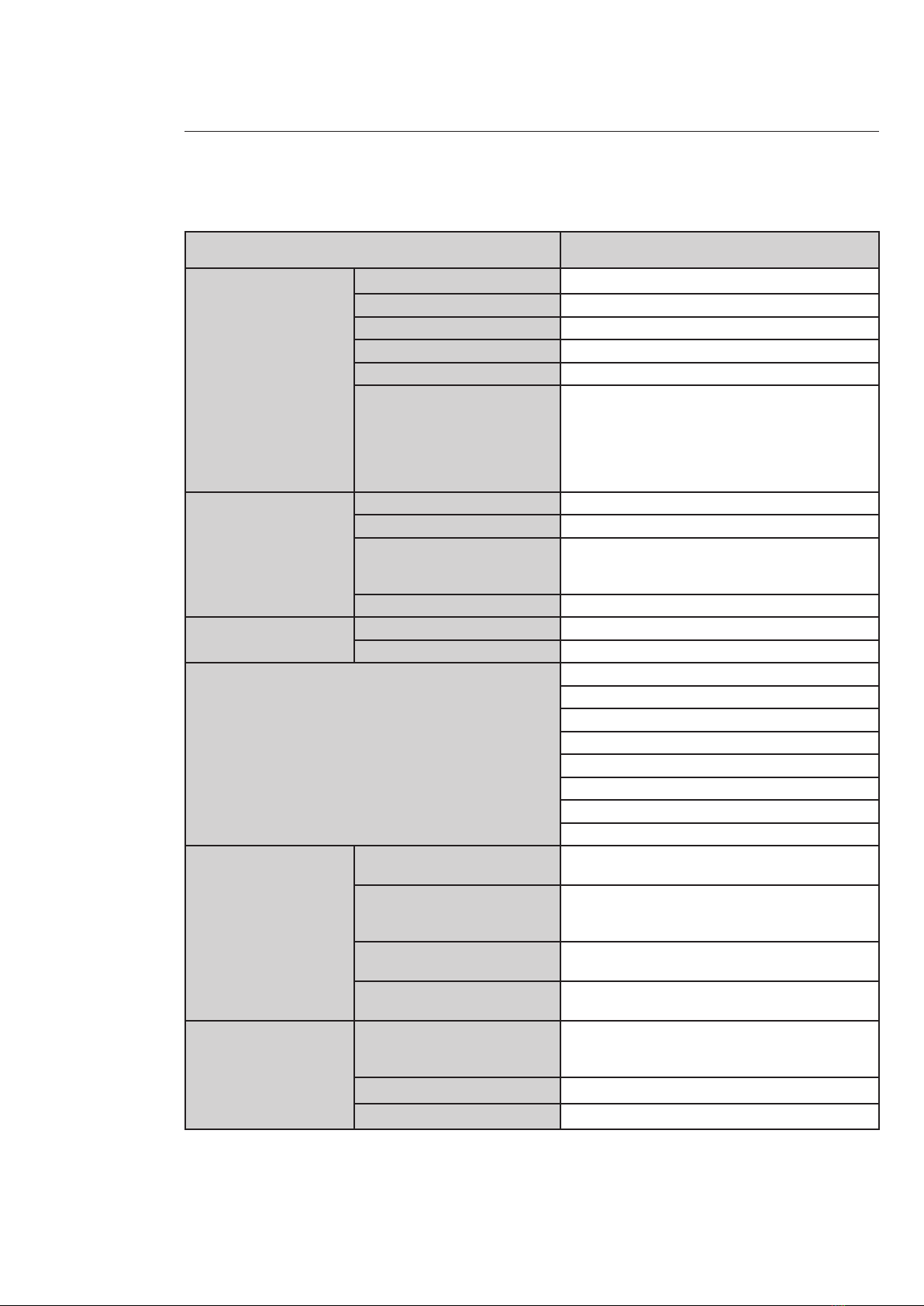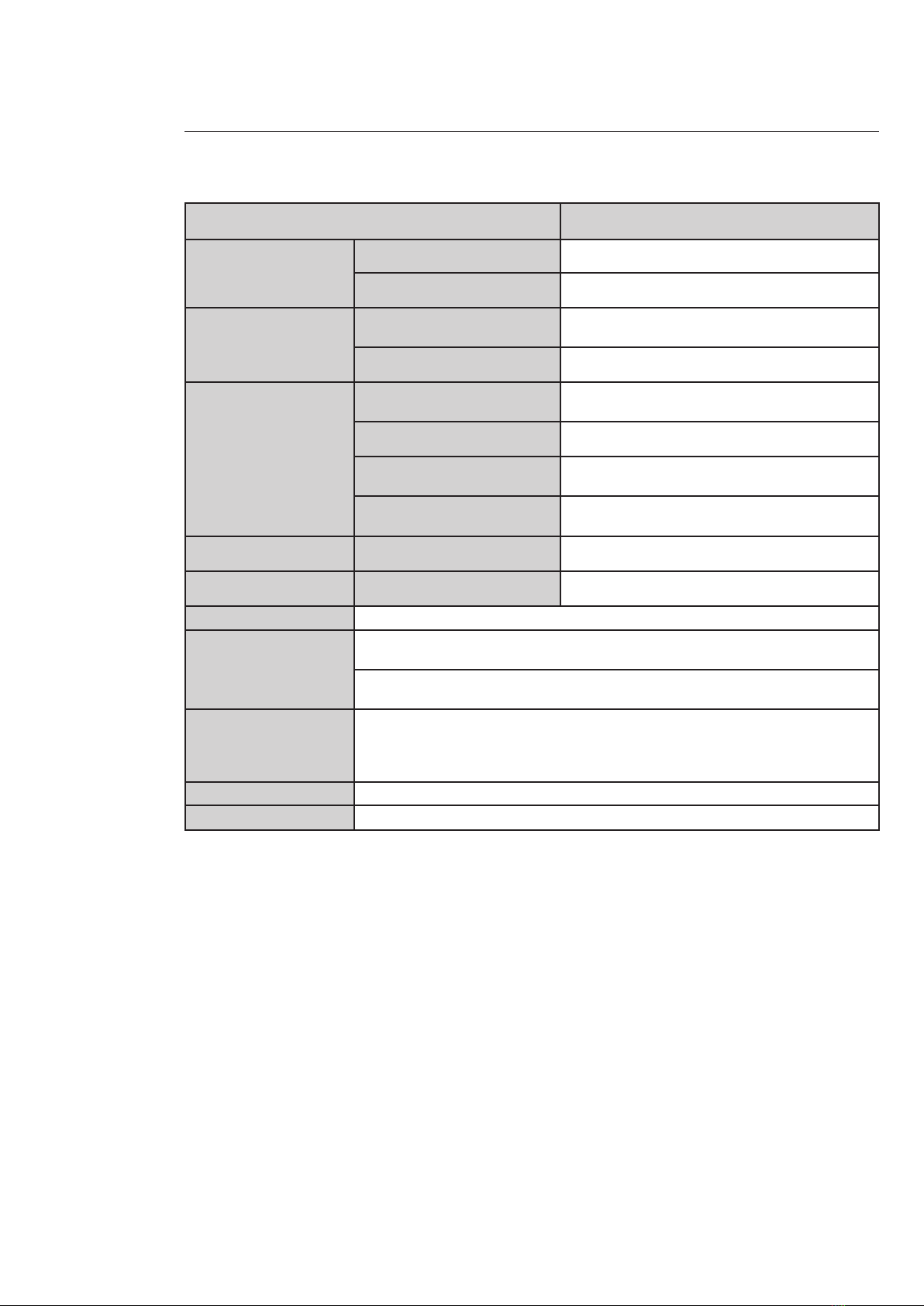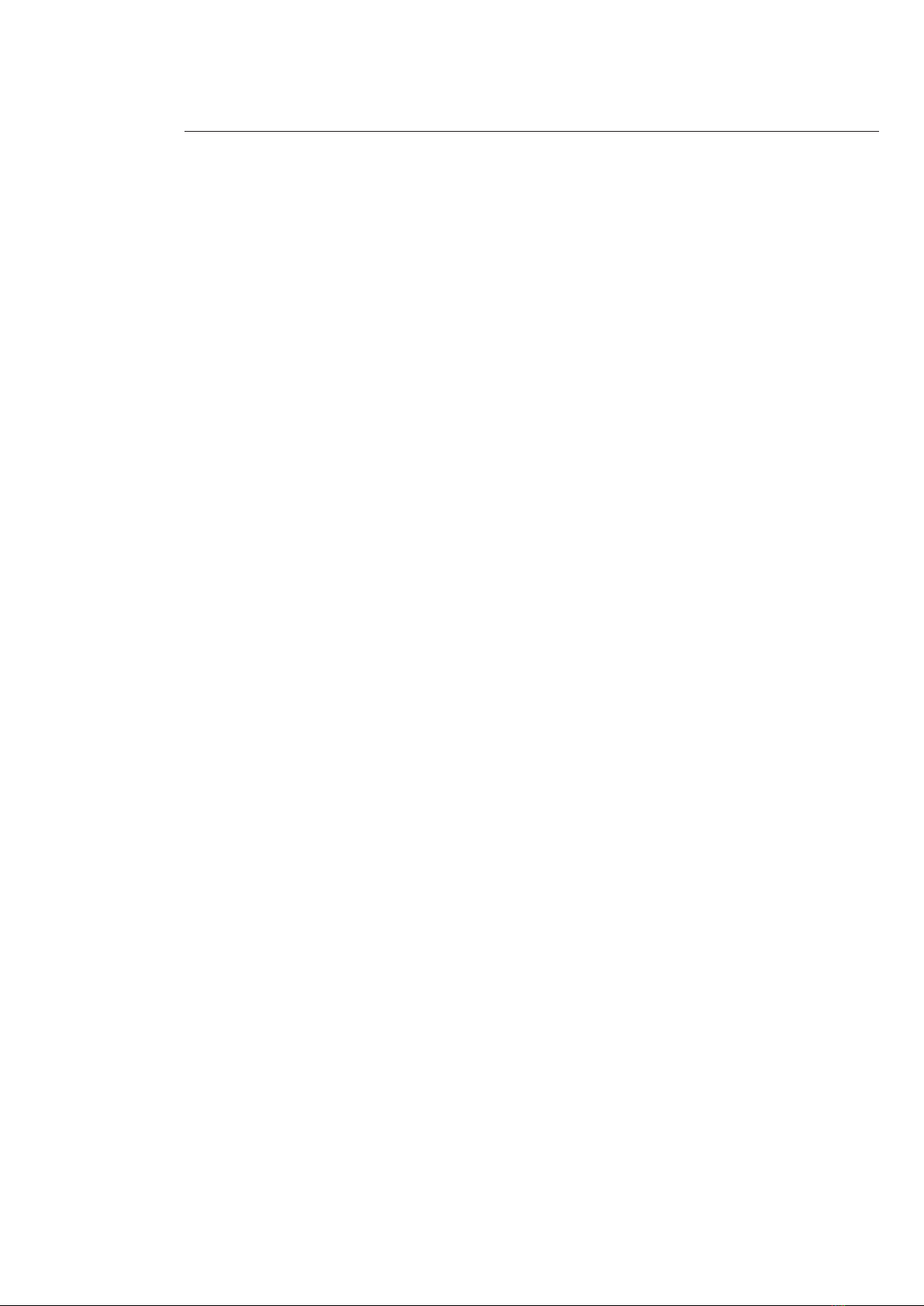
2
Indice
1 Accessories ........................................................................................................................... 4
2 General Introduction ................................................................................................................ 5
2.1 Overview ........................................................................................................................................ 5
2.2 Features ........................................................................................................................................ 5
2.3 Specications ...................................................................................................................................... 6
3 Framework ........................................................................................................................... 13
3.1 Rear Panel ........................................................................................................................................ 13
3.2 Side Panel ........................................................................................................................................ 15
3.3 Front panel ........................................................................................................................................ 15
4 Installation ........................................................................................................................... 16
4.1 Lens Installation .............................................................................................................................. 16
5 Quick Conguration Tool ........................................................................................................................ 19
5.1First Connection .................................................................................................................................. 19
6 Connecting to a Device and Opening the Web Application ............................................................. 27
6.1PC Conguration ................................................................................................................................. 27
6.2Connection with the Search Tool ..................................................................................................... 28
6.3Connection with Internet Explorer.................................................................................................. 29
6.4Login ........................................................................................................................................ 29
7 Main Interface Introduction ................................................................................................................... 31
7.1 Log in ........................................................................................................................................ 31
7.2 Monitor Channel Menu Tree .......................................................................................................... 32
7.3 System Menu ....................................................................................................................................... 33
7.4 Monitor Window Switch .................................................................................................................... 34
7.5 Preview Window Switch .................................................................................................................... 34
7.6 PTZ Control ........................................................................................................................................ 34
7.7 Color and More Setup........................................................................................................................ 34