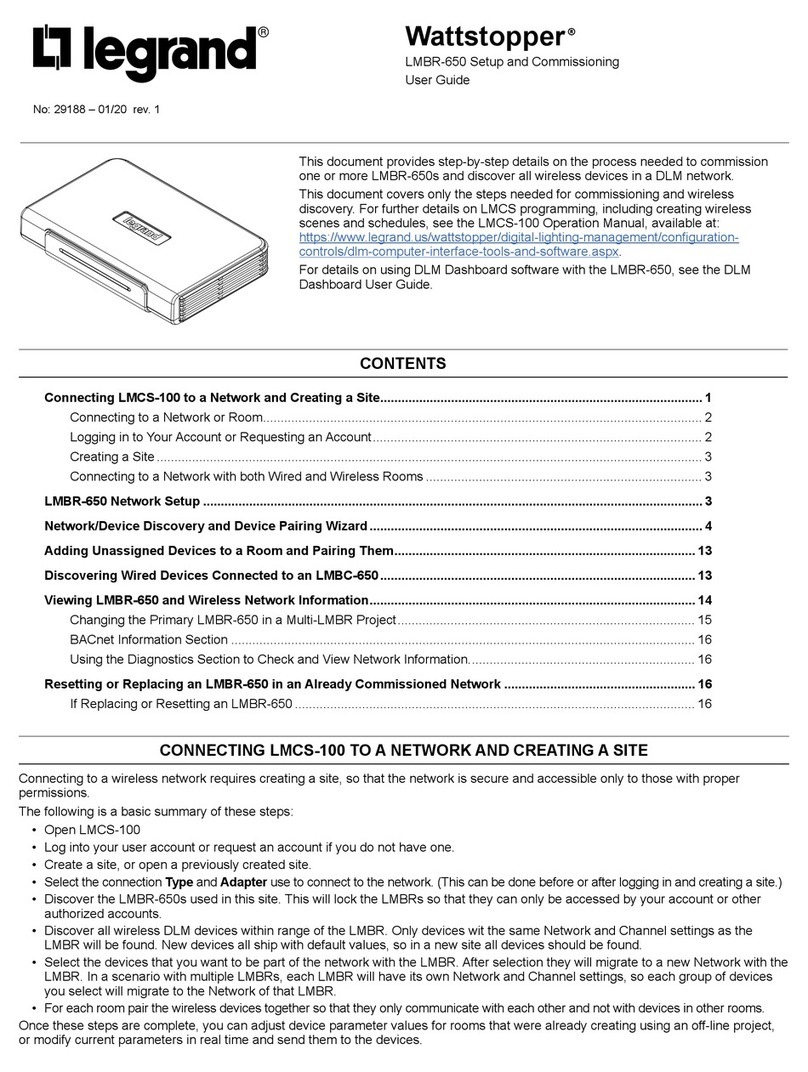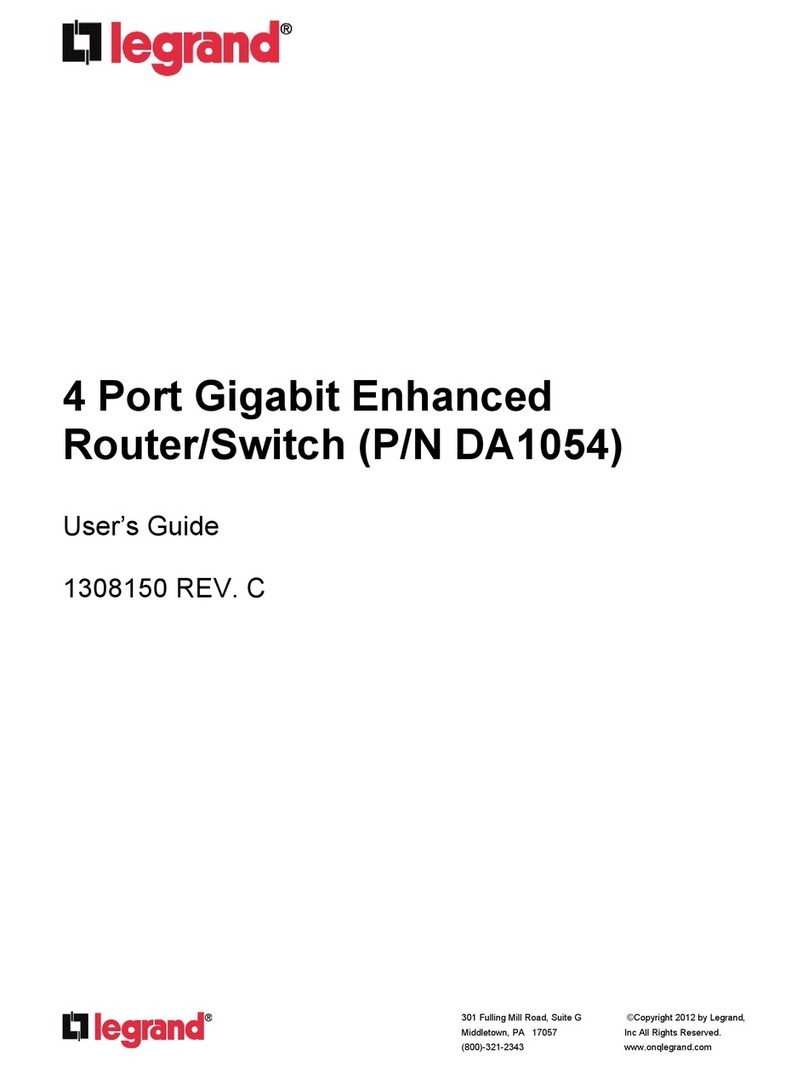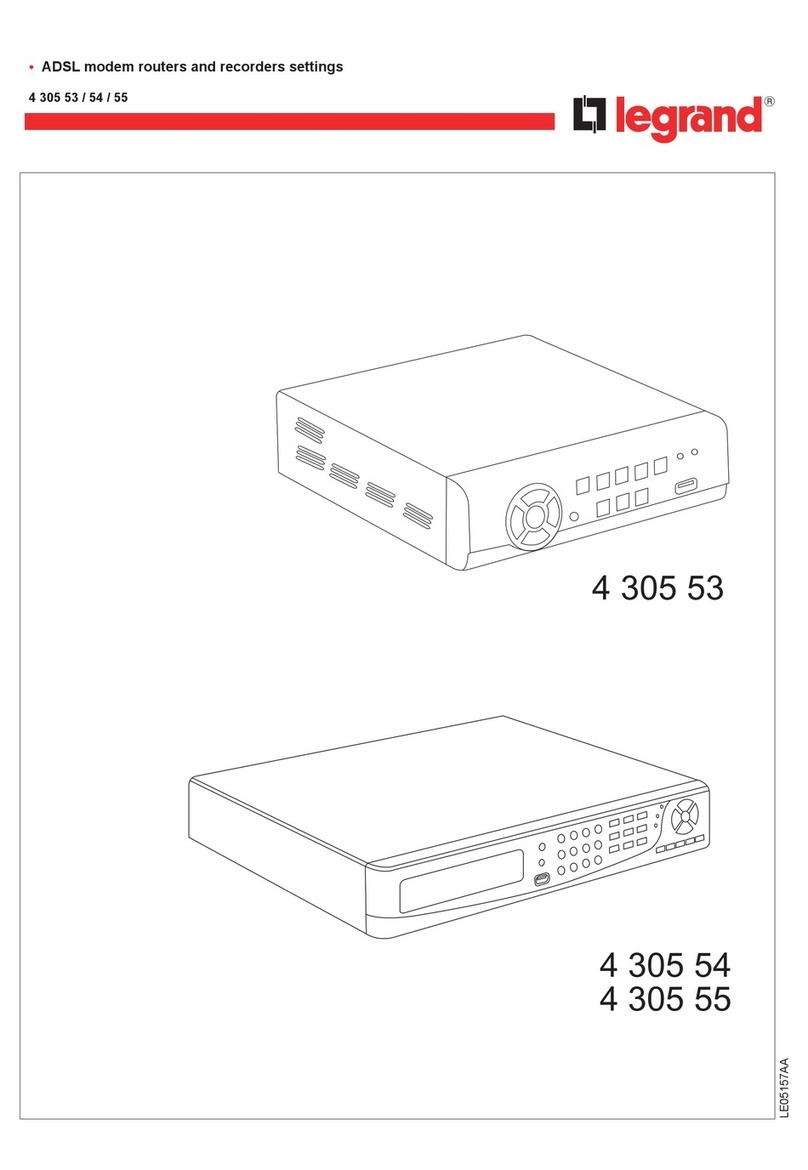Technical Support
P: 801-822-5450
Support chat: LegrandAV.com click ‘Live Chat’ (upper
right) and select Luxul under ‘Brand’
Sales
P: 801-822-5450
View Luxul’s Privacy policy at:
https://www.legrandav.com/legal/privacy_policy
The marking information is located at the bottom of the apparatus
Copyright and Trademark Notices
No part of this document may be modified or adapted in any way, for any purposes without permis-
sion in writing from Luxul. The material in this document is subject to change without notice. Luxul
reserves the right to make changes to any product to improve reliability, function, or design. No
license is granted, either expressly or by implication or otherwise under any Luxul intellectual
property rights. An implied license only exists for equipment, circuits and subsystems contained
in this or any Luxul product.
© Copyright 2022 Legrand AV Inc. All rights reserved. The name Luxul, the Luxul logo, the
Luxul logo mark and Simply Connected are all trademarks and or registered trademarks of
Legrand AV Inc.
All other trademarks and registered trademarks are property of their respective holders.
Restore factory default settings?
To restore factory default settings to your router,
press and hold the button labeled ‘RESET’ until the
‘System LED’ starts blinking rapidly
Restart my router?
To restart your router, press and quickly release the
button labeled ‘RESET’
Perform advanced configuration?
1. Open a web browser and go to 192.168.0.1 or the IP
address you specified during the setup process
2. Enter the login credentials you created during
the setup process
How Do I... What do the LEDs on my router indicate?
Indicator State Description
Power On Router is powered
O Power disconnected or router o
System Heartbeat Normal operation
Slow blinking Router rebooting
Fast blinking Router returning to factory default settings
O Router error
USB On USB device is connected
Blinking USB device activity
WAN/LAN
Front
Top row on 10/100Mbps device connected
Bottom row on 1000Mbps device connected
Blinking Data being transferred
WAN/LAN
Rear
Yellow on 10/100Mbps device connected
Green on 1000Mbps device connected
Blinking Data being transferred