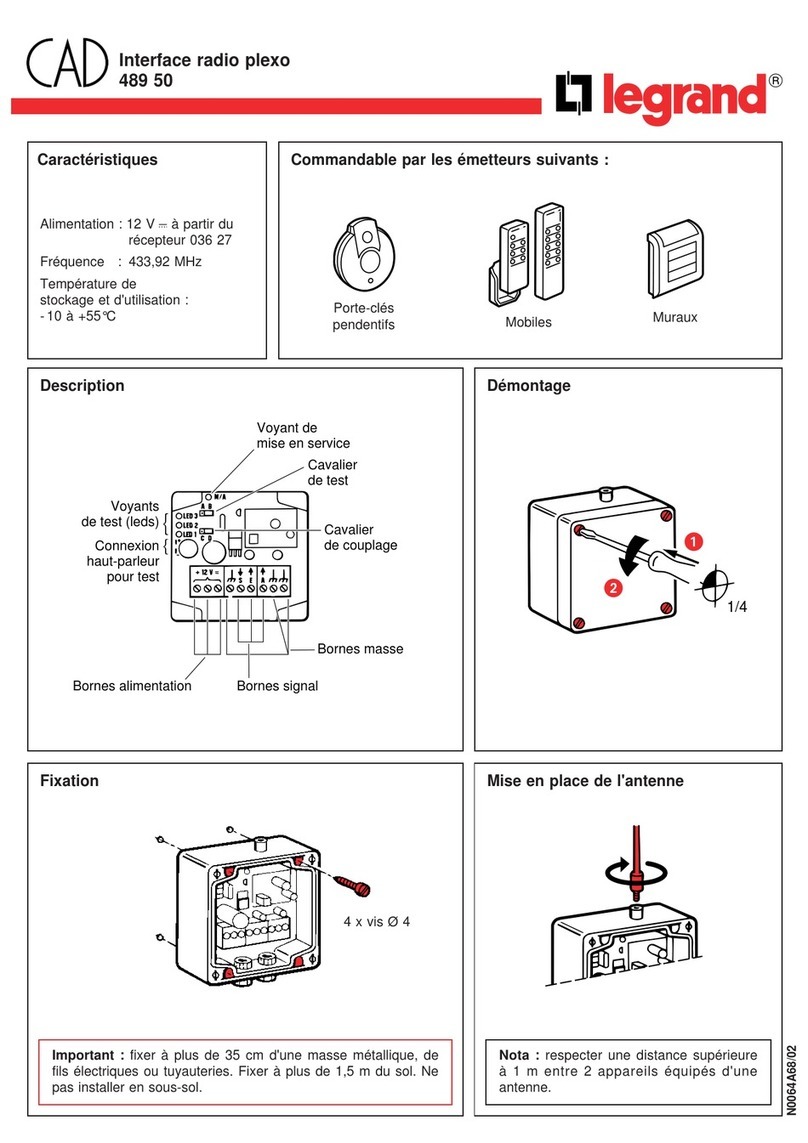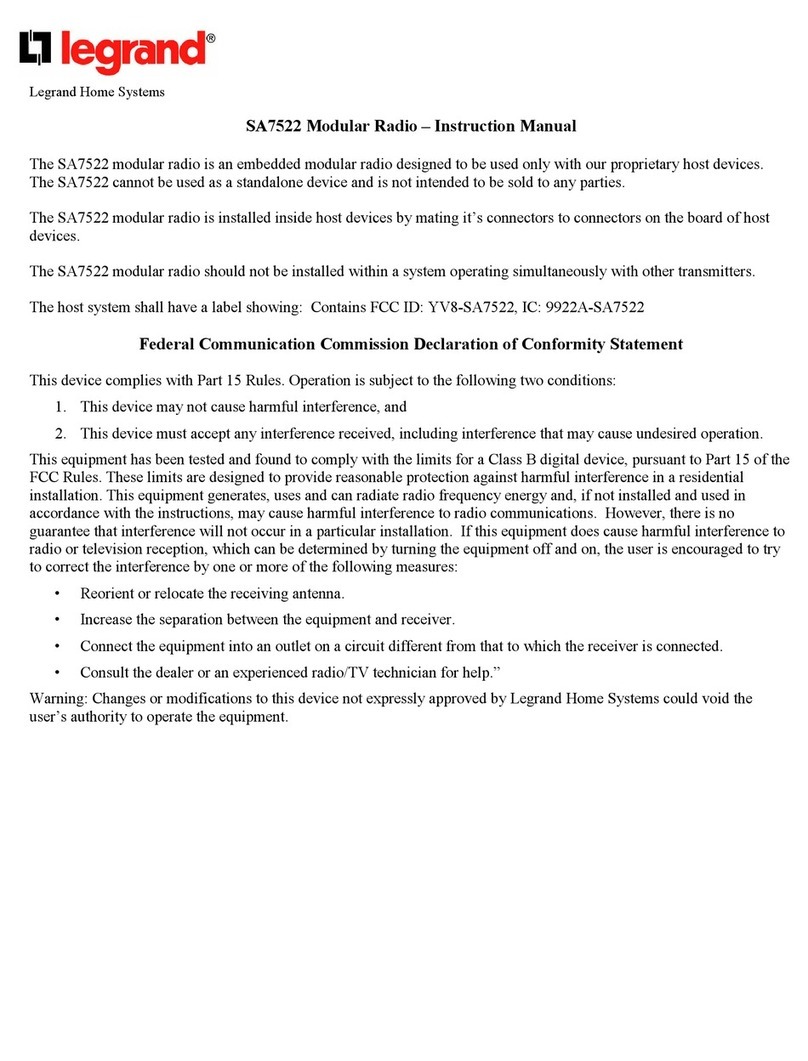LEGRAND Arteor Quick start guide

Radio system
on ZigBee® technology
ARTEOR TECHNICAL GUIDE
RADIO SYSTEM ON ZigBee®TECHNOLOGY

Radio system
on ZigBee® technology
General features ........................................ IV-02
Wiring diagrams ......................................... IV-26

IV-2
RADIO SYSTEM ON ZigBee®TECHNOLOGY
GENERAL FEATURES
Introduction to the Radio system
on ZigBee® technology
The Radio system is particularly suitable for medium-sized
installations and for refurbishments.
Making the system does not involve special masonry work
and allows future expansions.
The Radio Legrand ZigBee® System uses the ZigBee®
transmission technology based on the IEEE 802.15.4 standard
for Wireless personal area network (WPAN).
This international communication standard works on the
frequency of 2.4 GHz.
The ZigBee® protocol is particularly suitable for HOME
AUTOMATION applications because it features simplicity of
management and safety for the people using it.
ACTUATORS
RADIO CONTROLS
Connected to the load and the electrical mains
(receiving and transmitting devices).
Battery power supplies
(transmitting devices).
Dimmer control
with touch plate
Dimmer control
Dimmer
Dim
mer
co
ntrol
B
D
Dimm
e
r

IV-3
ARTEOR TECHNICAL GUIDE
RADIO SYSTEM ON ZigBee®TECHNOLOGY
The advantages of the installation of the Radio system on
ZigBee®technology:
PLUG and PLAY installation
No dedicated wiring (can use already existing wiring)
No specific software
“Intelligence” integrated in the device
Configuration with PUSH and LEARN procedure directly on
the device
4 Scenarios control Switch control Switch control
Switch
Integration module
Integration module
LER
A
NE
Swi
tch

IV-4
RADIO SYSTEM ON ZigBee®TECHNOLOGY
GENERAL FEATURES
Inside the Radio system Legrand ZigBee®System there are
two types of device:
Devices connected to the load or switch
Control-only devices
DEVICES CONNECTED TO THE LOAD
The devices connected to the load must be installed in flush-
mounted boxes and connected to the 240 V a.c. electrical
mains and to the load to be controlled.
These devices receive the commands sent to them and send
the commands to other devices.
CONTROL-ONLY DEVICES
These devices are installed on the wall in any point of the
home or office. They are battery supplied and send the
commands to the “connected to the load” devices associated
to them.
Wall installation without masonry work
Installation in flush-mounted boxes
Introduction to the Radio system
on ZigBee® technology

IV-5
ARTEOR TECHNICAL GUIDE
RADIO SYSTEM ON ZigBee®TECHNOLOGY
Customisation
with touch plates
Touch plates can be installed to customise the switches and
radio controls. They must replace the control keys already on
the devices.
DEDICATED DEVICE COVERS
Touch plate – radio device association table
Touch plate Switch Radio controls
White Black
For 1-CHANNEL
switches xx
For 2-CHANNEL
switches xx
For 3-CHANNEL
switches x-
For 1-CHANNEL
dimmers xx
For shutters xx
For scenarios -x
Touch plate
Radio control
Remove the
control keys
Install the
touch plate
Radio control

IV-6
RADIO SYSTEM ON ZigBee®TECHNOLOGY
GENERAL FEATURES
These devices can:
Control the switches associated to them
Devices to manage 4-scenarios.
CONTROL SWITCHES
Dimming control 1 gang
4-scenario control
4
-
scenario control
Controls
The following belong to this category:
1 or 2-channel devices to control the switching ON/OFF
of loads.
1-channel devices to control the switching ON/OFF and adjust
the brightness of luminous loads.
DIMMING CONTROL
SHUTTER CONTROL
The radio controls are not directly connected to the load.
4-SCENARIO CONTROL
1-channel devices to control the shutters.
Can call the PRESET position saved in the Shutter switch
associated to it.
Switch control 1 gang
Switch control 1 gang
Switch control 2 gang
Switch control 2 gang
Shutter control

IV-7
ARTEOR TECHNICAL GUIDE
RADIO SYSTEM ON ZigBee®TECHNOLOGY
REMOTE CONTROLS
The radio commands must be associated to their switch with the “PUSH and LEARN” procedure.
Switch Dimmer Shutter
switch
Pocket remote control
To control 4 devices or call 4-scenarios.
Advanced RF and IR remote control
To call 5 scenarios and send general commands.
The remote control works both in RF and with IR transmission.
Pocket remote control
Advanced RF and IR remote control
Switch control Dimming control Shutter control

IV-8
RADIO SYSTEM ON ZigBee®TECHNOLOGY
GENERAL FEATURES
Switches and dimmers
These devices can:
Control the load connected to them
Send commands to other devices associated to them
Receive commands from the controls and from other
switches and dimmers associated to them
Switches and dimmers are directly connected to the load to be controlled and to the 240 V a.c.
electrical mains.
Switches without neutral with LED status
Can control 100 – 240 V a.c. loads with max power 300 W.
Switches with neutral with LED status
Can control 100 – 240 V a.c. loads with max power 2500 W,
2 x 1000 W or 3 x 1000 W.
Waterproof switch
To control loads up to 1 x 2500 W or 2 x 2500 W.
Can be installed outside.
Integration module switch
To control loads up to 2500 W.
To be used for installations in ceilings.
SWITCHES
The following belong to this category:
Switch 300 W and 2500 W
Swi
tch
30
0W
an
d2
500
W
Switch 2 x 1000 W
Swi
tch
2
x1
000
W
Switch 3 x 1000 W
Switch 3 x 1000
W
LER
A
NE
Waterproof switch 1 x 2500 W
and 2 x 2500 W
Integration module switch 2500 W
Wat
erp
roo
fs
wit
ch
1x
25
00
W

IV-9
ARTEOR TECHNICAL GUIDE
RADIO SYSTEM ON ZigBee®TECHNOLOGY
DIMMERS
To the load dimmer without neutral with
bargraph LED
Can control and adjust 100 – 240 V a.c. loads with max power
300 W or 600 W.
Universal dimmer with neutral
Can control and adjust 100 – 240 V a.c. loads with max power
300 W.
Dimmer with bargraph LED
For 0 – 10 V ballast.
Integration module
To control loads up to 600 W or ballast.
To be used for installations in ceilings.
SHUTTERS SWITCH
LE R
A
NE
LE R
A
NE
Dimmer whit bargraphe LED
Di hit b h LE
D
Universal dimmer
Ui ldi
Shutter switch
Sh tt it
h
To control shutters.
Integration module dimmer
600 W
Integration module dimmer
for ballast
Other manuals for Arteor
2
Table of contents
Other LEGRAND Radio manuals